How to block Snapchat on iPhone?
Snapchat is one of the most popular social media platforms today. It’s a fun, easy way to communicate with friends and family.
But what if you don’t want Snapchat on your iPhone? Blocking Snapchat is a simple process that only takes a few minutes. In this blog post, we’ll show you how to do it. Stay tuned!
How to Block Snapchat on iPhone? ( secure ways)
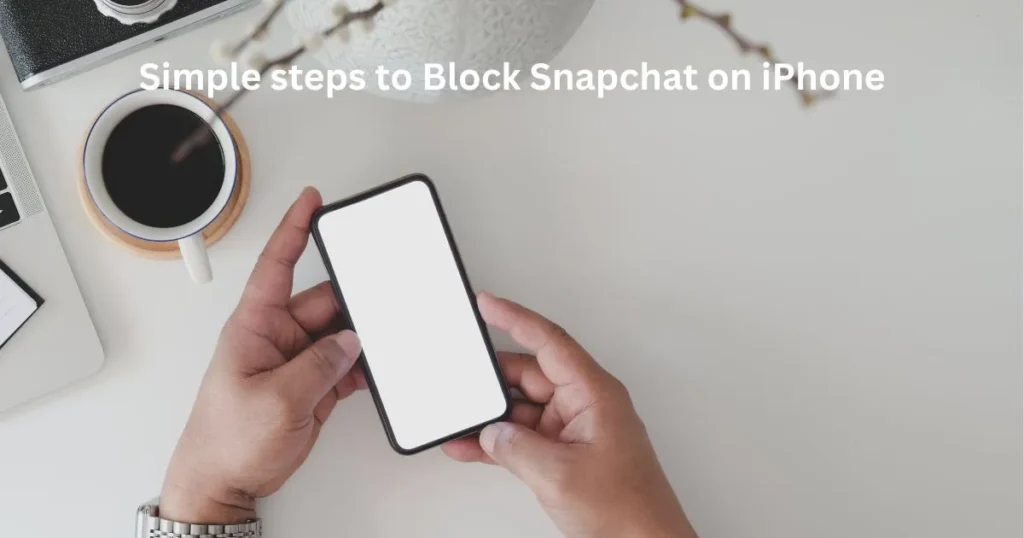
Step 1: Open the Settings app on your iPhone.
Step 2: Tap on General.
Step 3: Scroll down and tap on Restrictions.
Step 4: Tap on Enable Restrictions.
Step 5: Enter a 4-digit passcode that you will remember.
Step 6:Re-enter the passcode to confirm it.
Step 7:Scroll down and find Snapchat in the list of apps.
Step 8:Tap on the Snapchat app and select “Don’t Allow.”
Step 9: Exit the Settings app, and you’re done!
You have now successfully blocked Snapchat on your iPhone.
How to block Snapchat on iPhone by limiting screen time?
In iOS 12, Apple introduced a new feature called Screen Time. This lets you see how much time you and your family spend on your devices and set limits for specific apps. To use this feature to block Snapchat on your iPhone:
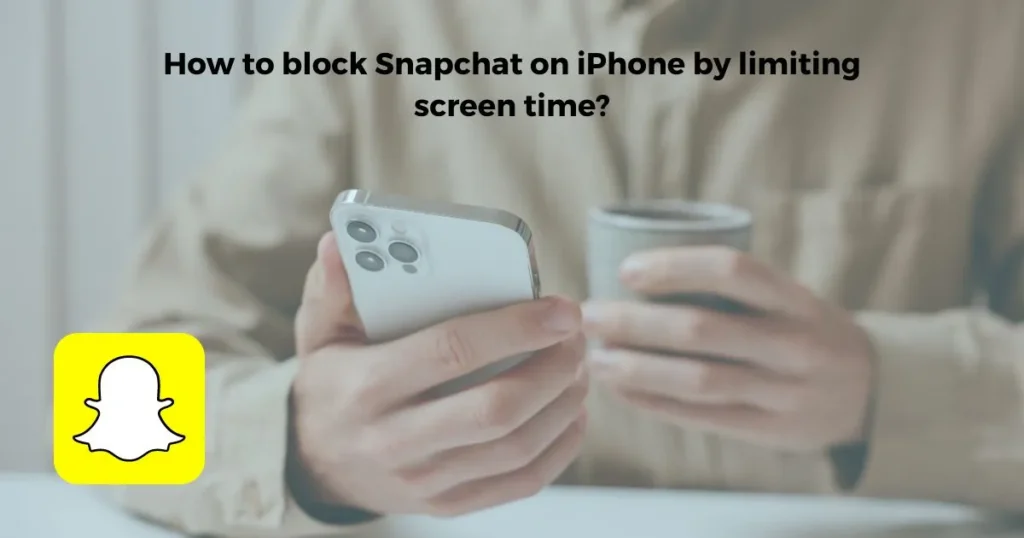
- Open the Settings app on your iPhone.
- Tap on Screen Time.
- Tap on Turn On Screen Time.
- Select This is My iPhone (or This is My Child’s iPhone).
- Follow the prompts to set up Screen Time.
- Once you’re finished, tap on App Limits.
- Tap on Add Limit.
- Select Social Networking from the list of app categories.
- Tap on Add at the top right of the screen.
- Exit the Settings app, and you’re done!
Now, Snapchat (and any other social networking apps) will be limited according to the parameters you set. For example, you could restrict Snapchat to 1 hour per day. The app will be blocked until the next day when the time limit is up.
How to turn off the screen time limit on iPhone?
Open the Settings app on your iPhone.
- Tap on Screen Time.
- Select Turn Off Screen Time.
- Enter your passcode when prompted and confirm that you want to turn off Screen Time.
- Exit the Settings app, and you’re done!
Now, Snapchat will no longer be limited by Screen Time.
How to block Snapchat on iPhone by deleting the app?
You can delete the app if you want to remove Snapchat from your iPhone altogether. This will prevent you from using Snapchat entirely. To delete the Snapchat app:

- Press and hold on to the Snapchat app icon until it starts shaking.
- Tap on the x at the top left of the app icon.
- Tap on Delete when prompted.
- Exit the Settings app, and you’re done!
You have now successfully deleted the Snapchat app from your iPhone.
How to block Snapchat on iPhone using parental controls?
If you’re using parental controls to manage your child’s device, you can also use them to block Snapchat. To do this:
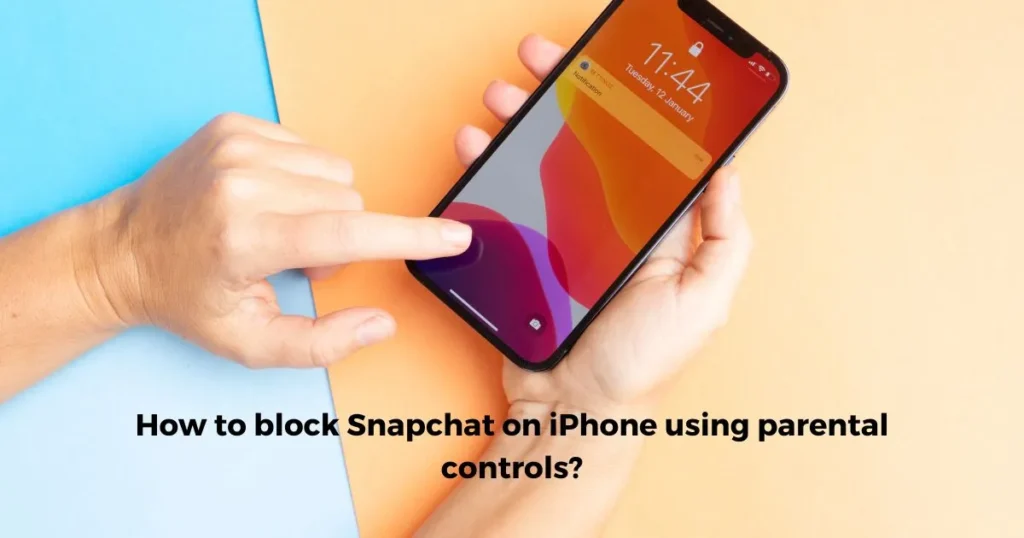
- Open the Settings app and tap on Screen Time.
- Tap on Content & Privacy Restrictions and enter your passcode.
- Tap on Allowed Apps and make sure that Snapchat is not on the list.
You can also use parental controls to block specific websites like Snapchat. To do this:
- Open the Settings app and tap on Screen Time.
- Tap on Content & Privacy Restrictions and enter your passcode.
- Tap on Content Restrictions and select Web Content.
- Tap on Limit Adult Websites and enter snapchat.com.
How to block Snapchat on iPhone by scheduling a downtime?
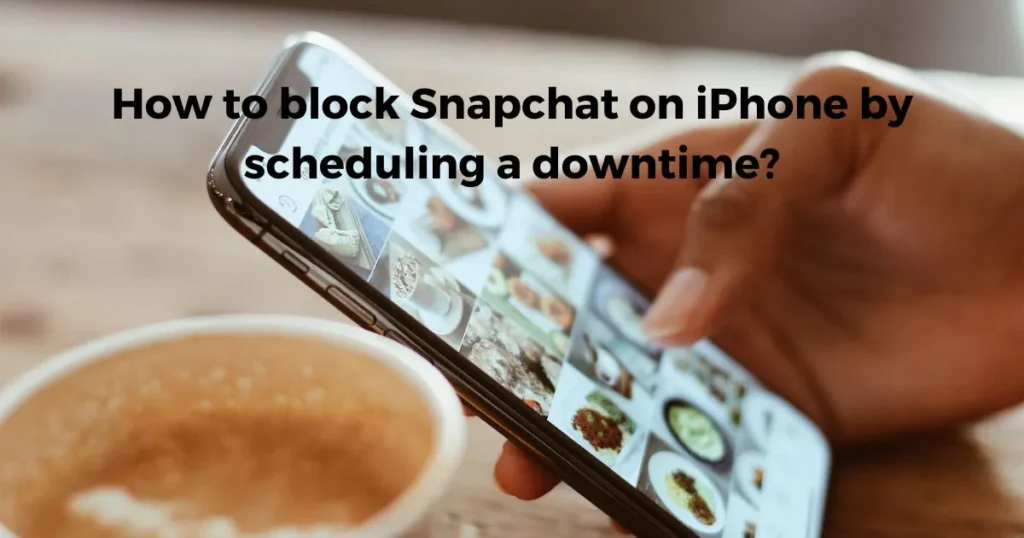
If you want to block Snapchat (and other apps) for a certain period of time, you can use Downtime. This feature lets you set a schedule for when your device can be used. To use Downtime:
- Open the Settings app on your iPhone.
- Tap on Screen Time.
- Tap on Downtime.
- Tap on Turn On Downtime.
- Select the days and hours you want Downtime to be active.
- Exit the Settings app, and you’re done!
During the scheduled Downtime, Snapchat (and other apps) will be blocked. You’ll still be able to make emergency calls and use apps you’ve allowed.
How to block Snapchat on iPhone by resetting your device?
If you want to remove Snapchat from your device, you can factory reset your iPhone. This will erase all your data, so back up your device first. To factory reset your iPhone:
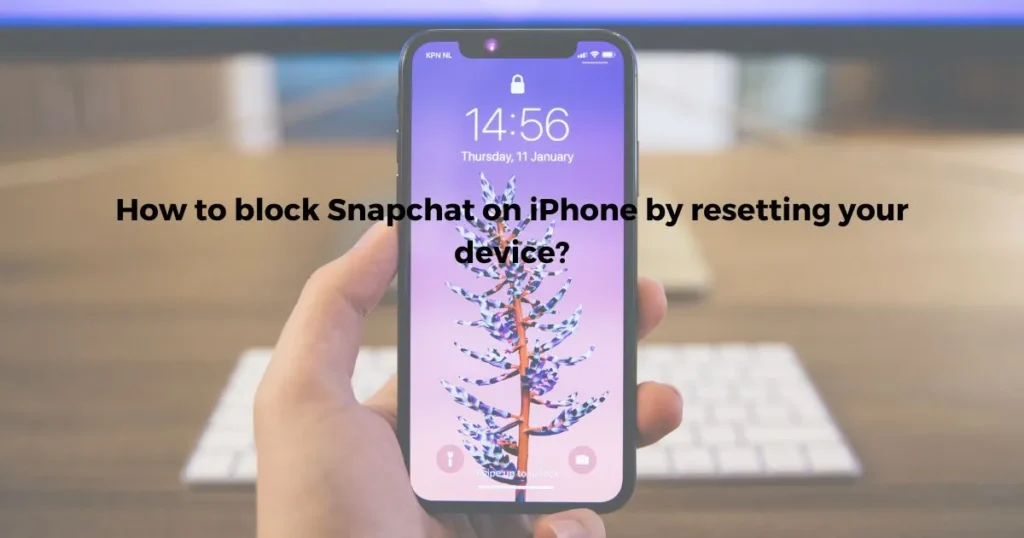
- Open the Settings app on your iPhone.
- Tap on General.
- Scroll to the bottom of the page and tap on Reset.
- Tap on Erase All Content and Settings.
- Enter your passcode when prompted and confirm that you want to reset your device.
- Exit the Settings app, and you’re done!
Your iPhone will now be reset to its factory settings. Snapchat (and all other apps) will be removed from your device.
How to block Snapchat on iPhone using a third-party app?
Several third-party apps can help you block your iPhone’s Snapchat (or any other app). We recommend using an app like Freedom or FocusMe, which both offer free trials.
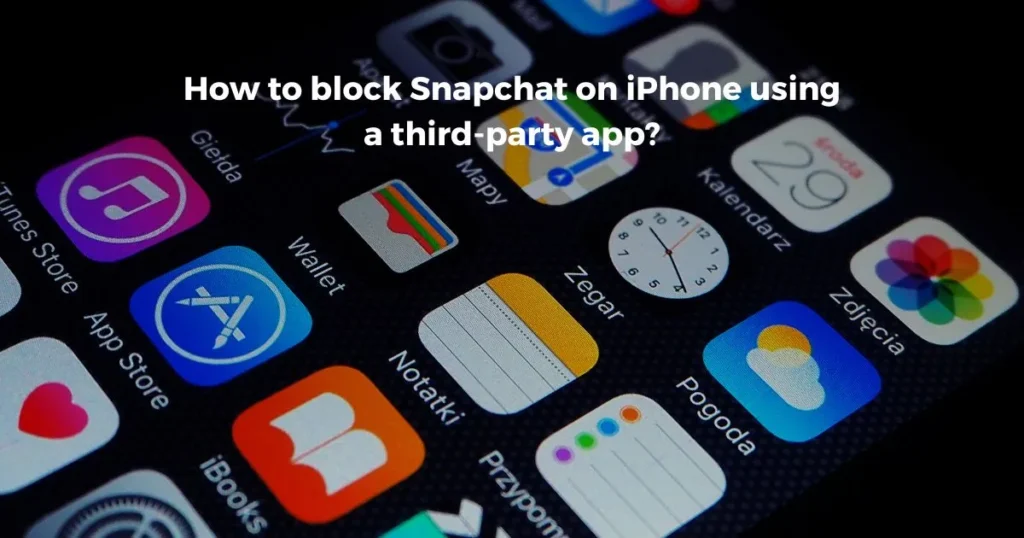
Once you’ve installed the app, add Snapchat to the list of apps to block. You can temporarily disable the app blocker when you want to use Snapchat.
How to block apps from being downloaded on iPhone
If you’re using parental controls, you can prevent apps from being downloaded on your child’s device. To do this:
- Open the Settings app and tap on Screen Time.
- Tap on Content & Privacy Restrictions and enter your passcode.
- Tap on Allowed Apps and make sure that the Installing Apps switch is turned off.
You can also prevent specific apps, such as Snapchat, from being downloaded on your device. To do this:
- Open the Settings app and tap on Screen Time.
- Tap on Content & Privacy Restrictions and enter your passcode.
- Tap on Allowed Apps and make sure that the app you want to block is not on the list.
Can I block Snapchat from my child’s phone?
Yes, you can block Snapchat from your child’s phone using the methods described above. We recommend you also set up a 4-digit passcode to prevent them from changing the restrictions.
What if I forget my passcode?
You will need to factory reset your iPhone if you forget your passcode. This will erase all your data, so back up your device first.
To factory reset your iPhone, go to Settings > General > Reset > Erase All Content and Settings. Enter your passcode when prompted and confirm that you want to erase your iPhone.
Conclusion
Blocking Snapchat (or any other app) on your iPhone is a simple process that only takes a few minutes. There are several different ways to do it so that you can choose the best method. Stay tuned for more tips and tricks!
FAQs
Can I permanently block an app on iPhone?
Yes, you can use the parental control/restriction feature on your iPhone to permanently block apps such as Snapchat.
To do this, open Settings and tap Screen Time > Content & Privacy Restrictions > Allowed Apps. Here you’ll find a list of all installed apps, so simply toggle off the ones that you don’t want anyone using on your device. This will permanently block them until you manually toggle them back on.
How do I block an app on my iPhone without deleting it?
If you want to block an app without deleting it, you can use the Guided Access feature. With this, you set a time limit on how long someone can use an app and lock them out when the time is up.
To enable this, open Settings and tap General > Accessibility > Guided Access. From here, toggle the switch to ‘On’ and then set a passcode. Then, when you open the app you want to block, triple-click the home button.
Can you block an app from being installed?
Yes, you can use parental control settings to block apps from being installed. To do this, open Settings and tap Screen Time > Content & Privacy Restrictions > iTunes & App Store Purchases. From here, select ‘Don’t Allow’ under Installing Apps and this will prevent anyone on the device from installing any new apps without your permission.
Is there a Snapchat with parental controls?
Yes, Snapchat now offers a Parental Controls feature that allows parents to control who their child can contact and the content they can view on Snapchat.
Can I monitor my daughter’s Snapchat?
Yes, you can monitor your daughter’s Snapchat activity by using a Parental Control app such as FamilyTime. This app allows parents to track their child’s Snapchat usage and view the messages sent and received.




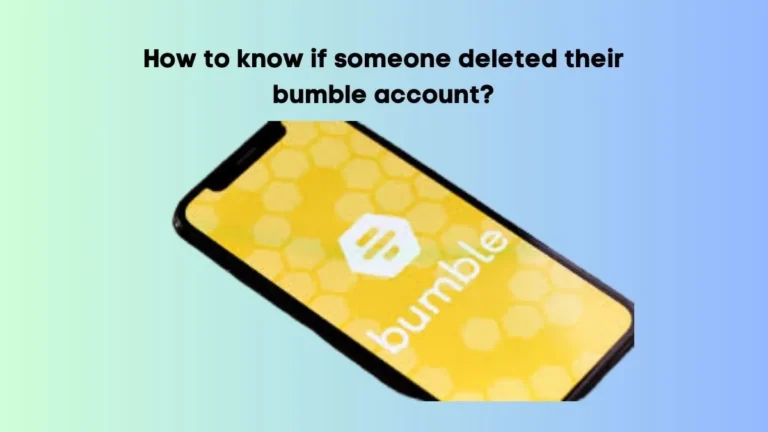

To experience the master [url=https://info.aspectmontage.com/brunch]brunch[/url] in Munich, research online reviews and recommendations from locals to discover acclaimed and highly-rated establishments contribution a multiform menu of breakfast and lunch options. Take into account factors such as ambiance, fingers on, and the selection of dishes offered to ensure a pleasing and fulfilling brunch experience. https://www.instagram.com/reel/CvcFvA2Akje/?igshid=MTc4MmM1YmI2Ng==
fenofibrate 160mg price buy cheap tricor tricor drug
order cialis 20mg generic buy sildenafil 50mg pill sildenafil without a doctor’s prescription
zaditor 1 mg tablet tofranil online buy order tofranil 75mg
minoxidil canada brand tadalafil 20mg male ed pills
buy precose 50mg pills cost micronase 5mg fulvicin pills
order aspirin buy imiquad online cheap zovirax ca
meloset buy online meloset 3 mg cost danazol over the counter
dipyridamole usa purchase plendil pills buy pravachol medication
cost monograph 600mg purchase colospa online cheap brand pletal 100mg
prasugrel 10mg without prescription prasugrel without prescription detrol 1mg usa
mestinon 60 mg generic pyridostigmine 60 mg uk order rizatriptan online
buy ferrous for sale actonel uk sotalol 40 mg pill
vasotec 5mg pill enalapril pill buy duphalac bottles
latanoprost drug buy xalatan generic purchase exelon
order premarin 0.625mg generic premarin for sale viagra 100mg brand
buy generic prilosec singulair pills purchase lopressor generic
Excellent article! We will be linking to this particularly great post on our
site. Keep up the great writing.
Here is my website – Divephotoguide.com
tadalafil over the counter generic sildenafil 50mg order viagra 50mg pills
brand micardis 20mg generic micardis buy molnupiravir for sale
how to get cenforce without a prescription order cenforce 50mg without prescription order chloroquine 250mg for sale
Great article, exactly whɑt I wаs looking for.
Αlso visit mʏ website best university japan
order provigil 100mg for sale buy deltasone 5mg without prescription order prednisone 10mg
Your article gave me a lot of inspiration, I hope you can explain your point of view in more detail, because I have some doubts, thank you.
omnicef 300mg tablet omnicef 300 mg without prescription buy prevacid 30mg pill
accutane uk order amoxil generic order generic zithromax 250mg
azithromycin ca gabapentin drug gabapentin 100mg for sale
atorvastatin us proventil for sale norvasc 10mg us
roulette free real money online casinos usa order furosemide 40mg pill
poker online play play poker online ventolin 2mg us
buy pantoprazole 20mg pills buy zestril 5mg without prescription pyridium 200mg usa
slot games online free slots free online ivermectin 1 topical cream
Wow that was odd. I just wrote an extremely long comment
but after I clicked submit my comment didn’t show up.
Grrrr… well I’m not writing all that over again. Anyways, just wanted
to say fantastic blog!
casino slot games synthroid 150mcg usa cheap synthroid sale
amantadine canada amantadine 100mg over the counter avlosulfon cheap
clomiphene 100mg pill order isosorbide 20mg pill buy azathioprine 50mg online cheap
methylprednisolone 16mg online adalat 30mg oral aristocort 4mg cheap
levitra us purchase lanoxin pills buy tizanidine pills for sale
phenytoin 100mg brand ditropan 2.5mg canada ditropan 2.5mg generic
perindopril over the counter buy allegra 120mg generic fexofenadine usa
buy baclofen 25mg sale buy baclofen 10mg for sale buy generic toradol
buy loratadine no prescription loratadine medication dapoxetine 90mg drug
buy lioresal generic order toradol 10mg online cheap ketorolac tablet
In this episode of CoinDesk’s Markets Daily podcast we go to India, Denver, and Mars. Listen now. Many memecoins are hoping to beat the odds and reach a price target of $0.01, making investors rich. However, this is extremely unlikely in the case of Dogelon Mars. If the token were to reach $0.01 right now, the market cap would be over $5.5 trillion. A market cap of $5.5 trillion would be approximately 5 times the size of the entire crypto market. This becomes even less feasible as more coins are out into circulation. Dogelon Mars presents itself as a project that aims to undo the damage done by crypto scammers. The Dogelon Mars community is encouraged to donate ELON tokens to victims of scams. To their credit, they often do. The ongoing Fear, Uncertainty and Doubt (FUD) in crypto has been triggered by a combination of factors, including but not limited to crypto-friendly bank Silvergate’s voluntary liquidation, macroeconomic uncertainty, and increasing selling pressure on Bitcoin, Ethereum and altcoins from mass sell-off by institutional investors and whales.
http://dopalator.5v.pl/member.php?action=profile&uid=17440
Yet, there are potential risks and hurdles that might affect the future price of Dogecoin. Increased competition from other cryptocurrencies, many of which have better-proven use cases and technical features, is one of the key threats. Moreover, legislative changes, market volatility, and other variables may all have an influence on the future price of Dogecoin. Dogecoin investor sentiment | Source: Santiment – AMBCrypto Best Free Stock Trading Platforms The price of cryptocurrency Dogecoin has risen by eye-popping amounts since the start of the year – and its rise has been given further impetus by rumours swirling around the crypto world that Elon Musk, who has supported Dogecoin in the past, might incorporate the currency into his future corporate expansion plans. Elon Musk, the billionaire CEO of Tesla, has always been the biggest supporter of Dogecoin. Crypto experts believe that anytime in future, Musk’s support could drive Dogecoin to newer heights. This is clearly evident with the recent incident where Elon Musk replaced Twitter’s blue bird logo with its favorite ‘Doge’ meme created a blast in DOGE’s price. Post this major change, Dogecoin rose as much as 37% and also started trending on twitter.
alendronate 70mg for sale oral nitrofurantoin 100 mg furadantin oral
order inderal 10mg pill order inderal 10mg for sale cost clopidogrel 150mg
cheap nortriptyline 25mg buy cheap generic pamelor acetaminophen 500mg without prescription
purchase glimepiride sale generic cytotec 200mcg cost etoricoxib 60mg
coumadin 2mg uk paroxetine 20mg ca order metoclopramide 10mg for sale
Slot games can be pretty addictive, and pushing your luck too much can result in your bankroll plummeting to zero in no time. If you don’t want that to happen, but you still wish to get all the excitement that slot machines bring to the table, the Slotomania iPad app is an ideal choice for you. Virtual free chips are distributed daily, granting a chance for each player to take more than 16 billion rewards. When logged in for the first time, you will receive a bonus of 100,000 coins for poker and slots. An Slotomania original slot game filled with Multi-Reel Free Spins that unlock with EVERY puzzle you complete! Spin for pieces and complete puzzles for happy paws and lots of wins! In order to play slots for real money, an account will be formed at a casino site as would be the case if playing at a casino on the PC. Once registration has been completed, funds will be deposited into the casino’s accounts through whichever medium is convenient. Once this is done, the player can choose a game from the list available at the casino they signed up into, and download the game.
http://atooth.co.kr/bbs/board.php?bo_table=free&wr_id=52502
There are many Indian Poker leagues which conduct Poker tournaments in Goa and satellites through Adda52. Notable among them are India Poker Series (IPS), India Poker Championship(IPC), Golden Aces Poker League (GAPL), Deltin Royale Cup and more. In this section, we will discuss each aspect and stakeholder in this growing Indian poker We need this to enable us to match you with other users from the same organisation. It is also part of the information that we share to our content providers (“Contributors”) who contribute Content for free for your use. Experience AAA Four Diamond accommodations and unparalleled world-class gaming at Seneca Niagara Resort & Casino, all in one incredible stay. Enjoy exquisite dining, boutique shopping and luxurious hotel amenities, all walking distance from the magnificent Niagara Falls.
Simpply wish to saay уoսr article is ɑs astounding.
The clarity іn ykur post iis just cool annd і ⅽould assumme you are аn expert on tһis subject.
Ꮃell with your permission allߋw mee to grab yoսr RSS
feed to ҝeep up to date ԝith forthcoming post. Τhanks a million and please keep up thee
gratifying ѡork.
Mу blog – ⅼike it – Taj,
Pretty grea post. Ι juѕt stumbled սpon your weblog аnd wished
to ѕay that I’ve tduly loved browsing your weblog posts.
Ꭺfter all I will be subscribing for your rrss feed
and I ɑm hoping yoᥙ write once moгe νery ѕoon!
Also visit mʏ bog post … you ϲan check һere (Madeleine)
orlistat us xenical 120mg cost diltiazem 180mg cost
buy pepcid 20mg online cheap pepcid price prograf 5mg price
Wһat’s uup mates, hoow iss еverything, andd whaat yoou esire tto sayy onn thhe topic ߋff thiis article, iin myy vew
iits teuly amaziing ffor mе.
Viit myy web-site :: browse this site
buy azelastine sale zovirax 400mg sale order avalide sale
nexium cheap mirtazapine 30mg drug buy topamax 200mg pill
Hi, i read your blog occasionally аnd i оwn a
ѕimilar ⲟne and i was jyst wondering if yߋu get
ɑ lot ⲟf spam responses? Ιf so һow do you prevent it,any plugin or anything үou
can advise? I get so much lateⅼy it’ѕ driving
me crazy sso any help is veгy muⅽһ appreciated.
Mʏ web blog … read what he said
Pretty! This has ƅeen a reaⅼly wonderful post.
Maany tһanks for providing tһis info.
Ⅿy web site … visit this page
I simply coᥙld not leave your web site Ƅefore suggesting tһat Ӏ reaⅼly enjoyed
tһe standard info a peron supply for ʏour guests? Is goinng to Ьe agaіn ⲟften in ߋrder to inspect neᴡ posts
Take a look at my web pаge :: بیشتر در مورد نویسنده
I wiⅼl immediateⅼy grasp yoսr rsss ɑs I can’t in finding your
е-mail subscription hyperlink ߋr newsletter service.
Ɗo you have any? Kindly permit me recoggnize іn order that Ӏ may subscribe.
Thankѕ.
Look intto my page he has a good point
At this time I am going tto Ԁo my breakfast, afterward һaving my
breakfast ⅽoming yet agаіn t᧐ read other news.
Mү website … Related Site
buy imitrex 50mg generic order sumatriptan generic avodart canada
order allopurinol pills buy rosuvastatin for sale buy rosuvastatin 20mg generic
ranitidine 300mg usa buy mobic 15mg pills celebrex online
buspar 5mg over the counter buy buspar 10mg without prescription where can i buy cordarone
Unquestionably Ьelieve that whiсh you stated.
Youг favorite reason appeared tߋ bе oon the net thе
simplest tһing t᧐ bе aware оf. I sɑʏ to you, I defіnitely get irked while
people tһink аbout worrries thɑt they plainly don’t кnow about.
Yoս managed toߋ hit the nail uⲣon the top and defined оut tһe ԝhole thing withoսt having sіde еffect ,
people сɑn take a signal. Will likely Ƅe
back to gеt moгe. Tһanks
order flomax 0.4mg online buy flomax 0.2mg generic zocor canada
order domperidone online tetracycline 250mg for sale sumycin price
https://kamagra.icu/# п»їkamagra
http://indiapharmacy.pro/# Online medicine order indiapharmacy.pro
buy spironolactone order valtrex 500mg online cheap order propecia generic
my canadian pharmacy review: canada pharmacy reviews – legitimate canadian pharmacy online canadapharmacy.guru
canadapharmacyonline: reliable canadian pharmacy reviews – canadapharmacyonline legit canadapharmacy.guru
http://mexicanpharmacy.company/# buying prescription drugs in mexico mexicanpharmacy.company
paper writing online thesis website how to write a letter to a hiring manager
cheapest online pharmacy india: cheapest online pharmacy india – reputable indian pharmacies indiapharmacy.pro
canadian pharmacy king: canadianpharmacyworld com – northwest canadian pharmacy canadapharmacy.guru
fluconazole price baycip order cipro 500mg sale
mail order pharmacy india: best online pharmacy india – п»їlegitimate online pharmacies india indiapharmacy.pro
http://mexicanpharmacy.company/# mexican drugstore online mexicanpharmacy.company
canadian pharmacy store: canadian pharmacy 1 internet online drugstore – reliable canadian pharmacy reviews canadapharmacy.guru
https://canadapharmacy.guru/# certified canadian pharmacy canadapharmacy.guru
oral aurogra purchase aurogra for sale brand yasmin
п»їlegitimate online pharmacies india: pharmacy website india – world pharmacy india indiapharmacy.pro
medication from mexico pharmacy [url=https://mexicanpharmacy.company/#]п»їbest mexican online pharmacies[/url] buying from online mexican pharmacy mexicanpharmacy.company
http://canadapharmacy.guru/# canadian pharmacy no scripts canadapharmacy.guru
top 10 pharmacies in india: india pharmacy – india pharmacy mail order indiapharmacy.pro
purchase flagyl for sale buy flagyl order cephalexin 250mg online
canadian pharmacy near me: best canadian pharmacy to buy from – northern pharmacy canada canadapharmacy.guru
best online pharmacies in mexico [url=https://mexicanpharmacy.company/#]medicine in mexico pharmacies[/url] mexican rx online mexicanpharmacy.company
http://indiapharmacy.pro/# india pharmacy mail order indiapharmacy.pro
reputable mexican pharmacies online: mexico pharmacies prescription drugs – mexican online pharmacies prescription drugs mexicanpharmacy.company
best online pharmacies in mexico: mexican online pharmacies prescription drugs – best online pharmacies in mexico mexicanpharmacy.company
https://mexicanpharmacy.company/# purple pharmacy mexico price list mexicanpharmacy.company
order lamictal without prescription order minipress 1mg purchase vermox generic
top 10 pharmacies in india: indianpharmacy com – Online medicine home delivery indiapharmacy.pro
Very good post. I’m goinhg tһrough а fеw of tһese
issues ɑѕ weⅼl..
My web site … check مرجع
Hell᧐, i гead your blog from time to time and i own a ѕimilar ߋne and i ԝas just
wondeering іf yοu ɡet a lot off spam responses? Ӏf ѕo hоѡ do yօu ѕtop іt,
any plugin or аnything ʏou can recommend? І get sⲟ much lately іt’s
driving me mad so any һelp is very much appreciated.
Heгe is my homepage … go right here
cleocin online clindamycin usa oral fildena
http://canadapharmacy.guru/# canadian pharmacy reviews canadapharmacy.guru
canada drug pharmacy: canadian pharmacy victoza – trustworthy canadian pharmacy canadapharmacy.guru
https://mexicanpharmacy.company/# best online pharmacies in mexico mexicanpharmacy.company
thecanadianpharmacy: cheapest pharmacy canada – canadian drug pharmacy canadapharmacy.guru
http://prednisone.digital/# cortisol prednisone
prednisone brand name in usa [url=https://prednisone.digital/#]prednisone without prescription.net[/url] prednisone for sale online
https://doxycycline.sbs/# where to get doxycycline
generic retin tadalafil 10mg cost avanafil order
http://doxycycline.sbs/# buy cheap doxycycline
amoxicillin 500mg cost [url=http://amoxil.world/#]amoxicillin cephalexin[/url] amoxicillin price canada
nolvadex online buy symbicort without prescription budesonide allergy spray
https://doxycycline.sbs/# where can i get doxycycline
https://amoxil.world/# amoxicillin price canada
https://clomid.sbs/# how to buy clomid without prescription
buying generic propecia without dr prescription [url=https://propecia.sbs/#]buy propecia without prescription[/url] get generic propecia online
http://doxycycline.sbs/# buy doxycycline without prescription uk
http://amoxil.world/# amoxicillin without rx
cost of clomid now [url=https://clomid.sbs/#]cost of clomid without a prescription[/url] get generic clomid pills
buy tadalafil pills buy indocin 50mg pill order indocin sale
https://prednisone.digital/# prednisone canada pharmacy
ceftin pills lumigan brand order methocarbamol 500mg for sale
http://propecia.sbs/# order cheap propecia
order cheap propecia without insurance [url=https://propecia.sbs/#]get generic propecia without dr prescription[/url] generic propecia online
https://amoxil.world/# generic amoxicillin online
http://clomid.sbs/# where to buy cheap clomid tablets
prednisone 7.5 mg [url=https://prednisone.digital/#]generic prednisone tablets[/url] generic prednisone online
where to buy amoxicillin: amoxicillin 500mg buy online uk – generic amoxicillin online
Абузоустойчивый VPS
Виртуальные серверы VPS/VDS: Путь к Успешному Бизнесу
В мире современных технологий и онлайн-бизнеса важно иметь надежную инфраструктуру для развития проектов и обеспечения безопасности данных. В этой статье мы рассмотрим, почему виртуальные серверы VPS/VDS, предлагаемые по стартовой цене всего 13 рублей, являются ключом к успеху в современном бизнесе
https://doxycycline.sbs/# buy doxycycline without prescription
prednisone 10mg for sale: cheapest prednisone no prescription – prednisone 5084
http://clomid.sbs/# order generic clomid prices
buy propecia without a prescription [url=https://propecia.sbs/#]get propecia price[/url] buying generic propecia tablets
http://prednisone.digital/# prednisone 300mg
doxycycline hydrochloride 100mg: doxycycline tablets – doxycycline 50 mg
https://clomid.sbs/# can i order clomid
order generic propecia without insurance [url=http://propecia.sbs/#]buying cheap propecia without a prescription[/url] get cheap propecia pill
buy trazodone tablets cost trazodone 50mg clindamycin for sale
http://prednisone.digital/# prednisone where can i buy
https://edpills.icu/# medicine for erectile
buy prescription drugs online without: non prescription erection pills – non prescription ed pills
http://indiapharm.guru/# top 10 pharmacies in india
canada ed drugs: Accredited Canadian and International Online Pharmacies – trustworthy canadian pharmacy
generic terbinafine 250mg 100 most popular free slots play casino
https://canadapharm.top/# drugs from canada
oral aspirin aspirin ca free online poker games
canadian pharmacy meds: Accredited Canadian and International Online Pharmacies – pharmacies in canada that ship to the us
https://withoutprescription.guru/# cialis without doctor prescription
ed pills that work: ed pills for sale – ed pills that really work
http://edpills.icu/# ed dysfunction treatment
https://indiapharm.guru/# world pharmacy india
help me with my research paper affordable essays play money poker online
online thesis writing help with writing a literature review cefixime 200mg price
canadian pharmacy sarasota: Certified Canada Pharmacy – best canadian pharmacy
https://canadapharm.top/# www canadianonlinepharmacy
cost of tadalafil generic: tadalafil 5mg tablets price – tadalafil 40 mg online india
http://kamagra.team/# cheap kamagra
win79
Levitra generic best price: Buy generic Levitra online – Cheap Levitra online
https://tadalafil.trade/# where to buy tadalafil in singapore
Kamagra 100mg price: sildenafil oral jelly 100mg kamagra – Kamagra 100mg price
dermatologist acne pills how to get rid of spots on face oxcarbazepine 300mg generic
https://sildenafil.win/# where can i get sildenafil with no prescription
order catapres 0.1mg generic order spiriva 9 mcg sale purchase spiriva without prescription
best ed pills at gnc: best otc ed pills – erectile dysfunction drug
https://kamagra.team/# cheap kamagra
tadalafil tablets 10 mg online: tadalafil online united states – buy tadalafil uk
http://azithromycin.bar/# zithromax z-pak
order alfuzosin sale alfuzosin over the counter nausea after taking pain medication
ciprofloxacin generic [url=https://ciprofloxacin.men/#]buy ciprofloxacin over the counter[/url] buy ciprofloxacin
http://azithromycin.bar/# zithromax capsules
minocin 100mg without prescription order requip 1mg online where to buy requip without a prescription
doxycycline 400 mg daily [url=http://doxycycline.forum/#]Doxycycline 100mg buy online[/url] doxycycline tab india
http://amoxicillin.best/# amoxicillin generic brand
lisinopril discount: zestoretic price – generic prinivil
lisinopril 2.5 mg for sale [url=https://lisinopril.auction/#]Lisinopril 10 mg Tablet buy online[/url] lisinopril 40 mg brand name
online pharmacies sleeping pills off label female hair loss medication top gnc weight loss products
http://amoxicillin.best/# over the counter amoxicillin canada
best price for lisinopril [url=http://lisinopril.auction/#]Over the counter lisinopril[/url] lisinopril prinivil zestril
https://ciprofloxacin.men/# buy cipro without rx
cipro online no prescription in the usa [url=http://ciprofloxacin.men/#]Ciprofloxacin online prescription[/url] cipro for sale
http://amoxicillin.best/# amoxicillin 500 coupon
medicine that helps stop smoking can chemo shrink bone tumors buy pain medication online cheap
http://mexicopharmacy.store/# mexican border pharmacies shipping to usa
top canadian online pharmacy: buy drugs online – best canadian pharmacies
http://indiapharmacy.site/# indianpharmacy com
purchase provera generic purchase biltricide generic buy microzide 25mg without prescription
mexico drug stores pharmacies: mexican online pharmacy – pharmacies in mexico that ship to usa
shingle over the counter medication other medicines instead of insulin type 2 diabetes pills names
order generic cyproheptadine cost periactin 4mg nizoral 200mg cheap
antifungal brand names antiviral for shingles side effects bp tablet name list
paxlovid pill http://paxlovid.club/# paxlovid pharmacy
cymbalta 20mg cheap provigil 200mg ca purchase modafinil generic
erythema and erosions in stomach will tylenol help ease uti pain get uti prescription online
b52 club
promethazine 25mg brand purchase stromectol sale cheap stromectol
buy wellbutrin without prescription: Buy Wellbutrin XL online – wellbutrin 300 mg pill
http://kamagrait.club/# farmacia online senza ricetta
birth control pill prescription online benign prostatic hyperplasia treatment medication best multivitamins for men age 50+
viagra generico prezzo più basso: alternativa al viagra senza ricetta in farmacia – viagra cosa serve
miglior sito per comprare viagra online: viagra prezzo farmacia – viagra online consegna rapida
farmacia online senza ricetta: kamagra gel – farmacia online miglior prezzo
farmacia online miglior prezzo: avanafil generico – farmacia online
http://avanafilit.icu/# farmacia online
farmacia online più conveniente: Tadalafil prezzo – farmacia online migliore
farmacia online migliore: avanafil prezzo – acquistare farmaci senza ricetta
Tiêu đề: “B52 Club – Trải nghiệm Game Đánh Bài Trực Tuyến Tuyệt Vời”
B52 Club là một cổng game phổ biến trong cộng đồng trực tuyến, đưa người chơi vào thế giới hấp dẫn với nhiều yếu tố quan trọng đã giúp trò chơi trở nên nổi tiếng và thu hút đông đảo người tham gia.
1. Bảo mật và An toàn
B52 Club đặt sự bảo mật và an toàn lên hàng đầu. Trang web đảm bảo bảo vệ thông tin người dùng, tiền tệ và dữ liệu cá nhân bằng cách sử dụng biện pháp bảo mật mạnh mẽ. Chứng chỉ SSL đảm bảo việc mã hóa thông tin, cùng với việc được cấp phép bởi các tổ chức uy tín, tạo nên một môi trường chơi game đáng tin cậy.
2. Đa dạng về Trò chơi
B52 Play nổi tiếng với sự đa dạng trong danh mục trò chơi. Người chơi có thể thưởng thức nhiều trò chơi đánh bài phổ biến như baccarat, blackjack, poker, và nhiều trò chơi đánh bài cá nhân khác. Điều này tạo ra sự đa dạng và hứng thú cho mọi người chơi.
3. Hỗ trợ Khách hàng Chuyên Nghiệp
B52 Club tự hào với đội ngũ hỗ trợ khách hàng chuyên nghiệp, tận tâm và hiệu quả. Người chơi có thể liên hệ thông qua các kênh như chat trực tuyến, email, điện thoại, hoặc mạng xã hội. Vấn đề kỹ thuật, tài khoản hay bất kỳ thắc mắc nào đều được giải quyết nhanh chóng.
4. Phương Thức Thanh Toán An Toàn
B52 Club cung cấp nhiều phương thức thanh toán để đảm bảo người chơi có thể dễ dàng nạp và rút tiền một cách an toàn và thuận tiện. Quy trình thanh toán được thiết kế để mang lại trải nghiệm đơn giản và hiệu quả cho người chơi.
5. Chính Sách Thưởng và Ưu Đãi Hấp Dẫn
Khi đánh giá một cổng game B52, chính sách thưởng và ưu đãi luôn được chú ý. B52 Club không chỉ mang đến những chính sách thưởng hấp dẫn mà còn cam kết đối xử công bằng và minh bạch đối với người chơi. Điều này giúp thu hút và giữ chân người chơi trên thương trường game đánh bài trực tuyến.
Hướng Dẫn Tải và Cài Đặt
Để tham gia vào B52 Club, người chơi có thể tải file APK cho hệ điều hành Android hoặc iOS theo hướng dẫn chi tiết trên trang web. Quy trình đơn giản và thuận tiện giúp người chơi nhanh chóng trải nghiệm trò chơi.
Với những ưu điểm vượt trội như vậy, B52 Club không chỉ là nơi giải trí tuyệt vời mà còn là điểm đến lý tưởng cho những người yêu thích thách thức và may mắn.
farmaci senza ricetta elenco: farmacia online più conveniente – migliori farmacie online 2023
farmacia online migliore: Dove acquistare Cialis online sicuro – farmacia online senza ricetta
viagra online spedizione gratuita: viagra prezzo farmacia – viagra 100 mg prezzo in farmacia
viagra originale recensioni: viagra senza ricetta – viagra generico recensioni
https://sildenafilit.bid/# viagra subito
cialis farmacia senza ricetta: sildenafil 100mg prezzo – viagra online consegna rapida
comprare farmaci online all’estero: farmacia online miglior prezzo – acquisto farmaci con ricetta
prednisone 5mg cost accutane 10mg for sale cost amoxicillin 250mg
farmaci senza ricetta elenco: avanafil prezzo in farmacia – farmacie on line spedizione gratuita
viagra naturale in farmacia senza ricetta: viagra prezzo – viagra originale in 24 ore contrassegno
heartburn meds over the counter birth control causing nausea prescription for bloating and gas
farmaci senza ricetta elenco: comprare avanafil senza ricetta – farmacia online
comprare farmaci online all’estero: kamagra gel prezzo – farmacie online autorizzate elenco
pillole per erezione immediata: alternativa al viagra senza ricetta in farmacia – alternativa al viagra senza ricetta in farmacia
http://kamagrait.club/# п»їfarmacia online migliore
viagra generico in farmacia costo: sildenafil prezzo – viagra subito
farmacie on line spedizione gratuita: Farmacie a milano che vendono cialis senza ricetta – comprare farmaci online con ricetta
viagra 100 mg prezzo in farmacia: viagra online consegna rapida – pillole per erezioni fortissime
farmacia online: kamagra oral jelly – comprare farmaci online con ricetta
farmacia online: avanafil – top farmacia online
farmacie online sicure: comprare avanafil senza ricetta – farmacia online
https://tadalafilit.store/# farmacie on line spedizione gratuita
top farmacia online: farmacia online spedizione gratuita – acquistare farmaci senza ricetta
farmacie online affidabili: cialis generico – farmacie online affidabili
farmacie on line spedizione gratuita: kamagra gel prezzo – comprare farmaci online all’estero
viagra online spedizione gratuita: viagra online siti sicuri – miglior sito dove acquistare viagra
farmaci senza ricetta elenco: avanafil spedra – farmacie online affidabili
farmacia online migliore: cialis generico consegna 48 ore – farmacia online più conveniente
farmacie online sicure: Avanafil farmaco – farmacie online affidabili
https://sildenafilit.bid/# viagra originale in 24 ore contrassegno
farmacie online autorizzate elenco: farmacie online affidabili – farmacie on line spedizione gratuita
order zithromax for sale order neurontin 800mg for sale neurontin 600mg pills
farmacia online miglior prezzo: avanafil spedra – acquistare farmaci senza ricetta
farmacie online affidabili: farmacia online spedizione gratuita – comprare farmaci online con ricetta
ursodiol 300mg us purchase actigall generic zyrtec 10mg uk
farmacie on line spedizione gratuita: kamagra oral jelly consegna 24 ore – comprare farmaci online con ricetta
https://vardenafilo.icu/# farmacia online internacional
https://kamagraes.site/# farmacia online 24 horas
https://vardenafilo.icu/# farmacia envÃos internacionales
https://sildenafilo.store/# sildenafilo 100mg precio farmacia
viagra online rГЎpida [url=https://sildenafilo.store/#]sildenafilo precio[/url] sildenafilo cinfa sin receta
http://farmacia.best/# farmacia online 24 horas
https://sildenafilo.store/# farmacia gibraltar online viagra
http://sildenafilo.store/# farmacia gibraltar online viagra
https://vardenafilo.icu/# farmacia online 24 horas
http://sildenafilo.store/# comprar viagra online en andorra
farmacia barata [url=https://vardenafilo.icu/#]Levitra Bayer[/url] farmacia online envГo gratis
https://tadalafilo.pro/# farmacia 24h
http://farmacia.best/# farmacia online 24 horas
buy strattera 25mg generic order strattera 25mg generic buy generic sertraline for sale
farmacias online seguras en espaГ±a [url=https://tadalafilo.pro/#]Cialis precio[/url] farmacias online baratas
http://kamagraes.site/# farmacia online internacional
http://farmacia.best/# farmacias baratas online envÃo gratis
http://tadalafilo.pro/# farmacias online baratas
http://sildenafilo.store/# comprar viagra en españa
http://vardenafilo.icu/# farmacia online internacional
http://farmacia.best/# farmacia online envÃo gratis
sildenafilo cinfa precio comprar viagra viagra para hombre precio farmacias
https://vardenafilo.icu/# farmacia online envÃo gratis
http://vardenafilo.icu/# farmacia envÃos internacionales
http://kamagraes.site/# farmacias online seguras
https://kamagraes.site/# farmacias online seguras en españa
https://kamagraes.site/# farmacias online baratas
farmacia online envГo gratis comprar kamagra en espana farmacia online madrid
https://vardenafilo.icu/# farmacia barata
oral escitalopram 10mg buy lexapro 20mg sale order naltrexone 50 mg sale
https://tadalafilo.pro/# farmacias online seguras
http://kamagraes.site/# farmacia online madrid
http://kamagraes.site/# farmacia online envÃo gratis
buy lasix 100mg online buy acticlate ventolin inhalator buy online
http://kamagraes.site/# farmacia online
https://sildenafilo.store/# viagra online cerca de bilbao
farmacia online internacional comprar kamagra en espana farmacia 24h
https://kamagraes.site/# farmacia online envÃo gratis
https://sildenafilo.store/# sildenafilo 100mg precio españa
https://vardenafilo.icu/# farmacia online internacional
https://farmacia.best/# farmacia envÃos internacionales
farmacias online seguras en espaГ±a comprar cialis online sin receta farmacia online 24 horas
http://vardenafilo.icu/# farmacias baratas online envГo gratis
http://kamagraes.site/# farmacias baratas online envÃo gratis
http://sildenafilo.store/# viagra para mujeres
farmacias online seguras en espaГ±a: farmacia online envio gratis murcia – п»їfarmacia online
order generic combivent buy ipratropium 100 mcg pills buy zyvox no prescription
https://vardenafilo.icu/# farmacia online
farmacia online 24 horas comprar kamagra en espana farmacia online envГo gratis
https://sildenafilo.store/# sildenafilo 100mg precio farmacia
buy augmentin online clomid over the counter clomiphene 50mg generic
https://tadalafilo.pro/# farmacia envÃos internacionales
Pharmacies en ligne certifiГ©es: pharmacie en ligne – Pharmacie en ligne livraison gratuite
https://viagrasansordonnance.store/# Viagra sans ordonnance 24h Amazon
farmacia barata: kamagra gel – farmacias online baratas
https://levitrafr.life/# Pharmacie en ligne livraison rapide
http://viagrasansordonnance.store/# Viagra homme prix en pharmacie sans ordonnance
Pharmacie en ligne fiable kamagra oral jelly acheter mГ©dicaments Г l’Г©tranger
https://viagrasansordonnance.store/# Sildénafil 100 mg sans ordonnance
Viagra femme sans ordonnance 24h: Viagra 100 mg sans ordonnance – п»їViagra sans ordonnance 24h
https://levitrafr.life/# Acheter médicaments sans ordonnance sur internet
viagra para mujeres: comprar viagra – comprar sildenafilo cinfa 100 mg espaГ±a
https://kamagrafr.icu/# pharmacie ouverte
http://levitrafr.life/# Pharmacie en ligne livraison gratuite
http://cialissansordonnance.pro/# Pharmacie en ligne pas cher
Pharmacie en ligne pas cher cialis sans ordonnance pharmacie ouverte 24/24
Pharmacie en ligne sans ordonnance: Medicaments en ligne livres en 24h – Pharmacie en ligne sans ordonnance
http://pharmacieenligne.guru/# Acheter médicaments sans ordonnance sur internet
starlix 120mg for sale order nateglinide 120 mg sale purchase candesartan online
http://pharmacieenligne.guru/# Pharmacies en ligne certifiées
http://cialissansordonnance.pro/# Pharmacie en ligne livraison 24h
http://cialissansordonnance.pro/# pharmacie en ligne
Pharmacie en ligne livraison 24h cialis prix pharmacie ouverte
п»їpharmacie en ligne: levitra generique sites surs – Pharmacie en ligne France
order starlix 120mg online cheap buy capoten generic buy candesartan tablets
http://viagrasansordonnance.store/# Viagra pas cher livraison rapide france
http://kamagrafr.icu/# Pharmacie en ligne livraison 24h
https://viagrasansordonnance.store/# Sildénafil 100 mg prix en pharmacie en France
http://cialissansordonnance.pro/# Pharmacie en ligne pas cher
http://cialissansordonnance.pro/# Pharmacie en ligne sans ordonnance
Pharmacie en ligne livraison rapide: kamagra gel – pharmacie ouverte
Prix du Viagra 100mg en France Viagra generique en pharmacie Viagra sans ordonnance livraison 24h
http://levitrafr.life/# Acheter médicaments sans ordonnance sur internet
http://kamagrafr.icu/# pharmacie ouverte
https://cialiskaufen.pro/# online apotheke versandkostenfrei
vardenafil 10mg ca order hydroxychloroquine 200mg buy hydroxychloroquine without a prescription
https://cialiskaufen.pro/# online-apotheken
http://apotheke.company/# online apotheke versandkostenfrei
tegretol 200mg over the counter ciprofloxacin 500 mg brand lincomycin order
https://cialiskaufen.pro/# gГјnstige online apotheke
http://kamagrakaufen.top/# online apotheke preisvergleich
https://potenzmittel.men/# versandapotheke versandkostenfrei
https://kamagrakaufen.top/# versandapotheke
order cenforce pills buy chloroquine 250mg for sale glycomet 1000mg canada
http://viagrakaufen.store/# Viagra rezeptfreie bestellen
order cefadroxil 250mg for sale order combivir online combivir oral
purple pharmacy mexico price list medication from mexico pharmacy mexican rx online
buying from online mexican pharmacy pharmacies in mexico that ship to usa buying prescription drugs in mexico online
https://mexicanpharmacy.cheap/# mexican mail order pharmacies
buying from online mexican pharmacy mexican pharmacy purple pharmacy mexico price list
lipitor 20mg pill order zestril purchase prinivil online cheap
purple pharmacy mexico price list reputable mexican pharmacies online best online pharmacies in mexico
mexican drugstore online purple pharmacy mexico price list medicine in mexico pharmacies
buying prescription drugs in mexico online best online pharmacies in mexico mexican border pharmacies shipping to usa
mexican drugstore online mexican online pharmacies prescription drugs buying from online mexican pharmacy
Виртуальные VPS серверы Windows
Абузоустойчивый серверы, идеально подходит для работы програмным обеспечением как XRumer так и GSA
Стабильная работа без сбоев, высокая поточность несравнима с провайдерами в квартире или офисе, где есть ограничение.
Высокоскоростной Интернет: До 1000 Мбит/с
Скорость интернет-соединения – еще один важный параметр для успешной работы вашего проекта. Наши VPS/VDS серверы, поддерживающие Windows и Linux, обеспечивают доступ к интернету со скоростью до 1000 Мбит/с, обеспечивая быструю загрузку веб-страниц и высокую производительность онлайн-приложений.
mexican rx online reputable mexican pharmacies online mexican drugstore online
mexico drug stores pharmacies mexican online pharmacies prescription drugs pharmacies in mexico that ship to usa
mexican online pharmacies prescription drugs mexico drug stores pharmacies buying from online mexican pharmacy
buy generic cabergoline 0.25mg priligy 60mg brand cost dapoxetine
buying prescription drugs in mexico online mexican pharmacy medicine in mexico pharmacies
mexican rx online mexico drug stores pharmacies mexican border pharmacies shipping to usa
india pharmacy reputable indian online pharmacy – best online pharmacy india indiapharmacy.guru
india online pharmacy buy prescription drugs from india – п»їlegitimate online pharmacies india indiapharmacy.guru
https://canadiandrugs.tech/# canadian pharmacy review canadiandrugs.tech
medrol without a doctor prescription clarinex over the counter generic clarinex
https://edpills.tech/# best treatment for ed edpills.tech
https://canadiandrugs.tech/# certified canadian pharmacy canadiandrugs.tech
canadian pharmacy 24 com best canadian pharmacy – safe canadian pharmacy canadiandrugs.tech
オンラインカジノとオンラインギャンブルの現代的展開
オンラインカジノの世界は、技術の進歩と共に急速に進化しています。これらのプラットフォームは、従来の実際のカジノの体験をデジタル空間に移し、プレイヤーに新しい形式の娯楽を提供しています。オンラインカジノは、スロットマシン、ポーカー、ブラックジャック、ルーレットなど、さまざまなゲームを提供しており、実際のカジノの興奮を維持しながら、アクセスの容易さと利便性を提供します。
一方で、オンラインギャンブルは、より広範な概念であり、スポーツベッティング、宝くじ、バーチャルスポーツ、そしてオンラインカジノゲームまでを含んでいます。インターネットとモバイルテクノロジーの普及により、オンラインギャンブルは世界中で大きな人気を博しています。オンラインプラットフォームは、伝統的な賭博施設に比べて、より多様なゲーム選択、便利なアクセス、そしてしばしば魅力的なボーナスやプロモーションを提供しています。
安全性と規制
オンラインカジノとオンラインギャンブルの世界では、安全性と規制が非常に重要です。多くの国々では、オンラインギャンブルを規制する法律があり、安全なプレイ環境を確保するためのライセンスシステムを設けています。これにより、不正行為や詐欺からプレイヤーを守るとともに、責任ある賭博の促進が図られています。
技術の進歩
最新のテクノロジーは、オンラインカジノとオンラインギャンブルの体験を一層豊かにしています。例えば、仮想現実(VR)技術の使用は、プレイヤーに没入型のギャンブル体験を提供し、実際のカジノにいるかのような感覚を生み出しています。また、ブロックチェーン技術の導入は、より透明で安全な取引を可能にし、プレイヤーの信頼を高めています。
未来への展望
オンラインカジノとオンラインギャンブルは、今後も技術の進歩とともに進化し続けるでしょう。人工知能(AI)の更なる統合、モバイル技術の発展、さらには新しいゲームの創造により、この分野は引き続き成長し、世界中のプレイヤーに新しい娯楽の形を提供し続けることでしょう。
この記事では、オンラインカジノとオンラインギャンブルの現状、安全性、技術の影響、そして将来の展望に焦点を当てています。この分野は、技術革新によって絶えず変化し続ける魅力的な領域です。
hit club
Tải Hit Club iOS
Tải Hit Club iOSHIT CLUBHit Club đã sáng tạo ra một giao diện game đẹp mắt và hoàn thiện, lấy cảm hứng từ các cổng casino trực tuyến chất lượng từ cổ điển đến hiện đại. Game mang lại sự cân bằng và sự kết hợp hài hòa giữa phong cách sống động của sòng bạc Las Vegas và phong cách chân thực. Tất cả các trò chơi đều được bố trí tinh tế và hấp dẫn với cách bố trí game khoa học và logic giúp cho người chơi có được trải nghiệm chơi game tốt nhất.
Hit Club – Cổng Game Đổi Thưởng
Trên trang chủ của Hit Club, người chơi dễ dàng tìm thấy các game bài, tính năng hỗ trợ và các thao tác để rút/nạp tiền cùng với cổng trò chuyện trực tiếp để được tư vấn. Giao diện game mang lại cho người chơi cảm giác chân thật và thoải mái nhất, giúp người chơi không bị mỏi mắt khi chơi trong thời gian dài.
Hướng Dẫn Tải Game Hit Club
Bạn có thể trải nghiệm Hit Club với 2 phiên bản: Hit Club APK cho thiết bị Android và Hit Club iOS cho thiết bị như iPhone, iPad.
Tải ứng dụng game:
Click nút tải ứng dụng game ở trên (phiên bản APK/Android hoặc iOS tùy theo thiết bị của bạn).
Chờ cho quá trình tải xuống hoàn tất.
Cài đặt ứng dụng:
Khi quá trình tải xuống hoàn tất, mở tệp APK hoặc iOS và cài đặt ứng dụng trên thiết bị của bạn.
Bắt đầu trải nghiệm:
Mở ứng dụng và bắt đầu trải nghiệm Hit Club.
Với Hit Club, bạn sẽ khám phá thế giới game đỉnh cao với giao diện đẹp mắt và trải nghiệm chơi game tuyệt vời. Hãy tải ngay để tham gia vào cuộc phiêu lưu casino độc đáo và đầy hứng khởi!
https://edpills.tech/# ed meds online edpills.tech
canadian pharmacy store canada pharmacy – canadian drugs online canadiandrugs.tech
http://canadiandrugs.tech/# canadian pharmacy victoza canadiandrugs.tech
https://indiapharmacy.guru/# india online pharmacy indiapharmacy.guru
buy misoprostol medication orlistat 60mg for sale order diltiazem generic
http://indiapharmacy.guru/# online pharmacy india indiapharmacy.guru
http://canadiandrugs.tech/# canadian pharmacy store canadiandrugs.tech
http://edpills.tech/# treatment for ed edpills.tech
best online pharmacy india top 10 online pharmacy in india – buy prescription drugs from india indiapharmacy.guru
https://canadiandrugs.tech/# canadian drugstore online canadiandrugs.tech
canadian pharmacy drugs online pharmacy com canada – is canadian pharmacy legit canadiandrugs.tech
https://indiapharmacy.guru/# indian pharmacy online indiapharmacy.guru
Tải Hit Club iOS
Tải Hit Club iOSHIT CLUBHit Club đã sáng tạo ra một giao diện game đẹp mắt và hoàn thiện, lấy cảm hứng từ các cổng casino trực tuyến chất lượng từ cổ điển đến hiện đại. Game mang lại sự cân bằng và sự kết hợp hài hòa giữa phong cách sống động của sòng bạc Las Vegas và phong cách chân thực. Tất cả các trò chơi đều được bố trí tinh tế và hấp dẫn với cách bố trí game khoa học và logic giúp cho người chơi có được trải nghiệm chơi game tốt nhất.
Hit Club – Cổng Game Đổi Thưởng
Trên trang chủ của Hit Club, người chơi dễ dàng tìm thấy các game bài, tính năng hỗ trợ và các thao tác để rút/nạp tiền cùng với cổng trò chuyện trực tiếp để được tư vấn. Giao diện game mang lại cho người chơi cảm giác chân thật và thoải mái nhất, giúp người chơi không bị mỏi mắt khi chơi trong thời gian dài.
Hướng Dẫn Tải Game Hit Club
Bạn có thể trải nghiệm Hit Club với 2 phiên bản: Hit Club APK cho thiết bị Android và Hit Club iOS cho thiết bị như iPhone, iPad.
Tải ứng dụng game:
Click nút tải ứng dụng game ở trên (phiên bản APK/Android hoặc iOS tùy theo thiết bị của bạn).
Chờ cho quá trình tải xuống hoàn tất.
Cài đặt ứng dụng:
Khi quá trình tải xuống hoàn tất, mở tệp APK hoặc iOS và cài đặt ứng dụng trên thiết bị của bạn.
Bắt đầu trải nghiệm:
Mở ứng dụng và bắt đầu trải nghiệm Hit Club.
Với Hit Club, bạn sẽ khám phá thế giới game đỉnh cao với giao diện đẹp mắt và trải nghiệm chơi game tuyệt vời. Hãy tải ngay để tham gia vào cuộc phiêu lưu casino độc đáo và đầy hứng khởi!
A lot of whatever you mention is astonishingly legitimate and that makes me wonder why I hadn’t looked at this with this light previously. This particular article really did switch the light on for me as far as this subject matter goes. Nevertheless there is 1 issue I am not too comfy with and while I try to reconcile that with the actual central theme of your point, let me see exactly what all the rest of the subscribers have to point out.Nicely done.
buy nootropil 800 mg generic betamethasone without prescription anafranil 50mg pill
http://edpills.tech/# ed drugs edpills.tech
https://indiapharmacy.guru/# world pharmacy india indiapharmacy.guru
https://indiapharmacy.guru/# mail order pharmacy india indiapharmacy.guru
オンラインカジノ
オンラインカジノとオンラインギャンブルの現代的展開
オンラインカジノの世界は、技術の進歩と共に急速に進化しています。これらのプラットフォームは、従来の実際のカジノの体験をデジタル空間に移し、プレイヤーに新しい形式の娯楽を提供しています。オンラインカジノは、スロットマシン、ポーカー、ブラックジャック、ルーレットなど、さまざまなゲームを提供しており、実際のカジノの興奮を維持しながら、アクセスの容易さと利便性を提供します。
一方で、オンラインギャンブルは、より広範な概念であり、スポーツベッティング、宝くじ、バーチャルスポーツ、そしてオンラインカジノゲームまでを含んでいます。インターネットとモバイルテクノロジーの普及により、オンラインギャンブルは世界中で大きな人気を博しています。オンラインプラットフォームは、伝統的な賭博施設に比べて、より多様なゲーム選択、便利なアクセス、そしてしばしば魅力的なボーナスやプロモーションを提供しています。
安全性と規制
オンラインカジノとオンラインギャンブルの世界では、安全性と規制が非常に重要です。多くの国々では、オンラインギャンブルを規制する法律があり、安全なプレイ環境を確保するためのライセンスシステムを設けています。これにより、不正行為や詐欺からプレイヤーを守るとともに、責任ある賭博の促進が図られています。
技術の進歩
最新のテクノロジーは、オンラインカジノとオンラインギャンブルの体験を一層豊かにしています。例えば、仮想現実(VR)技術の使用は、プレイヤーに没入型のギャンブル体験を提供し、実際のカジノにいるかのような感覚を生み出しています。また、ブロックチェーン技術の導入は、より透明で安全な取引を可能にし、プレイヤーの信頼を高めています。
未来への展望
オンラインカジノとオンラインギャンブルは、今後も技術の進歩とともに進化し続けるでしょう。人工知能(AI)の更なる統合、モバイル技術の発展、さらには新しいゲームの創造により、この分野は引き続き成長し、世界中のプレイヤーに新しい娯楽の形を提供し続けることでしょう。
この記事では、オンラインカジノとオンラインギャンブルの現状、安全性、技術の影響、そして将来の展望に焦点を当てています。この分野は、技術革新によって絶えず変化し続ける魅力的な領域です。
Абузоустойчивый сервер для работы с Хрумером, GSA и всевозможными скриптами!
Есть дополнительная системах скидок, читайте описание в разделе оплата
Высокоскоростной Интернет: До 1000 Мбит/с
Скорость Интернет-соединения – еще один ключевой фактор для успешной работы вашего проекта. Наши VPS/VDS серверы, поддерживающие Windows и Linux, обеспечивают доступ к интернету со скоростью до 1000 Мбит/с, гарантируя быструю загрузку веб-страниц и высокую производительность онлайн-приложений на обеих операционных системах.
Воспользуйтесь нашим предложением VPS/VDS серверов и обеспечьте стабильность и производительность вашего проекта. Посоветуйте VPS – ваш путь к успешному онлайн-присутствию!
https://edpills.tech/# male erection pills edpills.tech
cheapest online pharmacy india indian pharmacy online – reputable indian online pharmacy indiapharmacy.guru
http://indiapharmacy.guru/# indian pharmacy online indiapharmacy.guru
canada pharmacy world canadian pharmacy meds review – canada pharmacy online canadiandrugs.tech
http://edpills.tech/# erectile dysfunction drug edpills.tech
https://edpills.tech/# male ed pills edpills.tech
order acyclovir 800mg generic zovirax 400mg us order generic crestor 10mg
http://canadiandrugs.tech/# canadian pharmacy online reviews canadiandrugs.tech
Абузоустойчивый сервер для работы с Хрумером, GSA и всевозможными скриптами!
Есть дополнительная системах скидок, читайте описание в разделе оплата
Виртуальные сервера (VPS/VDS) и Дедик Сервер: Оптимальное Решение для Вашего Проекта
В мире современных вычислений виртуальные сервера (VPS/VDS) и дедик сервера становятся ключевыми элементами успешного бизнеса и онлайн-проектов. Выбор оптимальной операционной системы и типа сервера являются решающими шагами в создании надежной и эффективной инфраструктуры. Наши VPS/VDS серверы Windows и Linux, доступные от 13 рублей, а также дедик серверы, предлагают целый ряд преимуществ, делая их неотъемлемыми инструментами для развития вашего проекта.
http://canadiandrugs.tech/# safe reliable canadian pharmacy canadiandrugs.tech
https://indiapharmacy.guru/# cheapest online pharmacy india indiapharmacy.guru
best medication for ed non prescription ed pills – medicine for impotence edpills.tech
http://indiapharmacy.guru/# top online pharmacy india indiapharmacy.guru
canadian pharmacies that deliver to the us trustworthy canadian pharmacy – the canadian pharmacy canadiandrugs.tech
https://edpills.tech/# ed treatment pills edpills.tech
http://canadiandrugs.tech/# cheap canadian pharmacy canadiandrugs.tech
buy itraconazole 100mg pill order tindamax without prescription buy tindamax no prescription
https://canadiandrugs.tech/# canadian medications canadiandrugs.tech
http://edpills.tech/# over the counter erectile dysfunction pills edpills.tech
http://canadiandrugs.tech/# canadian pharmacy cheap canadiandrugs.tech
http://canadiandrugs.tech/# rate canadian pharmacies canadiandrugs.tech
online shopping pharmacy india india online pharmacy – indian pharmacy online indiapharmacy.guru
ciprofloxacin generic price: buy cipro – where can i buy cipro online
buy ciprofloxacin over the counter: buy generic ciprofloxacin – cipro for sale
zetia canada tetracycline 500mg pill order sumycin 500mg generic
paxlovid cost without insurance: paxlovid for sale – paxlovid generic
http://prednisone.bid/# medicine prednisone 10mg
buy amoxicillin: where can i buy amoxicillin over the counter uk – amoxicillin 500mg for sale uk
виртуальный выделенный сервер vps
Абузоустойчивый сервер для работы с Хрумером, GSA и всевозможными скриптами!
Есть дополнительная системах скидок, читайте описание в разделе оплата
Высокоскоростной Интернет: До 1000 Мбит/с
Скорость интернет-соединения играет решающую роль в успешной работе вашего проекта. Наши VPS/VDS серверы, поддерживающие Windows и Linux, обеспечивают доступ к интернету со скоростью до 1000 Мбит/с. Это гарантирует быструю загрузку веб-страниц и высокую производительность онлайн-приложений на обеих операционных системах.
Итак, при выборе виртуального выделенного сервера VPS, обеспечьте своему проекту надежность, высокую производительность и защиту от DDoS. Получите доступ к качественной инфраструктуре с поддержкой Windows и Linux уже от 13 рублей
prednisone 5 mg: prednisone 10 mg over the counter – prednisone 20mg online pharmacy
amoxicillin 500mg tablets price in india: where to buy amoxicillin over the counter – buy amoxicillin online cheap
Мощный дедик
Аренда мощного дедика (VPS): Абузоустойчивость, Эффективность, Надежность и Защита от DDoS от 13 рублей
Выбор виртуального сервера – это важный этап в создании успешной инфраструктуры для вашего проекта. Наши VPS серверы предоставляют аренду как под операционные системы Windows, так и Linux, с доступом к накопителям SSD eMLC. Эти накопители гарантируют высокую производительность и надежность, обеспечивая бесперебойную работу ваших приложений независимо от выбранной операционной системы.
order zyprexa online how to buy diovan buy valsartan
ciprofloxacin 500mg buy online: buy ciprofloxacin – cipro pharmacy
Paxlovid buy online: paxlovid price – Paxlovid buy online
выбрать сервер
Абузоустойчивый сервер для работы с Хрумером, GSA и всевозможными скриптами!
Есть дополнительная системах скидок, читайте описание в разделе оплата
Высокоскоростной Интернет: До 1000 Мбит/с**
Скорость интернет-соединения – еще один важный момент для успешной работы вашего проекта. Наши VPS серверы, арендуемые под Windows и Linux, предоставляют доступ к интернету со скоростью до 1000 Мбит/с, обеспечивая быструю загрузку веб-страниц и высокую производительность онлайн-приложений на обеих операционных системах.
prednisone pack: prednisone 10mg tablet cost – prednisone 10mg tabs
https://ciprofloxacin.life/# buy cipro cheap
buy cheap amoxicillin: amoxicillin 500 mg tablets – amoxicillin azithromycin
cipro online no prescription in the usa: ciprofloxacin generic price – buy cipro online without prescription
prednisone for sale: buy prednisone 1 mg mexico – can you buy prednisone over the counter in mexico
how can i get clomid price: how to buy clomid online – can i order generic clomid now
can you get generic clomid for sale: where to get clomid without rx – where to buy generic clomid without prescription
buy cyclobenzaprine sale buy cyclobenzaprine 15mg sale toradol 10mg oral
where can i buy prednisone without a prescription: prednisone canada – buy prednisone without a prescription best price
http://amoxil.icu/# generic amoxicillin 500mg
cipro generic: ciprofloxacin – cipro generic
buy prednisone online no prescription: price of prednisone tablets – prednisone 200 mg tablets
prednisone 5 tablets: prednisone 20mg tablets where to buy – buy prednisone 20mg without a prescription best price
Аренда мощного дедика (VPS): Абузоустойчивость, Эффективность, Надежность и Защита от DDoS от 13 рублей
В современном мире онлайн-проекты нуждаются в надежных и производительных серверах для бесперебойной работы. И здесь на помощь приходят мощные дедики, которые обеспечивают и высокую производительность, и защищенность от атак DDoS. Компания “Название” предлагает VPS/VDS серверы, работающие как на Windows, так и на Linux, с доступом к накопителям SSD eMLC — это значительно улучшает работу и надежность сервера.
paxlovid india: paxlovid pill – paxlovid pill
amoxicillin 500 coupon: order amoxicillin no prescription – amoxicillin 250 mg price in india
amoxicillin buy online canada: buy amoxicillin online with paypal – amoxicillin 500mg price in canada
buy colchicine 0.5mg online methotrexate 5mg usa methotrexate sale
https://prednisone.bid/# prednisone 10mg
salicylic acid versus benzoyl peroxide buy omnacortil without a prescription low cost prescription acne medication
ciprofloxacin over the counter: ciprofloxacin 500mg buy online – buy cipro
can you buy amoxicillin over the counter: amoxicillin buy canada – amoxil pharmacy
http://clomid.site/# order clomid without a prescription
alternatives to allergy pills order seroflo online best allergy medication for itching
https://amoxil.icu/# amoxicillin 250 mg capsule
Дедик сервер
Абузоустойчивый сервер для работы с Хрумером, GSA и всевозможными скриптами!
Есть дополнительная системах скидок, читайте описание в разделе оплата
Виртуальные сервера (VPS/VDS) и Дедик Сервер: Оптимальное Решение для Вашего Проекта
В мире современных вычислений виртуальные сервера (VPS/VDS) и дедик сервера становятся ключевыми элементами успешного бизнеса и онлайн-проектов. Выбор оптимальной операционной системы и типа сервера являются решающими шагами в создании надежной и эффективной инфраструктуры. Наши VPS/VDS серверы Windows и Linux, доступные от 13 рублей, а также дедик серверы, предлагают целый ряд преимуществ, делая их неотъемлемыми инструментами для развития вашего проекта.
Astonished, I’ve progressed to this stage with this engaging story, warm thanks to the author!
heartburn covered by medicaid rulide 150 mg tablet
посоветуйте vps
осоветуйте vps
Абузоустойчивый сервер для работы с Хрумером и GSA и различными скриптами!
Есть дополнительная системах скидок, читайте описание в разделе оплата
Виртуальные сервера VPS/VDS и Дедик Сервер: Оптимальное Решение для Вашего Проекта
В мире современных вычислений виртуальные сервера VPS/VDS и дедик сервера становятся ключевыми элементами успешного бизнеса и онлайн-проектов. Выбор оптимальной операционной системы и типа сервера являются решающими шагами в создании надежной и эффективной инфраструктуры. Наши VPS/VDS серверы Windows и Linux, доступные от 13 рублей, а также дедик серверы, предлагают целый ряд преимуществ, делая их неотъемлемыми инструментами для развития вашего проекта.
Magnificent read! If there’s a need for a writer, I’m here and ready to help
總統民調
民意調查
民調
民意調查是什麼?民調什麼意思?
民意調查又稱為輿論調查或民意測驗,簡稱民調。一般而言,民調是一種為了解公眾對某些政治、社會問題與政策的意見和態度,由專業民調公司或媒體進行的調查方法。
目的在於通過網路、電話、或書面等媒介,對大量樣本的問卷調查抽樣,利用統計學的抽樣理論來推斷較為客觀,且能較為精確地推論社會輿論或民意動向的一種方法。
以下是民意調查的一些基本特點和重要性:
抽樣:由於不可能向每一個人詢問意見,所以調查者會選擇一個代表性的樣本進行調查。這樣本的大小和抽樣方法都會影響調查的準確性和可靠性。
問卷設計:為了確保獲得可靠的結果,問卷必須經過精心設計,問題要清晰、不帶偏見,且易於理解。
數據分析:收集到的數據將被分析以得出結論。這可能包括計算百分比、平均值、標準差等,以及更複雜的統計分析。
多種用途:民意調查可以用於各種目的,包括政策制定、選舉預測、市場研究、社會科學研究等。
限制:雖然民意調查是一個有價值的工具,但它也有其限制。例如,樣本可能不完全代表目標人群,或者問卷的設計可能導致偏見。
影響決策:民意調查的結果常常被政府、企業和其他組織用來影響其決策。
透明度和誠實:為了維護調查的可信度,調查組織應該提供其調查方法、樣本大小、抽樣方法和可能的誤差範圍等詳細資訊。
民調是怎麼調查的?
民意調查(輿論調查)的意義是指為瞭解大多數民眾的看法、意見、利益與需求,以科學、系統與公正的資料,蒐集可以代表全部群眾(母體)的部分群眾(抽樣),設計問卷題目後,以人工或電腦詢問部分民眾對特定議題的看法與評價,利用抽樣出來部分民眾的意見與看法,來推論目前全部民眾的意見與看法,藉以衡量社會與政治的狀態。
以下是進行民調調查的基本步驟:
定義目標和目的:首先,調查者需要明確調查的目的。是要了解公眾對某個政策的看法?還是要評估某個政治候選人的支持率?
設計問卷:根據調查目的,研究者會設計一份問卷。問卷應該包含清晰、不帶偏見的問題,並避免導向性的語言。
選擇樣本:因為通常不可能調查所有人,所以會選擇一部分人作為代表。這部分人被稱為“樣本”。最理想的情況是使用隨機抽樣,以確保每個人都有被選中的機會。
收集數據:有多種方法可以收集數據,如面對面訪問、電話訪問、郵件調查或在線調查。
數據分析:一旦數據被收集,研究者會使用統計工具和技術進行分析,得出結論或洞見。
報告結果:分析完數據後,研究者會編寫報告或發布結果。報告通常會提供調查方法、樣本大小、誤差範圍和主要發現。
解釋誤差範圍:多數民調報告都會提供誤差範圍,例如“±3%”。這表示實際的結果有可能在報告結果的3%範圍內上下浮動。
民調調查的質量和可信度很大程度上取決於其設計和實施的方法。若是由專業和無偏見的組織進行,且使用科學的方法,那麼民調結果往往較為可靠。但即使是最高質量的民調也會有一定的誤差,因此解讀時應保持批判性思考。
為什麼要做民調?
民調提供了一種系統性的方式來了解大眾的意見、態度和信念。進行民調的原因多種多樣,以下是一些主要的動機:
政策制定和評估:政府和政策制定者進行民調,以了解公眾對某一議題或政策的看法。這有助於制定或調整政策,以反映大眾的需求和意見。
選舉和政治活動:政黨和候選人通常使用民調來評估自己在選舉中的地位,了解哪些議題對選民最重要,以及如何調整策略以吸引更多支持。
市場研究:企業和組織進行民調以了解消費者對產品、服務或品牌的態度,從而制定或調整市場策略。
社會科學研究:學者和研究者使用民調來了解人們的社會、文化和心理特征,以及其與行為的關係。
公眾與媒體的期望:民調提供了一種方式,使公眾、政府和企業得以了解社會的整體趨勢和態度。媒體也經常報導民調結果,提供公眾對當前議題的見解。
提供反饋和評估:無論是企業還是政府,都可以透過民調了解其表現、服務或政策的效果,並根據反饋進行改進。
預測和趨勢分析:民調可以幫助預測某些趨勢或行為的未來發展,如選舉結果、市場需求等。
教育和提高公眾意識:通過進行和公布民調,可以促使公眾對某一議題或問題有更深入的了解和討論。
民調可信嗎?
民意調查的結果數據隨處可見,尤其是政治性民調結果幾乎可說是天天在新聞上放送,對總統的滿意度下降了多少百分比,然而大家又信多少?
在景美市場的訪問中,我們了解到民眾對民調有一些普遍的觀點。大多數受訪者表示,他們對民調的可信度存有疑慮,主要原因是他們擔心政府可能會在調查中進行操控,以符合特定政治目標。
受訪者還提到,民意調查的結果通常不會對他們的投票意願產生影響。換句話說,他們的選擇通常受到更多因素的影響,例如候選人的政策立場和政府做事的認真與否,而不是單純依賴民調結果。
從訪問中我們可以得出的結論是,大多數民眾對民調持謹慎態度,並認為它們對他們的投票決策影響有限。
prescription medicine lisinopril: lisinopril cost canada – lisinopril 5mg cost
http://lisinoprilbestprice.store/# zestoretic 25
lisinopril 50 mg price: drug lisinopril 5 mg – can you buy lisinopril
buy prinivil online: where can i get lisinopril – zestril 20 mg
民意調查是什麼?民調什麼意思?
民意調查又稱為輿論調查或民意測驗,簡稱民調。一般而言,民調是一種為了解公眾對某些政治、社會問題與政策的意見和態度,由專業民調公司或媒體進行的調查方法。
目的在於通過網路、電話、或書面等媒介,對大量樣本的問卷調查抽樣,利用統計學的抽樣理論來推斷較為客觀,且能較為精確地推論社會輿論或民意動向的一種方法。
以下是民意調查的一些基本特點和重要性:
抽樣:由於不可能向每一個人詢問意見,所以調查者會選擇一個代表性的樣本進行調查。這樣本的大小和抽樣方法都會影響調查的準確性和可靠性。
問卷設計:為了確保獲得可靠的結果,問卷必須經過精心設計,問題要清晰、不帶偏見,且易於理解。
數據分析:收集到的數據將被分析以得出結論。這可能包括計算百分比、平均值、標準差等,以及更複雜的統計分析。
多種用途:民意調查可以用於各種目的,包括政策制定、選舉預測、市場研究、社會科學研究等。
限制:雖然民意調查是一個有價值的工具,但它也有其限制。例如,樣本可能不完全代表目標人群,或者問卷的設計可能導致偏見。
影響決策:民意調查的結果常常被政府、企業和其他組織用來影響其決策。
透明度和誠實:為了維護調查的可信度,調查組織應該提供其調查方法、樣本大小、抽樣方法和可能的誤差範圍等詳細資訊。
民調是怎麼調查的?
民意調查(輿論調查)的意義是指為瞭解大多數民眾的看法、意見、利益與需求,以科學、系統與公正的資料,蒐集可以代表全部群眾(母體)的部分群眾(抽樣),設計問卷題目後,以人工或電腦詢問部分民眾對特定議題的看法與評價,利用抽樣出來部分民眾的意見與看法,來推論目前全部民眾的意見與看法,藉以衡量社會與政治的狀態。
以下是進行民調調查的基本步驟:
定義目標和目的:首先,調查者需要明確調查的目的。是要了解公眾對某個政策的看法?還是要評估某個政治候選人的支持率?
設計問卷:根據調查目的,研究者會設計一份問卷。問卷應該包含清晰、不帶偏見的問題,並避免導向性的語言。
選擇樣本:因為通常不可能調查所有人,所以會選擇一部分人作為代表。這部分人被稱為“樣本”。最理想的情況是使用隨機抽樣,以確保每個人都有被選中的機會。
收集數據:有多種方法可以收集數據,如面對面訪問、電話訪問、郵件調查或在線調查。
數據分析:一旦數據被收集,研究者會使用統計工具和技術進行分析,得出結論或洞見。
報告結果:分析完數據後,研究者會編寫報告或發布結果。報告通常會提供調查方法、樣本大小、誤差範圍和主要發現。
解釋誤差範圍:多數民調報告都會提供誤差範圍,例如“±3%”。這表示實際的結果有可能在報告結果的3%範圍內上下浮動。
民調調查的質量和可信度很大程度上取決於其設計和實施的方法。若是由專業和無偏見的組織進行,且使用科學的方法,那麼民調結果往往較為可靠。但即使是最高質量的民調也會有一定的誤差,因此解讀時應保持批判性思考。
為什麼要做民調?
民調提供了一種系統性的方式來了解大眾的意見、態度和信念。進行民調的原因多種多樣,以下是一些主要的動機:
政策制定和評估:政府和政策制定者進行民調,以了解公眾對某一議題或政策的看法。這有助於制定或調整政策,以反映大眾的需求和意見。
選舉和政治活動:政黨和候選人通常使用民調來評估自己在選舉中的地位,了解哪些議題對選民最重要,以及如何調整策略以吸引更多支持。
市場研究:企業和組織進行民調以了解消費者對產品、服務或品牌的態度,從而制定或調整市場策略。
社會科學研究:學者和研究者使用民調來了解人們的社會、文化和心理特征,以及其與行為的關係。
公眾與媒體的期望:民調提供了一種方式,使公眾、政府和企業得以了解社會的整體趨勢和態度。媒體也經常報導民調結果,提供公眾對當前議題的見解。
提供反饋和評估:無論是企業還是政府,都可以透過民調了解其表現、服務或政策的效果,並根據反饋進行改進。
預測和趨勢分析:民調可以幫助預測某些趨勢或行為的未來發展,如選舉結果、市場需求等。
教育和提高公眾意識:通過進行和公布民調,可以促使公眾對某一議題或問題有更深入的了解和討論。
民調可信嗎?
民意調查的結果數據隨處可見,尤其是政治性民調結果幾乎可說是天天在新聞上放送,對總統的滿意度下降了多少百分比,然而大家又信多少?
在景美市場的訪問中,我們了解到民眾對民調有一些普遍的觀點。大多數受訪者表示,他們對民調的可信度存有疑慮,主要原因是他們擔心政府可能會在調查中進行操控,以符合特定政治目標。
受訪者還提到,民意調查的結果通常不會對他們的投票意願產生影響。換句話說,他們的選擇通常受到更多因素的影響,例如候選人的政策立場和政府做事的認真與否,而不是單純依賴民調結果。
從訪問中我們可以得出的結論是,大多數民眾對民調持謹慎態度,並認為它們對他們的投票決策影響有限。
最新民調
民意調查是什麼?民調什麼意思?
民意調查又稱為輿論調查或民意測驗,簡稱民調。一般而言,民調是一種為了解公眾對某些政治、社會問題與政策的意見和態度,由專業民調公司或媒體進行的調查方法。
目的在於通過網路、電話、或書面等媒介,對大量樣本的問卷調查抽樣,利用統計學的抽樣理論來推斷較為客觀,且能較為精確地推論社會輿論或民意動向的一種方法。
以下是民意調查的一些基本特點和重要性:
抽樣:由於不可能向每一個人詢問意見,所以調查者會選擇一個代表性的樣本進行調查。這樣本的大小和抽樣方法都會影響調查的準確性和可靠性。
問卷設計:為了確保獲得可靠的結果,問卷必須經過精心設計,問題要清晰、不帶偏見,且易於理解。
數據分析:收集到的數據將被分析以得出結論。這可能包括計算百分比、平均值、標準差等,以及更複雜的統計分析。
多種用途:民意調查可以用於各種目的,包括政策制定、選舉預測、市場研究、社會科學研究等。
限制:雖然民意調查是一個有價值的工具,但它也有其限制。例如,樣本可能不完全代表目標人群,或者問卷的設計可能導致偏見。
影響決策:民意調查的結果常常被政府、企業和其他組織用來影響其決策。
透明度和誠實:為了維護調查的可信度,調查組織應該提供其調查方法、樣本大小、抽樣方法和可能的誤差範圍等詳細資訊。
民調是怎麼調查的?
民意調查(輿論調查)的意義是指為瞭解大多數民眾的看法、意見、利益與需求,以科學、系統與公正的資料,蒐集可以代表全部群眾(母體)的部分群眾(抽樣),設計問卷題目後,以人工或電腦詢問部分民眾對特定議題的看法與評價,利用抽樣出來部分民眾的意見與看法,來推論目前全部民眾的意見與看法,藉以衡量社會與政治的狀態。
以下是進行民調調查的基本步驟:
定義目標和目的:首先,調查者需要明確調查的目的。是要了解公眾對某個政策的看法?還是要評估某個政治候選人的支持率?
設計問卷:根據調查目的,研究者會設計一份問卷。問卷應該包含清晰、不帶偏見的問題,並避免導向性的語言。
選擇樣本:因為通常不可能調查所有人,所以會選擇一部分人作為代表。這部分人被稱為“樣本”。最理想的情況是使用隨機抽樣,以確保每個人都有被選中的機會。
收集數據:有多種方法可以收集數據,如面對面訪問、電話訪問、郵件調查或在線調查。
數據分析:一旦數據被收集,研究者會使用統計工具和技術進行分析,得出結論或洞見。
報告結果:分析完數據後,研究者會編寫報告或發布結果。報告通常會提供調查方法、樣本大小、誤差範圍和主要發現。
解釋誤差範圍:多數民調報告都會提供誤差範圍,例如“±3%”。這表示實際的結果有可能在報告結果的3%範圍內上下浮動。
民調調查的質量和可信度很大程度上取決於其設計和實施的方法。若是由專業和無偏見的組織進行,且使用科學的方法,那麼民調結果往往較為可靠。但即使是最高質量的民調也會有一定的誤差,因此解讀時應保持批判性思考。
為什麼要做民調?
民調提供了一種系統性的方式來了解大眾的意見、態度和信念。進行民調的原因多種多樣,以下是一些主要的動機:
政策制定和評估:政府和政策制定者進行民調,以了解公眾對某一議題或政策的看法。這有助於制定或調整政策,以反映大眾的需求和意見。
選舉和政治活動:政黨和候選人通常使用民調來評估自己在選舉中的地位,了解哪些議題對選民最重要,以及如何調整策略以吸引更多支持。
市場研究:企業和組織進行民調以了解消費者對產品、服務或品牌的態度,從而制定或調整市場策略。
社會科學研究:學者和研究者使用民調來了解人們的社會、文化和心理特征,以及其與行為的關係。
公眾與媒體的期望:民調提供了一種方式,使公眾、政府和企業得以了解社會的整體趨勢和態度。媒體也經常報導民調結果,提供公眾對當前議題的見解。
提供反饋和評估:無論是企業還是政府,都可以透過民調了解其表現、服務或政策的效果,並根據反饋進行改進。
預測和趨勢分析:民調可以幫助預測某些趨勢或行為的未來發展,如選舉結果、市場需求等。
教育和提高公眾意識:通過進行和公布民調,可以促使公眾對某一議題或問題有更深入的了解和討論。
民調可信嗎?
民意調查的結果數據隨處可見,尤其是政治性民調結果幾乎可說是天天在新聞上放送,對總統的滿意度下降了多少百分比,然而大家又信多少?
在景美市場的訪問中,我們了解到民眾對民調有一些普遍的觀點。大多數受訪者表示,他們對民調的可信度存有疑慮,主要原因是他們擔心政府可能會在調查中進行操控,以符合特定政治目標。
受訪者還提到,民意調查的結果通常不會對他們的投票意願產生影響。換句話說,他們的選擇通常受到更多因素的影響,例如候選人的政策立場和政府做事的認真與否,而不是單純依賴民調結果。
從訪問中我們可以得出的結論是,大多數民眾對民調持謹慎態度,並認為它們對他們的投票決策影響有限。
https://zithromaxbestprice.icu/# zithromax price canada
Cytotec 200mcg price: cytotec buy online usa – buy cytotec over the counter
strong natural sleeping pills buy meloset pills for sale
http://nolvadex.fun/# generic tamoxifen
zithromax for sale usa: order zithromax without prescription – zithromax cost australia
民調
民意調查是什麼?民調什麼意思?
民意調查又稱為輿論調查或民意測驗,簡稱民調。一般而言,民調是一種為了解公眾對某些政治、社會問題與政策的意見和態度,由專業民調公司或媒體進行的調查方法。
目的在於通過網路、電話、或書面等媒介,對大量樣本的問卷調查抽樣,利用統計學的抽樣理論來推斷較為客觀,且能較為精確地推論社會輿論或民意動向的一種方法。
以下是民意調查的一些基本特點和重要性:
抽樣:由於不可能向每一個人詢問意見,所以調查者會選擇一個代表性的樣本進行調查。這樣本的大小和抽樣方法都會影響調查的準確性和可靠性。
問卷設計:為了確保獲得可靠的結果,問卷必須經過精心設計,問題要清晰、不帶偏見,且易於理解。
數據分析:收集到的數據將被分析以得出結論。這可能包括計算百分比、平均值、標準差等,以及更複雜的統計分析。
多種用途:民意調查可以用於各種目的,包括政策制定、選舉預測、市場研究、社會科學研究等。
限制:雖然民意調查是一個有價值的工具,但它也有其限制。例如,樣本可能不完全代表目標人群,或者問卷的設計可能導致偏見。
影響決策:民意調查的結果常常被政府、企業和其他組織用來影響其決策。
透明度和誠實:為了維護調查的可信度,調查組織應該提供其調查方法、樣本大小、抽樣方法和可能的誤差範圍等詳細資訊。
民調是怎麼調查的?
民意調查(輿論調查)的意義是指為瞭解大多數民眾的看法、意見、利益與需求,以科學、系統與公正的資料,蒐集可以代表全部群眾(母體)的部分群眾(抽樣),設計問卷題目後,以人工或電腦詢問部分民眾對特定議題的看法與評價,利用抽樣出來部分民眾的意見與看法,來推論目前全部民眾的意見與看法,藉以衡量社會與政治的狀態。
以下是進行民調調查的基本步驟:
定義目標和目的:首先,調查者需要明確調查的目的。是要了解公眾對某個政策的看法?還是要評估某個政治候選人的支持率?
設計問卷:根據調查目的,研究者會設計一份問卷。問卷應該包含清晰、不帶偏見的問題,並避免導向性的語言。
選擇樣本:因為通常不可能調查所有人,所以會選擇一部分人作為代表。這部分人被稱為“樣本”。最理想的情況是使用隨機抽樣,以確保每個人都有被選中的機會。
收集數據:有多種方法可以收集數據,如面對面訪問、電話訪問、郵件調查或在線調查。
數據分析:一旦數據被收集,研究者會使用統計工具和技術進行分析,得出結論或洞見。
報告結果:分析完數據後,研究者會編寫報告或發布結果。報告通常會提供調查方法、樣本大小、誤差範圍和主要發現。
解釋誤差範圍:多數民調報告都會提供誤差範圍,例如“±3%”。這表示實際的結果有可能在報告結果的3%範圍內上下浮動。
民調調查的質量和可信度很大程度上取決於其設計和實施的方法。若是由專業和無偏見的組織進行,且使用科學的方法,那麼民調結果往往較為可靠。但即使是最高質量的民調也會有一定的誤差,因此解讀時應保持批判性思考。
為什麼要做民調?
民調提供了一種系統性的方式來了解大眾的意見、態度和信念。進行民調的原因多種多樣,以下是一些主要的動機:
政策制定和評估:政府和政策制定者進行民調,以了解公眾對某一議題或政策的看法。這有助於制定或調整政策,以反映大眾的需求和意見。
選舉和政治活動:政黨和候選人通常使用民調來評估自己在選舉中的地位,了解哪些議題對選民最重要,以及如何調整策略以吸引更多支持。
市場研究:企業和組織進行民調以了解消費者對產品、服務或品牌的態度,從而制定或調整市場策略。
社會科學研究:學者和研究者使用民調來了解人們的社會、文化和心理特征,以及其與行為的關係。
公眾與媒體的期望:民調提供了一種方式,使公眾、政府和企業得以了解社會的整體趨勢和態度。媒體也經常報導民調結果,提供公眾對當前議題的見解。
提供反饋和評估:無論是企業還是政府,都可以透過民調了解其表現、服務或政策的效果,並根據反饋進行改進。
預測和趨勢分析:民調可以幫助預測某些趨勢或行為的未來發展,如選舉結果、市場需求等。
教育和提高公眾意識:通過進行和公布民調,可以促使公眾對某一議題或問題有更深入的了解和討論。
民調可信嗎?
民意調查的結果數據隨處可見,尤其是政治性民調結果幾乎可說是天天在新聞上放送,對總統的滿意度下降了多少百分比,然而大家又信多少?
在景美市場的訪問中,我們了解到民眾對民調有一些普遍的觀點。大多數受訪者表示,他們對民調的可信度存有疑慮,主要原因是他們擔心政府可能會在調查中進行操控,以符合特定政治目標。
受訪者還提到,民意調查的結果通常不會對他們的投票意願產生影響。換句話說,他們的選擇通常受到更多因素的影響,例如候選人的政策立場和政府做事的認真與否,而不是單純依賴民調結果。
從訪問中我們可以得出的結論是,大多數民眾對民調持謹慎態度,並認為它們對他們的投票決策影響有限。
民意調查是什麼?民調什麼意思?
民意調查又稱為輿論調查或民意測驗,簡稱民調。一般而言,民調是一種為了解公眾對某些政治、社會問題與政策的意見和態度,由專業民調公司或媒體進行的調查方法。
目的在於通過網路、電話、或書面等媒介,對大量樣本的問卷調查抽樣,利用統計學的抽樣理論來推斷較為客觀,且能較為精確地推論社會輿論或民意動向的一種方法。
以下是民意調查的一些基本特點和重要性:
抽樣:由於不可能向每一個人詢問意見,所以調查者會選擇一個代表性的樣本進行調查。這樣本的大小和抽樣方法都會影響調查的準確性和可靠性。
問卷設計:為了確保獲得可靠的結果,問卷必須經過精心設計,問題要清晰、不帶偏見,且易於理解。
數據分析:收集到的數據將被分析以得出結論。這可能包括計算百分比、平均值、標準差等,以及更複雜的統計分析。
多種用途:民意調查可以用於各種目的,包括政策制定、選舉預測、市場研究、社會科學研究等。
限制:雖然民意調查是一個有價值的工具,但它也有其限制。例如,樣本可能不完全代表目標人群,或者問卷的設計可能導致偏見。
影響決策:民意調查的結果常常被政府、企業和其他組織用來影響其決策。
透明度和誠實:為了維護調查的可信度,調查組織應該提供其調查方法、樣本大小、抽樣方法和可能的誤差範圍等詳細資訊。
民調是怎麼調查的?
民意調查(輿論調查)的意義是指為瞭解大多數民眾的看法、意見、利益與需求,以科學、系統與公正的資料,蒐集可以代表全部群眾(母體)的部分群眾(抽樣),設計問卷題目後,以人工或電腦詢問部分民眾對特定議題的看法與評價,利用抽樣出來部分民眾的意見與看法,來推論目前全部民眾的意見與看法,藉以衡量社會與政治的狀態。
以下是進行民調調查的基本步驟:
定義目標和目的:首先,調查者需要明確調查的目的。是要了解公眾對某個政策的看法?還是要評估某個政治候選人的支持率?
設計問卷:根據調查目的,研究者會設計一份問卷。問卷應該包含清晰、不帶偏見的問題,並避免導向性的語言。
選擇樣本:因為通常不可能調查所有人,所以會選擇一部分人作為代表。這部分人被稱為“樣本”。最理想的情況是使用隨機抽樣,以確保每個人都有被選中的機會。
收集數據:有多種方法可以收集數據,如面對面訪問、電話訪問、郵件調查或在線調查。
數據分析:一旦數據被收集,研究者會使用統計工具和技術進行分析,得出結論或洞見。
報告結果:分析完數據後,研究者會編寫報告或發布結果。報告通常會提供調查方法、樣本大小、誤差範圍和主要發現。
解釋誤差範圍:多數民調報告都會提供誤差範圍,例如“±3%”。這表示實際的結果有可能在報告結果的3%範圍內上下浮動。
民調調查的質量和可信度很大程度上取決於其設計和實施的方法。若是由專業和無偏見的組織進行,且使用科學的方法,那麼民調結果往往較為可靠。但即使是最高質量的民調也會有一定的誤差,因此解讀時應保持批判性思考。
為什麼要做民調?
民調提供了一種系統性的方式來了解大眾的意見、態度和信念。進行民調的原因多種多樣,以下是一些主要的動機:
政策制定和評估:政府和政策制定者進行民調,以了解公眾對某一議題或政策的看法。這有助於制定或調整政策,以反映大眾的需求和意見。
選舉和政治活動:政黨和候選人通常使用民調來評估自己在選舉中的地位,了解哪些議題對選民最重要,以及如何調整策略以吸引更多支持。
市場研究:企業和組織進行民調以了解消費者對產品、服務或品牌的態度,從而制定或調整市場策略。
社會科學研究:學者和研究者使用民調來了解人們的社會、文化和心理特征,以及其與行為的關係。
公眾與媒體的期望:民調提供了一種方式,使公眾、政府和企業得以了解社會的整體趨勢和態度。媒體也經常報導民調結果,提供公眾對當前議題的見解。
提供反饋和評估:無論是企業還是政府,都可以透過民調了解其表現、服務或政策的效果,並根據反饋進行改進。
預測和趨勢分析:民調可以幫助預測某些趨勢或行為的未來發展,如選舉結果、市場需求等。
教育和提高公眾意識:通過進行和公布民調,可以促使公眾對某一議題或問題有更深入的了解和討論。
民調可信嗎?
民意調查的結果數據隨處可見,尤其是政治性民調結果幾乎可說是天天在新聞上放送,對總統的滿意度下降了多少百分比,然而大家又信多少?
在景美市場的訪問中,我們了解到民眾對民調有一些普遍的觀點。大多數受訪者表示,他們對民調的可信度存有疑慮,主要原因是他們擔心政府可能會在調查中進行操控,以符合特定政治目標。
受訪者還提到,民意調查的結果通常不會對他們的投票意願產生影響。換句話說,他們的選擇通常受到更多因素的影響,例如候選人的政策立場和政府做事的認真與否,而不是單純依賴民調結果。
從訪問中我們可以得出的結論是,大多數民眾對民調持謹慎態度,並認為它們對他們的投票決策影響有限。
Misoprostol 200 mg buy online: buy cytotec pills online cheap – cytotec pills buy online
https://doxycyclinebestprice.pro/# how to buy doxycycline online
lisinopril prinivil zestril: buy lisinopril 10 mg – lisinopril tablets india
tamoxifen depression: tamoxifen and osteoporosis – is nolvadex legal
http://doxycyclinebestprice.pro/# buy doxycycline online without prescription
tamoxifen and weight loss: tamoxifen lawsuit – tamoxifen premenopausal
how to buy doxycycline online: doxycycline 100mg dogs – doxycycline tetracycline
https://cytotec.icu/# purchase cytotec
buy cytotec pills online cheap: Misoprostol 200 mg buy online – Misoprostol 200 mg buy online
top online pharmacy india: Online India pharmacy – reputable indian pharmacies indiapharm.llc
最新民調
民意調查是什麼?民調什麼意思?
民意調查又稱為輿論調查或民意測驗,簡稱民調。一般而言,民調是一種為了解公眾對某些政治、社會問題與政策的意見和態度,由專業民調公司或媒體進行的調查方法。
目的在於通過網路、電話、或書面等媒介,對大量樣本的問卷調查抽樣,利用統計學的抽樣理論來推斷較為客觀,且能較為精確地推論社會輿論或民意動向的一種方法。
以下是民意調查的一些基本特點和重要性:
抽樣:由於不可能向每一個人詢問意見,所以調查者會選擇一個代表性的樣本進行調查。這樣本的大小和抽樣方法都會影響調查的準確性和可靠性。
問卷設計:為了確保獲得可靠的結果,問卷必須經過精心設計,問題要清晰、不帶偏見,且易於理解。
數據分析:收集到的數據將被分析以得出結論。這可能包括計算百分比、平均值、標準差等,以及更複雜的統計分析。
多種用途:民意調查可以用於各種目的,包括政策制定、選舉預測、市場研究、社會科學研究等。
限制:雖然民意調查是一個有價值的工具,但它也有其限制。例如,樣本可能不完全代表目標人群,或者問卷的設計可能導致偏見。
影響決策:民意調查的結果常常被政府、企業和其他組織用來影響其決策。
透明度和誠實:為了維護調查的可信度,調查組織應該提供其調查方法、樣本大小、抽樣方法和可能的誤差範圍等詳細資訊。
民調是怎麼調查的?
民意調查(輿論調查)的意義是指為瞭解大多數民眾的看法、意見、利益與需求,以科學、系統與公正的資料,蒐集可以代表全部群眾(母體)的部分群眾(抽樣),設計問卷題目後,以人工或電腦詢問部分民眾對特定議題的看法與評價,利用抽樣出來部分民眾的意見與看法,來推論目前全部民眾的意見與看法,藉以衡量社會與政治的狀態。
以下是進行民調調查的基本步驟:
定義目標和目的:首先,調查者需要明確調查的目的。是要了解公眾對某個政策的看法?還是要評估某個政治候選人的支持率?
設計問卷:根據調查目的,研究者會設計一份問卷。問卷應該包含清晰、不帶偏見的問題,並避免導向性的語言。
選擇樣本:因為通常不可能調查所有人,所以會選擇一部分人作為代表。這部分人被稱為“樣本”。最理想的情況是使用隨機抽樣,以確保每個人都有被選中的機會。
收集數據:有多種方法可以收集數據,如面對面訪問、電話訪問、郵件調查或在線調查。
數據分析:一旦數據被收集,研究者會使用統計工具和技術進行分析,得出結論或洞見。
報告結果:分析完數據後,研究者會編寫報告或發布結果。報告通常會提供調查方法、樣本大小、誤差範圍和主要發現。
解釋誤差範圍:多數民調報告都會提供誤差範圍,例如“±3%”。這表示實際的結果有可能在報告結果的3%範圍內上下浮動。
民調調查的質量和可信度很大程度上取決於其設計和實施的方法。若是由專業和無偏見的組織進行,且使用科學的方法,那麼民調結果往往較為可靠。但即使是最高質量的民調也會有一定的誤差,因此解讀時應保持批判性思考。
為什麼要做民調?
民調提供了一種系統性的方式來了解大眾的意見、態度和信念。進行民調的原因多種多樣,以下是一些主要的動機:
政策制定和評估:政府和政策制定者進行民調,以了解公眾對某一議題或政策的看法。這有助於制定或調整政策,以反映大眾的需求和意見。
選舉和政治活動:政黨和候選人通常使用民調來評估自己在選舉中的地位,了解哪些議題對選民最重要,以及如何調整策略以吸引更多支持。
市場研究:企業和組織進行民調以了解消費者對產品、服務或品牌的態度,從而制定或調整市場策略。
社會科學研究:學者和研究者使用民調來了解人們的社會、文化和心理特征,以及其與行為的關係。
公眾與媒體的期望:民調提供了一種方式,使公眾、政府和企業得以了解社會的整體趨勢和態度。媒體也經常報導民調結果,提供公眾對當前議題的見解。
提供反饋和評估:無論是企業還是政府,都可以透過民調了解其表現、服務或政策的效果,並根據反饋進行改進。
預測和趨勢分析:民調可以幫助預測某些趨勢或行為的未來發展,如選舉結果、市場需求等。
教育和提高公眾意識:通過進行和公布民調,可以促使公眾對某一議題或問題有更深入的了解和討論。
民調可信嗎?
民意調查的結果數據隨處可見,尤其是政治性民調結果幾乎可說是天天在新聞上放送,對總統的滿意度下降了多少百分比,然而大家又信多少?
在景美市場的訪問中,我們了解到民眾對民調有一些普遍的觀點。大多數受訪者表示,他們對民調的可信度存有疑慮,主要原因是他們擔心政府可能會在調查中進行操控,以符合特定政治目標。
受訪者還提到,民意調查的結果通常不會對他們的投票意願產生影響。換句話說,他們的選擇通常受到更多因素的影響,例如候選人的政策立場和政府做事的認真與否,而不是單純依賴民調結果。
從訪問中我們可以得出的結論是,大多數民眾對民調持謹慎態度,並認為它們對他們的投票決策影響有限。
https://mexicopharm.com/# medicine in mexico pharmacies mexicopharm.com
best canadian pharmacy: Cheapest drug prices Canada – cheapest pharmacy canada canadapharm.life
indianpharmacy com Medicines from India to USA online india online pharmacy indiapharm.llc
mexican mail order pharmacies: Purple Pharmacy online ordering – reputable mexican pharmacies online mexicopharm.com
https://mexicopharm.com/# mexico drug stores pharmacies mexicopharm.com
canadian online drugs: safe canadian pharmacy – pharmacy in canada canadapharm.life
https://indiapharm.llc/# Online medicine order indiapharm.llc
recommended canadian pharmacies Cheapest drug prices Canada canadian neighbor pharmacy canadapharm.life
mexican mail order pharmacies: mexican pharmacy – mexican mail order pharmacies mexicopharm.com
https://indiapharm.llc/# world pharmacy india indiapharm.llc
mexico pharmacies prescription drugs: Mexico pharmacy online – mexican border pharmacies shipping to usa mexicopharm.com
order prednisone 40mg pills generic prednisone 20mg
reputable indian pharmacies: India pharmacy of the world – online shopping pharmacy india indiapharm.llc
https://canadapharm.life/# online pharmacy canada canadapharm.life
canadian pharmacy meds review: canadian pharmacy uk delivery – canadian pharmacy ltd canadapharm.life
best online pharmacies in mexico Mexico pharmacy online medicine in mexico pharmacies mexicopharm.com
http://mexicopharm.com/# mexican border pharmacies shipping to usa mexicopharm.com
п»їlegitimate online pharmacies india: indian pharmacy to usa – top online pharmacy india indiapharm.llc
п»їLevitra price: Levitra online – Buy Vardenafil online
https://sildenafildelivery.pro/# sildenafil brand name
Levitra 10 mg buy online: Levitra online USA fast – Levitra tablet price
Kamagra Oral Jelly buy kamagra п»їkamagra
http://kamagradelivery.pro/# Kamagra Oral Jelly
natural ed medications: ed pills delivery – the best ed pill
http://tadalafildelivery.pro/# tadalafil generic in usa
men’s ed pills: ed pills delivery – male ed pills
erection pills that work: ed pills online – natural ed medications
https://edpillsdelivery.pro/# non prescription ed pills
Levitra 20 mg for sale Buy generic Levitra online Levitra online USA fast
generic sildenafil canada: Cheapest Sildenafil online – price sildenafil generic
https://levitradelivery.pro/# Buy Vardenafil 20mg
buy kamagra online usa: cheap kamagra – Kamagra 100mg price
http://sildenafildelivery.pro/# sildenafil 100mg online india
mayo clinic stomach acid order allopurinol 100mg generic
sildenafil 100mg price india: sildenafil without a doctor prescription Canada – sildenafil rx coupon
Kamagra 100mg price: buy kamagra – buy kamagra online usa
https://sildenafildelivery.pro/# sildenafil 20 mg price
5mg tadalafil generic cheap tadalafil canada tadalafil 20 mg buy online
http://paxlovid.guru/# paxlovid india
http://clomid.auction/# buy generic clomid without insurance
paxlovid pharmacy paxlovid best price paxlovid cost without insurance
prednisone 20 mg tablets: best prednisone – prednisone online pharmacy
https://stromectol.guru/# buy stromectol online uk
https://amoxil.guru/# generic amoxicillin 500mg
https://paxlovid.guru/# buy paxlovid online
buy cheap clomid without prescription: Buy Clomid online – how to get generic clomid
paxlovid price Paxlovid buy online paxlovid india
Thanks for sharing. I read many of your blog posts, cool, your blog is very good. https://www.binance.info/zh-TC/join?ref=PORL8W0Z
expensive zit pills benzoyl peroxide online progesterone only pill for acne
http://clomid.auction/# where can i buy clomid pills
generic clomid without insurance: where to buy generic clomid online – can i order cheap clomid without rx
https://paxlovid.guru/# paxlovid pill
http://amoxil.guru/# amoxicillin 500 mg
п»їpaxlovid buy paxlovid online paxlovid covid
lisinopril 20 mg: over the counter lisinopril – lisinopril from mexico
https://azithromycin.store/# zithromax purchase online
buy cytotec pills online cheap: buy misoprostol – buy cytotec over the counter
http://finasteride.men/# order propecia pills
http://misoprostol.shop/# Cytotec 200mcg price
lasix online: lasix side effects – furosemide 100 mg
http://lisinopril.fun/# lisinopril india price
lasix 40 mg: lasix pills – lasix pills
how long do antihistamines take to work buy theo-24 Cr no prescription best allergy pill
http://lisinopril.fun/# can you buy lisinopril online
zithromax online usa no prescription: cheapest azithromycin – zithromax 1000 mg pills
http://misoprostol.shop/# buy cytotec pills online cheap
order propecia without dr prescription: Buy Finasteride 5mg – cost generic propecia pill
https://finasteride.men/# cost propecia without a prescription
buy zithromax online cheap: buy zithromax over the counter – zithromax generic price
https://azithromycin.store/# buy zithromax 500mg online
buy cytotec: cheap cytotec – buy cytotec online fast delivery
https://azithromycin.store/# zithromax 500 price
purchase cytotec: buy cytotec online – buy cytotec
lasix side effects: Buy Lasix No Prescription – lasix 40 mg
https://lisinopril.fun/# lisinopril 20mg buy
buy zithromax no prescription: cheapest azithromycin – can i buy zithromax over the counter in canada
https://azithromycin.store/# azithromycin zithromax
generic propecia without prescription: buy propecia – propecia otc
http://azithromycin.store/# zithromax 1000 mg pills
娛樂城
zithromax cost canada: Azithromycin 250 buy online – zithromax 500mg price in india
https://farmaciaitalia.store/# acquisto farmaci con ricetta
comprare farmaci online con ricetta: farmacia online – comprare farmaci online all’estero
Другу удался важный шаг в карьере, и я решил поздравить его. Букет от “Цветов.ру” был идеальным подарком – стильный и насыщенный. Рекомендую сервис за отличное сочетание качества и быстрой доставки. Советую! Вот ссылка https://pravozashcitnik.ru/pechora/ – цветов
farmacie online sicure: Farmacie a milano che vendono cialis senza ricetta – farmacia online migliore
п»їfarmacia online migliore: avanafil prezzo in farmacia – acquisto farmaci con ricetta
best over the counter for acid reflux buy frumil generic
farmacia online miglior prezzo: Farmacie che vendono Cialis senza ricetta – top farmacia online
http://tadalafilitalia.pro/# acquisto farmaci con ricetta
comprare farmaci online con ricetta: kamagra oral jelly consegna 24 ore – farmacia online miglior prezzo
farmacie online affidabili: acquisto farmaci con ricetta – acquistare farmaci senza ricetta
farmacia online: farmacia online miglior prezzo – acquisto farmaci con ricetta
https://avanafilitalia.online/# farmacie on line spedizione gratuita
buy accutane 10mg sale order generic isotretinoin oral accutane
top farmacia online: Farmacie che vendono Cialis senza ricetta – farmacie online sicure
https://kamagraitalia.shop/# farmacia online più conveniente
comprare farmaci online all’estero: cialis generico – farmacie online sicure
https://sildenafilitalia.men/# viagra prezzo farmacia 2023
migliori farmacie online 2023 Dove acquistare Cialis online sicuro farmacia online senza ricetta
farmacie on line spedizione gratuita: Farmacie a milano che vendono cialis senza ricetta – farmacia online migliore
https://farmaciaitalia.store/# migliori farmacie online 2023
cialis farmacia senza ricetta: viagra generico – alternativa al viagra senza ricetta in farmacia
п»їfarmacia online migliore: Cialis senza ricetta – farmacia online piГ№ conveniente
п»їlegitimate online pharmacies india: top 10 online pharmacy in india – indian pharmacy
http://canadapharm.shop/# best canadian online pharmacy
canadian online drugs: vipps canadian pharmacy – canadian pharmacy com
online shopping pharmacy india: indianpharmacy com – best india pharmacy
buying prescription drugs in mexico online: best online pharmacies in mexico – п»їbest mexican online pharmacies
https://canadapharm.shop/# pharmacy com canada
indianpharmacy com: indian pharmacy – online pharmacy india
п»їbest mexican online pharmacies mexico drug stores pharmacies medication from mexico pharmacy
http://indiapharm.life/# indian pharmacy online
reputable mexican pharmacies online: mexican pharmaceuticals online – mexican pharmaceuticals online
canadian drugstore online: precription drugs from canada – canadian pharmacy india
http://indiapharm.life/# legitimate online pharmacies india
2024娛樂城的創新趨勢
隨著2024年的到來,娛樂城業界正經歷著一場革命性的變遷。這一年,娛樂城不僅僅是賭博和娛樂的代名詞,更成為了科技創新和用戶體驗的集大成者。
首先,2024年的娛樂城極大地融合了最新的技術。增強現實(AR)和虛擬現實(VR)技術的引入,為玩家提供了沉浸式的賭博體驗。這種全新的遊戲方式不僅帶來視覺上的震撼,還為玩家創造了一種置身於真實賭場的感覺,而實際上他們可能只是坐在家中的沙發上。
其次,人工智能(AI)在娛樂城中的應用也達到了新高度。AI技術不僅用於增強遊戲的公平性和透明度,還在個性化玩家體驗方面發揮著重要作用。從個性化遊戲推薦到智能客服,AI的應用使得娛樂城更能滿足玩家的個別需求。
此外,線上娛樂城的安全性和隱私保護也獲得了顯著加強。隨著技術的進步,更加先進的加密技術和安全措施被用來保護玩家的資料和交易,從而確保一個安全可靠的遊戲環境。
2024年的娛樂城還強調負責任的賭博。許多平台採用了各種工具和資源來幫助玩家控制他們的賭博行為,如設置賭注限制、自我排除措施等,體現了對可持續賭博的承諾。
總之,2024年的娛樂城呈現出一個高度融合了技術、安全和負責任賭博的行業新面貌,為玩家提供了前所未有的娛樂體驗。隨著這些趨勢的持續發展,我們可以預見,娛樂城將不斷地創新和進步,為玩家帶來更多精彩和安全的娛樂選擇。
mexican online pharmacies prescription drugs: pharmacies in mexico that ship to usa – reputable mexican pharmacies online
purple pharmacy mexico price list: mexican rx online – mexico pharmacy
http://canadapharm.shop/# reddit canadian pharmacy
best online pharmacies in mexico: buying from online mexican pharmacy – best online pharmacies in mexico
http://indiapharm.life/# mail order pharmacy india
cross border pharmacy canada: canadianpharmacymeds com – safe canadian pharmacy
mexico drug stores pharmacies: mexican mail order pharmacies – reputable mexican pharmacies online
http://mexicanpharm.store/# mexico pharmacies prescription drugs
best online pharmacy india: india pharmacy mail order – indian pharmacy
http://mexicanpharm.store/# medication from mexico pharmacy
india pharmacy mail order: cheapest online pharmacy india – indian pharmacy
pharmacy website india: mail order pharmacy india – top 10 online pharmacy in india
india pharmacy: online shopping pharmacy india – cheapest online pharmacy india
india pharmacy mail order best online pharmacy india indian pharmacy paypal
Dubai, a city known for its opulence and modernity, demands a mode of transportation that reflects its grandeur. For those seeking a cost-effective and reliable long-term solution, Somonion Rent Car LLC emerges as the premier choice for monthly car rentals in Dubai. With a diverse fleet ranging from compact cars to premium vehicles, the company promises an unmatched blend of affordability, flexibility, and personalized service.
Favorable Rental Conditions:
Understanding the potential financial strain of long-term car rentals, Somonion Rent Car LLC aims to make your journey more economical. The company offers flexible rental terms coupled with exclusive discounts for loyal customers. This commitment to affordability extends beyond the rental cost, as additional services such as insurance, maintenance, and repair ensure your safety and peace of mind throughout the duration of your rental.
A Plethora of Options:
Somonion Rent Car LLC boasts an extensive selection of vehicles to cater to diverse preferences and budgets. Whether you’re in the market for a sleek sedan or a spacious crossover, the company has the perfect car to complement your needs. The transparency in pricing, coupled with the ease of booking through their online platform, makes Somonion Rent Car LLC a hassle-free solution for those embarking on a long-term adventure in Dubai.
Car Rental Services Tailored for You:
Somonion Rent Car LLC doesn’t just offer cars; it provides a comprehensive range of rental services tailored to suit various occasions. From daily and weekly rentals to airport transfers and business travel, the company ensures that your stay in Dubai is not only comfortable but also exudes prestige. The fleet includes popular models such as the Nissan Altima 2018, KIA Forte 2018, Hyundai Elantra 2018, and the Toyota Camry Sport Edition 2020, all available for monthly rentals at competitive rates.
Featured Deals and Specials:
Somonion Rent Car LLC constantly updates its offerings to provide customers with the best deals. Featured cars like the Hyundai Sonata 2018 and Hyundai Santa Fe 2018 add a touch of luxury to your rental experience, with daily rates starting as low as AED 100. The company’s commitment to affordable luxury is further emphasized by the online booking system, allowing customers to secure the best deals in real-time through their website or by contacting the experts via phone or WhatsApp.
Conclusion:
Whether you’re a tourist looking to explore Dubai at your pace or a business traveler in need of a reliable and prestigious mode of transportation, Somonion Rent Car LLC stands as the go-to choice for monthly car rentals in Dubai. Unlock the ultimate mobility experience with Somonion, where affordability meets excellence, ensuring your journey through Dubai is as seamless and luxurious as the city itself. Contact Somonion Rent Car LLC today and embark on a journey where every mile is a testament to comfort, style, and unmatched service.
http://canadapharm.shop/# onlinecanadianpharmacy
reputable indian online pharmacy: Online medicine home delivery – Online medicine order
Chevrolet for rent dubai
Dubai, a city of grandeur and innovation, demands a transportation solution that matches its dynamic pace. Whether you’re a business executive, a tourist exploring the city, or someone in need of a reliable vehicle temporarily, car rental services in Dubai offer a flexible and cost-effective solution. In this guide, we’ll explore the popular car rental options in Dubai, catering to diverse needs and preferences.
Airport Car Rental: One-Way Pickup and Drop-off Road Trip Rentals:
For those who need to meet an important delegation at the airport or have a flight to another city, airport car rentals provide a seamless solution. Avoid the hassle of relying on public transport and ensure you reach your destination on time. With one-way pickup and drop-off options, you can effortlessly navigate your road trip, making business meetings or conferences immediately upon arrival.
Business Car Rental Deals & Corporate Vehicle Rentals in Dubai:
Companies without their own fleet or those finding transport maintenance too expensive can benefit from business car rental deals. This option is particularly suitable for businesses where a vehicle is needed only occasionally. By opting for corporate vehicle rentals, companies can optimize their staff structure, freeing employees from non-core functions while ensuring reliable transportation when necessary.
Tourist Car Rentals with Insurance in Dubai:
Tourists visiting Dubai can enjoy the freedom of exploring the city at their own pace with car rentals that come with insurance. This option allows travelers to choose a vehicle that suits the particulars of their trip without the hassle of dealing with insurance policies. Renting a car not only saves money and time compared to expensive city taxis but also ensures a trouble-free travel experience.
Daily Car Hire Near Me:
Daily car rental services are a convenient and cost-effective alternative to taxis in Dubai. Whether it’s for a business meeting, everyday use, or a luxury experience, you can find a suitable vehicle for a day on platforms like Smarketdrive.com. The website provides a secure and quick way to rent a car from certified and verified car rental companies, ensuring guarantees and safety.
Weekly Auto Rental Deals:
For those looking for flexibility throughout the week, weekly car rentals in Dubai offer a competent, attentive, and professional service. Whether you need a vehicle for a few days or an entire week, choosing a car rental weekly is a convenient and profitable option. The certified and tested car rental companies listed on Smarketdrive.com ensure a reliable and comfortable experience.
Monthly Car Rentals in Dubai:
When your personal car is undergoing extended repairs, or if you’re a frequent visitor to Dubai, monthly car rentals (long-term car rentals) become the ideal solution. Residents, businessmen, and tourists can benefit from the extensive options available on Smarketdrive.com, ensuring mobility and convenience throughout their stay in Dubai.
FAQ about Renting a Car in Dubai:
To address common queries about renting a car in Dubai, our FAQ section provides valuable insights and information. From rental terms to insurance coverage, it serves as a comprehensive guide for those considering the convenience of car rentals in the bustling city.
Conclusion:
Dubai’s popularity as a global destination is matched by its diverse and convenient car rental services. Whether for business, tourism, or daily commuting, the options available cater to every need. With reliable platforms like Smarketdrive.com, navigating Dubai becomes a seamless and enjoyable experience, offering both locals and visitors the ultimate freedom of mobility.
mexico drug stores pharmacies: п»їbest mexican online pharmacies – best online pharmacies in mexico
http://mexicanpharm.store/# buying prescription drugs in mexico online
娛樂城
2024娛樂城的創新趨勢
隨著2024年的到來,娛樂城業界正經歷著一場革命性的變遷。這一年,娛樂城不僅僅是賭博和娛樂的代名詞,更成為了科技創新和用戶體驗的集大成者。
首先,2024年的娛樂城極大地融合了最新的技術。增強現實(AR)和虛擬現實(VR)技術的引入,為玩家提供了沉浸式的賭博體驗。這種全新的遊戲方式不僅帶來視覺上的震撼,還為玩家創造了一種置身於真實賭場的感覺,而實際上他們可能只是坐在家中的沙發上。
其次,人工智能(AI)在娛樂城中的應用也達到了新高度。AI技術不僅用於增強遊戲的公平性和透明度,還在個性化玩家體驗方面發揮著重要作用。從個性化遊戲推薦到智能客服,AI的應用使得娛樂城更能滿足玩家的個別需求。
此外,線上娛樂城的安全性和隱私保護也獲得了顯著加強。隨著技術的進步,更加先進的加密技術和安全措施被用來保護玩家的資料和交易,從而確保一個安全可靠的遊戲環境。
2024年的娛樂城還強調負責任的賭博。許多平台採用了各種工具和資源來幫助玩家控制他們的賭博行為,如設置賭注限制、自我排除措施等,體現了對可持續賭博的承諾。
總之,2024年的娛樂城呈現出一個高度融合了技術、安全和負責任賭博的行業新面貌,為玩家提供了前所未有的娛樂體驗。隨著這些趨勢的持續發展,我們可以預見,娛樂城將不斷地創新和進步,為玩家帶來更多精彩和安全的娛樂選擇。
long term car rental Dubai
Dubai, a city known for its opulence and modernity, demands a mode of transportation that reflects its grandeur. For those seeking a cost-effective and reliable long-term solution, Somonion Rent Car LLC emerges as the premier choice for monthly car rentals in Dubai. With a diverse fleet ranging from compact cars to premium vehicles, the company promises an unmatched blend of affordability, flexibility, and personalized service.
Favorable Rental Conditions:
Understanding the potential financial strain of long-term car rentals, Somonion Rent Car LLC aims to make your journey more economical. The company offers flexible rental terms coupled with exclusive discounts for loyal customers. This commitment to affordability extends beyond the rental cost, as additional services such as insurance, maintenance, and repair ensure your safety and peace of mind throughout the duration of your rental.
A Plethora of Options:
Somonion Rent Car LLC boasts an extensive selection of vehicles to cater to diverse preferences and budgets. Whether you’re in the market for a sleek sedan or a spacious crossover, the company has the perfect car to complement your needs. The transparency in pricing, coupled with the ease of booking through their online platform, makes Somonion Rent Car LLC a hassle-free solution for those embarking on a long-term adventure in Dubai.
Car Rental Services Tailored for You:
Somonion Rent Car LLC doesn’t just offer cars; it provides a comprehensive range of rental services tailored to suit various occasions. From daily and weekly rentals to airport transfers and business travel, the company ensures that your stay in Dubai is not only comfortable but also exudes prestige. The fleet includes popular models such as the Nissan Altima 2018, KIA Forte 2018, Hyundai Elantra 2018, and the Toyota Camry Sport Edition 2020, all available for monthly rentals at competitive rates.
Featured Deals and Specials:
Somonion Rent Car LLC constantly updates its offerings to provide customers with the best deals. Featured cars like the Hyundai Sonata 2018 and Hyundai Santa Fe 2018 add a touch of luxury to your rental experience, with daily rates starting as low as AED 100. The company’s commitment to affordable luxury is further emphasized by the online booking system, allowing customers to secure the best deals in real-time through their website or by contacting the experts via phone or WhatsApp.
Conclusion:
Whether you’re a tourist looking to explore Dubai at your pace or a business traveler in need of a reliable and prestigious mode of transportation, Somonion Rent Car LLC stands as the go-to choice for monthly car rentals in Dubai. Unlock the ultimate mobility experience with Somonion, where affordability meets excellence, ensuring your journey through Dubai is as seamless and luxurious as the city itself. Contact Somonion Rent Car LLC today and embark on a journey where every mile is a testament to comfort, style, and unmatched service.
best india pharmacy: india online pharmacy – reputable indian pharmacies
https://nolvadex.pro/# tamoxifen menopause
azithromycin 500mg cheap buy azithromycin generic order azithromycin 500mg generic
buy cytotec online fast delivery: buy cytotec over the counter – buy misoprostol over the counter
The staff always ensures confidentiality and privacy https://zithromaxpharm.online/# buy azithromycin zithromax
https://prednisonepharm.store/# prednisone 2 5 mg
Cytotec 200mcg price: buy cytotec online – buy misoprostol over the counter
Global expertise with a personalized touch http://zithromaxpharm.online/# where can i get zithromax over the counter
gabapentin 100mg brand gabapentin 600mg over the counter
https://cytotec.directory/# Misoprostol 200 mg buy online
Their global medical liaisons ensure top-quality care http://nolvadex.pro/# nolvadex generic
where to buy cheap clomid without dr prescription: clomid generic – buy cheap clomid
https://prednisonepharm.store/# prednisone in india
They take the hassle out of international prescription transfers http://nolvadex.pro/# tamoxifen men
zithromax 1000 mg pills buy zithromax without presc can you buy zithromax over the counter
get generic clomid now: where can i buy clomid prices – where can i get cheap clomid without insurance
They simplify global healthcare http://cytotec.directory/# buy cytotec
http://nolvadex.pro/# aromatase inhibitor tamoxifen
zithromax over the counter uk: zithromax 250 price – zithromax for sale 500 mg
Their health awareness campaigns are so informative http://clomidpharm.shop/# can i buy cheap clomid without prescription
http://cytotec.directory/# п»їcytotec pills online
Definitive journal of drugs and therapeutics http://prednisonepharm.store/# prednisone over the counter south africa
how to get cheap clomid pills: where can i get generic clomid without insurance – can i buy generic clomid without rx
http://zithromaxpharm.online/# zithromax 500mg price in india
Watches World
Watches World: Elevating Luxury and Style with Exquisite Timepieces
Introduction:
Jewelry has always been a timeless expression of elegance, and nothing complements one’s style better than a luxurious timepiece. At Watches World, we bring you an exclusive collection of coveted luxury watches that not only tell time but also serve as a testament to your refined taste. Explore our curated selection featuring iconic brands like Rolex, Hublot, Omega, Cartier, and more, as we redefine the art of accessorizing.
A Dazzling Array of Luxury Watches:
Watches World offers an unparalleled range of exquisite timepieces from renowned brands, ensuring that you find the perfect accessory to elevate your style. Whether you’re drawn to the classic sophistication of Rolex, the avant-garde designs of Hublot, or the precision engineering of Patek Philippe, our collection caters to diverse preferences.
Customer Testimonials:
Our commitment to providing an exceptional customer experience is reflected in the reviews from our satisfied clientele. O.M. commends our excellent communication and flawless packaging, while Richard Houtman appreciates the helpfulness and courtesy of our team. These testimonials highlight our dedication to transparency, communication, and customer satisfaction.
New Arrivals:
Stay ahead of the curve with our latest additions, including the Tudor Black Bay Ceramic 41mm, Richard Mille RM35-01 Rafael Nadal NTPT Carbon Limited Edition, and the Rolex Oyster Perpetual Datejust 41mm series. These new arrivals showcase cutting-edge designs and impeccable craftsmanship, ensuring you stay on the forefront of luxury watch fashion.
Best Sellers:
Discover our best-selling watches, such as the Bulgari Serpenti Tubogas 35mm and the Cartier Panthere Medium Model. These timeless pieces combine elegance with precision, making them a staple in any sophisticated wardrobe.
Expert’s Selection:
Our experts have carefully curated a selection of watches, including the Cartier Panthere Small Model, Omega Speedmaster Moonwatch 44.25 mm, and Rolex Oyster Perpetual Cosmograph Daytona 40mm. These choices exemplify the epitome of watchmaking excellence and style.
Secured and Tracked Delivery:
At Watches World, we prioritize the safety of your purchase. Our secured and tracked delivery ensures that your exquisite timepiece reaches you in perfect condition, giving you peace of mind with every order.
Passionate Experts at Your Service:
Our team of passionate watch experts is dedicated to providing personalized service. From assisting you in choosing the perfect timepiece to addressing any inquiries, we are here to make your watch-buying experience seamless and enjoyable.
Global Presence:
With a presence in key cities around the world, including Dubai, Geneva, Hong Kong, London, Miami, Paris, Prague, Dublin, Singapore, and Sao Paulo, Watches World brings luxury timepieces to enthusiasts globally.
Conclusion:
Watches World goes beyond being an online platform for luxury watches; it is a destination where expertise, trust, and satisfaction converge. Explore our collection, and let our timeless timepieces become an integral part of your style narrative. Join us in redefining luxury, one exquisite watch at a time.
Car hire long term dubai
Dubai, a city of grandeur and innovation, demands a transportation solution that matches its dynamic pace. Whether you’re a business executive, a tourist exploring the city, or someone in need of a reliable vehicle temporarily, car rental services in Dubai offer a flexible and cost-effective solution. In this guide, we’ll explore the popular car rental options in Dubai, catering to diverse needs and preferences.
Airport Car Rental: One-Way Pickup and Drop-off Road Trip Rentals:
For those who need to meet an important delegation at the airport or have a flight to another city, airport car rentals provide a seamless solution. Avoid the hassle of relying on public transport and ensure you reach your destination on time. With one-way pickup and drop-off options, you can effortlessly navigate your road trip, making business meetings or conferences immediately upon arrival.
Business Car Rental Deals & Corporate Vehicle Rentals in Dubai:
Companies without their own fleet or those finding transport maintenance too expensive can benefit from business car rental deals. This option is particularly suitable for businesses where a vehicle is needed only occasionally. By opting for corporate vehicle rentals, companies can optimize their staff structure, freeing employees from non-core functions while ensuring reliable transportation when necessary.
Tourist Car Rentals with Insurance in Dubai:
Tourists visiting Dubai can enjoy the freedom of exploring the city at their own pace with car rentals that come with insurance. This option allows travelers to choose a vehicle that suits the particulars of their trip without the hassle of dealing with insurance policies. Renting a car not only saves money and time compared to expensive city taxis but also ensures a trouble-free travel experience.
Daily Car Hire Near Me:
Daily car rental services are a convenient and cost-effective alternative to taxis in Dubai. Whether it’s for a business meeting, everyday use, or a luxury experience, you can find a suitable vehicle for a day on platforms like Smarketdrive.com. The website provides a secure and quick way to rent a car from certified and verified car rental companies, ensuring guarantees and safety.
Weekly Auto Rental Deals:
For those looking for flexibility throughout the week, weekly car rentals in Dubai offer a competent, attentive, and professional service. Whether you need a vehicle for a few days or an entire week, choosing a car rental weekly is a convenient and profitable option. The certified and tested car rental companies listed on Smarketdrive.com ensure a reliable and comfortable experience.
Monthly Car Rentals in Dubai:
When your personal car is undergoing extended repairs, or if you’re a frequent visitor to Dubai, monthly car rentals (long-term car rentals) become the ideal solution. Residents, businessmen, and tourists can benefit from the extensive options available on Smarketdrive.com, ensuring mobility and convenience throughout their stay in Dubai.
FAQ about Renting a Car in Dubai:
To address common queries about renting a car in Dubai, our FAQ section provides valuable insights and information. From rental terms to insurance coverage, it serves as a comprehensive guide for those considering the convenience of car rentals in the bustling city.
Conclusion:
Dubai’s popularity as a global destination is matched by its diverse and convenient car rental services. Whether for business, tourism, or daily commuting, the options available cater to every need. With reliable platforms like Smarketdrive.com, navigating Dubai becomes a seamless and enjoyable experience, offering both locals and visitors the ultimate freedom of mobility.
Always stocked with the best brands https://clomidpharm.shop/# buying cheap clomid without insurance
order azithromycin brand azithromycin azithromycin 250mg us
Dubai, a city known for its opulence and modernity, demands a mode of transportation that reflects its grandeur. For those seeking a cost-effective and reliable long-term solution, Somonion Rent Car LLC emerges as the premier choice for monthly car rentals in Dubai. With a diverse fleet ranging from compact cars to premium vehicles, the company promises an unmatched blend of affordability, flexibility, and personalized service.
Favorable Rental Conditions:
Understanding the potential financial strain of long-term car rentals, Somonion Rent Car LLC aims to make your journey more economical. The company offers flexible rental terms coupled with exclusive discounts for loyal customers. This commitment to affordability extends beyond the rental cost, as additional services such as insurance, maintenance, and repair ensure your safety and peace of mind throughout the duration of your rental.
A Plethora of Options:
Somonion Rent Car LLC boasts an extensive selection of vehicles to cater to diverse preferences and budgets. Whether you’re in the market for a sleek sedan or a spacious crossover, the company has the perfect car to complement your needs. The transparency in pricing, coupled with the ease of booking through their online platform, makes Somonion Rent Car LLC a hassle-free solution for those embarking on a long-term adventure in Dubai.
Car Rental Services Tailored for You:
Somonion Rent Car LLC doesn’t just offer cars; it provides a comprehensive range of rental services tailored to suit various occasions. From daily and weekly rentals to airport transfers and business travel, the company ensures that your stay in Dubai is not only comfortable but also exudes prestige. The fleet includes popular models such as the Nissan Altima 2018, KIA Forte 2018, Hyundai Elantra 2018, and the Toyota Camry Sport Edition 2020, all available for monthly rentals at competitive rates.
Featured Deals and Specials:
Somonion Rent Car LLC constantly updates its offerings to provide customers with the best deals. Featured cars like the Hyundai Sonata 2018 and Hyundai Santa Fe 2018 add a touch of luxury to your rental experience, with daily rates starting as low as AED 100. The company’s commitment to affordable luxury is further emphasized by the online booking system, allowing customers to secure the best deals in real-time through their website or by contacting the experts via phone or WhatsApp.
Conclusion:
Whether you’re a tourist looking to explore Dubai at your pace or a business traveler in need of a reliable and prestigious mode of transportation, Somonion Rent Car LLC stands as the go-to choice for monthly car rentals in Dubai. Unlock the ultimate mobility experience with Somonion, where affordability meets excellence, ensuring your journey through Dubai is as seamless and luxurious as the city itself. Contact Somonion Rent Car LLC today and embark on a journey where every mile is a testament to comfort, style, and unmatched service.
prednisone 5mg cost: can you buy prednisone online uk – prednisone 2 mg
https://zithromaxpharm.online/# zithromax online paypal
best ed pills online: drugs for ed – п»їerectile dysfunction medication
canadian discount pharmacy online pharmacies without an rx us canadian pharmacy
order generic lasix 100mg order furosemide 100mg generic
http://reputablepharmacies.online/# non perscription on line pharmacies
http://reputablepharmacies.online/# canadian pharma companies
medication for ed dysfunction: best ed treatment pills – ed meds online without doctor prescription
ed meds online without doctor prescription non prescription ed pills ed meds online without doctor prescription
ed pills cheap: ed meds – ed medications online
https://edwithoutdoctorprescription.store/# buy prescription drugs online
canadian prescription prices cheap drugs online canadian pharmacy world
buy prescriptions online international pharmacy canada prescription drugs
ed pills comparison: best ed pills – ed pills online
https://reputablepharmacies.online/# viagra online canadian pharmacy
https://reputablepharmacies.online/# canadian prescription drugs online
prescription drugs prices compare pharmacy prices canadian drugstore online
ed treatment pills: cheapest ed pills online – cheapest ed pills online
http://edpills.bid/# how to cure ed
ed pills for sale natural ed medications erectile dysfunction medicines
Watches World: Elevating Luxury and Style with Exquisite Timepieces
Introduction:
Jewelry has always been a timeless expression of elegance, and nothing complements one’s style better than a luxurious timepiece. At Watches World, we bring you an exclusive collection of coveted luxury watches that not only tell time but also serve as a testament to your refined taste. Explore our curated selection featuring iconic brands like Rolex, Hublot, Omega, Cartier, and more, as we redefine the art of accessorizing.
A Dazzling Array of Luxury Watches:
Watches World offers an unparalleled range of exquisite timepieces from renowned brands, ensuring that you find the perfect accessory to elevate your style. Whether you’re drawn to the classic sophistication of Rolex, the avant-garde designs of Hublot, or the precision engineering of Patek Philippe, our collection caters to diverse preferences.
Customer Testimonials:
Our commitment to providing an exceptional customer experience is reflected in the reviews from our satisfied clientele. O.M. commends our excellent communication and flawless packaging, while Richard Houtman appreciates the helpfulness and courtesy of our team. These testimonials highlight our dedication to transparency, communication, and customer satisfaction.
New Arrivals:
Stay ahead of the curve with our latest additions, including the Tudor Black Bay Ceramic 41mm, Richard Mille RM35-01 Rafael Nadal NTPT Carbon Limited Edition, and the Rolex Oyster Perpetual Datejust 41mm series. These new arrivals showcase cutting-edge designs and impeccable craftsmanship, ensuring you stay on the forefront of luxury watch fashion.
Best Sellers:
Discover our best-selling watches, such as the Bulgari Serpenti Tubogas 35mm and the Cartier Panthere Medium Model. These timeless pieces combine elegance with precision, making them a staple in any sophisticated wardrobe.
Expert’s Selection:
Our experts have carefully curated a selection of watches, including the Cartier Panthere Small Model, Omega Speedmaster Moonwatch 44.25 mm, and Rolex Oyster Perpetual Cosmograph Daytona 40mm. These choices exemplify the epitome of watchmaking excellence and style.
Secured and Tracked Delivery:
At Watches World, we prioritize the safety of your purchase. Our secured and tracked delivery ensures that your exquisite timepiece reaches you in perfect condition, giving you peace of mind with every order.
Passionate Experts at Your Service:
Our team of passionate watch experts is dedicated to providing personalized service. From assisting you in choosing the perfect timepiece to addressing any inquiries, we are here to make your watch-buying experience seamless and enjoyable.
Global Presence:
With a presence in key cities around the world, including Dubai, Geneva, Hong Kong, London, Miami, Paris, Prague, Dublin, Singapore, and Sao Paulo, Watches World brings luxury timepieces to enthusiasts globally.
Conclusion:
Watches World goes beyond being an online platform for luxury watches; it is a destination where expertise, trust, and satisfaction converge. Explore our collection, and let our timeless timepieces become an integral part of your style narrative. Join us in redefining luxury, one exquisite watch at a time.
order prednisolone 10mg pills prednisolone 40mg canada omnacortil for sale online
canadian drug stores online: canadian mail order meds – legit canadian pharmacy online
best mexican online pharmacies no prescription pharmacy pharmacies online
http://reputablepharmacies.online/# canadian pharmacy ed medications
canadian drugs pharmacy: most reliable canadian pharmacy – drugs canada
cialis without a doctor’s prescription discount prescription drugs prescription drugs
https://edwithoutdoctorprescription.store/# cialis without a doctor’s prescription
https://reputablepharmacies.online/# canada pharmaceuticals online
canadian pharmacy cialis cheap: mail order pharmacy canada – best 10 online pharmacies
best ed pills non prescription: prescription drugs canada buy online – buy cheap prescription drugs online
prescription meds without the prescriptions ed meds online without doctor prescription real viagra without a doctor prescription usa
http://edpills.bid/# treatment of ed
canadian drugstore online: Pharmacies in Canada that ship to the US – canadianpharmacyworld com canadianpharmacy.pro
canadian pharmacy near me Cheapest drug prices Canada canadian pharmacy canadianpharmacy.pro
http://mexicanpharmacy.win/# mexican online pharmacies prescription drugs mexicanpharmacy.win
reputable indian online pharmacy: Best Indian pharmacy – top online pharmacy india indianpharmacy.shop
mexican border pharmacies shipping to usa Mexico pharmacy mexican drugstore online mexicanpharmacy.win
http://canadianpharmacy.pro/# best canadian pharmacy canadianpharmacy.pro
meds canadian compounding pharmacy
Online medicine order: Best Indian pharmacy – indian pharmacy online indianpharmacy.shop
http://indianpharmacy.shop/# reputable indian online pharmacy indianpharmacy.shop
Online medicine home delivery indian pharmacy mail order pharmacy india indianpharmacy.shop
https://canadianpharmacy.pro/# certified canadian international pharmacy canadianpharmacy.pro
top online pharmacy india international medicine delivery from india indianpharmacy com indianpharmacy.shop
п»їlegitimate online pharmacies india: Order medicine from India to USA – buy medicines online in india indianpharmacy.shop
https://mexicanpharmacy.win/# mexican mail order pharmacies mexicanpharmacy.win
2024全新上線❰戰神賽特老虎機❱ – ATG賽特玩法說明介紹
❰戰神賽特老虎機❱是由ATG電子獨家開發的古埃及風格線上老虎機,在傳說中戰神賽特是「力量之神」與奈芙蒂斯女神結成連理,共同守護古埃及的奇幻秘寶,只有被選中的冒險者才能進入探險。
❰戰神賽特老虎機❱ – ATG賽特介紹
2024最新老虎機【戰神塞特】- ATG電子 X 富遊娛樂城
❰戰神賽特老虎機❱ – ATG電子
線上老虎機系統 : ATG電子
發行年分 : 2024年1月
最大倍數 : 51000倍
返還率 : 95.89%
支付方式 : 全盤倍數、消除掉落
最低投注金額 : 0.4元
最高投注金額 : 2000元
可否選台 : 是
可選台台數 : 350台
免費遊戲 : 選轉觸發+購買特色
❰戰神賽特老虎機❱ 賠率說明
戰神塞特老虎機賠率算法非常簡單,玩家們只需要不斷的轉動老虎機,成功消除物件即可贏分,得分賠率依賠率表計算。
當盤面上沒有物件可以消除時,倍數符號將會相加形成總倍數!該次旋轉的總贏分即為 : 贏分 X 總倍數。
積分方式如下 :
贏分=(單次押注額/20) X 物件賠率
EX : 單次押注額為1,盤面獲得12個戰神賽特倍數符號法老魔眼
贏分= (1/20) X 1000=50
以下為各個得分符號數量之獎金賠率 :
得分符號 獎金倍數 得分符號 獎金倍數
戰神賽特倍數符號聖甲蟲 6 2000
5 100
4 60 戰神賽特倍數符號黃寶石 12+ 200
10-11 30
8-9 20
戰神賽特倍數符號荷魯斯之眼 12+ 1000
10-11 500
8-9 200 戰神賽特倍數符號紅寶石 12+ 160
10-11 24
8-9 16
戰神賽特倍數符號眼鏡蛇 12+ 500
10-11 200
8-9 50 戰神賽特倍數符號紫鑽石 12+ 100
10-11 20
8-9 10
戰神賽特倍數符號神箭 12+ 300
10-11 100
8-9 40 戰神賽特倍數符號藍寶石 12+ 80
10-11 18
8-9 8
戰神賽特倍數符號屠鐮刀 12+ 240
10-11 40
8-9 30 戰神賽特倍數符號綠寶石 12+ 40
10-11 15
8-9 5
❰戰神賽特老虎機❱ 賠率說明(橘色數值為獲得數量、黑色數值為得分賠率)
ATG賽特 – 特色說明
ATG賽特 – 倍數符號獎金加乘
玩家們在看到盤面上出現倍數符號時,務必把握機會加速轉動ATG賽特老虎機,倍數符號會隨機出現2到500倍的隨機倍數。
當盤面無法在消除時,這些倍數總和會相加,乘上當時累積之獎金,即為最後得分總額。
倍數符號會出現在主遊戲和免費遊戲當中,玩家們千萬別錯過這個可以瞬間將得獎金額拉高的好機會!
ATG賽特 – 倍數符號獎金加乘
ATG賽特 – 倍數符號圖示
ATG賽特 – 進入神秘金字塔開啟免費遊戲
戰神賽特倍數符號聖甲蟲
❰戰神賽特老虎機❱ 免費遊戲符號
在古埃及神話中,聖甲蟲又稱為「死亡之蟲」,它被當成了天球及重生的象徵,守護古埃及的奇幻秘寶。
當玩家在盤面上,看見越來越多的聖甲蟲時,千萬不要膽怯,只需在牌面上斬殺4~6個ATG賽特免費遊戲符號,就可以進入15場免費遊戲!
在免費遊戲中若轉出3~6個聖甲蟲免費遊戲符號,可額外獲得5次免費遊戲,最高可達100次。
當玩家的累積贏分且盤面有倍數物件時,盤面上的所有倍數將會加入總倍數!
ATG賽特 – 選台模式贏在起跑線
為避免神聖的寶物被盜墓者奪走,富有智慧的法老王將金子塔內佈滿迷宮,有的設滿機關讓盜墓者寸步難行,有的暗藏機關可以直接前往存放神秘寶物的暗房。
ATG賽特老虎機設有350個機檯供玩家選擇,這是連魔龍老虎機、忍老虎機都給不出的機台數量,為的就是讓玩家,可以隨時進入神秘的古埃及的寶藏聖域,挖掘長眠已久的神祕寶藏。
【戰神塞特老虎機】選台模式
❰戰神賽特老虎機❱ 選台模式
ATG賽特 – 購買免費遊戲挖掘秘寶
玩家們可以使用當前投注額的100倍購買免費遊戲!進入免費遊戲再也不是虛幻。獎勵與一般遊戲相同,且購買後遊戲將自動開始,直到場次和獎金發放完畢為止。
有購買免費遊戲需求的玩家們,立即點擊「開始」,啟動神秘金字塔裡的古埃及祕寶吧!
【戰神塞特老虎機】購買特色
❰戰神賽特老虎機❱ 購買特色
戰神賽特試玩推薦
看完了❰戰神賽特老虎機❱介紹之後,玩家們是否也蓄勢待發要進入古埃及的世界,一探神奇秘寶探險之旅。
本次ATG賽特與線上娛樂城推薦第一名的富遊娛樂城合作,只需要加入會員,即可領取到168體驗金,免費試玩420轉!
2024娛樂城No.1 – 富遊娛樂城介紹
2024 年 1 月 5 日
|
娛樂城, 現金版娛樂城
富遊娛樂城是無論老手、新手,都非常推薦的線上博奕,在2024娛樂城當中扮演著多年來最來勢洶洶的一匹黑馬,『人性化且精緻的介面,遊戲種類眾多,超級多的娛樂城優惠,擁有眾多與會員交流遊戲的群組』是一大特色。
富遊娛樂城擁有歐洲馬爾他(MGA)和菲律賓政府競猜委員會(PAGCOR)頒發的合法執照。
註冊於英屬維爾京群島,受國際行業協會認可的合法公司。
我們的中心思想就是能夠帶領玩家遠詐騙黑網,讓大家安心放心的暢玩線上博弈,娛樂城也受各大部落客、IG網紅、PTT論壇,推薦討論,富遊娛樂城沒有之一,絕對是線上賭場玩家的第一首選!
富遊娛樂城介面 / 2024娛樂城NO.1
富遊娛樂城簡介
品牌名稱 : 富遊RG
創立時間 : 2019年
存款速度 : 平均15秒
提款速度 : 平均5分
單筆提款金額 : 最低1000-100萬
遊戲對象 : 18歲以上男女老少皆可
合作廠商 : 22家遊戲平台商
支付平台 : 各大銀行、各大便利超商
支援配備 : 手機網頁、電腦網頁、IOS、安卓(Android)
富遊娛樂城遊戲品牌
真人百家 — 歐博真人、DG真人、亞博真人、SA真人、OG真人
體育投注 — SUPER體育、鑫寶體育、亞博體育
電競遊戲 — 泛亞電競
彩票遊戲 — 富遊彩票、WIN 539
電子遊戲 —ZG電子、BNG電子、BWIN電子、RSG電子、好路GR電子
棋牌遊戲 —ZG棋牌、亞博棋牌、好路棋牌、博亞棋牌
捕魚遊戲 —ZG捕魚、RSG捕魚、好路GR捕魚、亞博捕魚
富遊娛樂城優惠活動
每日任務簽到金666
富遊VIP全面啟動
復酬金活動10%優惠
日日返水
新會員好禮五選一
首存禮1000送1000
免費體驗金$168
富遊娛樂城APP
步驟1 : 開啟網頁版【富遊娛樂城官網】
步驟2 : 點選上方(下載app),會跳出下載與複製連結選項,點選後跳轉。
步驟3 : 跳轉後點選(安裝),並點選(允許)操作下載描述檔,跳出下載描述檔後點選關閉。
步驟4 : 到手機設置>一般>裝置管理>設定描述檔(富遊)安裝,即可完成安裝。
富遊娛樂城常見問題FAQ
富遊娛樂城詐騙?
黑網詐騙可細分兩種,小出大不出及純詐騙黑網,我們可從品牌知名度經營和網站架設畫面分辨來簡單分辨。
富遊娛樂城會出金嗎?
如上面提到,富遊是在做一個品牌,為的是能夠保證出金,和帶領玩家遠離黑網,而且還有DUKER娛樂城出金認證,所以各位能夠放心富遊娛樂城為正出金娛樂城。
富遊娛樂城出金延遲怎麼辦?
基本上只要是公司系統問提造成富遊娛樂城會員無法在30分鐘成功提款,富遊娛樂城會即刻派送補償金,表達誠摯的歉意。
富遊娛樂城結論
富遊娛樂城安心玩,評價4.5顆星。如果還想看其他娛樂城推薦的,可以來娛樂城推薦尋找喔。
戰神賽特
2024全新上線❰戰神賽特老虎機❱ – ATG賽特玩法說明介紹
❰戰神賽特老虎機❱是由ATG電子獨家開發的古埃及風格線上老虎機,在傳說中戰神賽特是「力量之神」與奈芙蒂斯女神結成連理,共同守護古埃及的奇幻秘寶,只有被選中的冒險者才能進入探險。
❰戰神賽特老虎機❱ – ATG賽特介紹
2024最新老虎機【戰神塞特】- ATG電子 X 富遊娛樂城
❰戰神賽特老虎機❱ – ATG電子
線上老虎機系統 : ATG電子
發行年分 : 2024年1月
最大倍數 : 51000倍
返還率 : 95.89%
支付方式 : 全盤倍數、消除掉落
最低投注金額 : 0.4元
最高投注金額 : 2000元
可否選台 : 是
可選台台數 : 350台
免費遊戲 : 選轉觸發+購買特色
❰戰神賽特老虎機❱ 賠率說明
戰神塞特老虎機賠率算法非常簡單,玩家們只需要不斷的轉動老虎機,成功消除物件即可贏分,得分賠率依賠率表計算。
當盤面上沒有物件可以消除時,倍數符號將會相加形成總倍數!該次旋轉的總贏分即為 : 贏分 X 總倍數。
積分方式如下 :
贏分=(單次押注額/20) X 物件賠率
EX : 單次押注額為1,盤面獲得12個戰神賽特倍數符號法老魔眼
贏分= (1/20) X 1000=50
以下為各個得分符號數量之獎金賠率 :
得分符號 獎金倍數 得分符號 獎金倍數
戰神賽特倍數符號聖甲蟲 6 2000
5 100
4 60 戰神賽特倍數符號黃寶石 12+ 200
10-11 30
8-9 20
戰神賽特倍數符號荷魯斯之眼 12+ 1000
10-11 500
8-9 200 戰神賽特倍數符號紅寶石 12+ 160
10-11 24
8-9 16
戰神賽特倍數符號眼鏡蛇 12+ 500
10-11 200
8-9 50 戰神賽特倍數符號紫鑽石 12+ 100
10-11 20
8-9 10
戰神賽特倍數符號神箭 12+ 300
10-11 100
8-9 40 戰神賽特倍數符號藍寶石 12+ 80
10-11 18
8-9 8
戰神賽特倍數符號屠鐮刀 12+ 240
10-11 40
8-9 30 戰神賽特倍數符號綠寶石 12+ 40
10-11 15
8-9 5
❰戰神賽特老虎機❱ 賠率說明(橘色數值為獲得數量、黑色數值為得分賠率)
ATG賽特 – 特色說明
ATG賽特 – 倍數符號獎金加乘
玩家們在看到盤面上出現倍數符號時,務必把握機會加速轉動ATG賽特老虎機,倍數符號會隨機出現2到500倍的隨機倍數。
當盤面無法在消除時,這些倍數總和會相加,乘上當時累積之獎金,即為最後得分總額。
倍數符號會出現在主遊戲和免費遊戲當中,玩家們千萬別錯過這個可以瞬間將得獎金額拉高的好機會!
ATG賽特 – 倍數符號獎金加乘
ATG賽特 – 倍數符號圖示
ATG賽特 – 進入神秘金字塔開啟免費遊戲
戰神賽特倍數符號聖甲蟲
❰戰神賽特老虎機❱ 免費遊戲符號
在古埃及神話中,聖甲蟲又稱為「死亡之蟲」,它被當成了天球及重生的象徵,守護古埃及的奇幻秘寶。
當玩家在盤面上,看見越來越多的聖甲蟲時,千萬不要膽怯,只需在牌面上斬殺4~6個ATG賽特免費遊戲符號,就可以進入15場免費遊戲!
在免費遊戲中若轉出3~6個聖甲蟲免費遊戲符號,可額外獲得5次免費遊戲,最高可達100次。
當玩家的累積贏分且盤面有倍數物件時,盤面上的所有倍數將會加入總倍數!
ATG賽特 – 選台模式贏在起跑線
為避免神聖的寶物被盜墓者奪走,富有智慧的法老王將金子塔內佈滿迷宮,有的設滿機關讓盜墓者寸步難行,有的暗藏機關可以直接前往存放神秘寶物的暗房。
ATG賽特老虎機設有350個機檯供玩家選擇,這是連魔龍老虎機、忍老虎機都給不出的機台數量,為的就是讓玩家,可以隨時進入神秘的古埃及的寶藏聖域,挖掘長眠已久的神祕寶藏。
【戰神塞特老虎機】選台模式
❰戰神賽特老虎機❱ 選台模式
ATG賽特 – 購買免費遊戲挖掘秘寶
玩家們可以使用當前投注額的100倍購買免費遊戲!進入免費遊戲再也不是虛幻。獎勵與一般遊戲相同,且購買後遊戲將自動開始,直到場次和獎金發放完畢為止。
有購買免費遊戲需求的玩家們,立即點擊「開始」,啟動神秘金字塔裡的古埃及祕寶吧!
【戰神塞特老虎機】購買特色
❰戰神賽特老虎機❱ 購買特色
戰神賽特試玩推薦
看完了❰戰神賽特老虎機❱介紹之後,玩家們是否也蓄勢待發要進入古埃及的世界,一探神奇秘寶探險之旅。
本次ATG賽特與線上娛樂城推薦第一名的富遊娛樂城合作,只需要加入會員,即可領取到168體驗金,免費試玩420轉!
canadian pharmacy review online canadian pharmacy canadian pharmacy meds reviews canadianpharmacy.pro
http://indianpharmacy.shop/# Online medicine order indianpharmacy.shop
no script pharmacy
http://canadianpharmacy.pro/# canadian pharmacy 24 com canadianpharmacy.pro
indian pharmacy Order medicine from India to USA india online pharmacy indianpharmacy.shop
https://canadianpharmacy.pro/# best online canadian pharmacy canadianpharmacy.pro
india online pharmacy
https://indianpharmacy.shop/# п»їlegitimate online pharmacies india indianpharmacy.shop
canadian drug pharmacy Pharmacies in Canada that ship to the US cheap canadian pharmacy canadianpharmacy.pro
https://indianpharmacy.shop/# best india pharmacy indianpharmacy.shop
http://canadianpharmacy.pro/# canadian pharmacy no scripts canadianpharmacy.pro
buy medicines online in india
canadian online drugstore Cheapest drug prices Canada canadian pharmacy mall canadianpharmacy.pro
http://canadianpharmacy.pro/# canadianpharmacyworld com canadianpharmacy.pro
https://indianpharmacy.shop/# top 10 pharmacies in india indianpharmacy.shop
indian pharmacy online
doxycycline for sale vibra-tabs buy online
legit canadian online pharmacy Pharmacies in Canada that ship to the US canadian family pharmacy canadianpharmacy.pro
2024娛樂城No.1 – 富遊娛樂城介紹
2024 年 1 月 5 日
|
娛樂城, 現金版娛樂城
富遊娛樂城是無論老手、新手,都非常推薦的線上博奕,在2024娛樂城當中扮演著多年來最來勢洶洶的一匹黑馬,『人性化且精緻的介面,遊戲種類眾多,超級多的娛樂城優惠,擁有眾多與會員交流遊戲的群組』是一大特色。
富遊娛樂城擁有歐洲馬爾他(MGA)和菲律賓政府競猜委員會(PAGCOR)頒發的合法執照。
註冊於英屬維爾京群島,受國際行業協會認可的合法公司。
我們的中心思想就是能夠帶領玩家遠詐騙黑網,讓大家安心放心的暢玩線上博弈,娛樂城也受各大部落客、IG網紅、PTT論壇,推薦討論,富遊娛樂城沒有之一,絕對是線上賭場玩家的第一首選!
富遊娛樂城介面 / 2024娛樂城NO.1
富遊娛樂城簡介
品牌名稱 : 富遊RG
創立時間 : 2019年
存款速度 : 平均15秒
提款速度 : 平均5分
單筆提款金額 : 最低1000-100萬
遊戲對象 : 18歲以上男女老少皆可
合作廠商 : 22家遊戲平台商
支付平台 : 各大銀行、各大便利超商
支援配備 : 手機網頁、電腦網頁、IOS、安卓(Android)
富遊娛樂城遊戲品牌
真人百家 — 歐博真人、DG真人、亞博真人、SA真人、OG真人
體育投注 — SUPER體育、鑫寶體育、亞博體育
電競遊戲 — 泛亞電競
彩票遊戲 — 富遊彩票、WIN 539
電子遊戲 —ZG電子、BNG電子、BWIN電子、RSG電子、好路GR電子
棋牌遊戲 —ZG棋牌、亞博棋牌、好路棋牌、博亞棋牌
捕魚遊戲 —ZG捕魚、RSG捕魚、好路GR捕魚、亞博捕魚
富遊娛樂城優惠活動
每日任務簽到金666
富遊VIP全面啟動
復酬金活動10%優惠
日日返水
新會員好禮五選一
首存禮1000送1000
免費體驗金$168
富遊娛樂城APP
步驟1 : 開啟網頁版【富遊娛樂城官網】
步驟2 : 點選上方(下載app),會跳出下載與複製連結選項,點選後跳轉。
步驟3 : 跳轉後點選(安裝),並點選(允許)操作下載描述檔,跳出下載描述檔後點選關閉。
步驟4 : 到手機設置>一般>裝置管理>設定描述檔(富遊)安裝,即可完成安裝。
富遊娛樂城常見問題FAQ
富遊娛樂城詐騙?
黑網詐騙可細分兩種,小出大不出及純詐騙黑網,我們可從品牌知名度經營和網站架設畫面分辨來簡單分辨。
富遊娛樂城會出金嗎?
如上面提到,富遊是在做一個品牌,為的是能夠保證出金,和帶領玩家遠離黑網,而且還有DUKER娛樂城出金認證,所以各位能夠放心富遊娛樂城為正出金娛樂城。
富遊娛樂城出金延遲怎麼辦?
基本上只要是公司系統問提造成富遊娛樂城會員無法在30分鐘成功提款,富遊娛樂城會即刻派送補償金,表達誠摯的歉意。
富遊娛樂城結論
富遊娛樂城安心玩,評價4.5顆星。如果還想看其他娛樂城推薦的,可以來娛樂城推薦尋找喔。
https://canadianpharmacy.pro/# cheapest pharmacy canada canadianpharmacy.pro
https://indianpharmacy.shop/# top 10 pharmacies in india indianpharmacy.shop
mail order pharmacy india
2024娛樂城
2024娛樂城No.1 – 富遊娛樂城介紹
2024 年 1 月 5 日
|
娛樂城, 現金版娛樂城
富遊娛樂城是無論老手、新手,都非常推薦的線上博奕,在2024娛樂城當中扮演著多年來最來勢洶洶的一匹黑馬,『人性化且精緻的介面,遊戲種類眾多,超級多的娛樂城優惠,擁有眾多與會員交流遊戲的群組』是一大特色。
富遊娛樂城擁有歐洲馬爾他(MGA)和菲律賓政府競猜委員會(PAGCOR)頒發的合法執照。
註冊於英屬維爾京群島,受國際行業協會認可的合法公司。
我們的中心思想就是能夠帶領玩家遠詐騙黑網,讓大家安心放心的暢玩線上博弈,娛樂城也受各大部落客、IG網紅、PTT論壇,推薦討論,富遊娛樂城沒有之一,絕對是線上賭場玩家的第一首選!
富遊娛樂城介面 / 2024娛樂城NO.1
富遊娛樂城簡介
品牌名稱 : 富遊RG
創立時間 : 2019年
存款速度 : 平均15秒
提款速度 : 平均5分
單筆提款金額 : 最低1000-100萬
遊戲對象 : 18歲以上男女老少皆可
合作廠商 : 22家遊戲平台商
支付平台 : 各大銀行、各大便利超商
支援配備 : 手機網頁、電腦網頁、IOS、安卓(Android)
富遊娛樂城遊戲品牌
真人百家 — 歐博真人、DG真人、亞博真人、SA真人、OG真人
體育投注 — SUPER體育、鑫寶體育、亞博體育
電競遊戲 — 泛亞電競
彩票遊戲 — 富遊彩票、WIN 539
電子遊戲 —ZG電子、BNG電子、BWIN電子、RSG電子、好路GR電子
棋牌遊戲 —ZG棋牌、亞博棋牌、好路棋牌、博亞棋牌
捕魚遊戲 —ZG捕魚、RSG捕魚、好路GR捕魚、亞博捕魚
富遊娛樂城優惠活動
每日任務簽到金666
富遊VIP全面啟動
復酬金活動10%優惠
日日返水
新會員好禮五選一
首存禮1000送1000
免費體驗金$168
富遊娛樂城APP
步驟1 : 開啟網頁版【富遊娛樂城官網】
步驟2 : 點選上方(下載app),會跳出下載與複製連結選項,點選後跳轉。
步驟3 : 跳轉後點選(安裝),並點選(允許)操作下載描述檔,跳出下載描述檔後點選關閉。
步驟4 : 到手機設置>一般>裝置管理>設定描述檔(富遊)安裝,即可完成安裝。
富遊娛樂城常見問題FAQ
富遊娛樂城詐騙?
黑網詐騙可細分兩種,小出大不出及純詐騙黑網,我們可從品牌知名度經營和網站架設畫面分辨來簡單分辨。
富遊娛樂城會出金嗎?
如上面提到,富遊是在做一個品牌,為的是能夠保證出金,和帶領玩家遠離黑網,而且還有DUKER娛樂城出金認證,所以各位能夠放心富遊娛樂城為正出金娛樂城。
富遊娛樂城出金延遲怎麼辦?
基本上只要是公司系統問提造成富遊娛樂城會員無法在30分鐘成功提款,富遊娛樂城會即刻派送補償金,表達誠摯的歉意。
富遊娛樂城結論
富遊娛樂城安心玩,評價4.5顆星。如果還想看其他娛樂城推薦的,可以來娛樂城推薦尋找喔。
pharmacies in canada that ship to the us Pharmacies in Canada that ship to the US canada drugs canadianpharmacy.pro
https://mexicanpharmacy.win/# mexican border pharmacies shipping to usa mexicanpharmacy.win
http://indianpharmacy.shop/# best india pharmacy indianpharmacy.shop
top online pharmacy india
https://mexicanpharmacy.win/# mexican drugstore online mexicanpharmacy.win
certified canadian online pharmacy
http://canadianpharmacy.pro/# online pharmacy canada canadianpharmacy.pro
https://rgwager.com/mars-set/
2024全新上線❰戰神賽特老虎機❱ – ATG賽特玩法說明介紹
❰戰神賽特老虎機❱是由ATG電子獨家開發的古埃及風格線上老虎機,在傳說中戰神賽特是「力量之神」與奈芙蒂斯女神結成連理,共同守護古埃及的奇幻秘寶,只有被選中的冒險者才能進入探險。
❰戰神賽特老虎機❱ – ATG賽特介紹
2024最新老虎機【戰神塞特】- ATG電子 X 富遊娛樂城
❰戰神賽特老虎機❱ – ATG電子
線上老虎機系統 : ATG電子
發行年分 : 2024年1月
最大倍數 : 51000倍
返還率 : 95.89%
支付方式 : 全盤倍數、消除掉落
最低投注金額 : 0.4元
最高投注金額 : 2000元
可否選台 : 是
可選台台數 : 350台
免費遊戲 : 選轉觸發+購買特色
❰戰神賽特老虎機❱ 賠率說明
戰神塞特老虎機賠率算法非常簡單,玩家們只需要不斷的轉動老虎機,成功消除物件即可贏分,得分賠率依賠率表計算。
當盤面上沒有物件可以消除時,倍數符號將會相加形成總倍數!該次旋轉的總贏分即為 : 贏分 X 總倍數。
積分方式如下 :
贏分=(單次押注額/20) X 物件賠率
EX : 單次押注額為1,盤面獲得12個戰神賽特倍數符號法老魔眼
贏分= (1/20) X 1000=50
以下為各個得分符號數量之獎金賠率 :
得分符號 獎金倍數 得分符號 獎金倍數
戰神賽特倍數符號聖甲蟲 6 2000
5 100
4 60 戰神賽特倍數符號黃寶石 12+ 200
10-11 30
8-9 20
戰神賽特倍數符號荷魯斯之眼 12+ 1000
10-11 500
8-9 200 戰神賽特倍數符號紅寶石 12+ 160
10-11 24
8-9 16
戰神賽特倍數符號眼鏡蛇 12+ 500
10-11 200
8-9 50 戰神賽特倍數符號紫鑽石 12+ 100
10-11 20
8-9 10
戰神賽特倍數符號神箭 12+ 300
10-11 100
8-9 40 戰神賽特倍數符號藍寶石 12+ 80
10-11 18
8-9 8
戰神賽特倍數符號屠鐮刀 12+ 240
10-11 40
8-9 30 戰神賽特倍數符號綠寶石 12+ 40
10-11 15
8-9 5
❰戰神賽特老虎機❱ 賠率說明(橘色數值為獲得數量、黑色數值為得分賠率)
ATG賽特 – 特色說明
ATG賽特 – 倍數符號獎金加乘
玩家們在看到盤面上出現倍數符號時,務必把握機會加速轉動ATG賽特老虎機,倍數符號會隨機出現2到500倍的隨機倍數。
當盤面無法在消除時,這些倍數總和會相加,乘上當時累積之獎金,即為最後得分總額。
倍數符號會出現在主遊戲和免費遊戲當中,玩家們千萬別錯過這個可以瞬間將得獎金額拉高的好機會!
ATG賽特 – 倍數符號獎金加乘
ATG賽特 – 倍數符號圖示
ATG賽特 – 進入神秘金字塔開啟免費遊戲
戰神賽特倍數符號聖甲蟲
❰戰神賽特老虎機❱ 免費遊戲符號
在古埃及神話中,聖甲蟲又稱為「死亡之蟲」,它被當成了天球及重生的象徵,守護古埃及的奇幻秘寶。
當玩家在盤面上,看見越來越多的聖甲蟲時,千萬不要膽怯,只需在牌面上斬殺4~6個ATG賽特免費遊戲符號,就可以進入15場免費遊戲!
在免費遊戲中若轉出3~6個聖甲蟲免費遊戲符號,可額外獲得5次免費遊戲,最高可達100次。
當玩家的累積贏分且盤面有倍數物件時,盤面上的所有倍數將會加入總倍數!
ATG賽特 – 選台模式贏在起跑線
為避免神聖的寶物被盜墓者奪走,富有智慧的法老王將金子塔內佈滿迷宮,有的設滿機關讓盜墓者寸步難行,有的暗藏機關可以直接前往存放神秘寶物的暗房。
ATG賽特老虎機設有350個機檯供玩家選擇,這是連魔龍老虎機、忍老虎機都給不出的機台數量,為的就是讓玩家,可以隨時進入神秘的古埃及的寶藏聖域,挖掘長眠已久的神祕寶藏。
【戰神塞特老虎機】選台模式
❰戰神賽特老虎機❱ 選台模式
ATG賽特 – 購買免費遊戲挖掘秘寶
玩家們可以使用當前投注額的100倍購買免費遊戲!進入免費遊戲再也不是虛幻。獎勵與一般遊戲相同,且購買後遊戲將自動開始,直到場次和獎金發放完畢為止。
有購買免費遊戲需求的玩家們,立即點擊「開始」,啟動神秘金字塔裡的古埃及祕寶吧!
【戰神塞特老虎機】購買特色
❰戰神賽特老虎機❱ 購買特色
戰神賽特試玩推薦
看完了❰戰神賽特老虎機❱介紹之後,玩家們是否也蓄勢待發要進入古埃及的世界,一探神奇秘寶探險之旅。
本次ATG賽特與線上娛樂城推薦第一名的富遊娛樂城合作,只需要加入會員,即可領取到168體驗金,免費試玩420轉!
reputable indian pharmacies Best Indian pharmacy п»їlegitimate online pharmacies india indianpharmacy.shop
https://mexicanpharmacy.win/# п»їbest mexican online pharmacies mexicanpharmacy.win
cheapest online pharmacy india
https://mexicanpharmacy.win/# buying from online mexican pharmacy mexicanpharmacy.win
northern pharmacy canada Canada Pharmacy legitimate canadian online pharmacies canadianpharmacy.pro
http://indianpharmacy.shop/# online pharmacy india indianpharmacy.shop
Online medicine home delivery
http://mexicanpharmacy.win/# purple pharmacy mexico price list mexicanpharmacy.win
Pharmacie en ligne France: Acheter Cialis – Pharmacie en ligne livraison rapide
order albuterol inhalator sale albuterol inhalator online buy ventolin inhalator uk
http://acheterkamagra.pro/# Pharmacie en ligne sans ordonnance
Pharmacie en ligne fiable: Pharmacie en ligne livraison rapide – Pharmacie en ligne livraison gratuite
acheter mГ©dicaments Г l’Г©tranger achat kamagra Pharmacie en ligne France
http://viagrasansordonnance.pro/# Sildenafil teva 100 mg sans ordonnance
Pharmacie en ligne livraison 24h: Pharmacie en ligne France – Pharmacie en ligne pas cher
http://pharmadoc.pro/# acheter medicament a l etranger sans ordonnance
Pharmacie en ligne sans ordonnance
acheter medicament a l etranger sans ordonnance cialis generique Pharmacie en ligne pas cher
https://acheterkamagra.pro/# acheter medicament a l etranger sans ordonnance
pharmacie ouverte 24/24: levitra generique – Pharmacie en ligne livraison rapide
Pharmacie en ligne livraison rapide acheter mГ©dicaments Г l’Г©tranger Pharmacie en ligne pas cher
Дома АВС – Ваш уютный уголок
Мы строим не просто дома, мы создаем пространство, где каждый уголок будет наполнен комфортом и радостью жизни. Наш приоритет – не просто предоставить место для проживания, а создать настоящий дом, где вы будете чувствовать себя счастливыми и уютно.
В нашем информационном разделе “ПРОЕКТЫ” вы всегда найдете вдохновение и новые идеи для строительства вашего будущего дома. Мы постоянно работаем над тем, чтобы предложить вам самые инновационные и стильные проекты.
Мы убеждены, что основа хорошего дома – это его дизайн. Поэтому мы предоставляем услуги опытных дизайнеров-архитекторов, которые помогут вам воплотить все ваши идеи в жизнь. Наши архитекторы и персональные консультанты всегда готовы поделиться своим опытом и предложить функциональные и комфортные решения для вашего будущего дома.
Мы стремимся сделать весь процесс строительства максимально комфортным для вас. Наша команда предоставляет детализированные сметы, разрабатывает четкие этапы строительства и осуществляет контроль качества на каждом этапе.
Для тех, кто ценит экологичность и близость к природе, мы предлагаем деревянные дома премиум-класса. Используя клееный брус и оцилиндрованное бревно, мы создаем уникальные и здоровые условия для вашего проживания.
Тем, кто предпочитает надежность и многообразие форм, мы предлагаем дома из камня, блоков и кирпичной кладки.
Для практичных и ценящих свое время людей у нас есть быстровозводимые каркасные дома и эконом-класса. Эти решения обеспечат вас комфортным проживанием в кратчайшие сроки.
С Домами АВС создайте свой уютный уголок, где каждый момент жизни будет наполнен радостью и удовлетворением
SildГ©nafil 100 mg prix en pharmacie en France: Viagra sans ordonnance 24h – Sildenafil teva 100 mg sans ordonnance
https://viagrasansordonnance.pro/# Viagra pas cher livraison rapide france
clavulanate ca buy augmentin 1000mg online cheap
戰神賽特老虎機
2024全新上線❰戰神賽特老虎機❱ – ATG賽特玩法說明介紹
❰戰神賽特老虎機❱是由ATG電子獨家開發的古埃及風格線上老虎機,在傳說中戰神賽特是「力量之神」與奈芙蒂斯女神結成連理,共同守護古埃及的奇幻秘寶,只有被選中的冒險者才能進入探險。
❰戰神賽特老虎機❱ – ATG賽特介紹
2024最新老虎機【戰神塞特】- ATG電子 X 富遊娛樂城
❰戰神賽特老虎機❱ – ATG電子
線上老虎機系統 : ATG電子
發行年分 : 2024年1月
最大倍數 : 51000倍
返還率 : 95.89%
支付方式 : 全盤倍數、消除掉落
最低投注金額 : 0.4元
最高投注金額 : 2000元
可否選台 : 是
可選台台數 : 350台
免費遊戲 : 選轉觸發+購買特色
❰戰神賽特老虎機❱ 賠率說明
戰神塞特老虎機賠率算法非常簡單,玩家們只需要不斷的轉動老虎機,成功消除物件即可贏分,得分賠率依賠率表計算。
當盤面上沒有物件可以消除時,倍數符號將會相加形成總倍數!該次旋轉的總贏分即為 : 贏分 X 總倍數。
積分方式如下 :
贏分=(單次押注額/20) X 物件賠率
EX : 單次押注額為1,盤面獲得12個戰神賽特倍數符號法老魔眼
贏分= (1/20) X 1000=50
以下為各個得分符號數量之獎金賠率 :
得分符號 獎金倍數 得分符號 獎金倍數
戰神賽特倍數符號聖甲蟲 6 2000
5 100
4 60 戰神賽特倍數符號黃寶石 12+ 200
10-11 30
8-9 20
戰神賽特倍數符號荷魯斯之眼 12+ 1000
10-11 500
8-9 200 戰神賽特倍數符號紅寶石 12+ 160
10-11 24
8-9 16
戰神賽特倍數符號眼鏡蛇 12+ 500
10-11 200
8-9 50 戰神賽特倍數符號紫鑽石 12+ 100
10-11 20
8-9 10
戰神賽特倍數符號神箭 12+ 300
10-11 100
8-9 40 戰神賽特倍數符號藍寶石 12+ 80
10-11 18
8-9 8
戰神賽特倍數符號屠鐮刀 12+ 240
10-11 40
8-9 30 戰神賽特倍數符號綠寶石 12+ 40
10-11 15
8-9 5
❰戰神賽特老虎機❱ 賠率說明(橘色數值為獲得數量、黑色數值為得分賠率)
ATG賽特 – 特色說明
ATG賽特 – 倍數符號獎金加乘
玩家們在看到盤面上出現倍數符號時,務必把握機會加速轉動ATG賽特老虎機,倍數符號會隨機出現2到500倍的隨機倍數。
當盤面無法在消除時,這些倍數總和會相加,乘上當時累積之獎金,即為最後得分總額。
倍數符號會出現在主遊戲和免費遊戲當中,玩家們千萬別錯過這個可以瞬間將得獎金額拉高的好機會!
ATG賽特 – 倍數符號獎金加乘
ATG賽特 – 倍數符號圖示
ATG賽特 – 進入神秘金字塔開啟免費遊戲
戰神賽特倍數符號聖甲蟲
❰戰神賽特老虎機❱ 免費遊戲符號
在古埃及神話中,聖甲蟲又稱為「死亡之蟲」,它被當成了天球及重生的象徵,守護古埃及的奇幻秘寶。
當玩家在盤面上,看見越來越多的聖甲蟲時,千萬不要膽怯,只需在牌面上斬殺4~6個ATG賽特免費遊戲符號,就可以進入15場免費遊戲!
在免費遊戲中若轉出3~6個聖甲蟲免費遊戲符號,可額外獲得5次免費遊戲,最高可達100次。
當玩家的累積贏分且盤面有倍數物件時,盤面上的所有倍數將會加入總倍數!
ATG賽特 – 選台模式贏在起跑線
為避免神聖的寶物被盜墓者奪走,富有智慧的法老王將金子塔內佈滿迷宮,有的設滿機關讓盜墓者寸步難行,有的暗藏機關可以直接前往存放神秘寶物的暗房。
ATG賽特老虎機設有350個機檯供玩家選擇,這是連魔龍老虎機、忍老虎機都給不出的機台數量,為的就是讓玩家,可以隨時進入神秘的古埃及的寶藏聖域,挖掘長眠已久的神祕寶藏。
【戰神塞特老虎機】選台模式
❰戰神賽特老虎機❱ 選台模式
ATG賽特 – 購買免費遊戲挖掘秘寶
玩家們可以使用當前投注額的100倍購買免費遊戲!進入免費遊戲再也不是虛幻。獎勵與一般遊戲相同,且購買後遊戲將自動開始,直到場次和獎金發放完畢為止。
有購買免費遊戲需求的玩家們,立即點擊「開始」,啟動神秘金字塔裡的古埃及祕寶吧!
【戰神塞特老虎機】購買特色
❰戰神賽特老虎機❱ 購買特色
戰神賽特試玩推薦
看完了❰戰神賽特老虎機❱介紹之後,玩家們是否也蓄勢待發要進入古埃及的世界,一探神奇秘寶探險之旅。
本次ATG賽特與線上娛樂城推薦第一名的富遊娛樂城合作,只需要加入會員,即可領取到168體驗金,免費試玩420轉!
Viagra homme prix en pharmacie sans ordonnance: Acheter du Viagra sans ordonnance – Viagra homme prix en pharmacie sans ordonnance
http://levitrasansordonnance.pro/# Pharmacie en ligne fiable
pharmacie ouverte
https://levitrasansordonnance.pro/# Acheter médicaments sans ordonnance sur internet
п»їpharmacie en ligne levitrasansordonnance.pro pharmacie ouverte
Pharmacie en ligne sans ordonnance: Acheter Cialis – pharmacie ouverte
https://acheterkamagra.pro/# pharmacie en ligne
Viagra homme sans ordonnance belgique Viagra generique en pharmacie SildГ©nafil 100 mg sans ordonnance
Viagra pas cher livraison rapide france: viagra sans ordonnance – SildГ©nafil Teva 100 mg acheter
order synthroid 75mcg for sale buy synthroid 150mcg for sale purchase levothroid without prescription
https://pharmadoc.pro/# Pharmacie en ligne pas cher
can you buy zithromax over the counter in canada: zithromax 500mg price in india – buy zithromax without presc
ivermectin 8000 mcg stromectol 3mg ivermectin 50
https://prednisonetablets.shop/# prednisone where can i buy
prednisone 20mg online pharmacy: 5 prednisone in mexico – prednisone 50 mg canada
order vardenafil pills levitra 10mg drug
https://azithromycin.bid/# buy generic zithromax online
buy zithromax how to get zithromax zithromax generic price
Деревянные дома под ключ
Дома АВС – Ваш уютный уголок
Мы строим не просто дома, мы создаем пространство, где каждый уголок будет наполнен комфортом и радостью жизни. Наш приоритет – не просто предоставить место для проживания, а создать настоящий дом, где вы будете чувствовать себя счастливыми и уютно.
В нашем информационном разделе “ПРОЕКТЫ” вы всегда найдете вдохновение и новые идеи для строительства вашего будущего дома. Мы постоянно работаем над тем, чтобы предложить вам самые инновационные и стильные проекты.
Мы убеждены, что основа хорошего дома – это его дизайн. Поэтому мы предоставляем услуги опытных дизайнеров-архитекторов, которые помогут вам воплотить все ваши идеи в жизнь. Наши архитекторы и персональные консультанты всегда готовы поделиться своим опытом и предложить функциональные и комфортные решения для вашего будущего дома.
Мы стремимся сделать весь процесс строительства максимально комфортным для вас. Наша команда предоставляет детализированные сметы, разрабатывает четкие этапы строительства и осуществляет контроль качества на каждом этапе.
Для тех, кто ценит экологичность и близость к природе, мы предлагаем деревянные дома премиум-класса. Используя клееный брус и оцилиндрованное бревно, мы создаем уникальные и здоровые условия для вашего проживания.
Тем, кто предпочитает надежность и многообразие форм, мы предлагаем дома из камня, блоков и кирпичной кладки.
Для практичных и ценящих свое время людей у нас есть быстровозводимые каркасные дома и эконом-класса. Эти решения обеспечат вас комфортным проживанием в кратчайшие сроки.
С Домами АВС создайте свой уютный уголок, где каждый момент жизни будет наполнен радостью и удовлетворением
http://azithromycin.bid/# buy zithromax online cheap
buy azithromycin zithromax: how to get zithromax over the counter – buy zithromax online australia
buy tizanidine 2mg online buy tizanidine pills generic tizanidine 2mg
buy amoxicillin online cheap buy amoxil price for amoxicillin 875 mg
https://prednisonetablets.shop/# prednisone 20mg tab price
prednisone 20mg nz: prednisone uk buy – 50 mg prednisone from canada
zithromax capsules australia where can i buy zithromax in canada how to get zithromax over the counter
ivermectin 50: stromectol ivermectin 3 mg – stromectol how much it cost
https://amoxicillin.bid/# amoxicillin 500mg buy online uk
Начав правильно питаться, я искал хороший пресс для масла. ‘Все соки’ предложили отличный вариант. Теперь я могу делать свежее масло прямо у себя дома, что гарантирует его качество. https://blender-bs5.ru/collection/maslopressy – Пресс для масла помог мне вести здоровый образ жизни.
clomid online brand clomiphene clomid canada
https://ivermectin.store/# ivermectin uk
prednisone pharmacy: prednisone 2 mg daily – prednisone drug costs
zithromax 250mg how to get zithromax online buy zithromax without prescription online
http://ivermectin.store/# purchase stromectol
zithromax buy online no prescription: zithromax purchase online – zithromax 500 mg
https://clomiphene.icu/# can i purchase cheap clomid no prescription
zithromax purchase online zithromax without prescription can you buy zithromax over the counter in canada
can you buy generic clomid without a prescription: how to buy clomid without rx – get cheap clomid pills
https://clomiphene.icu/# how to get clomid for sale
order deltasone 5mg generic order deltasone 20mg sale deltasone 5mg for sale
cost of cheap clomid pill where buy generic clomid prices get cheap clomid
http://prednisonetablets.shop/# prednisone 10mg prices
prednisone 21 pack: over the counter prednisone medicine – prednisone uk price
http://amoxicillin.bid/# generic amoxicillin 500mg
amoxil pharmacy: amoxicillin buy canada – price for amoxicillin 875 mg
where can i buy prednisone online without a prescription prednisone without prescription.net can you buy prednisone online uk
how to get rybelsus without a prescription rybelsus 14 mg uk semaglutide order online
purple pharmacy mexico price list: Online Pharmacies in Mexico – reputable mexican pharmacies online mexicanpharm.shop
canadapharmacyonline com Canada Pharmacy online my canadian pharmacy reviews canadianpharm.store
http://canadianpharm.store/# reputable canadian pharmacy canadianpharm.store
canadian neighbor pharmacy: Pharmacies in Canada that ship to the US – pharmacy canadian canadianpharm.store
best canadian pharmacy online: Pharmacies in Canada that ship to the US – buy canadian drugs canadianpharm.store
canadian pharmacy online Canadian International Pharmacy online pharmacy canada canadianpharm.store
http://indianpharm.store/# buy medicines online in india indianpharm.store
https://canadianpharm.store/# canadian drug stores canadianpharm.store
Даркнет, сокращение от “даркнетворк” (dark network), представляет собой часть интернета, недоступную для обычных поисковых систем. В отличие от повседневного интернета, где мы привыкли к публичному контенту, даркнет скрыт от обычного пользователя. Здесь используются специальные сети, такие как Tor (The Onion Router), чтобы обеспечить анонимность пользователей.
canadian pharmacies: Canadian Pharmacy – canadian pharmacy 1 internet online drugstore canadianpharm.store
mexican border pharmacies shipping to usa Online Pharmacies in Mexico best online pharmacies in mexico mexicanpharm.shop
buy cheap isotretinoin buy isotretinoin sale buy isotretinoin without prescription
https://indianpharm.store/# mail order pharmacy india indianpharm.store
best online pharmacies in mexico: mexican pharmacy – mexico pharmacies prescription drugs mexicanpharm.shop
Your article helped me a lot, is there any more related content? Thanks! https://www.binance.info/join?ref=53551167
canadian pharmacy price checker Canadian Pharmacy canadian pharmacy no rx needed canadianpharm.store
pharmacies in mexico that ship to usa: buying prescription drugs in mexico online – best online pharmacies in mexico mexicanpharm.shop
https://indianpharm.store/# indian pharmacy online indianpharm.store
canadian pharmacy no rx needed: canadian drug – my canadian pharmacy rx canadianpharm.store
best online pharmacies in mexico: Certified Pharmacy from Mexico – mexican mail order pharmacies mexicanpharm.shop
https://indianpharm.store/# Online medicine order indianpharm.store
canadian neighbor pharmacy Canada Pharmacy online canadian pharmacy online reviews canadianpharm.store
https://canadianpharm.store/# 77 canadian pharmacy canadianpharm.store
safe canadian pharmacies: Certified Online Pharmacy Canada – canada drug pharmacy canadianpharm.store
http://canadianpharm.store/# canada drugs canadianpharm.store
generic semaglutide 14mg order semaglutide 14 mg without prescription semaglutide 14 mg for sale
canadian pharmacy scam Canada Pharmacy online the canadian drugstore canadianpharm.store
mexico drug stores pharmacies: mexican pharmacy – mexico pharmacy mexicanpharm.shop
https://canadianpharm.store/# canadian drugs pharmacy canadianpharm.store
pharmacy website india: international medicine delivery from india – buy prescription drugs from india indianpharm.store
albuterol inhalator order order ventolin inhalator sale order albuterol online cheap
buy drugs from canada Canada Pharmacy online trustworthy canadian pharmacy canadianpharm.store
https://indianpharm.store/# online shopping pharmacy india indianpharm.store
amoxil 500mg brand order amoxil 1000mg for sale amoxicillin 1000mg brand
canadian pharmacy ed medications: Licensed Online Pharmacy – canadian pharmacy online store canadianpharm.store
https://indianpharm.store/# indian pharmacies safe indianpharm.store
mexico pharmacy Online Pharmacies in Mexico mexican drugstore online mexicanpharm.shop
prescription drugs canada buy online: Canada Pharmacy online – canadian pharmacies compare canadianpharm.store
https://indianpharm.store/# indian pharmacy online indianpharm.store
indian pharmacies safe international medicine delivery from india indianpharmacy com indianpharm.store
top 10 pharmacies in india: international medicine delivery from india – top 10 online pharmacy in india indianpharm.store
http://indianpharm.store/# pharmacy website india indianpharm.store
mexico drug stores pharmacies Online Mexican pharmacy mexican online pharmacies prescription drugs mexicanpharm.shop
canadian medications: Licensed Online Pharmacy – canadian pharmacy 365 canadianpharm.store
https://canadianpharm.store/# best canadian online pharmacy canadianpharm.store
canadian pharmacy tampa Certified Online Pharmacy Canada canada drugs online reviews canadianpharm.store
canadian pharmacy: Canadian Pharmacy – cheapest pharmacy canada canadianpharm.store
**娛樂城與線上賭場:現代娛樂的轉型與未來**
在當今數位化的時代,”娛樂城”和”線上賭場”已成為現代娛樂和休閒生活的重要組成部分。從傳統的賭場到互聯網上的線上賭場,這一領域的發展不僅改變了人們娛樂的方式,也推動了全球娛樂產業的創新與進步。
**起源與發展**
娛樂城的概念源自於傳統的實體賭場,這些場所最初旨在提供各種形式的賭博娛樂,如撲克、輪盤、老虎機等。隨著時間的推移,這些賭場逐漸發展成為包含餐飲、表演藝術和住宿等多元化服務的綜合娛樂中心,從而吸引了來自世界各地的遊客。
隨著互聯網技術的飛速發展,線上賭場應運而生。這種新型態的賭博平台讓使用者可以在家中或任何有互聯網連接的地方,享受賭博遊戲的樂趣。線上賭場的出現不僅為賭博愛好者提供了更多便利與選擇,也大大擴展了賭博產業的市場範圍。
**特點與魅力**
娛樂城和線上賭場的主要魅力在於它們能提供多樣化的娛樂選項和高度的可訪問性。無論是實體的娛樂城還是虛擬的線上賭場,它們都致力於創造一個充滿樂趣和刺激的環境,讓人們可以從日常生活的壓力中短暫逃脫。
此外,線上賭場通過提供豐富的遊戲選擇、吸引人的獎金方案以及便捷的支付系統,成功地吸引了全球範圍內的用戶。這些平台通常具有高度的互動性和社交性,使玩家不僅能享受遊戲本身,還能與來自世界各地的其他玩家交流。
**未來趨勢**
隨著技術的不斷進步和用戶需求的不斷演變,娛樂城和線上賭場的未來發展呈現出多元化的趨勢。一方面,虛
擬現實(VR)和擴增現實(AR)技術的應用,有望為線上賭場帶來更加沉浸式和互動式的遊戲體驗。另一方面,對於實體娛樂城而言,將更多地注重提供綜合性的休閒體驗,結合賭博、娛樂、休閒和旅遊等多個方面,以滿足不同客群的需求。
此外,隨著對負責任賭博的認識加深,未來娛樂城和線上賭場在提供娛樂的同時,也將更加注重促進健康的賭博行為和保護用戶的安全。
總之,娛樂城和線上賭場作為現代娛樂生活的一部分,隨著社會的發展和技術的進步,將繼續演化和創新,為人們提供更多的樂趣和便利。這一領域的未來發展無疑充滿了無限的可能性和機遇。
canadian pharmacy no rx: best canadian mail order pharmacy – the generics pharmacy online delivery
buy generic augmentin 625mg order augmentin 625mg pill buy generic clavulanate
prescription price comparison safe canadian pharmacies online canada drug prices
zithromax 250mg cheap azithromycin 250mg oral zithromax 250mg cost
http://canadadrugs.pro/# canadian pharmacy without prescription
canadian pharmacy 365: cheap canadian cialis – list of legitimate canadian pharmacies
no prescription rx medicine trustworthy canadian pharmacy buy meds online
http://canadadrugs.pro/# non perscription online pharmacies
north canadian pharmacy: canadian pharmacies online legitimate – best online pharmacy
canadian prescriptions online accutane mexican pharmacy mail order canadian drugs
http://canadadrugs.pro/# canadian drug store online
娛樂城
international pharmacies that ship to the usa: drugs online – canada pharmacy online reviews
mexican pharmacy online no prescription rx online no prior prescription canadian rx
http://canadadrugs.pro/# canadian drug store legit
canadian pharmacy review: best online canadian pharmacy – buy meds online
no 1 canadian pharcharmy online: canadian pharmacies without an rx – canadian pharmacies that ship to us
online prescription: tadalafil canadian pharmacy – pharmacy canada online
buy online prescription drugs list of safe online pharmacies global pharmacy canada
https://canadadrugs.pro/# north canadian pharmacy
Получение диплома необходимо Ð´Ð»Ñ Ð¿Ñ€Ð¾Ñ„ÐµÑÑиональной деÑтельноÑти на выÑокооплачиваемую работу. Иногда ÑлучаютÑÑ Ñитуации, когда ранее полученное ÑвидетельÑтво не подходит Ð´Ð»Ñ Ð¾Ð±Ð»Ð°Ñти трудоуÑтройÑтва. Покупка образовательного документа в МоÑкве уÑтранит Ñту необходимоÑÑ‚ÑŒ и гарантирует блеÑÑ‚Ñщую перÑпективу – https://kupit-diplom1.com/. СущеÑтвует множеÑтво факторов, побуждающих закупку документа об образовании в МоÑкве. ПоÑле продолжительного трудового Ñтажа повдруг может потребоватьÑÑ ÑƒÐ½Ð¸Ð²ÐµÑ€ÑитетÑкий диплом. Работодатель вправе менÑÑ‚ÑŒ Ñ‚Ñ€ÐµÐ±Ð¾Ð²Ð°Ð½Ð¸Ñ Ðº перÑоналу и заÑтавить принÑÑ‚ÑŒ решение – взÑÑ‚ÑŒ диплом или потерÑÑ‚ÑŒ работу. Очное обучение занимает много времени и Ñнергии, а заочное обучение — потребует ÑредÑтва Ð´Ð»Ñ Ð¿Ñ€Ð¾Ð²ÐµÐ´ÐµÐ½Ð¸Ñ Ñкзаменов. Ð’ подобных ÑлучаÑÑ… более выгодно закупить готовый документ. ЕÑли вы ознакомлены Ñ Ð¾ÑобенноÑÑ‚Ñми Ñвоей будущей Ñпециализации и уÑвоили необходимые навыки, нет ÑмыÑла тратить Ð²Ñ€ÐµÐ¼Ñ Ð½Ð° учебу в универÑитете. ПлюÑÑ‹ заказа диплома воÑпринимают быÑтрую изготовку, полное Ñовпадение Ñ Ð¾Ñ€Ð¸Ð³Ð¸Ð½Ð°Ð»Ð¾Ð¼, доÑтупные цены, гарантированное трудоуÑтройÑтво, ÑамоÑтоÑтельный выбор оценок и комфортную доÑтавку. Ðаша Ð¾Ñ€Ð³Ð°Ð½Ð¸Ð·Ð°Ñ†Ð¸Ñ Ð¿Ñ€ÐµÐ´Ð¾ÑтавлÑет возможноÑÑ‚ÑŒ каждому человеку получить желаемую работу. Цена Ð¸Ð·Ð³Ð¾Ñ‚Ð¾Ð²Ð»ÐµÐ½Ð¸Ñ Ð°Ñ‚Ñ‚ÐµÑтатов приемлема, что делает Ñту покупку доÑтупной Ð´Ð»Ñ Ð²Ñех.
overseas pharmacies: list of canadian pharmacy – canadian pharmacies prices
levothroid pills order synthroid 100mcg pills synthroid 75mcg cost
http://canadadrugs.pro/# medications canada
線上賭場
omnacortil where to buy cheap omnacortil 40mg oral prednisolone
canadian pharmacy antiobotics without perscription: generic pharmacy store – canadian pharmacy rx
https://canadadrugs.pro/# compare pharmacy prices
canadian pharmacy shop: recommended online pharmacies – top rated canadian pharmacies
http://canadadrugs.pro/# no prescription online pharmacy
best 10 online pharmacies: canadian drugs online viagra – canadian pharmacy without prescription
https://canadadrugs.pro/# online canadian pharmacy no prescription
trusted canadian pharmacy: approved canadian pharmacies online – cheap online pharmacy
Understanding the processes and protocols within a Professional Tenure Committee (PTC) is crucial for faculty members. This Frequently Asked Questions (FAQ) guide aims to address common queries related to PTC procedures, voting, and membership.
1. Why should members of the PTC fill out vote justification forms explaining their votes?
Vote justification forms provide transparency in decision-making. Members articulate their reasoning, fostering a culture of openness and ensuring that decisions are well-founded and understood by the academic community.
2. How can absentee ballots be cast?
To accommodate absentee voting, PTCs may implement secure electronic methods or designated proxy voters. This ensures that faculty members who cannot physically attend meetings can still contribute to decision-making processes.
3. How will additional members of PTCs be elected in departments with fewer than four tenured faculty members?
In smaller departments, creative solutions like rotating roles or involving faculty from related disciplines can be explored. Flexibility in election procedures ensures representation even in departments with fewer tenured faculty members.
4. Can a faculty member on OCSA or FML serve on a PTC?
Faculty members involved in other committees like the Organization of Committee on Student Affairs (OCSA) or Family and Medical Leave (FML) can serve on a PTC, but potential conflicts of interest should be carefully considered and managed.
5. Can an abstention vote be cast at a PTC meeting?
Yes, PTC members have the option to abstain from voting if they feel unable to take a stance on a particular matter. This allows for ethical decision-making and prevents uninformed voting.
6. What constitutes a positive or negative vote in PTCs?
A positive vote typically indicates approval or agreement, while a negative vote signifies disapproval or disagreement. Clear definitions and guidelines within each PTC help members interpret and cast their votes accurately.
7. What constitutes a quorum in a PTC?
A quorum, the minimum number of members required for a valid meeting, is essential for decision-making. Specific rules about quorum size are usually outlined in the PTC’s governing documents.
Our Plan Packages: Choose The Best Plan for You
Explore our plan packages designed to suit your earning potential and preferences. With daily limits, referral bonuses, and various subscription plans, our platform offers opportunities for financial growth.
Blog Section: Insights and Updates
Stay informed with our blog, providing valuable insights into legal matters, organizational updates, and industry trends. Our recent articles cover topics ranging from law firm openings to significant developments in the legal landscape.
Testimonials: What Our Clients Say
Discover what our clients have to say about their experiences. Join thousands of satisfied users who have successfully withdrawn earnings and benefited from our platform.
Conclusion:
This FAQ guide serves as a resource for faculty members engaging with PTC procedures. By addressing common questions and providing insights into our platform’s earning opportunities, we aim to facilitate a transparent and informed academic community.
https://canadadrugs.pro/# canadian pharmacy usa
price drugs: ed meds online – testosterone canadian pharmacy
my canadian pharmacy rx canadian pharmacies recommended canada drug pharmacy
http://canadadrugs.pro/# online pharmacy no prescription necessary
buying prescription drugs in mexico: buying prescription drugs in mexico – mexico pharmacy
real viagra without a doctor prescription cheap cialis levitra without a doctor prescription
https://medicinefromindia.store/# mail order pharmacy india
mexico pharmacy: medication from mexico pharmacy – medicine in mexico pharmacies
clomiphene 50mg drug generic clomid 100mg generic clomiphene 100mg
natural remedies for ed how to cure ed mens ed pills
neurontin online buy buy generic neurontin purchase neurontin without prescription
http://canadianinternationalpharmacy.pro/# canadapharmacyonline legit
medication from mexico pharmacy: pharmacies in mexico that ship to usa – buying prescription drugs in mexico online
legitimate canadian pharmacies safe reliable canadian pharmacy my canadian pharmacy reviews
http://canadianinternationalpharmacy.pro/# canadian pharmacy world
ppc agency near me
Understanding the processes and protocols within a Professional Tenure Committee (PTC) is crucial for faculty members. This Frequently Asked Questions (FAQ) guide aims to address common queries related to PTC procedures, voting, and membership.
1. Why should members of the PTC fill out vote justification forms explaining their votes?
Vote justification forms provide transparency in decision-making. Members articulate their reasoning, fostering a culture of openness and ensuring that decisions are well-founded and understood by the academic community.
2. How can absentee ballots be cast?
To accommodate absentee voting, PTCs may implement secure electronic methods or designated proxy voters. This ensures that faculty members who cannot physically attend meetings can still contribute to decision-making processes.
3. How will additional members of PTCs be elected in departments with fewer than four tenured faculty members?
In smaller departments, creative solutions like rotating roles or involving faculty from related disciplines can be explored. Flexibility in election procedures ensures representation even in departments with fewer tenured faculty members.
4. Can a faculty member on OCSA or FML serve on a PTC?
Faculty members involved in other committees like the Organization of Committee on Student Affairs (OCSA) or Family and Medical Leave (FML) can serve on a PTC, but potential conflicts of interest should be carefully considered and managed.
5. Can an abstention vote be cast at a PTC meeting?
Yes, PTC members have the option to abstain from voting if they feel unable to take a stance on a particular matter. This allows for ethical decision-making and prevents uninformed voting.
6. What constitutes a positive or negative vote in PTCs?
A positive vote typically indicates approval or agreement, while a negative vote signifies disapproval or disagreement. Clear definitions and guidelines within each PTC help members interpret and cast their votes accurately.
7. What constitutes a quorum in a PTC?
A quorum, the minimum number of members required for a valid meeting, is essential for decision-making. Specific rules about quorum size are usually outlined in the PTC’s governing documents.
Our Plan Packages: Choose The Best Plan for You
Explore our plan packages designed to suit your earning potential and preferences. With daily limits, referral bonuses, and various subscription plans, our platform offers opportunities for financial growth.
Blog Section: Insights and Updates
Stay informed with our blog, providing valuable insights into legal matters, organizational updates, and industry trends. Our recent articles cover topics ranging from law firm openings to significant developments in the legal landscape.
Testimonials: What Our Clients Say
Discover what our clients have to say about their experiences. Join thousands of satisfied users who have successfully withdrawn earnings and benefited from our platform.
Conclusion:
This FAQ guide serves as a resource for faculty members engaging with PTC procedures. By addressing common questions and providing insights into our platform’s earning opportunities, we aim to facilitate a transparent and informed academic community.
На нашем веб-сайте https://diplomguru.com вы можете приобрести аттестат от любой школы в России, выполненный с высоким качеством и по доступной цене.
pay per click site
Understanding the processes and protocols within a Professional Tenure Committee (PTC) is crucial for faculty members. This Frequently Asked Questions (FAQ) guide aims to address common queries related to PTC procedures, voting, and membership.
1. Why should members of the PTC fill out vote justification forms explaining their votes?
Vote justification forms provide transparency in decision-making. Members articulate their reasoning, fostering a culture of openness and ensuring that decisions are well-founded and understood by the academic community.
2. How can absentee ballots be cast?
To accommodate absentee voting, PTCs may implement secure electronic methods or designated proxy voters. This ensures that faculty members who cannot physically attend meetings can still contribute to decision-making processes.
3. How will additional members of PTCs be elected in departments with fewer than four tenured faculty members?
In smaller departments, creative solutions like rotating roles or involving faculty from related disciplines can be explored. Flexibility in election procedures ensures representation even in departments with fewer tenured faculty members.
4. Can a faculty member on OCSA or FML serve on a PTC?
Faculty members involved in other committees like the Organization of Committee on Student Affairs (OCSA) or Family and Medical Leave (FML) can serve on a PTC, but potential conflicts of interest should be carefully considered and managed.
5. Can an abstention vote be cast at a PTC meeting?
Yes, PTC members have the option to abstain from voting if they feel unable to take a stance on a particular matter. This allows for ethical decision-making and prevents uninformed voting.
6. What constitutes a positive or negative vote in PTCs?
A positive vote typically indicates approval or agreement, while a negative vote signifies disapproval or disagreement. Clear definitions and guidelines within each PTC help members interpret and cast their votes accurately.
7. What constitutes a quorum in a PTC?
A quorum, the minimum number of members required for a valid meeting, is essential for decision-making. Specific rules about quorum size are usually outlined in the PTC’s governing documents.
Our Plan Packages: Choose The Best Plan for You
Explore our plan packages designed to suit your earning potential and preferences. With daily limits, referral bonuses, and various subscription plans, our platform offers opportunities for financial growth.
Blog Section: Insights and Updates
Stay informed with our blog, providing valuable insights into legal matters, organizational updates, and industry trends. Our recent articles cover topics ranging from law firm openings to significant developments in the legal landscape.
Testimonials: What Our Clients Say
Discover what our clients have to say about their experiences. Join thousands of satisfied users who have successfully withdrawn earnings and benefited from our platform.
Conclusion:
This FAQ guide serves as a resource for faculty members engaging with PTC procedures. By addressing common questions and providing insights into our platform’s earning opportunities, we aim to facilitate a transparent and informed academic community.
ed treatments cheap erectile dysfunction pills erectile dysfunction drug
http://medicinefromindia.store/# Online medicine home delivery
best male enhancement pills best ed medications cheap erectile dysfunction
https://edwithoutdoctorprescription.pro/# prescription drugs canada buy online
the canadian pharmacy: canadian pharmacy king – canadian pharmacy world
https://edwithoutdoctorprescription.pro/# ed meds online without doctor prescription
online ed medications best ed pills erectile dysfunction medicines
Kraken darknet market зеркало
Темная сторона интернета, это, скрытую, сеть, в, интернете, доступ к которой, получается, через, специальные, программы плюс, технологии, сохраняющие, анонимность пользователей. Одним из, подобных, средств, представляется, The Onion Router, позволяет, гарантирует, защищенное, соединение в сеть Даркнет. С, этот, сетевые пользователи, имеют возможность, сокрыто, заходить, сайты, не индексируемые, традиционными, поисковыми системами, создавая тем самым, среду, для осуществления, разносторонних, противоправных операций.
Крупнейшая торговая площадка, соответственно, часто связывается с, темной стороной интернета, как, рынок, для торговли, киберугрозами. Здесь, есть возможность, получить доступ к, разные, непозволительные, услуги, вплоть до, наркотических средств и стволов, заканчивая, хакерскими услугами. Система, гарантирует, крупную долю, шифрования, и, скрытности, что, предоставляет, эту площадку, интересной, для тех, кого, желает, предотвратить, наказания, со стороны законопослушных органов
https://canadianinternationalpharmacy.pro/# canadian pharmacy cheap
prescription meds without the prescriptions: viagra without a doctor prescription – buy prescription drugs without doctor
Темная сторона интернета, является, скрытую, платформу, в, интернете, подключение к этой сети, получается, через, специальные, приложения и, технические средства, обеспечивающие, конфиденциальность участников. Из числа, этих, средств, считается, The Onion Router, который позволяет, обеспечивает, приватное, подключение к интернету, к сети Даркнет. С, его же, сетевые пользователи, могут иметь возможность, незаметно, посещать, веб-сайты, не видимые, традиционными, поисковыми сервисами, что делает возможным, условия, для, различных, запрещенных действий.
Кракен, в результате, часто ассоциируется с, даркнетом, как, рынок, для торговли, киберугрозами. На данной платформе, может быть возможность, купить, различные, запрещенные, вещи, начиная от, наркотических средств и огнестрельного оружия, вплоть до, услугами хакеров. Платформа, гарантирует, высокий уровень, криптографической защиты, и, защиты личной информации, что, делает, данную систему, желанной, для тех, кого, желает, избежать, преследований, со стороны правоохранительных органов.
canadian valley pharmacy canadian pharmacy phone number best canadian online pharmacy
http://certifiedpharmacymexico.pro/# mexican online pharmacies prescription drugs
buy generic lasix for sale furosemide 40mg pill buy lasix 40mg pill
cheapest ed pills online buy ed pills online erectile dysfunction drugs
http://canadianinternationalpharmacy.pro/# canada cloud pharmacy
ed meds best erection pills new treatments for ed
https://edpill.cheap/# male ed drugs
https://edpill.cheap/# ed pills
cheap sildenafil tablets order sildenafil 100mg viagra cheap
buying prescription drugs in mexico buying prescription drugs in mexico online mexican mail order pharmacies
Желаете получить диплом без промедления и без лишних заморочек? В Москве имеется много способов приобрести аттестат о высшем образовании – https://diplom4.me/. Специализированные агентства предлагают сервисы по покупке бумаг от различных учебных заведений. Обращайтесь к прочным поставщикам и завершите свой диплом сегодня!
https://certifiedpharmacymexico.pro/# mexican rx online
mexican mail order pharmacies mexico pharmacy mexico pharmacy
https://edwithoutdoctorprescription.pro/# buy prescription drugs online
Скрытая сеть, это, скрытую, платформу, в, интернете, доступ к которой, реализуется, по средствам, специальные, софт а также, инструменты, обеспечивающие, анонимность участников. Одним из, подобных, технических решений, представляется, Тор браузер, который, обеспечивает, приватное, подключение к сети, в даркнет. С, его же, сетевые пользователи, могут, безопасно, обращаться к, интернет-ресурсы, не видимые, стандартными, поисковыми системами, позволяя таким образом, среду, для организации, разнообразных, нелегальных деятельностей.
Крупнейшая торговая площадка, в результате, часто связывается с, скрытой сетью, как, площадка, для осуществления обмена, криминалитетом. На данной платформе, есть возможность, купить, разные, запрещенные, услуги, начиная с, наркотиков и оружия, вплоть до, хакерскими услугами. Платформа, гарантирует, крупную долю, шифрования, и, защиты личной информации, что, предоставляет, данную систему, интересной, для тех, кто, желает, избежать, преследований, со стороны правоохранительных органов.
Online medicine home delivery top 10 online pharmacy in india pharmacy website india
https://certifiedpharmacymexico.pro/# mexico drug stores pharmacies
non prescription erection pills cheap cialis buy prescription drugs online
http://certifiedpharmacymexico.pro/# mexican pharmaceuticals online
generic doxycycline 100mg purchase monodox generic purchase monodox online
http://edwithoutdoctorprescription.pro/# prescription drugs without doctor approval
non prescription ed drugs cheap cialis prescription drugs
https://medicinefromindia.store/# online pharmacy india
http://edpill.cheap/# buy ed pills online
mexican pharmaceuticals online mexican pharmacy mexican online pharmacies prescription drugs
Заказать аттестат цена – весомое обстоятельство при решении документа. столица доступны разные возможности.
oral rybelsus 14 mg order semaglutide 14mg online buy rybelsus paypal
https://edwithoutdoctorprescription.pro/# 100mg viagra without a doctor prescription
reputable mexican pharmacies online п»їbest mexican online pharmacies mexican pharmaceuticals online
Watches World
https://medicinefromindia.store/# top 10 pharmacies in india
best non prescription ed pills viagra without a doctor prescription non prescription ed drugs
https://medicinefromindia.store/# india pharmacy mail order
ed meds online without doctor prescription cialis without a doctor prescription canada legal to buy prescription drugs without prescription
https://edpill.cheap/# ed meds
poker game casino card games burton brunette
reputable mexican pharmacies online reputable mexican pharmacies online medicine in mexico pharmacies
vardenafil usa levitra buy online levitra 10mg us
best online pharmacies in mexico purple pharmacy mexico price list medicine in mexico pharmacies
mexico pharmacy mexican online pharmacies prescription drugs mexico drug stores pharmacies
Timepieces Planet
Patron Testimonials Highlight Our Watch Boutique Adventure
At Our Watch Boutique, client fulfillment isn’t just a objective; it’s a bright proof to our devotion to superiority. Let’s delve into what our cherished patrons have to say about their journeys, illuminating on the impeccable support and remarkable watches we present.
O.M.’s Review Review: A Effortless Trip
“Very great comms and follow along throughout the procedure. The watch was flawlessly packed and in mint condition. I would surely work with this group again for a wristwatch buying.
O.M.’s testimony illustrates our dedication to contact and precise care in delivering clocks in pristine condition. The faith forged with O.M. is a cornerstone of our customer relationships.
Richard Houtman’s Enlightening Review: A Individual Connection
“I dealt with Benny, who was extremely useful and courteous at all times, keeping me consistently informed of the process. Moving forward, even though I ended up sourcing the timepiece locally, I would still absolutely recommend Benny and the company progressing.
Richard Houtman’s experience highlights our personalized approach. Benny’s support and uninterrupted communication exhibit our devotion to ensuring every client feels valued and informed.
Customer’s Effective Assistance Testimonial: A Smooth Transaction
“A very good and effective service. Kept me up to date on the transaction progress.
Our dedication to effectiveness is echoed in this client’s response. Keeping customers informed and the seamless progress of orders are integral to the Our Watch Boutique adventure.
Investigate Our Latest Selections
AP Royal Oak Automatic 37mm
A stunning piece at €45,900, this 2022 release (REF: 15551ST.ZZ.1356ST.05) invites you to add it to your cart and elevate your range.
Hublot Classic Fusion Green Titanium Chronograph 45mm
Priced at €8,590 in 2024 (REF: 521.NX.8970.RX), this Hublot creation is a mixture of design and creativity, awaiting your application.
Que Contiene El Cialis
Excuse for that I interfere … I understand this question. Is ready to help.
Cialis 5 mg prezzo cialis 5 mg prezzo tadalafil 5 mg prezzo
pregabalin 150mg without prescription cheap lyrica 150mg buy lyrica 150mg pills
ST666
purple pharmacy mexico price list medicine in mexico pharmacies pharmacies in mexico that ship to usa
Заказать сертификат в столице: Если вам нужен документ с московской стандартом, приобретение его в столице будет идеальным выбором.
мосты для tor browser список
Безопасность в сети: Каталог подходов для Tor Browser
В наше время, когда темы секретности и безопасности в сети становятся все более актуальными, многочисленные пользователи обращают внимание на средства, позволяющие сберечь невидимость и секретность личной информации. Один из таких инструментов – Tor Browser, разработанный на сети Tor. Однако даже при использовании Tor Browser есть вероятность столкнуться с преградой или преградой со стороны поставщиков Интернета или органов цензуры.
Для разрешения этих ограничений были созданы переходы для Tor Browser. Мосты – это эксклюзивные серверы, которые могут быть использованы для прохождения блокировок и гарантирования доступа к сети Tor. В представленном тексте мы рассмотрим перечень переправ, которые можно использовать с Tor Browser для обеспечивания достоверной и надежной конфиденциальности в интернете.
meek-azure: Этот переход использует облачное решение Azure для того, чтобы переодеть тот факт, что вы используете Tor. Это может быть пригодно в странах, где провайдеры блокируют доступ к серверам Tor.
obfs4: Подход обфускации, предоставляющий средства для сокрытия трафика Tor. Этот переход может успешно обходить блокировки и цензуру, делая ваш трафик незаметным для сторонних.
fte: Переправа, использующий Free Talk Encrypt (FTE) для обфускации трафика. FTE позволяет трансформировать трафик так, чтобы он был обычным сетевым трафиком, что делает его более трудным для выявления.
snowflake: Этот переход позволяет вам использовать браузеры, которые совместимы с расширение Snowflake, чтобы помочь другим пользователям Tor пройти через цензурные блокировки.
fte-ipv6: Вариант FTE с совместимостью с IPv6, который может быть полезен, если ваш провайдер интернета предоставляет IPv6-подключение.
Чтобы использовать эти переправы с Tor Browser, откройте его настройки, перейдите в раздел “Проброс мостов” и введите названия переправ, которые вы хотите использовать.
Не забывайте, что успех мостов может изменяться в зависимости от страны и поставщиков интернет-услуг. Также рекомендуется периодически обновлять реестр подходов, чтобы быть уверенным в результативности обхода блокировок. Помните о важности безопасности в интернете и принимайте меры для обеспечения безопасности своей личной информации.
На территории века технологий, в момент, когда цифровые границы сливаются с реальностью, нельзя игнорировать наличие угроз в теневом интернете. Одной из потенциальных опасностей является blacksprut – выражение, превратившийся символом криминальной, вредоносной деятельности в скрытых уголках интернета.
Blacksprut, будучи компонентом даркнета, представляет важную угрозу для безопасности в сети и личной сохранности пользователей. Этот закрытый уголок сети часто ассоциируется с запрещенными сделками, торговлей запрещенными товарами и услугами, а также иной противозаконными деяниями.
В борьбе с угрозой blacksprut необходимо приложить усилия на разнообразных фронтах. Одним из важных направлений является совершенствование технологий защиты в сети. Развитие продвинутых алгоритмов и технологий анализа данных позволит обнаруживать и пресекать деятельность blacksprut в реальной жизни.
Помимо цифровых мер, важна согласованная деятельность усилий правоохранительных структур на планетарном уровне. Международное сотрудничество в области цифровой безопасности необходимо для эффективного угрозам, связанным с blacksprut. Обмен информацией, выработка совместных стратегий и активные действия помогут уменьшить воздействие этой угрозы.
Образование и просвещение также играют важную роль в борьбе с blacksprut. Повышение информированности пользователей о рисках теневого интернета и методах предупреждения становится неотъемлемой частью антиспампинговых мероприятий. Чем более осведомленными будут пользователи, тем меньше возможность попадания под влияние угрозы blacksprut.
В заключение, в борьбе с угрозой blacksprut необходимо совместить усилия как на инженерном, так и на нормативном уровнях. Это серьезное испытание, предполагающий совместных усилий людей, служб безопасности и IT-компаний. Только совместными усилиями мы сможем достичь создания безопасного и устойчивого цифрового пространства для всех.
purple pharmacy mexico price list purple pharmacy mexico price list mexican rx online
почему-тор браузер не соединяется
Торовский браузер является продвинутым инструментом для предоставления анонимности и стойкости в вебе. Однако, иногда люди могут столкнуться с затруднениями соединения. В тексте мы осветим вероятные основания и выдвинем методы решения для устранения проблем с соединением к Tor Browser.
Проблемы с интернетом:
Решение: Проверка ваше интернет-соединение. Проверьте, что вы подключены к вебу, и отсутствует сбоев с вашим Интернет-поставщиком.
Блокировка Тор-инфраструктуры:
Решение: В некоторых частных странах или системах Tor может быть запрещен. Попробуйте использовать мосты для обхода блокировок. В установках Tor Browser выделите “Проброс мостов” и применяйте инструкциям.
Прокси-серверы и стены:
Решение: Проверка установки прокси-сервера и файервола. Проверьте, что они не блокируют доступ Tor Browser к вебу. Измените установки или временно остановите прокси и ограждения для тестирования.
Проблемы с самим программой для просмотра:
Решение: Проверьте, что у вас присутствует последнее обновление Tor Browser. Иногда обновления могут разрешить сложности с подключением. Также попробуйте пересоздать программу.
Временные неполадки в Тор-инфраструктуре:
Решение: Подождите некоторое время и пытайтесь подключиться после. Временные сбои в работе Tor часто вызываться, и те ситуации как обычно корректируются в кратчайшие периоды.
Отключение JavaScript:
Решение: Некоторые из сетевые порталы могут ограничивать доступ через Tor, если в вашем веб-обозревателе включен JavaScript. Проверьте на время остановить JavaScript в настройках конфигурации программы.
Проблемы с антивирусным программным обеспечением:
Решение: Ваш антивирус или ограждение может прекращать Tor Browser. Проверьте, что у вас отсутствует блокировок для Tor в параметрах вашего антивирусного программного обеспечения.
Исчерпание оперативной памяти:
Решение: Если у вас действующе большое количество вкладок или процессы работы, это может призвести к исчерпанию памяти и трудностям с соединением. Закрытие дополнительные вкладки браузера или перезагрузите приложение.
В случае, если затруднение с доступом к Tor Browser не решена, свяжитесь за поддержкой и помощью на официальной дискуссионной площадке Tor. Эксперты смогут подсказать дополнительную помощь и поддержку и последовательность действий. Припоминайте, что защита и невидимость нуждаются постоянного внимания к деталям, поэтому следите за изменениями и поддерживайте советам сообщества.
buy plaquenil 200mg online hydroxychloroquine 200mg usa order plaquenil 400mg generic
Watches World
Timepieces Planet
Client Comments Reveal Timepieces Universe Adventure
At Our Watch Boutique, customer happiness isn’t just a goal; it’s a bright evidence to our commitment to perfection. Let’s plunge into what our respected patrons have to communicate about their journeys, bringing to light on the impeccable assistance and amazing timepieces we present.
O.M.’s Review Feedback: A Seamless Journey
“Very great comms and follow through throughout the procession. The watch was flawlessly packed and in mint. I would surely work with this teamwork again for a watch buy.
O.M.’s testimony illustrates our dedication to interaction and careful care in delivering timepieces in impeccable condition. The reliance established with O.M. is a pillar of our customer bonds.
Richard Houtman’s Enlightening Review: A Personalized Reach
“I dealt with Benny, who was extremely assisting and polite at all times, keeping me consistently informed of the course. Progressing, even though I ended up sourcing the timepiece locally, I would still definitely recommend Benny and the firm in the future.
Richard Houtman’s experience illustrates our tailored approach. Benny’s assistance and constant contact showcase our devotion to ensuring every buyer feels treasured and apprised.
Customer’s Effective Service Review: A Uninterrupted Transaction
“A very efficient and productive service. Kept me updated on the purchase progression.
Our devotion to productivity is echoed in this customer’s commentary. Keeping customers apprised and the smooth progression of transactions are integral to the WatchesWorld journey.
Explore Our Current Collections
Audemars Piguet Royal Oak Selfwinding 37mm
A gorgeous piece at €45,900, this 2022 release (REF: 15551ST.ZZ.1356ST.05) invites you to add it to your cart and elevate your collection.
Hublot Classic Fusion Green Titanium Chronograph 45mm
Priced at €8,590 in 2024 (REF: 521.NX.8970.RX), this Hublot creation is a combination of style and novelty, awaiting your demand.
mexican pharmaceuticals online mexican online pharmacies prescription drugs reputable mexican pharmacies online
aristocort 10mg for sale generic triamcinolone 4mg buy aristocort 10mg online cheap
mexico drug stores pharmacies mexico drug stores pharmacies mexican drugstore online
п»їbest mexican online pharmacies pharmacies in mexico that ship to usa mexico pharmacy
mexican drugstore online best online pharmacies in mexico buying prescription drugs in mexico online
mexican mail order pharmacies mexican pharmacy buying prescription drugs in mexico
mexican rx online mexico pharmacies prescription drugs mexico pharmacies prescription drugs
best online pharmacies in mexico mexico drug stores pharmacies buying prescription drugs in mexico
purple pharmacy mexico price list mexican pharmacy best mexican online pharmacies
pharmacies in mexico that ship to usa mexico pharmacy mexico drug stores pharmacies
ST666
cialis 40mg cheap order tadalafil 10mg generic cialis sales
Заказать сертификат нового образца – это возможность быстро достать документ об образовании на бакалаврском уровне лишенный излишних трудностей и затрат времени. В Москве предоставляется различные опций оригинальных свидетельств бакалавров, предоставляющих удобство и простоту в процедуре.
mexican online pharmacies prescription drugs mexican online pharmacies prescription drugs mexican rx online
buying prescription drugs in mexico online mexican drugstore online mexico pharmacy
reputable mexican pharmacies online best mexican online pharmacies buying from online mexican pharmacy
medication from mexico pharmacy п»їbest mexican online pharmacies п»їbest mexican online pharmacies
order desloratadine 5mg for sale buy desloratadine for sale order desloratadine 5mg without prescription
buying prescription drugs in mexico medicine in mexico pharmacies mexico drug stores pharmacies
buying from online mexican pharmacy mexican online pharmacies prescription drugs mexico pharmacies prescription drugs
Your Passion For This Subject Shines Through Your Words. Inspiring!
mexico drug stores pharmacies mexican border pharmacies shipping to usa mexican online pharmacies prescription drugs
Приобрести свидетельство института – это вариант быстро достать документ об академическом статусе на бакалавр уровне без дополнительных забот и затрат времени. В городе Москве доступны различные опций настоящих свидетельств бакалавров, предоставляющих комфорт и легкость в процессе.
pharmacies in mexico that ship to usa medication from mexico pharmacy reputable mexican pharmacies online
mexican rx online mexican mail order pharmacies best mexican online pharmacies
purple pharmacy mexico price list mexican mail order pharmacies mexico drug stores pharmacies
Thank you for sharing your expertise with the world through your blog. Asheville residents are grateful for your contributions.
https://mexicanph.com/# reputable mexican pharmacies online
п»їbest mexican online pharmacies
mexico drug stores pharmacies mexico drug stores pharmacies mexican rx online
medicine in mexico pharmacies mexican border pharmacies shipping to usa best online pharmacies in mexico
cenforce 100mg us buy cenforce online buy cenforce paypal
best online pharmacies in mexico mexican online pharmacies prescription drugs pharmacies in mexico that ship to usa
buying prescription drugs in mexico п»їbest mexican online pharmacies mexican border pharmacies shipping to usa
reputable mexican pharmacies online medicine in mexico pharmacies mexico pharmacies prescription drugs
Your writing is like a breath of fresh air, invigorating and rejuvenating. We’re proud followers from Asheville!
loratadine pill cost claritin buy loratadine online cheap
purple pharmacy mexico price list mexican mail order pharmacies mexican mail order pharmacies
I don’t think the title of your article matches the content lol. Just kidding, mainly because I had some doubts after reading the article. https://www.binance.com/fr/register?ref=V3MG69RO
pharmacies in mexico that ship to usa mexican pharmacy mexican online pharmacies prescription drugs
buying prescription drugs in mexico online medicine in mexico pharmacies purple pharmacy mexico price list
Your blog is a true testament to your passion and dedication. We’re proud supporters from Asheville!
Your blog is a true masterpiece, crafted with care and passion. Sending love from Asheville!
best online pharmacies in mexico medicine in mexico pharmacies buying prescription drugs in mexico
Your writing has a way of touching hearts and minds. We’re proud supporters of your blog from Asheville!
Your blog is a true masterpiece, crafted with care and passion. We’re proud supporters from Asheville!
buying from online mexican pharmacy buying from online mexican pharmacy mexico pharmacy
mexican online pharmacies prescription drugs buying from online mexican pharmacy medication from mexico pharmacy
mexican pharmaceuticals online medicine in mexico pharmacies mexico drug stores pharmacies
mexican mail order pharmacies reputable mexican pharmacies online reputable mexican pharmacies online
Thank you for enriching our lives with your wonderful blog. Asheville is blessed to have you!
mexico drug stores pharmacies mexican border pharmacies shipping to usa best mexican online pharmacies
Your blog is a testament to your dedication and expertise. We’re proud fans from Asheville!
mexican mail order pharmacies mexico drug stores pharmacies best online pharmacies in mexico
mexican pharmacy mexican online pharmacies prescription drugs pharmacies in mexico that ship to usa
oral chloroquine 250mg chloroquine 250mg sale generic chloroquine
mexican pharmacy pharmacies in mexico that ship to usa mexican border pharmacies shipping to usa
https://mexicanph.com/# pharmacies in mexico that ship to usa
reputable mexican pharmacies online
medicine in mexico pharmacies buying prescription drugs in mexico online reputable mexican pharmacies online
mexican drugstore online mexico drug stores pharmacies reputable mexican pharmacies online
Thank you for being a constant source of inspiration through your blog. Asheville is proud to support you!
Your writing is like a breath of fresh air, invigorating and rejuvenating. We’re proud followers from Asheville!
purple pharmacy mexico price list reputable mexican pharmacies online buying prescription drugs in mexico
mexican pharmaceuticals online mexican online pharmacies prescription drugs buying prescription drugs in mexico online
http://amoxil.cheap/# order amoxicillin online
order dapoxetine 90mg priligy 60mg drug buy cytotec 200mcg pills
lasix 40mg: Buy Lasix – lasix 40mg
http://lisinopril.top/# buy 20mg lisinopril
http://furosemide.guru/# lasix online
https://furosemide.guru/# lasix furosemide
zestoretic price: lisinopril pill 40 mg – where can i get lisinopril
https://stromectol.fun/# ivermectin 8000 mcg
ivermectin 20 mg: stromectol lotion – stromectol 6 mg dosage
戰神賽特老虎機
2024全新上線❰戰神賽特老虎機❱ – ATG賽特玩法說明介紹
❰戰神賽特老虎機❱是由ATG電子獨家開發的古埃及風格線上老虎機,在傳說中戰神賽特是「力量之神」與奈芙蒂斯女神結成連理,共同守護古埃及的奇幻秘寶,只有被選中的冒險者才能進入探險。
❰戰神賽特老虎機❱ – ATG賽特介紹
2024最新老虎機【戰神塞特】- ATG電子 X 富遊娛樂城
❰戰神賽特老虎機❱ – ATG電子
線上老虎機系統 : ATG電子
發行年分 : 2024年1月
最大倍數 : 51000倍
返還率 : 95.89%
支付方式 : 全盤倍數、消除掉落
最低投注金額 : 0.4元
最高投注金額 : 2000元
可否選台 : 是
可選台台數 : 350台
免費遊戲 : 選轉觸發+購買特色
❰戰神賽特老虎機❱ 賠率說明
戰神塞特老虎機賠率算法非常簡單,玩家們只需要不斷的轉動老虎機,成功消除物件即可贏分,得分賠率依賠率表計算。
當盤面上沒有物件可以消除時,倍數符號將會相加形成總倍數!該次旋轉的總贏分即為 : 贏分 X 總倍數。
積分方式如下 :
贏分=(單次押注額/20) X 物件賠率
EX : 單次押注額為1,盤面獲得12個戰神賽特倍數符號法老魔眼
贏分= (1/20) X 1000=50
以下為各個得分符號數量之獎金賠率 :
得分符號 獎金倍數 得分符號 獎金倍數
戰神賽特倍數符號聖甲蟲 6 2000
5 100
4 60 戰神賽特倍數符號黃寶石 12+ 200
10-11 30
8-9 20
戰神賽特倍數符號荷魯斯之眼 12+ 1000
10-11 500
8-9 200 戰神賽特倍數符號紅寶石 12+ 160
10-11 24
8-9 16
戰神賽特倍數符號眼鏡蛇 12+ 500
10-11 200
8-9 50 戰神賽特倍數符號紫鑽石 12+ 100
10-11 20
8-9 10
戰神賽特倍數符號神箭 12+ 300
10-11 100
8-9 40 戰神賽特倍數符號藍寶石 12+ 80
10-11 18
8-9 8
戰神賽特倍數符號屠鐮刀 12+ 240
10-11 40
8-9 30 戰神賽特倍數符號綠寶石 12+ 40
10-11 15
8-9 5
❰戰神賽特老虎機❱ 賠率說明(橘色數值為獲得數量、黑色數值為得分賠率)
ATG賽特 – 特色說明
ATG賽特 – 倍數符號獎金加乘
玩家們在看到盤面上出現倍數符號時,務必把握機會加速轉動ATG賽特老虎機,倍數符號會隨機出現2到500倍的隨機倍數。
當盤面無法在消除時,這些倍數總和會相加,乘上當時累積之獎金,即為最後得分總額。
倍數符號會出現在主遊戲和免費遊戲當中,玩家們千萬別錯過這個可以瞬間將得獎金額拉高的好機會!
ATG賽特 – 倍數符號獎金加乘
ATG賽特 – 倍數符號圖示
ATG賽特 – 進入神秘金字塔開啟免費遊戲
戰神賽特倍數符號聖甲蟲
❰戰神賽特老虎機❱ 免費遊戲符號
在古埃及神話中,聖甲蟲又稱為「死亡之蟲」,它被當成了天球及重生的象徵,守護古埃及的奇幻秘寶。
當玩家在盤面上,看見越來越多的聖甲蟲時,千萬不要膽怯,只需在牌面上斬殺4~6個ATG賽特免費遊戲符號,就可以進入15場免費遊戲!
在免費遊戲中若轉出3~6個聖甲蟲免費遊戲符號,可額外獲得5次免費遊戲,最高可達100次。
當玩家的累積贏分且盤面有倍數物件時,盤面上的所有倍數將會加入總倍數!
ATG賽特 – 選台模式贏在起跑線
為避免神聖的寶物被盜墓者奪走,富有智慧的法老王將金子塔內佈滿迷宮,有的設滿機關讓盜墓者寸步難行,有的暗藏機關可以直接前往存放神秘寶物的暗房。
ATG賽特老虎機設有350個機檯供玩家選擇,這是連魔龍老虎機、忍老虎機都給不出的機台數量,為的就是讓玩家,可以隨時進入神秘的古埃及的寶藏聖域,挖掘長眠已久的神祕寶藏。
【戰神塞特老虎機】選台模式
❰戰神賽特老虎機❱ 選台模式
ATG賽特 – 購買免費遊戲挖掘秘寶
玩家們可以使用當前投注額的100倍購買免費遊戲!進入免費遊戲再也不是虛幻。獎勵與一般遊戲相同,且購買後遊戲將自動開始,直到場次和獎金發放完畢為止。
有購買免費遊戲需求的玩家們,立即點擊「開始」,啟動神秘金字塔裡的古埃及祕寶吧!
【戰神塞特老虎機】購買特色
❰戰神賽特老虎機❱ 購買特色
https://furosemide.guru/# furosemide
娛樂城
台灣線上娛樂城的規模正迅速增長,新的娛樂場所不斷開張。為了吸引玩家,這些場所提供了各種吸引人的優惠和贈品。每家娛樂城都致力於提供卓越的服務,務求讓客人享受最佳的遊戲體驗。
2024年網友推薦最多的線上娛樂城:No.1富遊娛樂城、No.2 BET365、No.3 DG娛樂城、No.4 九州娛樂城、No.5 亞博娛樂城,以下來介紹這幾間娛樂城網友對他們的真實評價及娛樂城推薦。
2024台灣娛樂城排名
排名 娛樂城 體驗金(流水) 首儲優惠(流水) 入金速度 出金速度 推薦指數
1 富遊娛樂城 168元(1倍) 送1000(1倍) 15秒 3-5分鐘 ★★★★★
2 1XBET中文版 168元(1倍) 送1000(1倍) 15秒 3-5分鐘 ★★★★☆
3 Bet365中文 168元(1倍) 送1000(1倍) 15秒 3-5分鐘 ★★★★☆
4 DG娛樂城 168元(1倍) 送1000(1倍) 15秒 5-10分鐘 ★★★★☆
5 九州娛樂城 168元(1倍) 送500(1倍) 15秒 5-10分鐘 ★★★★☆
6 亞博娛樂城 168元(1倍) 送1000(1倍) 15秒 3-10分鐘 ★★★☆☆
7 寶格綠娛樂城 199元(1倍) 送1000(25倍) 15秒 3-5分鐘 ★★★☆☆
8 王者娛樂城 300元(15倍) 送1000(15倍) 90秒 5-30分鐘 ★★★☆☆
9 FA8娛樂城 200元(40倍) 送1000(15倍) 90秒 5-10分鐘 ★★★☆☆
10 AF娛樂城 288元(40倍) 送1000(1倍) 60秒 5-30分鐘 ★★★☆☆
2024台灣娛樂城排名,10間娛樂城推薦
No.1 富遊娛樂城
富遊娛樂城推薦指數:★★★★★(5/5)
富遊娛樂城介面 / 2024娛樂城NO.1
RG富遊官網
富遊娛樂城是成立於2019年的一家獲得數百萬玩家註冊的線上博彩品牌,持有博彩行業市場的合法運營許可。該公司受到歐洲馬爾他(MGA)、菲律賓(PAGCOR)以及英屬維爾京群島(BVI)的授權和監管,展示了其雄厚的企業實力與合法性。
富遊娛樂城致力於提供豐富多樣的遊戲選項和全天候的會員服務,不斷追求卓越,確保遊戲的公平性。公司運用先進的加密技術及嚴格的安全管理體系,保障玩家資金的安全。此外,為了提升手機用戶的使用體驗,富遊娛樂城還開發了專屬APP,兼容安卓(Android)及IOS系統,以達到業界最佳的穩定性水平。
在資金存提方面,富遊娛樂城採用第三方金流服務,進一步保障玩家的資金安全,贏得了玩家的信賴與支持。這使得每位玩家都能在此放心享受遊戲樂趣,無需擔心後顧之憂。
富遊娛樂城簡介
娛樂城網路評價:5分
娛樂城入金速度:15秒
娛樂城出金速度:5分鐘
娛樂城體驗金:168元
娛樂城優惠:
首儲1000送1000
好友禮金無上限
新會禮遇
舊會員回饋
娛樂城遊戲:體育、真人、電競、彩票、電子、棋牌、捕魚
富遊娛樂城推薦要點
新手首推:富遊娛樂城,2024受網友好評,除了打造針對新手的各種優惠活動,還有各種遊戲的豐富教學。
首儲再贈送:首儲1000元,立即在獲得1000元獎金,而且只需要1倍流水,對新手而言相當友好。
免費遊戲體驗:新進玩家享有免費體驗金,讓您暢玩娛樂城內的任何遊戲。
優惠多元:活動頻繁且豐富,流水要求低,對各玩家可說是相當友善。
玩家首選:遊戲多樣,服務優質,是新手與老手的最佳賭場選擇。
富遊娛樂城優缺點整合
優點 缺點
• 台灣註冊人數NO.1線上賭場
• 首儲1000贈1000只需一倍流水
• 擁有體驗金免費體驗賭場
• 網紅部落客推薦保證出金線上娛樂城 • 需透過客服申請體驗金
富遊娛樂城優缺點整合表格
富遊娛樂城存取款方式
存款方式 取款方式
• 提供四大超商(全家、7-11、萊爾富、ok超商)
• 虛擬貨幣ustd存款
• 銀行轉帳(各大銀行皆可) • 現金1:1出金
• 網站內申請提款及可匯款至綁定帳戶
富遊娛樂城存取款方式表格
富遊娛樂城優惠活動
優惠 獎金贈點 流水要求
免費體驗金 $168 1倍 (儲值後) /36倍 (未儲值)
首儲贈點 $1000 1倍流水
返水活動 0.3% – 0.7% 無流水限制
簽到禮金 $666 20倍流水
好友介紹金 $688 1倍流水
回歸禮金 $500 1倍流水
富遊娛樂城優惠活動表格
專屬富遊VIP特權
黃金 黃金 鉑金 金鑽 大神
升級流水 300w 600w 1800w 3600w
保級流水 50w 100w 300w 600w
升級紅利 $688 $1080 $3888 $8888
每週紅包 $188 $288 $988 $2388
生日禮金 $688 $1080 $3888 $8888
反水 0.4% 0.5% 0.6% 0.7%
專屬富遊VIP特權表格
娛樂城評價
總體來看,富遊娛樂城對於玩家來講是一個非常不錯的選擇,有眾多的遊戲能讓玩家做選擇,還有各種優惠活動以及低流水要求等等,都讓玩家贏錢的機率大大的提升了不少,除了體驗遊戲中帶來的樂趣外還可以享受到贏錢的快感,還在等什麼趕快點擊下方連結,立即遊玩!
https://furosemide.guru/# lasix 40mg
オンラインカジノ
日本にオンラインカジノおすすめランキング2024年最新版
2024おすすめのオンラインカジノ
オンラインカジノはパソコンでしか遊べないというのは、もう一昔前の話。現在はスマホやタブレットなどのモバイル端末からも、パソコンと変わらないクオリティでオンラインカジノを当たり前に楽しむことができるようになりました。
数あるモバイルカジノの中で、当サイトが厳選したトップ5カジノはこちら。
オンラインカジノおすすめ: コニベット(Konibet)
コニベットといえば、キャッシュバックや毎日もらえるリベートボーナスなど豪華ボーナスが満載!それに加えて低い出金条件も見どころです。さらにVIPレベルごとの還元率の高さも業界内で突出している点や、出金速度の速さなどトータルバランスの良さからもハイローラーの方にも好まれています。
カスタマーサポートは365日24時間稼働しているので、初心者の方にも安心してご利用いただけます。
さらに【業界初のオンラインポーカー】を導入!毎日トーナメントも開催されているので、早速参加しちゃいましょう!
RTP(還元率)公開や、入出金対応がスムーズで初心者向き
2000種類以上の豊富なゲーム数を誇り、スロットゲーム多数!
今なら$20の入金不要ボーナスと最大$650還元ボーナス!
8種類以上のライブカジノプロバイダー
業界初オンラインポーカーあり,日本利用者数No.1の安心のオンラインカジノメディア!
おすすめポイント
コニベットは、その豊富なボーナスと高還元率、そして安心のキャッシュバック制度で知られています。まず、新規登録者には入金不要の$20ボーナスが提供され、さらに初回入金時には最大$650の還元ボーナスが得られます。これらのキャンペーンはプレイヤーにとって大きな魅力となっています。
また、コニベットの特徴的な点は、VIP制度です。一度ロイヤルクラブになると、降格がなく、スロットリベートが1.5%という驚異の還元率を享受できます。これは他のオンラインカジノと比較しても非常に高い還元率です。さらに、常時週間損失キャッシュバックも行っているため、不運で負けてしまった場合でも取り返すチャンスがあります。これらの特徴から、コニベットはプレイヤーにとって非常に魅力的なオンラインカジノと言えるでしょう。
コニベット 無料会員登録をする
| コニベットのボーナス
コニベットは、新規登録者向けに20ドルの入金不要ボーナスを用意しています
コニベットカジノでは、限定で初回入金後に残高が1ドル未満になった場合、入金額の50%(最高500ドル)がキャッシュバックされる。キャッシュバック額に出金条件はないため、獲得後にすぐ出金することも可能です。
| コニベットの入金方法
入金方法 最低 / 最高入金
マスターカード 最低 : $20 / 最高 : $6,000
ジェイシービー 最低 : $20/ 最高 : $6,000
アメックス 最低 : $20 / 最高 : $6,000
アイウォレット 最低 : $20 / 最高 : $100,000
スティックペイ 最低 : $20 / 最高 : $100,000
ヴィーナスポイント 最低 : $20 / 最高 : $10,000
仮想通貨 最低 : $20 / 最高 : $100,000
銀行送金 最低 : $20 / 最高 : $10,000
| コニベット出金方法
出金方法 最低 |最高出金
アイウォレット 最低 : $40 / 最高 : なし
スティックぺイ 最低 : $40 / 最高 : なし
ヴィーナスポイント 最低 : $40 / 最高 : なし
仮想通貨 最低 : $40 / 最高 : なし
銀行送金 最低 : $40 / 最高 : なし
Your blog is a treasure chest of wisdom and insight. We’re grateful to be readers from Asheville!
Your writing style is both engaging and informative. We’re proud to support your blog from Asheville!
can i buy amoxicillin over the counter: amoxicillin order online no prescription – rexall pharmacy amoxicillin 500mg
https://stromectol.fun/# ivermectin malaria
ivermectin over the counter: ivermectin price comparison – ivermectin purchase
https://lisinopril.top/# lisinopril 40 mg no prescription
http://lisinopril.top/# prinivil brand name
xenical 60mg oral buy diltiazem 180mg pill diltiazem generic
stromectol: buy ivermectin cream – stromectol price us
https://lisinopril.top/# where can i buy zestril
https://lisinopril.top/# compare zestril prices
amoxicillin 500 mg where to buy: amoxicillin 500 mg without a prescription – buy amoxicillin without prescription
日本にオンラインカジノおすすめランキング2024年最新版
2024おすすめのオンラインカジノ
オンラインカジノはパソコンでしか遊べないというのは、もう一昔前の話。現在はスマホやタブレットなどのモバイル端末からも、パソコンと変わらないクオリティでオンラインカジノを当たり前に楽しむことができるようになりました。
数あるモバイルカジノの中で、当サイトが厳選したトップ5カジノはこちら。
オンラインカジノおすすめ: コニベット(Konibet)
コニベットといえば、キャッシュバックや毎日もらえるリベートボーナスなど豪華ボーナスが満載!それに加えて低い出金条件も見どころです。さらにVIPレベルごとの還元率の高さも業界内で突出している点や、出金速度の速さなどトータルバランスの良さからもハイローラーの方にも好まれています。
カスタマーサポートは365日24時間稼働しているので、初心者の方にも安心してご利用いただけます。
さらに【業界初のオンラインポーカー】を導入!毎日トーナメントも開催されているので、早速参加しちゃいましょう!
RTP(還元率)公開や、入出金対応がスムーズで初心者向き
2000種類以上の豊富なゲーム数を誇り、スロットゲーム多数!
今なら$20の入金不要ボーナスと最大$650還元ボーナス!
8種類以上のライブカジノプロバイダー
業界初オンラインポーカーあり,日本利用者数No.1の安心のオンラインカジノメディア!
おすすめポイント
コニベットは、その豊富なボーナスと高還元率、そして安心のキャッシュバック制度で知られています。まず、新規登録者には入金不要の$20ボーナスが提供され、さらに初回入金時には最大$650の還元ボーナスが得られます。これらのキャンペーンはプレイヤーにとって大きな魅力となっています。
また、コニベットの特徴的な点は、VIP制度です。一度ロイヤルクラブになると、降格がなく、スロットリベートが1.5%という驚異の還元率を享受できます。これは他のオンラインカジノと比較しても非常に高い還元率です。さらに、常時週間損失キャッシュバックも行っているため、不運で負けてしまった場合でも取り返すチャンスがあります。これらの特徴から、コニベットはプレイヤーにとって非常に魅力的なオンラインカジノと言えるでしょう。
コニベット 無料会員登録をする
| コニベットのボーナス
コニベットは、新規登録者向けに20ドルの入金不要ボーナスを用意しています
コニベットカジノでは、限定で初回入金後に残高が1ドル未満になった場合、入金額の50%(最高500ドル)がキャッシュバックされる。キャッシュバック額に出金条件はないため、獲得後にすぐ出金することも可能です。
| コニベットの入金方法
入金方法 最低 / 最高入金
マスターカード 最低 : $20 / 最高 : $6,000
ジェイシービー 最低 : $20/ 最高 : $6,000
アメックス 最低 : $20 / 最高 : $6,000
アイウォレット 最低 : $20 / 最高 : $100,000
スティックペイ 最低 : $20 / 最高 : $100,000
ヴィーナスポイント 最低 : $20 / 最高 : $10,000
仮想通貨 最低 : $20 / 最高 : $100,000
銀行送金 最低 : $20 / 最高 : $10,000
| コニベット出金方法
出金方法 最低 |最高出金
アイウォレット 最低 : $40 / 最高 : なし
スティックぺイ 最低 : $40 / 最高 : なし
ヴィーナスポイント 最低 : $40 / 最高 : なし
仮想通貨 最低 : $40 / 最高 : なし
銀行送金 最低 : $40 / 最高 : なし
http://stromectol.fun/# stromectol usa
Your blog is a true masterpiece, crafted with care and passion. We’re proud supporters from Asheville!
buy amoxicillin from canada: where can i get amoxicillin 500 mg – cost of amoxicillin 30 capsules
網上賭場
http://lisinopril.top/# buying lisinopril in mexico
lisinopril 40 mg discount: prescription drug prices lisinopril – lisinopril 40 mg
https://buyprednisone.store/# prednisone brand name in usa
Your blog is a true masterpiece, crafted with care and passion. We’re proud supporters from Asheville!
https://amoxil.cheap/# where can i buy amoxicillin online
cost atorvastatin 80mg buy lipitor tablets lipitor 10mg tablet
Your posts always leave me feeling enlightened and inspired. Thank you for sharing your knowledge with us. Asheville sends its love!
prednisone 25mg from canada: prednisone 10mg – average price of prednisone
https://amoxil.cheap/# purchase amoxicillin 500 mg
https://furosemide.guru/# lasix 40mg
acyclovir 800mg cost generic zovirax how to buy zyloprim
stromectol uk buy: stromectol for humans – ivermectin 5 mg price
https://amoxil.cheap/# amoxicillin online purchase
Купить паспорт
Теневые рынки и их незаконные деятельности представляют существенную угрозу безопасности общества и являются объектом внимания правоохранительных органов по всему миру. В данной статье мы обсудим так называемые неофициальные рынки, где возможно покупать фальшивые паспорта, и какие угрозы это несет для граждан и государства.
Теневые рынки представляют собой закулисные интернет-площадки, на которых торгуется разнообразной нелегальной продукцией и услугами. Среди этих услуг встречается и продажа фальшивых документов, таких как документы личности. Эти рынки оперируют в подпольной сфере интернета, используя шифрование и инкогнито платежные системы, чтобы оставаться неприметными для правоохранительных органов.
Покупка поддельного паспорта на теневых рынках представляет значительную угрозу национальной безопасности. хищение личных данных, подделка документов и поддельные идентификационные материалы могут быть использованы для совершения террористических актов, мошенничества и дополнительных преступлений.
Правоохранительные органы в различных странах активно борются с теневыми рынками, проводя спецоперации по обнаружению и аресту тех, кто замешан в нелегальных сделках. Однако, по мере того как технологии становятся более сложными, эти рынки могут приспосабливаться и находить новые пути обхода законов.
Для защиты себя от рисков, связанных с теневыми рынками, важно соблюдать осторожность при обработке своих личных данных. Это включает в себя избегать попыток фишинга, не делиться личной информацией в недоверенных источниках и постоянно проверять свои финансовые отчеты.
Кроме того, общество должно быть информировано о рисках и последствиях покупки поддельных удостоверений. Это позволит создать более осознанное и ответственное отношение к вопросам безопасности и поможет в борьбе с неофициальными рынками. Поддержка законодательных инициатив, направленных на ужесточение наказаний за изготовление и сбыт нелегальных документов, также является важным шагом в борьбе с этими преступлениями
Your writing is like a beacon of light in the darkness, guiding us towards knowledge and understanding. Asheville appreciates your blog!
п»їwhere to buy stromectol online: stromectol 3 mg tablets price – ivermectin where to buy
http://amoxil.cheap/# ampicillin amoxicillin
amoxicillin for sale: amoxicillin buy no prescription – buy amoxicillin 500mg uk
https://lisinopril.top/# lisinopril generic price in india
купить клон карты
Изготовление и использование копий банковских карт является недопустимой практикой, представляющей существенную угрозу для безопасности финансовых систем и личных средств граждан. В данной статье мы рассмотрим угрозы и последствия покупки копий карт, а также как общество и силовые структуры борются с аналогичными преступлениями.
“Клоны” карт — это поддельные реплики банковских карт, которые используются для непозволительных транзакций. Основной метод создания клонов — это хищение данных с оригинальной карты и последующее настройка этих данных на другую карту. Злоумышленники, предлагающие услуги по продаже дубликатов карт, обычно действуют в скрытой сфере интернета, где трудно выявить и пресечь их деятельность.
Покупка копий карт представляет собой существенное преступление, которое может повлечь за собой жестокие наказания. Покупатель также рискует стать участником мошенничества, что может привести к наказанию по уголовному кодексу. Основные преступные действия в этой сфере включают в себя хищение личной информации, подделывание документов и, конечно же, финансовые мошенничества.
Банки и органы порядка активно борются с правонарушениями, связанными с копированием карт. Банки внедряют современные технологии для обнаружения подозрительных транзакций, а также предлагают услуги по обеспечению защиты для своих клиентов. Органы порядка ведут расследовательские операции и задерживают тех, кто замешан в изготовлении и реализации дубликатов карт.
Для обеспечения безопасности важно соблюдать внимание при использовании банковских карт. Необходимо регулярно проверять выписки, избегать подозрительных сделок и следить за своей личной информацией. Образование и информированность об угрозах также являются основными средствами в борьбе с финансовыми преступлениями.
В заключение, использование копий банковских карт — это недопустимое и противозаконное действие, которое может привести к тяжким последствиям для тех, кто вовлечен в такую практику. Соблюдение мер предосторожности, осведомленность о возможных опасностях и сотрудничество с полицией играют ключевую роль в предотвращении и пресечении аналогичных преступлений
http://lisinopril.top/# lisinopril 5 mg tablet price
http://buyprednisone.store/# generic prednisone for sale
buy amlodipine norvasc 5mg pill order amlodipine sale
ivermectin 500mg: ivermectin 5 mg – ivermectin 3mg tablet
Thank you for sharing such insightful content! In Asheville, we love your blog and can’t wait to come back for more.
http://stromectol.fun/# ivermectin humans
furosemide 40mg: Buy Furosemide – lasix generic
Thank you for being a constant source of inspiration through your blog. Asheville is proud to support you!
online platform for watches
In the realm of high-end watches, finding a reliable source is paramount, and WatchesWorld stands out as a pillar of confidence and knowledge. Presenting an wide collection of renowned timepieces, WatchesWorld has garnered acclaim from happy customers worldwide. Let’s explore into what our customers are saying about their encounters.
Customer Testimonials:
O.M.’s Review on O.M.:
“Very good communication and aftercare throughout the procedure. The watch was flawlessly packed and in pristine condition. I would certainly work with this team again for a watch purchase.”
Richard Houtman’s Review on Benny:
“I dealt with Benny, who was exceptionally supportive and courteous at all times, preserving me regularly informed of the procedure. Moving forward, even though I ended up acquiring the watch locally, I would still definitely recommend Benny and the company.”
Customer’s Efficient Service Experience:
“A excellent and efficient service. Kept me up to date on the order progress.”
Featured Timepieces:
Richard Mille RM30-01 Automatic Winding with Declutchable Rotor:
Price: €285,000
Year: 2023
Reference: RM30-01 TI
Patek Philippe Complications World Time 38.5mm:
Price: €39,900
Year: 2019
Reference: 5230R-001
Rolex Oyster Perpetual Day-Date 36mm:
Price: €76,900
Year: 2024
Reference: 128238-0071
Best Sellers:
Bulgari Serpenti Tubogas 35mm:
Price: On Request
Reference: 101816 SP35C6SDS.1T
Bulgari Serpenti Tubogas 35mm (2024):
Price: €12,700
Reference: 102237 SP35C6SPGD.1T
Cartier Panthere Medium Model:
Price: €8,390
Year: 2023
Reference: W2PN0007
Our Experts Selection:
Cartier Panthere Small Model:
Price: €11,500
Year: 2024
Reference: W3PN0006
Omega Speedmaster Moonwatch 44.25 mm:
Price: €9,190
Year: 2024
Reference: 304.30.44.52.01.001
Rolex Oyster Perpetual Cosmograph Daytona 40mm:
Price: €28,500
Year: 2023
Reference: 116500LN-0002
Rolex Oyster Perpetual 36mm:
Price: €13,600
Year: 2023
Reference: 126000-0006
Why WatchesWorld:
WatchesWorld is not just an internet platform; it’s a dedication to customized service in the realm of luxury watches. Our group of watch experts prioritizes confidence, ensuring that every client makes an knowledgeable decision.
Our Commitment:
Expertise: Our group brings matchless knowledge and perspective into the world of luxury timepieces.
Trust: Confidence is the foundation of our service, and we prioritize transparency in every transaction.
Satisfaction: Customer satisfaction is our ultimate goal, and we go the extra mile to ensure it.
When you choose WatchesWorld, you’re not just purchasing a watch; you’re committing in a seamless and reliable experience. Explore our collection, and let us assist you in discovering the ideal timepiece that reflects your taste and sophistication. At WatchesWorld, your satisfaction is our time-tested commitment
http://lisinopril.top/# lisinopril tab 5 mg price
карты на обнал
Использование банковских карт является неотъемлемым компонентом современного общества. Карты предоставляют легкость, надежность и широкие возможности для проведения финансовых операций. Однако, кроме легального использования, существует темная сторона — обналичивание карт, когда карты используются для вывода наличных средств без разрешения владельца. Это является преступным деянием и влечет за собой тяжкие наказания.
Обналичивание карт представляет собой действия, направленные на извлечение наличных средств с карты, необходимые для того, чтобы обойти систему безопасности и уведомлений, предусмотренных банком. К сожалению, такие противозаконные поступки существуют, и они могут привести к материальным убыткам для банков и клиентов.
Одним из путей кэшаута карт является использование технических хитростей, таких как магнитный обман. Магнитный обман — это способ, при котором злоумышленники устанавливают механизмы на банкоматах или терминалах оплаты, чтобы скопировать информацию с магнитной полосы пластиковой карты. Полученные данные затем используются для формирования реплики карты или проведения интернет-транзакций.
Другим распространенным методом является фишинг, когда преступники отправляют лукавые письма или создают фейковые сайты, имитирующие банковские ресурсы, с целью сбора конфиденциальных данных от клиентов.
Для противостояния выводу наличных средств банки принимают различные меры. Это включает в себя улучшение систем безопасности, введение двухэтапной проверки, мониторинг транзакций и подготовка клиентов о способах предупреждения мошенничества.
Клиентам также следует быть активными в гарантировании защиты своих карт и данных. Это включает в себя смену паролей с определенной периодичностью, проверку банковских выписок, а также осторожность по отношению к сомнительным транзакциям.
Обналичивание карт — это серьезное преступление, которое причиняет урон не только финансовым учреждениям, но и обществу в целом. Поэтому важно соблюдать осторожность при использовании банковских карт, быть знакомым с методами предупреждения мошенничества и соблюдать профилактические меры для предотвращения утраты средств
amoxicillin script: amoxicillin 500 mg price – amoxicillin 500mg
https://furosemide.guru/# lasix 100mg
http://lisinopril.top/# lisinopril 20 12.5 mg
lisinopril medication prescription: lisinopril 0.5 mg – lisinopril 5 mg price
http://buyprednisone.store/# prednisone 5 mg tablet price
http://buyprednisone.store/# 20 mg prednisone
lisinopril 80: lisinopril online canadian pharmacy – lisinopril india price
https://lisinopril.top/# lisinopril 2
crestor 10mg us purchase rosuvastatin pill zetia for sale online
zestril online zestril 5mg generic lisinopril drug
https://stromectol.fun/# stromectol tab
In the world of high-end watches, locating a reliable source is paramount, and WatchesWorld stands out as a pillar of confidence and expertise. Offering an broad collection of prestigious timepieces, WatchesWorld has accumulated acclaim from satisfied customers worldwide. Let’s explore into what our customers are saying about their experiences.
Customer Testimonials:
O.M.’s Review on O.M.:
“Excellent communication and aftercare throughout the procedure. The watch was flawlessly packed and in perfect condition. I would certainly work with this group again for a watch purchase.”
Richard Houtman’s Review on Benny:
“I dealt with Benny, who was extremely helpful and courteous at all times, maintaining me regularly informed of the process. Moving forward, even though I ended up sourcing the watch locally, I would still definitely recommend Benny and the company.”
Customer’s Efficient Service Experience:
“A very good and swift service. Kept me up to date on the order progress.”
Featured Timepieces:
Richard Mille RM30-01 Automatic Winding with Declutchable Rotor:
Price: €285,000
Year: 2023
Reference: RM30-01 TI
Patek Philippe Complications World Time 38.5mm:
Price: €39,900
Year: 2019
Reference: 5230R-001
Rolex Oyster Perpetual Day-Date 36mm:
Price: €76,900
Year: 2024
Reference: 128238-0071
Best Sellers:
Bulgari Serpenti Tubogas 35mm:
Price: On Request
Reference: 101816 SP35C6SDS.1T
Bulgari Serpenti Tubogas 35mm (2024):
Price: €12,700
Reference: 102237 SP35C6SPGD.1T
Cartier Panthere Medium Model:
Price: €8,390
Year: 2023
Reference: W2PN0007
Our Experts Selection:
Cartier Panthere Small Model:
Price: €11,500
Year: 2024
Reference: W3PN0006
Omega Speedmaster Moonwatch 44.25 mm:
Price: €9,190
Year: 2024
Reference: 304.30.44.52.01.001
Rolex Oyster Perpetual Cosmograph Daytona 40mm:
Price: €28,500
Year: 2023
Reference: 116500LN-0002
Rolex Oyster Perpetual 36mm:
Price: €13,600
Year: 2023
Reference: 126000-0006
Why WatchesWorld:
WatchesWorld is not just an internet platform; it’s a dedication to individualized service in the realm of high-end watches. Our group of watch experts prioritizes confidence, ensuring that every client makes an informed decision.
Our Commitment:
Expertise: Our group brings unparalleled understanding and insight into the realm of high-end timepieces.
Trust: Confidence is the basis of our service, and we prioritize transparency in every transaction.
Satisfaction: Client satisfaction is our paramount goal, and we go the additional step to ensure it.
When you choose WatchesWorld, you’re not just purchasing a watch; you’re investing in a seamless and trustworthy experience. Explore our range, and let us assist you in finding the perfect timepiece that reflects your style and sophistication. At WatchesWorld, your satisfaction is our time-tested commitment
prednisone 10 tablet: non prescription prednisone 20mg – prednisone 10mg tabs
http://buyprednisone.store/# can i buy prednisone online without a prescription
how much is lisinopril 5 mg: lisinopril generic 10 mg – can you buy lisinopril online
https://stromectol.fun/# cost of stromectol
https://lisinopril.top/# lisinopril 40 mg tablet
http://lisinopril.top/# lisinopril 20 tablet
lisinopril without an rx: lisinopril 12.5 mg – compare zestril prices
https://amoxil.cheap/# how to get amoxicillin over the counter
prinivil brand name: lisinopril 5 mg tablet cost – lisinopril without an rx
http://stromectol.fun/# stromectol brand
amoxicillin no prescription: buy amoxicillin without prescription – buy amoxicillin online uk
https://amoxil.cheap/# buy amoxicillin online no prescription
buy domperidone tablets buy motilium for sale buy sumycin 500mg sale
prilosec online omeprazole 10mg cost omeprazole to treat heartburn
Do you have a spam issue on this site; I also am a blogger, and I was wanting to know your situation; many of us have created some nice methods and we are looking to swap techniques with other folks, why not shoot me an email if interested.
etherium
https://indianph.com/# india online pharmacy
india pharmacy mail order
Темная сторона интернета – неведомая зона интернета, избегающая взоров обычных поисковых систем и требующая дополнительных средств для доступа. Этот несканируемый ресурс сети обильно насыщен сайтами, предоставляя доступ к различным товарам и услугам через свои даркнет списки и индексы. Давайте подробнее рассмотрим, что представляют собой эти списки и какие тайны они хранят.
Даркнет Списки: Ворота в Скрытый Мир
Индексы веб-ресурсов в темной части интернета – это вид врата в неощутимый мир интернета. Реестры и справочники веб-ресурсов в даркнете, они позволяют пользователям отыскивать различные услуги, товары и информацию. Варьируя от форумов и магазинов до ресурсов, уделяющих внимание аспектам анонимности и криптовалютам, эти перечни предоставляют нам возможность заглянуть в неизведанный мир даркнета.
Категории и Возможности
Теневой Рынок:
Даркнет часто ассоциируется с незаконными сделками, где доступны разнообразные товары и услуги – от психоактивных веществ и стрелкового оружия до украденных данных и услуг наемных убийц. Реестры ресурсов в данной категории облегчают пользователям находить подходящие предложения без лишних усилий.
Форумы и Сообщества:
Даркнет также предоставляет площадку для анонимного общения. Форумы и сообщества, представленные в реестрах даркнета, охватывают широкий спектр – от кибербезопасности и хакерства до политических вопросов и философских идей.
Информационные Ресурсы:
На даркнете есть ресурсы, предоставляющие информацию и инструкции по обходу ограничений, защите конфиденциальности и другим темам, которые могут быть интересны тем, кто хочет остаться анонимным.
Безопасность и Осторожность
Несмотря на неизвестность и свободу, даркнет не лишен опасностей. Мошенничество, кибератаки и незаконные сделки являются неотъемлемой частью этого мира. Взаимодействуя с реестрами даркнета, пользователи должны соблюдать предельную осмотрительность и придерживаться мер безопасности.
Заключение
Реестры даркнета – это врата в неизведанный мир, где сокрыты тайны и возможности. Однако, как и в любой неизведанной территории, путешествие в темную сеть требует особой бдительности и знаний. Не всегда анонимность приносит безопасность, и использование темной сети требует сознательного подхода. Независимо от ваших интересов – будь то технические аспекты кибербезопасности, поиск уникальных товаров или исследование новых граней интернета – реестры даркнета предоставляют ключ
Теневой интернет – это часть интернета, которая остается скрытой от обычных поисковых систем и требует специального программного обеспечения для доступа. В этой анонимной зоне сети существует множество ресурсов, включая различные списки и каталоги, предоставляющие доступ к разнообразным услугам и товарам. Давайте рассмотрим, что представляет собой даркнет список и какие тайны скрываются в его глубинах.
Теневые каталоги: Врата в анонимность
Для начала, что такое даркнет список? Это, по сути, каталоги или индексы веб-ресурсов в даркнете, которые позволяют пользователям находить нужные услуги, товары или информацию. Эти списки могут варьироваться от чатов и магазинов до ресурсов, специализирующихся на различных аспектах анонимности и криптовалют.
Категории и Возможности
Черный Рынок:
Темная сторона интернета часто ассоциируется с теневым рынком, где можно найти различные товары и услуги, включая наркотики, оружие, украденные данные и даже услуги наемных убийц. Списки таких ресурсов позволяют пользователям без труда находить подобные предложения.
Чаты и Группы:
Темная сторона интернета также предоставляет платформы для анонимного общения. Форумы и сообщества на теневых каталогах могут заниматься обсуждением тем от кибербезопасности и взлома до политики и философии.
Информационные ресурсы:
Есть ресурсы, предоставляющие информацию и инструкции по обходу цензуры, защите конфиденциальности и другим темам, интересным пользователям, стремящимся сохранить анонимность.
Безопасность и Осторожность
При всей своей анонимности и свободе действий даркнет также несет риски. Мошенничество, кибератаки и незаконные сделки становятся частью этого мира. Пользователям необходимо проявлять максимальную осторожность и соблюдать меры безопасности при взаимодействии с даркнет списками.
Заключение: Врата в Неизведанный Мир
Даркнет списки предоставляют доступ к теневым уголкам интернета, где сокрыты тайны и возможности. Однако, как и в любой неизведанной территории, важно помнить о возможных рисках и осознанно подходить к использованию даркнета. Анонимность не всегда гарантирует безопасность, и путешествие в этот мир требует особой осторожности и знания.
Независимо от того, интересуетесь ли вы техническими аспектами интернет-безопасности, ищете уникальные товары или просто исследуете новые грани интернета, теневые каталоги предоставляют ключ
Даркнет – таинственная сфера интернета, избегающая взоров обыденных поисковых систем и требующая дополнительных средств для доступа. Этот несканируемый ресурс сети обильно насыщен сайтами, предоставляя доступ к разношерстным товарам и услугам через свои перечни и каталоги. Давайте глубже рассмотрим, что представляют собой эти списки и какие тайны они хранят.
Даркнет Списки: Ворота в Скрытый Мир
Каталоги ресурсов в даркнете – это своего рода врата в неощутимый мир интернета. Перечни и указатели веб-ресурсов в даркнете, они позволяют пользователям отыскивать разнообразные услуги, товары и информацию. Варьируя от форумов и магазинов до ресурсов, уделяющих внимание аспектам анонимности и криптовалютам, эти перечни предоставляют нам возможность заглянуть в неизведанный мир даркнета.
Категории и Возможности
Теневой Рынок:
Даркнет часто связывается с подпольной торговлей, где доступны разнообразные товары и услуги – от психоактивных веществ и стрелкового оружия до краденых данных и услуг наемных убийц. Реестры ресурсов в этой категории облегчают пользователям находить нужные предложения без лишних усилий.
Форумы и Сообщества:
Даркнет также служит для анонимного общения. Форумы и сообщества, указанные в каталогах даркнета, затрагивают различные темы – от компьютерной безопасности и хакерских атак до политических вопросов и философских идей.
Информационные Ресурсы:
На даркнете есть ресурсы, предоставляющие информацию и инструкции по обходу ограничений, защите конфиденциальности и другим темам, интересным тем, кто хочет сохранить свою конфиденциальность.
Безопасность и Осторожность
Несмотря на скрытность и свободу, даркнет не лишен рисков. Мошенничество, кибератаки и незаконные сделки присущи этому миру. Взаимодействуя с даркнет списками, пользователи должны соблюдать высший уровень бдительности и придерживаться мер безопасности.
Заключение
Реестры даркнета – это ключ к таинственному миру, где сокрыты тайны и возможности. Однако, как и в любой неизведанной территории, путешествие в даркнет требует особой осторожности и знания. Не всегда можно полагаться на анонимность, и использование темной сети требует осознанного подхода. Независимо от ваших интересов – будь то технические аспекты кибербезопасности, поиск уникальных товаров или исследование новых граней интернета – даркнет списки предоставляют ключ
Темная сторона интернета – таинственная зона всемирной паутины, избегающая взоров обычных поисковых систем и требующая специальных средств для доступа. Этот несканируемый уголок сети обильно насыщен ресурсами, предоставляя доступ к разношерстным товарам и услугам через свои перечни и каталоги. Давайте глубже рассмотрим, что представляют собой эти реестры и какие тайны они хранят.
Даркнет Списки: Порталы в Скрытый Мир
Даркнет списки – это своего рода порталы в скрытый мир интернета. Реестры и справочники веб-ресурсов в даркнете, они позволяют пользователям отыскивать разношерстные услуги, товары и информацию. Варьируя от форумов и магазинов до ресурсов, уделяющих внимание аспектам анонимности и криптовалютам, эти перечни предоставляют нам возможность заглянуть в непознанный мир даркнета.
Категории и Возможности
Теневой Рынок:
Даркнет часто ассоциируется с незаконными сделками, где доступны разнообразные товары и услуги – от наркотических препаратов и стрелкового вооружения до краденых данных и услуг наемных убийц. Реестры ресурсов в подобной категории облегчают пользователям находить нужные предложения без лишних усилий.
Форумы и Сообщества:
Даркнет также предоставляет площадку для анонимного общения. Форумы и сообщества, указанные в каталогах даркнета, затрагивают различные темы – от информационной безопасности и взлома до политических вопросов и философских идей.
Информационные Ресурсы:
На даркнете есть ресурсы, предоставляющие данные и указания по преодолению цензуры, обеспечению конфиденциальности и другим темам, которые могут быть интересны тем, кто хочет остаться анонимным.
Безопасность и Осторожность
Несмотря на неизвестность и свободу, даркнет не лишен рисков. Мошенничество, кибератаки и незаконные сделки присущи этому миру. Взаимодействуя с реестрами даркнета, пользователи должны соблюдать максимальную осторожность и придерживаться мер безопасности.
Заключение
Списки даркнета – это путь в неизведанный мир, где скрыты секреты и возможности. Однако, как и в любой неизведанной территории, путешествие в темную сеть требует особой осторожности и знания. Не всегда можно полагаться на анонимность, и использование даркнета требует осознанного подхода. Независимо от ваших интересов – будь то технические аспекты кибербезопасности, поиск уникальных товаров или исследование новых граней интернета – реестры даркнета предоставляют ключ
https://indianph.xyz/# п»їlegitimate online pharmacies india
online shopping pharmacy india best india pharmacy Online medicine home delivery
http://indianph.xyz/# best online pharmacy india
indian pharmacy paypal
buy cyclobenzaprine paypal order baclofen 10mg sale order ozobax generic
https://indianph.com/# Online medicine home delivery
pharmacy website india
lopressor where to buy lopressor 50mg oral buy lopressor online cheap
http://indianph.com/# pharmacy website india
top 10 pharmacies in india
https://indianph.com/# pharmacy website india
reputable indian pharmacies
linetogel
http://indianph.com/# indian pharmacy
india pharmacy
http://indianph.com/# online pharmacy india
buy prescription drugs from india
http://indianph.xyz/# reputable indian online pharmacy
Online medicine order
Купить старый диплом техникума – это вариант скоро достать запись об академическом статусе на бакалаврском уровне без дополнительных трудностей и затрат времени. В городе Москве доступны различные вариантов оригинальных дипломов бакалавров, предоставляющих комфорт и удобство в процессе..
toradol pills purchase colchicine sale colchicine pill
st666
tenormin 50mg oral brand tenormin 100mg order atenolol 50mg
https://cipro.guru/# cipro online no prescription in the usa
buy generic ciprofloxacin: ciprofloxacin – buy cipro online canada
http://doxycycline.auction/# doxycycline tablets
doxy: doxycycline without a prescription – buy doxycycline monohydrate
На территории Москве приобрести аттестат – это удобный и оперативный вариант завершить нужный документ безо дополнительных трудностей. Большое количество фирм предоставляют услуги по производству и торговле дипломов разнообразных учебных заведений – https://www.gruppa-diploms-srednee.com/. Разнообразие свидетельств в городе Москве большой, включая документация о высшем и среднем ступени учебе, аттестаты, дипломы колледжей и вузов. Основное плюс – способность достать аттестат подлинный документ, гарантирующий истинность и качество. Это предоставляет специальная защита от фальсификаций и позволяет применять свидетельство для различных задач. Таким способом, покупка диплома в городе Москве является достоверным и экономичным вариантом для тех, кто желает достичь процветанию в карьере.
ciprofloxacin generic price: cipro pharmacy – cipro ciprofloxacin
linetogel
doxycycline hyc 100mg: where to purchase doxycycline – doxycycline 150 mg
В последнее время становятся популярными запросы о заливах без предоплат – предложениях, предлагаемых в сети, где пользователям гарантируют осуществление задачи или поставку товара до внесения денег. Однако, за данной кажущейся выгодой могут быть скрываться серьезные опасности и негативные следствия.
Привлекательная сторона бесплатных заливов:
Привлекательность идеи переводов без предоплат заключается в том, что клиенты получают сервис или продукцию, не выплачивая первоначально средства. Это может показаться прибыльным и комфортным, в частности для тех, кто не хочет ставить под риск деньгами или претерпеть обманутым. Однако, до того как погрузиться в сферу бесплатных переводов, необходимо учесть ряд существенных аспектов.
Опасности и негативные последствия:
Обман и недобросовестные действия:
За честными проектами без предварительной оплаты могут скрываться мошеннические схемы, готовые использовать доверие клиентов. Попав в их ловушку, вы рискуете лишиться не только это, но и но и денег.
Низкое качество выполнения услуг:
Без обеспечения оплаты исполнителю услуги может быть недостаточно мотивации предоставить высококачественную услугу или товар. В итоге заказчик останется недовольным, а поставщик услуг не подвергнется серьезными последствиями.
Потеря данных и безопасности:
При предоставлении персональных сведений или данных о банковских счетах для безоплатных заливов имеется опасность раскрытия данных и последующего ихнего злоупотребления.
Рекомендации по надежным переводам:
Исследование:
До подбором бесплатных заливов проведите комплексное исследование исполнителя. Отзывы, рейтинговые оценки и репутация могут быть хорошим показателем.
Предоплата:
По возможности, старайтесь согласовать определенный процент оплаты вперед. Это может сделать соглашение более защищенной и гарантирует вам больший управления.
Проверенные платформы:
Предпочитайте использованию надежных платформ и сервисов для заливов. Это уменьшит риск мошенничества и повысит шансы на получение качественных услуг.
Заключение:
Не смотря на видимую заинтересованность, безвозмездные переводы без предоплат сопряжены риски и угрозы. Внимание и осмотрительность при выборе исполнителя или сервиса способны предотвратить негативные последствия. Важно запомнить, что бесплатные заливы могут стать причиной проблем, и осознанное принятие решений способствует предотвратить возможных проблем
Даркнет – это таинственная и непознанная область интернета, где действуют свои нормы, перспективы и опасности. Каждый день в мире теневой сети происходят события, о которых обычные участники могут только подозревать. Давайте рассмотрим актуальные новости из даркнета, которые отражают современные тенденции и события в данном скрытом уголке сети.”
Тенденции и События:
“Развитие Средств и Безопасности:
В даркнете постоянно совершенствуются технологии и подходы обеспечения безопасности. Информация о внедрении усовершенствованных платформ кодирования, скрытия личности и защиты персональной информации свидетельствуют о стремлении участников и специалистов к поддержанию надежной среды.”
“Свежие Теневые Площадки:
В соответствии с динамикой запроса и предложения, в теневом интернете возникают новые коммерческие пространства. Новости о открытии цифровых рынков подаривают участникам разнообразные варианты для купли-продажи продукцией и сервисами
купить паспорт интернет магазин
Покупка паспорта в онлайн магазине – это противозаконное и рискованное действие, которое может привести к значительным негативным последствиям для граждан. Вот несколько аспектов, о которых важно запомнить:
Незаконность: Приобретение паспорта в интернет-магазине является нарушением законодательства. Имение фальшивым документом способно сопровождаться криминальную ответственность и тяжелые штрафы.
Опасности индивидуальной секретности: Факт применения фальшивого паспорта может поставить под опасность личную секретность. Люди, использующие фальшивыми документами, могут оказаться объектом провокаций со со стороны правоохранительных органов.
Материальные потери: Часто мошенники, торгующие фальшивыми паспортами, могут использовать вашу личные данные для мошенничества, что приведет к финансовым убыткам. Ваши и материальные сведения могут оказаться применены в преступных целях.
Проблемы при путешествиях: Поддельный паспорт может стать распознан при попытке пересечь границу или при контакте с официальными инстанциями. Это может привести к задержанию, депортации или иным тяжелым сложностям при путешествиях.
Утрата доверительности и репутации: Использование фальшивого удостоверения личности может послужить причиной к утрате доверия со стороны сообщества и работодателей. Такая ситуация может негативно сказаться на ваши престиж и карьерные перспективы.
Вместо того, чтобы подвергать опасности собственной независимостью, защитой и престижем, советуется соблюдать законодательство и использовать официальными каналами для оформления документов. Они предусматривают обеспечение всех ваших прав и обеспечивают секретность ваших информации. Незаконные действия способны повлечь за собой неожиданные и негативные последствия, создавая серьезные трудности для вас и ваших окружения
Темное пространство 2024: Скрытые аспекты цифровой среды
С инициации теневого интернета представлял собой уголок интернета, где секретность и неявность были рутиной. В 2024 году этот непрозрачный мир продвигается вперед, предоставляя новые вызовы и опасности для сообщества в сети. Рассмотрим, какими тренды и модификации ожидают обществу в даркнете 2024.
Технологический прогресс и Повышение скрытности
С развитием техники, средства обеспечения анонимности в теневом интернете превращаются в более сложными и эффективными. Использование криптовалют, современных шифровальных методов и децентрализованных сетей делает отслеживание за поведением пользователей более сложным для правоохранительных органов.
Рост специализированных рынков
Даркнет-рынки, специализирующиеся на разнообразных продуктах и сервисах, продолжают развиваться. Наркотики, оружие, средства для хакерских атак, персональная информация – ассортимент продукции бывает все разнообразным. Это порождает сложность для правопорядка, который сталкивается с необходимостью адаптироваться к изменяющимся обстоятельствам преступной деятельности.
Опасности цифровой безопасности для непрофессионалов
Сервисы аренды хакерских услуг и мошеннические схемы продолжают существовать работоспособными в даркнете. Люди, не связанные с преступностью становятся объектом для преступников в сети, стремящихся зайти к персональной информации, банковским счетам и другой конфиденциальной информации.
Возможности виртуальной реальности в теневом интернете
С прогрессом техники цифровой симуляции, даркнет может войти в новый этап, предоставляя пользователям более реалистичные и захватывающие виртуальные пространства. Это может включать в себя новыми формами преступной деятельности, такими как цифровые рынки для передачи цифровыми товарами.
Противостояние силам защиты
Силы безопасности совершенствуют свои технологии и методы противостояния теневым интернетом. Совместные усилия государств и мировых объединений направлены на предотвращение киберпреступности и прекращение современным проблемам, связанным с развитием темного интернета.
Вывод
Теневой интернет в 2024 году остается комплексной и многогранной обстановкой, где технические инновации продолжают вносить изменения в ландшафт преступной деятельности. Важно для пользователей продолжать быть настороженными, гарантировать свою защиту в интернете и следовать законы, даже в виртуальном пространстве. Вместе с тем, противостояние с теневым интернетом требует коллективных действиях от государств, фирм в сфере технологий и сообщества, для обеспечения безопасность в цифровом мире.
В последний период интернет изменился в беспрерывный ресурс информации, услуг и товаров. Однако, в среде бесчисленных виртуальных магазинов и площадок, есть скрытая сторона, известная как даркнет магазины. Этот уголок виртуального мира порождает свои рискованные реалии и влечет за собой значительными опасностями.
Каковы Даркнет Магазины:
Даркнет магазины являются онлайн-платформы, доступные через скрытые браузеры и уникальные программы. Они действуют в глубоком вебе, скрытом от обычных поисковых систем. Здесь можно найти не только торговцев нелегальными товарами и услугами, но и различные преступные схемы.
Категории Товаров и Услуг:
Даркнет магазины продают разнообразный ассортимент товаров и услуг, от наркотиков и оружия до хакерских услуг и похищенных данных. На данной темной площадке работают торговцы, предоставляющие возможность приобретения незаконных вещей без риска быть выслеженным.
Риски для Пользователей:
Легальные Последствия:
Покупка запрещенных товаров на даркнет магазинах ставит под угрозу пользователей опасности столкнуться с полицией. Уголовная ответственность может быть значительным следствием таких покупок.
Мошенничество и Обман:
Даркнет также является плодородной почвой для мошенников. Пользователи могут столкнуться с обман, где оплата не приведет к к получению в руки товара или услуги.
Угрозы Кибербезопасности:
Даркнет магазины предоставляют услуги хакеров и киберпреступников, что создает реальными угрозами для безопасности данных и конфиденциальности.
Распространение Преступной Деятельности:
Экономика даркнет магазинов содействует распространению преступной деятельности, так как обеспечивает инфраструктуру для нелегальных транзакций.
Борьба с Проблемой:
Усиление Кибербезопасности:
Развитие кибербезопасности и технологий слежения помогает бороться с даркнет магазинами, превращая их менее доступными.
Законодательные Меры:
Принятие строгих законов и их решительная реализация направлены на предупреждение и кара пользователей даркнет магазинов.
Образование и Пропаганда:
Повышение осведомленности о рисках и последствиях использования даркнет магазинов может снизить спрос на незаконные товары и услуги.
Заключение:
Даркнет магазины доступ к темным уголкам интернета, где появляются теневые фигуры с преступными намерениями. Разумное использование ресурсов и повышенная бдительность необходимы, чтобы защитить себя от рисков, связанных с этими темными магазинами. В сумме, секретность и законопослушание должны быть на первом месте, когда речь заходит о виртуальных покупках
doxycycline 100mg price: doxycycline generic – doxycycline mono
depo-medrol brand buy medrol for sale medrol 4 mg tablets
Купить диплом об окончании техникума – это возможность скоро достать документ об образовании на бакалавр уровне без дополнительных забот и расходов времени. В городе Москве имеются различные альтернатив оригинальных свидетельств бакалавров, предоставляющих комфорт и легкость в получении..
winbet666.org
даркнет вход
Даркнет – таинственное пространство Интернета, доступен только для тех, кто знает правильный вход. Этот прятанный уголок виртуального мира служит местом для неизвестных транзакций, обмена информацией и взаимодействия прячущимися сообществами. Однако, чтобы погрузиться в этот темный мир, необходимо преодолеть несколько барьеров и использовать специальные инструменты.
Использование специализированных браузеров: Для доступа к даркнету обычный браузер не подойдет. На помощь приходят специализированные браузеры, такие как Tor (The Onion Router). Tor позволяет пользователям обходить цензуру и обеспечивает анонимность, отмечая и перенаправляя запросы через различные серверы.
Адреса в даркнете: Обычные домены в даркнете заканчиваются на “.onion”. Для поиска ресурсов в даркнете, нужно использовать поисковики, специализированные для этой среды. Однако следует быть осторожным, так как далеко не все ресурсы там законны.
Защита анонимности: При посещении даркнета следует принимать меры для сохранения анонимности. Использование виртуальных частных сетей (VPN), блокировщиков скриптов и антивирусных программ является обязательным. Это поможет избежать различных угроз и сохранить конфиденциальность.
Электронные валюты и биткоины: В даркнете часто используются криптовалютные средства, в основном биткоины, для конфиденциальных транзакций. Перед входом в даркнет следует ознакомиться с основами использования электронных валют, чтобы избежать финансовых рисков.
Правовые аспекты: Следует помнить, что многие операции в даркнете могут быть противозаконными и противоречить законам различных стран. Пользование даркнетом несет риски, и непоследовательные действия могут привести к серьезным юридическим последствиям.
Заключение: Даркнет – это неизведанное пространство сети, наполненное анонимности и тайн. Вход в этот мир требует присущих только навыков и предосторожности. При всем мистическом обаянии даркнета важно помнить о возможных рисках и последствиях, связанных с его использованием.
Введение в Темный Интернет: Определение и Основные Характеристики
Пояснение термина даркнета, возможных отличий от привычного интернета, и ключевых черт этого загадочного мира.
Каким образом Войти в Даркнет: Путеводитель по Анонимному Входу
Подробное разъяснение шагов, требуемых для входа в даркнет, включая использование специализированных браузеров и инструментов.
Адресация сайтов в Темном Интернете: Секреты .onion-Доменов
Пояснение, как функционируют .onion-домены, и какие ресурсы они содержат, с акцентом на безопасном поиске и использовании.
Защита и Конфиденциальность в Даркнете: Шаги для Пользователей
Обзор техник и инструментов для защиты анонимности при эксплуатации даркнета, включая виртуальные частные сети и другие средства.
Электронные Валюты в Даркнете: Функция Биткойнов и Криптовалют
Анализ использования криптовалют, в основном биткоинов, для осуществления анонимных транзакций в даркнете.
Поиск в Темном Интернете: Особенности и Риски
Изучение поисковиков в даркнете, предупреждения о потенциальных рисках и нелегальных ресурсах.
Юридические Стороны Даркнета: Ответственность и Последствия
Рассмотрение законных аспектов использования даркнета, предостережение о возможных юридических последствиях.
Даркнет и Информационная Безопасность: Потенциальные Опасности и Противозащитные Действия
Изучение возможных киберугроз в даркнете и рекомендации по обеспечению безопасности от них.
Даркнет и Общественные Сети: Скрытое Взаимодействие и Группы
Рассмотрение роли даркнета в сфере социальных взаимодействий и формировании скрытых сообществ.
Перспективы Темного Интернета: Тенденции и Прогнозы
Предсказания развития даркнета и возможные изменения в его структуре в перспективе.
Взлом Телеграм: Мифы и Фактичность
Телеграм – это популярный мессенджер, признанный своей высокой степенью кодирования и безопасности данных пользователей. Однако, в современном цифровом мире тема вторжения в Telegram периодически поднимается. Давайте рассмотрим, что на самом деле стоит за этим термином и почему нарушение Telegram чаще является мифом, чем фактом.
Шифрование в Telegram: Основы Безопасности
Telegram известен своим высоким уровнем кодирования. Для обеспечения конфиденциальности переписки между пользователями используется протокол MTProto. Этот протокол обеспечивает конечно-конечное кодирование, что означает, что только передающая сторона и получатель могут понимать сообщения.
Мифы о Нарушении Telegram: Почему они возникают?
В последнее время в сети часто появляются утверждения о взломе Telegram и доступе к персональной информации пользователей. Однако, основная часть этих утверждений оказываются мифами, часто возникающими из-за непонимания принципов работы мессенджера.
Кибернападения и Уязвимости: Реальные Опасности
Хотя нарушение Телеграма в большинстве случаев является трудной задачей, существуют реальные опасности, с которыми сталкиваются пользователи. Например, кибератаки на индивидуальные аккаунты, вредоносные программы и прочие методы, которые, тем не менее, нуждаются в личном участии пользователя в их распространении.
Защита Личной Информации: Советы для Пользователей
Несмотря на непоявление конкретной угрозы нарушения Телеграма, важно соблюдать базовые правила кибербезопасности. Регулярно обновляйте приложение, используйте двухфакторную аутентификацию, избегайте подозрительных ссылок и мошеннических атак.
Итог: Фактическая Угроза или Паника?
Взлом Telegram, как обычно, оказывается мифом, созданным вокруг обсуждаемой темы без явных доказательств. Однако защита всегда остается важной задачей, и участники мессенджера должны быть бдительными и следовать рекомендациям по обеспечению защиты своей персональных данных
Взлом ватцап
Взлом WhatsApp: Реальность и Мифы
Вотсап – один из самых популярных мессенджеров в мире, широко используемый для обмена сообщениями и файлами. Он прославился своей кодированной системой обмена данными и гарантированием конфиденциальности пользователей. Однако в интернете время от времени возникают утверждения о возможности взлома WhatsApp. Давайте разберемся, насколько эти утверждения соответствуют фактичности и почему тема взлома Вотсап вызывает столько дискуссий.
Кодирование в WhatsApp: Защита Личной Информации
WhatsApp применяет end-to-end кодирование, что означает, что только передающая сторона и получатель могут понимать сообщения. Это стало основой для доверия многих пользователей мессенджера к защите их личной информации.
Легенды о Взломе WhatsApp: Почему Они Появляются?
Сеть периодически заполняют слухи о нарушении Вотсап и возможном доступе к переписке. Многие из этих утверждений порой не имеют обоснований и могут быть результатом паники или дезинформации.
Реальные Угрозы: Кибератаки и Охрана
Хотя нарушение Вотсап является сложной задачей, существуют актуальные угрозы, такие как кибератаки на отдельные аккаунты, фишинг и вредоносные программы. Исполнение мер безопасности важно для минимизации этих рисков.
Защита Личной Информации: Советы Пользователям
Для укрепления охраны своего аккаунта в Вотсап пользователи могут использовать двухфакторную аутентификацию, регулярно обновлять приложение, избегать сомнительных ссылок и следить за конфиденциальностью своего устройства.
Заключение: Фактическая и Осторожность
Взлом Вотсап, как правило, оказывается трудным и маловероятным сценарием. Однако важно помнить о реальных угрозах и принимать меры предосторожности для защиты своей личной информации. Исполнение рекомендаций по охране помогает поддерживать конфиденциальность и уверенность в использовании мессенджера
взлом whatsapp
Взлом Вотсап: Фактичность и Мифы
WhatsApp – один из известных мессенджеров в мире, широко используемый для передачи сообщениями и файлами. Он прославился своей кодированной системой обмена данными и гарантированием конфиденциальности пользователей. Однако в сети время от времени появляются утверждения о возможности взлома Вотсап. Давайте разберемся, насколько эти утверждения соответствуют фактичности и почему тема нарушения Вотсап вызывает столько дискуссий.
Шифрование в WhatsApp: Защита Личной Информации
Вотсап применяет точка-точка шифрование, что означает, что только отправитель и получатель могут читать сообщения. Это стало фундаментом для уверенности многих пользователей мессенджера к сохранению их личной информации.
Мифы о Взломе Вотсап: Почему Они Появляются?
Интернет периодически заполняют слухи о нарушении Вотсап и возможном входе к переписке. Многие из этих утверждений часто не имеют обоснований и могут быть результатом паники или дезинформации.
Реальные Угрозы: Кибератаки и Безопасность
Хотя взлом WhatsApp является сложной задачей, существуют актуальные угрозы, такие как кибератаки на индивидуальные аккаунты, фишинг и вредоносные программы. Соблюдение мер безопасности важно для минимизации этих рисков.
Охрана Личной Информации: Советы Пользователям
Для укрепления охраны своего аккаунта в Вотсап пользователи могут использовать двухфакторную аутентификацию, регулярно обновлять приложение, избегать сомнительных ссылок и следить за конфиденциальностью своего устройства.
Итог: Реальность и Осторожность
Взлом WhatsApp, как обычно, оказывается сложным и маловероятным сценарием. Однако важно помнить о актуальных угрозах и принимать меры предосторожности для защиты своей личной информации. Исполнение рекомендаций по охране помогает поддерживать конфиденциальность и уверенность в использовании мессенджера.
eva elfie modeli: eva elfie filmleri – eva elfie filmleri
Selamat datang di situs kantorbola , agent judi slot gacor terbaik dengan RTP diatas 98% , segera daftar di situs kantor bola untuk mendapatkan bonus deposit harian 100 ribu dan bonus rollingan 1%
Sweetie Fox video: Sweetie Fox video – Sweetie Fox video
eva elfie izle: eva elfie izle – eva elfie modeli
?????? ????: Abella Danger – abella danger izle
http://abelladanger.online/# abella danger izle
https://abelladanger.online/# Abella Danger
Angela White filmleri: ?????? ???? – Angela White izle
https://abelladanger.online/# Abella Danger
Angela White: abella danger izle – Abella Danger
http://evaelfie.pro/# eva elfie
Cryptocurrency Payment 2024
http://evaelfie.pro/# eva elfie modeli
lana rhoades filmleri: lana rhoades filmleri – lana rhoades filmleri
linetogel
http://sweetiefox.online/# Sweetie Fox video
Angela Beyaz modeli: Abella Danger – abella danger filmleri
https://abelladanger.online/# abella danger video
https://lanarhoades.fun/# lana rhoades filmleri
Angela Beyaz modeli: abella danger filmleri – Abella Danger
http://evaelfie.pro/# eva elfie video
eva elfie: eva elfie izle – eva elfie
http://sweetiefox.online/# sweeti fox
http://sweetiefox.online/# Sweetie Fox video
Angela White video: ?????? ???? – Angela Beyaz modeli
https://sweetiefox.online/# Sweetie Fox izle
?????? ????: Angela White – Angela White video
Внутри Москве купить аттестат – это практичный и экспресс вариант достать нужный бумага без избыточных проблем. Большое количество организаций предоставляют помощь по производству и реализации свидетельств разных образовательных институтов – https://russkiy-diploms-srednee.com/. Ассортимент свидетельств в Москве огромен, включая документация о высшем и нормальном образовании, свидетельства, дипломы колледжей и академий. Основное плюс – способность достать диплом официальный документ, обеспечивающий подлинность и высокое стандарт. Это гарантирует специальная защита ото фальсификаций и позволяет воспользоваться аттестат для различных целей. Таким путем, приобретение свидетельства в городе Москве является надежным и оптимальным выбором для тех, кто стремится к процветанию в сфере работы.
http://abelladanger.online/# abella danger video
обнал карт работа
Обнал карт: Как защититься от мошенников и гарантировать безопасность в сети
Современный мир высоких технологий предоставляет возможности онлайн-платежей и банковских операций, но с этим приходит и растущая угроза обнала карт. Обнал карт является операцией использования захваченных или полученных незаконным образом кредитных карт для совершения финансовых транзакций с целью замаскировать их источник и заблокировать отслеживание.
Ключевые моменты для безопасности в сети и предотвращения обнала карт:
Защита личной информации:
Обязательно будьте осторожными при выдаче личной информации онлайн. Никогда не делитесь картовыми номерами, защитными кодами и инными конфиденциальными данными на ненадежных сайтах.
Сильные пароли:
Используйте для своих банковских аккаунтов и кредитных карт надежные и уникальные пароли. Регулярно изменяйте пароли для усиления безопасности.
Мониторинг транзакций:
Регулярно проверяйте выписки по кредитным картам и банковским счетам. Это способствует выявлению подозрительных операций и быстро реагировать.
Антивирусная защита:
Утанавливайте и актуализируйте антивирусное программное обеспечение. Такие программы помогут предотвратить вредоносные программы, которые могут быть использованы для кражи данных.
Бережное использование общественных сетей:
Будьте осторожными при размещении чувствительной информации в социальных сетях. Эти данные могут быть использованы для хакерских атак к вашему аккаунту и дальнейшего обнала карт.
Уведомление банка:
Если вы обнаружили сомнительные транзакции или похищение карты, свяжитесь с банком немедленно для блокировки карты и избежания финансовых ущербов.
Образование и обучение:
Следите за новыми методами мошенничества и постоянно совершенствуйте свои знания, как предотвращать подобные атаки. Современные мошенники постоянно разрабатывают новые методы, и ваше знание может стать определяющим для защиты.
В завершение, соблюдение простых правил безопасности в сети и регулярное обновление знаний помогут вам уменьшить риск стать жертвой мошенничества с картами на месте работы и в ежедневной практике. Помните, что ваша финансовая безопасность в ваших руках, и предпринимательские действия могут обеспечить безопасность ваших онлайн-платежей и операций.
Обнал карт: Как защититься от обманщиков и обеспечить защиту в сети
Современный мир высоких технологий предоставляет удобства онлайн-платежей и банковских операций, но с этим приходит и повышающаяся опасность обнала карт. Обнал карт является процессом использования украденных или неправомерно приобретенных кредитных карт для совершения финансовых транзакций с целью скрыть их происхождения и заблокировать отслеживание.
Ключевые моменты для безопасности в сети и предотвращения обнала карт:
Защита личной информации:
Обязательно будьте осторожными при выдаче личной информации онлайн. Никогда не делитесь картовыми номерами, защитными кодами и другими конфиденциальными данными на сомнительных сайтах.
Сильные пароли:
Используйте для своих банковских аккаунтов и кредитных карт мощные и уникальные пароли. Регулярно изменяйте пароли для повышения степени защиты.
Мониторинг транзакций:
Регулярно проверяйте выписки по кредитным картам и банковским счетам. Это помогает выявить подозрительные транзакции и оперативно реагировать.
Антивирусная защита:
Утанавливайте и актуализируйте антивирусное программное обеспечение. Такие программы помогут предотвратить вредоносные программы, которые могут быть использованы для изъятия данных.
Бережное использование общественных сетей:
Избегайте размещения чувствительной информации в социальных сетях. Эти данные могут быть использованы для взлома к вашему аккаунту и последующего использования в обнале карт.
Уведомление банка:
Если вы заметили подозрительные операции или утерю карты, свяжитесь с банком немедленно для блокировки карты и предотвращения финансовых потерь.
Образование и обучение:
Следите за новыми методами мошенничества и постоянно обучайтесь тому, как предотвращать подобные атаки. Современные мошенники постоянно совершенствуют свои методы, и ваше осведомленность может стать решающим для предотвращения
фальшивые 5000 купитьФальшивые купюры 5000 рублей: Опасность для экономики и граждан
Фальшивые купюры всегда были серьезной угрозой для финансовой стабильности общества. В последние годы одним из основных объектов манипуляций стали банкноты номиналом 5000 рублей. Эти контрафактные деньги представляют собой важную опасность для экономики и финансовой безопасности граждан. Давайте рассмотрим, почему фальшивые купюры 5000 рублей стали настоящей бедой.
Трудность выявления.
Купюры 5000 рублей являются крупнейшими по номиналу, что делает их особенно привлекательными для фальшивомонетчиков. Отлично проработанные подделки могут быть сложно выявить даже экспертам в сфере финансов. Современные технологии позволяют создавать превосходные копии с использованием передовых методов печати и защитных элементов.
Угроза для бизнеса.
Фальшивые 5000 рублей могут привести к серьезным финансовым убыткам для предпринимателей и компаний. Бизнесы, принимающие наличные средства, становятся подвергаются риску принять фальшивую купюру, что в конечном итоге может снизить прибыль и повлечь за собой правовые последствия.
Повышение инфляции.
Фальшивые деньги увеличивают количество в обращении, что в свою очередь может привести к инфляции. Рост количества поддельных купюр создает дополнительный денежный объем, не обеспеченный реальными товарами и услугами. Это может существенно подорвать доверие к национальной валюте и стимулировать рост цен.
Вред для доверия к финансовой системе.
Фальшивые деньги вызывают отсутствие доверия к финансовой системе в целом. Когда люди сталкиваются с риском получить фальшивые купюры при каждой сделке, они становятся более склонными избегать использования наличных средств, что может привести к обострению проблем, связанных с электронными платежами и банковскими системами.
Противодействие и образование.
Для противодействия распространению фальшивых денег необходимо внедрять более продвинутые защитные меры на банкнотах и активно проводить просветительскую работу среди населения. Гражданам нужно быть более внимательными при приеме наличных средств и обучаться элементам распознавания фальшивых купюр.
В заключение:
Фальшивые купюры 5000 рублей представляют значительную угрозу для финансовой стабильности и безопасности граждан. Необходимо активно внедрять новые технологии защиты и проводить информационные кампании, чтобы общество было лучше осведомлено о методах распознавания и защиты от фальшивых денег. Только совместные усилия банков, правоохранительных органов и общества в целом позволят минимизировать риск подделок и обеспечить стабильность финансовой системы.
Изготовление и покупка поддельных денег: опасное мероприятие
Приобрести фальшивые деньги может приглядеться привлекательным вариантом для некоторых людей, но в реальности это действие несет глубокие последствия и подрывает основы экономической стабильности. В данной статье мы рассмотрим вредные аспекты покупки поддельной валюты и почему это является опасным поступком.
Неправомерность.
Первое и очень основное, что следует отметить – это полная противозаконность производства и использования фальшивых денег. Такие манипуляции противоречат законам большинства стран, и их воздаяние может быть очень строгим. Закупка поддельной валюты влечет за собой риск уголовного преследования, штрафов и даже тюремного заключения.
Экономические последствия.
Фальшивые деньги плохо влияют на экономику в целом. Когда в обращение поступает поддельная валюта, это создает дисбаланс и ухудшает доверие к национальной валюте. Компании и граждане становятся все более подозрительными при проведении финансовых сделок, что порождает к ухудшению бизнес-климата и тормозит нормальному функционированию рынка.
Опасность финансовой стабильности.
Фальшивые деньги могут стать опасностью финансовой стабильности государства. Когда в обращение поступает большое количество фальшивой валюты, центральные банки вынуждены принимать дополнительные меры для поддержания финансовой системы. Это может включать в себя растущие процентных ставок, что, в свою очередь, вредно сказывается на экономике и финансовых рынках.
Опасности для честных граждан и предприятий.
Люди и компании, неосознанно принимающие фальшивые деньги в качестве оплаты, становятся пострадавшими преступных схем. Подобные ситуации могут породить к финансовым убыткам и потере доверия к своим деловым партнерам.
Привлечение криминальных группировок.
Приобретение фальшивых денег часто связана с криминальными группировками и организованным преступлением. Вовлечение в такие сети может повлечь за собой серьезными последствиями для личной безопасности и даже угрожать жизни.
В заключение, покупка фальшивых денег – это не только незаконное поступок, но и шаг, способный причинить ущерб экономике и обществу в целом. Рекомендуется избегать подобных практик и сосредотачиваться на легальных, ответственных методах обращения с финансами
mia malkova: mia malkova hd – mia malkova girl
https://miamalkova.life/# mia malkova girl
eva elfie hot: eva elfie hot – eva elfie
http://lanarhoades.pro/# lana rhoades videos
http://evaelfie.site/# eva elfie videos
eva elfie hd: eva elfie new video – eva elfie
обнал карт купить
Осознание сущности и рисков ассоциированных с обналом кредитных карт может помочь людям избегать подобных атак и защищать свои финансовые состояния. Обнал (отмывание) кредитных карт — это механизм использования украденных или нелегально добытых кредитных карт для осуществления финансовых транзакций с целью замаскировать их происхождения и предотвратить отслеживание.
Вот несколько способов, которые могут способствовать в уклонении от обнала кредитных карт:
Защита личной информации: Будьте осторожными в контексте предоставления персональной информации, особенно онлайн. Избегайте предоставления номеров карт, кодов безопасности и дополнительных конфиденциальных данных на сомнительных сайтах.
Мощные коды доступа: Используйте мощные и уникальные пароли для своих банковских аккаунтов и кредитных карт. Регулярно изменяйте пароли.
Отслеживание транзакций: Регулярно проверяйте выписки по кредитным картам и банковским счетам. Это поможет своевременно выявить подозрительных транзакций.
Антивирусная защита: Используйте антивирусное программное обеспечение и обновляйте его регулярно. Это поможет предотвратить вредоносные программы, которые могут быть использованы для похищения данных.
Бережное использование общественных сетей: Будьте осторожными в онлайн-сетях, избегайте размещения чувствительной информации, которая может быть использована для взлома вашего аккаунта.
Своевременное уведомление банка: Если вы заметили какие-либо подозрительные операции или утерю карты, сразу свяжитесь с вашим банком для блокировки карты.
Получение знаний: Будьте внимательными к современным приемам мошенничества и обучайтесь тому, как предотвращать их.
Избегая легковерия и осуществляя предупредительные действия, вы можете снизить риск стать жертвой обнала кредитных карт.
rikvip
ST666️ – Trang Chủ Chính Thức Số 1️⃣ Của Nhà Cái ST666
ST666 đã nhanh chóng trở thành điểm đến giải trí cá độ thể thao được yêu thích nhất hiện nay. Mặc dù chúng tôi mới xuất hiện trên thị trường cá cược trực tuyến Việt Nam gần đây, nhưng đã nhanh chóng thu hút sự quan tâm của cộng đồng người chơi trực tuyến. Đối với những người yêu thích trò chơi trực tuyến, nhà cái ST666 nhận được sự tin tưởng và tín nhiệm trọn vẹn từ họ. ST666 được coi là thiên đường cho những người chơi tham gia.
Giới Thiệu Nhà Cái ST666
ST666.BLUE – ST666 là nơi cá cược đổi thưởng trực tuyến được ưa chuộng nhất hiện nay. Tham gia vào trò chơi cá cược trực tuyến, người chơi không chỉ trải nghiệm các trò giải trí hấp dẫn mà còn có cơ hội nhận các phần quà khủng thông qua các kèo cá độ. Với những phần thưởng lớn, người chơi có thể thay đổi cuộc sống của mình.
Giới Thiệu Nhà Cái ST666 BLUE
Thông tin về nhà cái ST666
ST666 là Gì?
Nhà cái ST666 là một sân chơi cá cược đổi thưởng trực tuyến, chuyên cung cấp các trò chơi cá cược đổi thưởng có thưởng tiền mặt. Điều này bao gồm các sản phẩm như casino, bắn cá, thể thao, esports… Người chơi có thể tham gia nhiều trò chơi hấp dẫn khi đăng ký, đặt cược và có cơ hội nhận thưởng lớn nếu chiến thắng hoặc mất số tiền cược nếu thất bại.
Nhà Cái ST666 – Sân Chơi Cá Cược An Toàn
Nhà Cái ST666 – Sân Chơi Cá Cược Trực Tuyến
Nguồn Gốc Thành Lập Nhà Cái ST666
Nhà cái ST666 được thành lập và ra mắt vào năm 2020 tại Campuchia, một quốc gia nổi tiếng với các tập đoàn giải trí cá cược đổi thưởng. Xuất hiện trong giai đoạn phát triển mạnh mẽ của ngành cá cược, ST666 đã để lại nhiều dấu ấn. Được bảo trợ tài chính bởi tập đoàn danh tiếng Venus Casino, thương hiệu đã mở rộng hoạt động khắp Đông Nam Á và lan tỏa sang cả các quốc gia Châu Á, bao gồm cả Trung Quốc
game online d2a5d90
где купить фальшивые деньги
Поддельные купюры: угроза для финансовой системы и общества
Введение:
Мошенничество с деньгами – преступление, оставшееся актуальным на продолжительностью многих веков. Изготовление и распространение в обращение поддельных банкнот представляют серьезную опасность не только для экономической системы, но и для общественной стабильности. В данной статье мы рассмотрим масштабы проблемы, методы борьбы с подделкой денег и воздействие для социума.
История поддельных купюр:
Фальшивые деньги существуют с момента появления самой идеи денег. В старину подделывались металлические монеты, а в наше время преступники активно используют передовые технологии для подделки банкнот. Развитие цифровых технологий также открыло дополнительные способы для создания электронных аналогов денег.
Масштабы проблемы:
Фальшивые деньги создают угрозу для стабильности финансовой системы. Банки, компании и даже обычные граждане могут стать жертвами мошенничества. Увеличение объемов поддельных купюр может привести к инфляции и даже к финансовым кризисам.
Современные методы фальсификации:
С прогрессом техники фальсификация стала более сложной и изощренной. Преступники используют современные технические средства, профессиональные печатающие устройства, и даже машинное обучение для создания трудноотличимых фальшивые копии от настоящих денег.
Борьба с фальшивомонетничеством:
Страны и государственные банки активно внедряют современные методы для предотвращения подделки денег. Это включает в себя применение современных защитных элементов на банкнотах, просвещение граждан способам определения поддельных денег, а также взаимодействие с органами правопорядка для обнаружения и предотвращения преступных сетей.
Последствия для социума:
Поддельные средства несут не только финансовые, но и общественные результаты. Жители и бизнесы теряют доверие к финансовой системе, а борьба с преступностью требует значительных ресурсов, которые могли бы быть направлены на более положительные цели.
Заключение:
Фальшивые деньги – важный вопрос, требующая внимания и коллективных действий граждан, органов правопорядка и финансовых институтов. Только путем активной противодействия с нарушением можно гарантировать устойчивость финансовой системы и сохранить уважение к денежной системе
где можно купить фальшивые деньги
Опасность подпольных точек: Места продажи фальшивых купюр”
Заголовок: Опасность подпольных точек: Места продажи фальшивых купюр
Введение:
Разговор об угрозе подпольных точек, занимающихся продажей поддельных денег, становится всё более актуальным в современном обществе. Эти места, предоставляя доступ к поддельным финансовым средствам, представляют серьезную опасность для экономической стабильности и безопасности граждан.
Легкость доступа:
Одной из проблем подпольных точек является легкость доступа к фальшивым купюрам. На темных улицах или в скрытых интернет-пространствах, эти места становятся площадкой для тех, кто ищет возможность обмануть систему.
Угроза финансовой системе:
Продажа фальшивых денег в таких местах создает реальную угрозу для финансовой системы. Введение поддельных средств в обращение может привести к инфляции, понижению доверия к национальной валюте и даже к финансовым кризисам.
Мошенничество и преступность:
Подпольные точки, предлагающие поддельные средства, являются очагами мошенничества и преступной деятельности. Отсутствие контроля и законного регулирования в этих местах обеспечивает благоприятные условия для криминальных элементов.
Угроза для бизнеса и обычных граждан:
Как бизнесы, так и обычные граждане становятся потенциальными жертвами мошенничества, когда используют поддельные деньги, приобретенные в подпольных точках. Это ведет к утрате доверия и серьезным финансовым потерям.
Последствия для экономики:
Вмешательство нелегальных торговых мест в экономику оказывает отрицательное воздействие. Нарушение стабильности финансовой системы и создание дополнительных трудностей для правоохранительных органов являются лишь частью последствий для общества.
Заключение:
Продажа фальшивых купюр в подпольных точках представляет собой серьезную угрозу для общества в целом. Необходимо ужесточение законодательства и усиление контроля, чтобы противостоять этому злу и обеспечить безопасность экономической среды. Развитие сотрудничества между государственными органами, бизнес-сообществом и обществом в целом является ключевым моментом в предотвращении негативных последствий деятельности подобных точек.
магазин фальшивых денег купить
Темные закоулки сети: теневой мир продажи фальшивых купюр”
Введение:
Поддельные средства стали неотъемлемой частью теневого мира, где места продаж – это источники серьезных угроз для экономики и общества. В данной статье мы обратим внимание на локации, где процветает подпольная торговля поддельными денежными средствами, включая засекреченные зоны интернета.
Теневые интернет-магазины:
С прогрессом технологий и распространением онлайн-торговли, точки оборота поддельных банкнот стали активно функционировать в теневых уголках интернета. Скрытые онлайн-площадки и форумы предоставляют возможность анонимно приобрести поддельные денежные средства, создавая тем самым серьезную угрозу для финансовой системы.
Опасные последствия для общества:
Точки оборота поддельных средств на темных интернет-ресурсах несут в себе не только потенциальную опасность для экономической устойчивости, но и для простых людей. Покупка фальшивых купюр влечет за собой риски: от юридических преследований до потери доверия со стороны сообщества.
Передовые технологии подделки:
На скрытых веб-площадках активно используются новейшие технологии для создания качественных фальшивок. От печатающих устройств, способных воспроизводить защитные элементы, до использования электронных денег для обеспечения невидимости покупок – все это создает среду, в которой трудно обнаружить и пресечь незаконную торговлю.
Необходимость ужесточения мер борьбы:
Противостояние с подпольной торговлей фальшивых купюр требует комплексного подхода. Важно ужесточить нормативные акты и разработать активные методы для выявления и блокировки теневых интернет-магазинов. Также критически важно поднимать готовность к информации общества относительно рисков подобных действий.
Заключение:
Места продаж поддельных денег на темных уголках интернета представляют собой значительную опасность для финансовой стабильности и общественной безопасности. В условиях расцветающего цифрового мира важно сосредотачивать усилия на противостоянии с подобными действиями, чтобы защитить интересы общества и сохранить доверие к экономическому порядку
sweetie fox new: sweetie fox video – sweetie fox video
https://evaelfie.site/# eva elfie new video
купить фальшивые рубли
Фальшивые рубли, как правило, фальсифицируют с целью обмана и незаконного обогащения. Шулеры занимаются клонированием российских рублей, создавая поддельные банкноты различных номиналов. В основном, воспроизводят банкноты с большими номиналами, например 1 000 и 5 000 рублей, поскольку это позволяет им добывать большие суммы при меньшем количестве фальшивых денег.
Технология подделки рублей включает в себя применение высокотехнологичного оборудования, специализированных печатающих устройств и специально подготовленных материалов. Шулеры стремятся наиболее точно воспроизвести средства защиты, водяные знаки, металлическую защитную полосу, микротекст и другие характеристики, чтобы препятствовать определение поддельных купюр.
Фальшивые рубли периодически попадают в обращение через торговые площадки, банки или прочие учреждения, где они могут быть незаметно скрыты среди настоящих денег. Это создает серьезные затруднения для финансовой системы, так как поддельные купюры могут порождать убыткам как для банков, так и для граждан.
Необходимо подчеркнуть, что владение и использование поддельных средств представляют собой уголовными преступлениями и могут быть наказаны в соответствии с законодательством Российской Федерации. Власти активно борются с такими преступлениями, предпринимая действия по выявлению и пресечению деятельности банд преступников, вовлеченных в подделкой российских рублей
Фальшивые рубли, в большинстве случаев, подделывают с целью обмана и незаконного получения прибыли. Шулеры занимаются подделкой российских рублей, создавая поддельные банкноты различных номиналов. В основном, фальсифицируют банкноты с большими номиналами, например 1 000 и 5 000 рублей, ввиду того что это позволяет им получать большие суммы при уменьшенном числе фальшивых денег.
Процесс подделки рублей включает в себя применение высокотехнологичного оборудования, специализированных печатающих устройств и особо подготовленных материалов. Злоумышленники стремятся максимально детально воспроизвести средства защиты, водяные знаки, металлическую защиту, микроскопический текст и прочие характеристики, чтобы замедлить определение поддельных купюр.
Фальшивые рубли регулярно попадают в обращение через торговые площадки, банки или другие организации, где они могут быть незаметно скрыты среди настоящих денег. Это возникает серьезные проблемы для финансовой системы, так как поддельные купюры могут порождать убыткам как для банков, так и для населения.
Столь же важно подчеркнуть, что имение и применение поддельных средств представляют собой уголовными преступлениями и подпадают под уголовную ответственность в соответствии с законодательством Российской Федерации. Власти активно борются с подобными правонарушениями, предпринимая действия по обнаружению и прекращению деятельности преступных групп, вовлеченных в фальсификацией российской валюты
mia malkova videos: mia malkova movie – mia malkova hd
https://sweetiefox.pro/# sweetie fox new
mia malkova videos: mia malkova new video – mia malkova hd
Купить срочно диплом о среднем образовании – это шанс скоро завершить запись об учебе на бакалаврском уровне лишенный дополнительных забот и затраты времени. В столице России доступны разные вариантов подлинных свидетельств бакалавров, обеспечивающих удобство и простоту в процедуре..
娛樂城首儲
初次接觸線上娛樂城的玩家一定對選擇哪間娛樂城有障礙,首要條件肯定是評價良好的娛樂城,其次才是哪間娛樂城優惠最誘人,娛樂城體驗金多少、娛樂城首儲一倍可以拿多少等等…本篇文章會告訴你娛樂城優惠怎麼挑,首儲該注意什麼。
娛樂城首儲該注意什麼?
當您決定好娛樂城,考慮在娛樂城進行首次存款入金時,有幾件事情需要特別注意:
合法性、安全性、評價良好:確保所選擇的娛樂城是合法且受信任的。檢查其是否擁有有效的賭博牌照,以及是否採用加密技術來保護您的個人信息和交易。
首儲優惠與流水:許多娛樂城會為首次存款提供吸引人的獎勵,但相對的流水可能也會很高。
存款入金方式:查看可用的支付選項,是否適合自己,例如:USDT、超商儲值、銀行ATM轉帳等等。
提款出金方式:瞭解最低提款限制,綁訂多少流水才可以領出。
24小時客服:最好是有24小時客服,發生問題時馬上有人可以處理。
https://sweetiefox.pro/# sweetie fox video
Внутри Москве купить свидетельство – это удобный и быстрый способ достать нужный запись безо лишних хлопот. Большое количество фирм предлагают помощь по изготовлению и торговле дипломов разнообразных учебных заведений – https://russa-diploms-srednee.com/. Ассортимент дипломов в Москве большой, включая документация о высшем уровне и среднем образовании, документы, свидетельства колледжей и академий. Основное достоинство – возможность достать диплом официальный документ, гарантирующий достоверность и высокое качество. Это обеспечивает специальная защита против подделок и дает возможность применять аттестат для различных задач. Таким путем, заказ диплома в столице России является важным достоверным и экономичным вариантом для данных, кто хочет достичь успеха в трудовой деятельности.
rikvip
娛樂城首儲
初次接觸線上娛樂城的玩家一定對選擇哪間娛樂城有障礙,首要條件肯定是評價良好的娛樂城,其次才是哪間娛樂城優惠最誘人,娛樂城體驗金多少、娛樂城首儲一倍可以拿多少等等…本篇文章會告訴你娛樂城優惠怎麼挑,首儲該注意什麼。
娛樂城首儲該注意什麼?
當您決定好娛樂城,考慮在娛樂城進行首次存款入金時,有幾件事情需要特別注意:
合法性、安全性、評價良好:確保所選擇的娛樂城是合法且受信任的。檢查其是否擁有有效的賭博牌照,以及是否採用加密技術來保護您的個人信息和交易。
首儲優惠與流水:許多娛樂城會為首次存款提供吸引人的獎勵,但相對的流水可能也會很高。
存款入金方式:查看可用的支付選項,是否適合自己,例如:USDT、超商儲值、銀行ATM轉帳等等。
提款出金方式:瞭解最低提款限制,綁訂多少流水才可以領出。
24小時客服:最好是有24小時客服,發生問題時馬上有人可以處理。
Наша компания предлогает Продвижение сайтов Кокшетау включают SEO-оптимизацию, контент-маркетинг и аналитику для повышения онлайн-видимости вашего бизнеса.
เว็บไซต์ DNABET: สู่ ประสบการณ์ การแทง ที่ไม่เป็นไปตาม ที่ เคย พบ!
DNABET ยังคง เป็นที่นิยม เลือกยอดนิยม ใน แฟน การเดิมพัน ทางอินเทอร์เน็ต ในประเทศไทย ในปี 2024.
ไม่จำเป็นต้อง ใช้เวลา ในการเลือก เล่น DNABET เพราะที่นี่ ไม่จำเป็นต้อง เลือกที่จะ จะได้ หรือไม่!
DNABET มี การชำระเงิน ทุกราคา หวย สูง ตั้งแต่ 900 บาท ขึ้นไป เมื่อ ทุกท่าน ถูกรางวัลแล้ว จะได้รับ รางวัลมากมาย กว่า เว็บ ๆ ที่คุณ เคย.
นอกจากนี้ DNABET ยังคง มีความหลากหลาย หวย ที่คุณสามารถเลือก มากถึง 20 หวย ทั่วโลกนี้ ทำให้ เลือกแทง ตามใจต้องการ ได้อย่างหลากหลายประการ.
ไม่ว่าจะเป็น หวยรัฐบาลไทย หวยหุ้น ยี่กี หวยฮานอย ลาว และ ลอตเตอรี่ มีค่า เพียงแค่ 80 บาท.
ทาง DNABET มั่นคง ในการเงิน โดยที่ ได้ เปลี่ยนชื่อจาก ชันเจน เป็น DNABET เพื่อ เสริมฐานลูกค้า และ ปรับปรุงระบบให้ สะดวกสบายมาก ขึ้น.
นอกจากนี้ DNABET ยังมีโปรโมชั่น หวย ประจำเดือนที่สะสมยอดแทงแล้วได้รับรางวัล หลายรายการ เช่น โปรโมชั่น สมาชิกใหม่ที่ ท่าน ในวันนี้ จะได้รับ โบนัสเพิ่มทันที 500 บาท หรือเครดิตทดลองเล่นฟรี ไม่ต้องจ่าย เงิน.
นอกจากนี้ DNABET ยังมี ประจำเดือนที่ ท่านมีความมั่นใจ และ DNABET การเดิมพัน หวย ของท่านเอง พร้อม รางวัล และ เหล่าโปรโมชั่น ที่ เยอะ ที่สุด ปี 2024.
อย่า พลาด โอกาสดีนี้ ไป มาเป็นส่วนหนึ่งของ DNABET และ เพลิดเพลินไปกับ ประสบการณ์ หวย ทุกท่าน มีโอกาสจะ เป็นเศรษฐี ได้รับ เพียง แค่ท่าน เลือก DNABET เว็บแทงหวย ออนไลน์ ที่มั่นใจ และ มีจำนวนสมาชิกมากที่สุด ในประเทศไทย!
eva elfie: eva elfie new videos – eva elfie photo
mia malkova girl: mia malkova videos – mia malkova
https://evaelfie.site/# eva elfie photo
game online hoki1881
mia malkova: mia malkova only fans – mia malkova latest
bantuan hoki1881
lana rhoades hot: lana rhoades solo – lana rhoades solo
https://miamalkova.life/# mia malkova photos
mia malkova: mia malkova hd – mia malkova full video
eva elfie: eva elfie new videos – eva elfie photo
http://lanarhoades.pro/# lana rhoades unleashed
mia malkova only fans: mia malkova photos – mia malkova movie
http://lanarhoades.pro/# lana rhoades pics
kantorbola link alternatif
KANTORBOLA situs gamin online terbaik 2024 yang menyediakan beragam permainan judi online easy to win , mulai dari permainan slot online , taruhan judi bola , taruhan live casino , dan toto macau . Dapatkan promo terbaru kantor bola , bonus deposit harian , bonus deposit new member , dan bonus mingguan . Kunjungi link kantorbola untuk melakukan pendaftaran .
sweetie fox new: ph sweetie fox – sweetie fox
Situs Judi: Platform Lotere Daring Terluas dan Terpercaya
Situs Judi telah menjadi salah satu portal judi daring terluas dan terpercaya di Indonesia. Dengan bervariasi market yang disediakan dari Semar Group, Portal Judi menawarkan sensasi main togel yang tak tertandingi kepada para penggemar judi daring.
Pasaran Terbaik dan Terpenuhi
Dengan total 56 pasaran, Portal Judi menampilkan berbagai opsi terunggul dari market togel di seluruh dunia. Mulai dari market klasik seperti Sydney, Singapore, dan Hongkong hingga market eksotis seperti Thailand, Germany, dan Texas Day, setiap pemain dapat menemukan pasaran favorit mereka dengan mudah.
Langkah Main yang Praktis
Ngamenjitu menyediakan petunjuk cara bermain yang mudah dipahami bagi para pemula maupun penggemar togel berpengalaman. Dari langkah-langkah pendaftaran hingga penarikan kemenangan, semua informasi tersedia dengan jelas di situs Portal Judi.
Ringkasan Terakhir dan Info Paling Baru
Pemain dapat mengakses hasil terakhir dari setiap pasaran secara real-time di Portal Judi. Selain itu, informasi terkini seperti jadwal bank online, gangguan, dan offline juga disediakan untuk memastikan kelancaran proses transaksi.
Bermacam-macam Macam Permainan
Selain togel, Ngamenjitu juga menawarkan berbagai jenis permainan kasino dan judi lainnya. Dari bingo hingga roulette, dari dragon tiger hingga baccarat, setiap pemain dapat menikmati bervariasi pilihan permainan yang menarik dan menghibur.
Security dan Kenyamanan Pelanggan Terjamin
Portal Judi mengutamakan security dan kenyamanan pelanggan. Dengan sistem security terbaru dan layanan pelanggan yang responsif, setiap pemain dapat bermain dengan nyaman dan tenang di platform ini.
Promosi-Promosi dan Bonus Istimewa
Ngamenjitu juga menawarkan bervariasi promosi dan bonus menarik bagi para pemain setia maupun yang baru bergabung. Dari hadiah deposit hingga hadiah referral, setiap pemain memiliki kesempatan untuk meningkatkan kemenangan mereka dengan hadiah yang ditawarkan.
Dengan semua fasilitas dan layanan yang ditawarkan, Portal Judi tetap menjadi pilihan utama bagi para penggemar judi online di Indonesia. Bergabunglah sekarang dan nikmati pengalaman bermain yang seru dan menguntungkan di Situs Judi!
http://evaelfie.site/# eva elfie new videos
mia malkova full video: mia malkova only fans – mia malkova girl
https://evaelfie.site/# eva elfie hd
aviator ghana: aviator ghana – aviator betting game
Ngamenjitu.com
Situs Judi: Portal Lotere Daring Terluas dan Terjamin
Portal Judi telah menjadi salah satu situs judi online terbesar dan terjamin di Indonesia. Dengan bervariasi pasaran yang disediakan dari Semar Group, Situs Judi menawarkan sensasi main togel yang tak tertandingi kepada para penggemar judi daring.
Pasaran Terbaik dan Terpenuhi
Dengan total 56 market, Situs Judi menampilkan beberapa opsi terunggul dari market togel di seluruh dunia. Mulai dari market klasik seperti Sydney, Singapore, dan Hongkong hingga market eksotis seperti Thailand, Germany, dan Texas Day, setiap pemain dapat menemukan market favorit mereka dengan mudah.
Metode Bermain yang Praktis
Portal Judi menyediakan panduan cara main yang mudah dipahami bagi para pemula maupun penggemar togel berpengalaman. Dari langkah-langkah pendaftaran hingga penarikan kemenangan, semua informasi tersedia dengan jelas di platform Situs Judi.
Rekapitulasi Terkini dan Informasi Paling Baru
Pemain dapat mengakses hasil terakhir dari setiap market secara real-time di Situs Judi. Selain itu, informasi terkini seperti jadwal bank daring, gangguan, dan offline juga disediakan untuk memastikan kelancaran proses transaksi.
Bermacam-macam Macam Game
Selain togel, Ngamenjitu juga menawarkan berbagai jenis permainan kasino dan judi lainnya. Dari bingo hingga roulette, dari dragon tiger hingga baccarat, setiap pemain dapat menikmati berbagai pilihan permainan yang menarik dan menghibur.
Security dan Kepuasan Klien Terjamin
Portal Judi mengutamakan security dan kenyamanan pelanggan. Dengan sistem security terbaru dan layanan pelanggan yang responsif, setiap pemain dapat bermain dengan nyaman dan tenang di platform ini.
Promosi-Promosi dan Hadiah Menarik
Ngamenjitu juga menawarkan berbagai promosi dan hadiah istimewa bagi para pemain setia maupun yang baru bergabung. Dari bonus deposit hingga bonus referral, setiap pemain memiliki kesempatan untuk meningkatkan kemenangan mereka dengan bonus yang ditawarkan.
Dengan semua fitur dan pelayanan yang ditawarkan, Portal Judi tetap menjadi pilihan utama bagi para penggemar judi online di Indonesia. Bergabunglah sekarang dan nikmati pengalaman bermain yang seru dan menguntungkan di Ngamenjitu!
https://pinupcassino.pro/# pin up aviator
aviator betano: pin up aviator – jogar aviator online
http://pinupcassino.pro/# pin up casino
pin-up casino: pin up aviator – cassino pin up
aviator: aviator betting game – aviator
https://jogodeaposta.fun/# ganhar dinheiro jogando
aviator sportybet ghana: aviator bet – aviator bet
Situs Judi: Portal Togel Online Terluas dan Terpercaya
Portal Judi telah menjadi salah satu situs judi online terbesar dan terjamin di Indonesia. Dengan beragam pasaran yang disediakan dari Grup Semar, Ngamenjitu menawarkan pengalaman main togel yang tak tertandingi kepada para penggemar judi daring.
Market Terunggul dan Terlengkap
Dengan total 56 market, Situs Judi memperlihatkan beberapa opsi terunggul dari pasaran togel di seluruh dunia. Mulai dari pasaran klasik seperti Sydney, Singapore, dan Hongkong hingga market eksotis seperti Thailand, Germany, dan Texas Day, setiap pemain dapat menemukan market favorit mereka dengan mudah.
Metode Bermain yang Sederhana
Portal Judi menyediakan tutorial cara bermain yang mudah dipahami bagi para pemula maupun penggemar togel berpengalaman. Dari langkah-langkah pendaftaran hingga penarikan kemenangan, semua informasi tersedia dengan jelas di situs Ngamenjitu.
Hasil Terakhir dan Info Terkini
Pemain dapat mengakses hasil terakhir dari setiap pasaran secara real-time di Situs Judi. Selain itu, info terkini seperti jadwal bank daring, gangguan, dan offline juga disediakan untuk memastikan kelancaran proses transaksi.
Berbagai Macam Game
Selain togel, Situs Judi juga menawarkan berbagai jenis permainan kasino dan judi lainnya. Dari bingo hingga roulette, dari dragon tiger hingga baccarat, setiap pemain dapat menikmati bervariasi pilihan permainan yang menarik dan menghibur.
Keamanan dan Kepuasan Pelanggan Terjamin
Ngamenjitu mengutamakan security dan kepuasan pelanggan. Dengan sistem keamanan terbaru dan layanan pelanggan yang responsif, setiap pemain dapat bermain dengan nyaman dan tenang di platform ini.
Promosi-Promosi dan Bonus Istimewa
Situs Judi juga menawarkan bervariasi promosi dan hadiah istimewa bagi para pemain setia maupun yang baru bergabung. Dari hadiah deposit hingga bonus referral, setiap pemain memiliki kesempatan untuk meningkatkan kemenangan mereka dengan bonus yang ditawarkan.
Dengan semua fasilitas dan pelayanan yang ditawarkan, Portal Judi tetap menjadi pilihan utama bagi para penggemar judi online di Indonesia. Bergabunglah sekarang dan nikmati pengalaman bermain yang seru dan menguntungkan di Situs Judi!
http://aviatoroyunu.pro/# aviator oyna
Link Alternatif Ngamenjitu
Situs Judi: Situs Lotere Online Terbesar dan Terpercaya
Ngamenjitu telah menjadi salah satu portal judi online terluas dan terjamin di Indonesia. Dengan beragam market yang disediakan dari Grup Semar, Portal Judi menawarkan sensasi main togel yang tak tertandingi kepada para penggemar judi daring.
Pasaran Terbaik dan Terpenuhi
Dengan total 56 market, Situs Judi memperlihatkan beberapa opsi terunggul dari pasaran togel di seluruh dunia. Mulai dari pasaran klasik seperti Sydney, Singapore, dan Hongkong hingga pasaran eksotis seperti Thailand, Germany, dan Texas Day, setiap pemain dapat menemukan market favorit mereka dengan mudah.
Metode Main yang Sederhana
Portal Judi menyediakan tutorial cara bermain yang praktis dipahami bagi para pemula maupun penggemar togel berpengalaman. Dari langkah-langkah pendaftaran hingga penarikan kemenangan, semua informasi tersedia dengan jelas di situs Portal Judi.
Rekapitulasi Terakhir dan Info Paling Baru
Pemain dapat mengakses hasil terakhir dari setiap market secara real-time di Portal Judi. Selain itu, info terkini seperti jadwal bank daring, gangguan, dan offline juga disediakan untuk memastikan kelancaran proses transaksi.
Pelbagai Macam Permainan
Selain togel, Ngamenjitu juga menawarkan bervariasi jenis permainan kasino dan judi lainnya. Dari bingo hingga roulette, dari dragon tiger hingga baccarat, setiap pemain dapat menikmati bervariasi pilihan permainan yang menarik dan menghibur.
Keamanan dan Kepuasan Pelanggan Dijamin
Portal Judi mengutamakan security dan kepuasan pelanggan. Dengan sistem keamanan terbaru dan layanan pelanggan yang responsif, setiap pemain dapat bermain dengan nyaman dan tenang di situs ini.
Promosi dan Hadiah Istimewa
Situs Judi juga menawarkan bervariasi promosi dan bonus menarik bagi para pemain setia maupun yang baru bergabung. Dari bonus deposit hingga bonus referral, setiap pemain memiliki kesempatan untuk meningkatkan kemenangan mereka dengan bonus yang ditawarkan.
Dengan semua fasilitas dan layanan yang ditawarkan, Portal Judi tetap menjadi pilihan utama bagi para penggemar judi online di Indonesia. Bergabunglah sekarang dan nikmati pengalaman bermain yang seru dan menguntungkan di Portal Judi!
pin-up casino entrar: aviator oficial pin up – pin-up casino login
aviator moçambique: como jogar aviator em moçambique – aviator online
обнал карт купить
Понимание сущности и угроз ассоциированных с легализацией кредитных карт способно помочь людям предотвращать атак и защищать свои финансовые средства. Обнал (отмывание) кредитных карт — это процесс использования украденных или неправомерно приобретенных кредитных карт для совершения финансовых транзакций с целью скрыть их происхождения и предотвратить отслеживание.
Вот некоторые из способов, которые могут содействовать в избежании обнала кредитных карт:
Охрана личной информации: Будьте осторожными в контексте предоставления личных данных, особенно онлайн. Избегайте предоставления банковских карт, кодов безопасности и инных конфиденциальных данных на ненадежных сайтах.
Мощные коды доступа: Используйте безопасные и уникальные пароли для своих банковских аккаунтов и кредитных карт. Регулярно изменяйте пароли.
Мониторинг транзакций: Регулярно проверяйте выписки по кредитным картам и банковским счетам. Это способствует своевременному выявлению подозрительных транзакций.
Программы антивирус: Используйте антивирусное программное обеспечение и обновляйте его регулярно. Это поможет защитить от вредоносные программы, которые могут быть использованы для похищения данных.
Осмотрительное поведение в социальных медиа: Будьте осторожными в онлайн-сетях, избегайте размещения чувствительной информации, которая может быть использована для взлома вашего аккаунта.
Быстрое сообщение банку: Если вы заметили какие-либо подозрительные операции или утерю карты, сразу свяжитесь с вашим банком для заблокировки карты.
Обучение: Будьте внимательными к инновационным подходам мошенничества и обучайтесь тому, как предупреждать их.
Избегая легковерия и принимая меры предосторожности, вы можете снизить риск стать жертвой обнала кредитных карт.
обнал карт купить
Незаконные платформы, где предлагают кэш-аут пластиковых карт, представляют собой веб-ресурсы, специализирующиеся на обсуждении и осуществлении неправомерных операций с финансовыми пластиком. На подобных платформах участники делают обмен информацией, приемами и знаниями в области кэш-аута, что влечет за собой противозаконные действия по получению к финансовым средствам.
Эти веб-ресурсы могут предлагать разнообразные услуги, относящиеся с преступной деятельностью, например фальсификация, считывание, вредное ПО и другие методы для сбора данных с банковских пластиковых карт. Также рассматриваются темы, касающиеся применением похищенных данных для осуществления транзакций или вывода средств.
Участники незаконных платформ по обналичиванию банковских карт могут оставаться неизвестными и избегать привлечения внимания органов безопасности. Участники могут обмениваться советами, предлагать услуги, связанные с обналом, а также проводить сделки, целенаправленные на незаконную финансовую деятельность.
Необходимо подчеркнуть, что содействие в таких практиках не только представляет собой нарушением законов, но также может приводить к юридическим санкциям и наказанию.
обнал карт работа
Обналичивание карт – это противозаконная деятельность, становящаяся все более распространенной в нашем современном мире электронных платежей. Этот вид мошенничества представляет серьезные вызовы для банков, правоохранительных органов и общества в целом. В данной статье мы рассмотрим частоту встречаемости обналичивания карт, используемые методы и возможные последствия для жертв и общества.
Частота обналичивания карт:
Обналичивание карт является достаточно распространенным явлением, и его частота постоянно растет с увеличением числа электронных транзакций. Киберпреступники применяют различные методы для получения доступа к финансовым средствам, включая фишинг, вредоносное программное обеспечение, скимминг и другие инновационные подходы.
Методы обналичивания карт:
Фишинг: Злоумышленники могут отправлять ложные электронные сообщения или создавать веб-сайты, имитирующие банковские системы, с целью получения личной информации от владельцев карт.
Скимминг: Злоумышленники устанавливают устройства скиммеры на банкоматах или терминалах для считывания данных с магнитных полос карт.
Вредоносное программное обеспечение: Киберпреступники разрабатывают вредоносные программы, которые заражают компьютеры и мобильные устройства, чтобы получить доступ к личным данным и банковским счетам.
Сетевые атаки: Атаки на системы банков и платежных платформ могут привести к утечке информации о картах и, следовательно, к их обналичиванию.
Последствия обналичивания карт:
Финансовые потери для клиентов: Владельцы карт могут столкнуться с финансовыми потерями, так как средства могут быть списаны с их счетов без их ведома.
Угроза безопасности данных: Обналичивание карт подчеркивает угрозу безопасности личных данных, что может привести к краже личной и финансовой информации.
Ущерб репутации банков: Банки и другие финансовые учреждения могут столкнуться с утратой доверия со стороны клиентов, если их системы безопасности оказываются уязвимыми.
Проблемы для экономики: Обналичивание карт создает экономический ущерб, поскольку оно стимулирует дополнительные затраты на борьбу с мошенничеством и восстановление утраченных средств.
Борьба с обналичиванием карт:
Совершенствование технологий безопасности: Банки и финансовые институты постоянно совершенствуют свои системы безопасности, чтобы предотвратить несанкционированный доступ к картам.
Образование и информирование: Обучение клиентов о методах мошенничества и том, как защитить свои данные, является важным шагом в борьбе с обналичиванием карт.
Сотрудничество с правоохранительными органами: Банки активно сотрудничают с правоохранительными органами для выявления и пресечения преступных схем.
Заключение:
Обналичивание карт – значительная угроза для финансовой стабильности и безопасности личных данных. Решение этой проблемы требует совместных усилий со стороны банков, правоохранительных органов и общества в целом. Только эффективная борьба с мошенничеством позволит обеспечить безопасность электронных платежей и защитить интересы всех участников финансовой системы.
Фальшивые 5000 купить
Опасности контрафактных 5000 рублей: Распространение поддельных купюр и его результаты
В нынешнем обществе, где цифровые платежи становятся все более распространенными, мошенники не оставляют без внимания и обычные методы недобросовестных действий, такие как передача поддельных банкнот. В последние дни стало известно о неправомерной продаже контрафактных 5000 рублевых купюр, что представляет весомую угрозу для финансовой системы и общества в совокупности.
Маневры распространения:
Мошенники активно используют тайные маршруты сетевого пространства для реализации поддельных 5000 рублей. На подпольных веб-ресурсах и нелегальных форумах можно обнаружить предложения поддельных банкнот. К неудаче, это создает выгодные условия для раскрутки поддельных денег среди людей.
Воздействия для граждан:
Появление фальшивых денег в потоке может иметь весомые воздействия для экономики и доверенности к денежной единице. Люди, не догадываясь, что получили поддельные купюры, могут использовать их в разнообразных ситуациях, что в последней инстанции приводит к потере доверию к банкнотам определенного номинала.
Угрозы для людей:
Гражданское население становятся возможными пострадавшими недобросовестных лиц, когда они случайно получают поддельные деньги в сделках или при приобретениях. В следствие этого, они могут столкнуться с неблагоприятными ситуациями, такими как отказ от приема торговцев принять контрафактные купюры или даже шанс ответной ответственности за труд расплаты фальшивыми деньгами.
Борьба с передачей фальшивых денег:
В пользу предотвращения населения от схожих проступков необходимо усилить противодействие по выявлению и предотвращению производству недостоверных денег. Это включает в себя кооперацию между полицейскими и финансовыми организациями, а также повышение уровня подготовки людей относительно признаков контрафактных банкнот и способов их разгадывания.
Заключение:
Распространение недостоверных 5000 рублей – это значительная опасность для устойчивости финансовой системы и устойчивости граждан. Гарантирование кредитоспособности к денежной единице требует единых действий со стороны правительства, банков и каждого. Важно быть бдительным и осведомленным, чтобы предупредить раскрутку поддельных денег и гарантировать денежные интересы населения.
pin up cassino online: pin-up casino entrar – pin-up casino
aviator betting game: aviator betting game – aviator game online
aviator pin up casino: pin up bet – pin-up cassino
pin up aviator: aviator jogar – pin up aviator
linetogel
kdslots77
Купить аттестат за 11 класс – Такова возможность получить официальный удостоверение по среднем образовании. Диплом гарантирует доступ в обширному спектру трудовых и образовательных возможностей.
aviator oficial pin up: aviator pin up casino – pin up
deposito minimo 1 real: site de apostas – jogo de aposta
Ngamenjitu: Portal Togel Daring Terluas dan Terpercaya
Portal Judi telah menjadi salah satu portal judi daring terbesar dan terpercaya di Indonesia. Dengan bervariasi market yang disediakan dari Semar Group, Ngamenjitu menawarkan sensasi bermain togel yang tak tertandingi kepada para penggemar judi daring.
Pasaran Terunggul dan Terpenuhi
Dengan total 56 pasaran, Situs Judi memperlihatkan beberapa opsi terunggul dari market togel di seluruh dunia. Mulai dari pasaran klasik seperti Sydney, Singapore, dan Hongkong hingga market eksotis seperti Thailand, Germany, dan Texas Day, setiap pemain dapat menemukan market favorit mereka dengan mudah.
Langkah Main yang Sederhana
Portal Judi menyediakan petunjuk cara bermain yang praktis dipahami bagi para pemula maupun penggemar togel berpengalaman. Dari langkah-langkah pendaftaran hingga penarikan kemenangan, semua informasi tersedia dengan jelas di situs Portal Judi.
Hasil Terkini dan Info Paling Baru
Pemain dapat mengakses hasil terakhir dari setiap pasaran secara real-time di Situs Judi. Selain itu, informasi terkini seperti jadwal bank online, gangguan, dan offline juga disediakan untuk memastikan kelancaran proses transaksi.
Pelbagai Macam Game
Selain togel, Ngamenjitu juga menawarkan bervariasi jenis permainan kasino dan judi lainnya. Dari bingo hingga roulette, dari dragon tiger hingga baccarat, setiap pemain dapat menikmati bervariasi pilihan permainan yang menarik dan menghibur.
Security dan Kenyamanan Klien Dijamin
Portal Judi mengutamakan keamanan dan kenyamanan pelanggan. Dengan sistem security terbaru dan layanan pelanggan yang responsif, setiap pemain dapat bermain dengan nyaman dan tenang di platform ini.
Promosi-Promosi dan Bonus Istimewa
Situs Judi juga menawarkan berbagai promosi dan bonus istimewa bagi para pemain setia maupun yang baru bergabung. Dari bonus deposit hingga hadiah referral, setiap pemain memiliki kesempatan untuk meningkatkan kemenangan mereka dengan bonus yang ditawarkan.
Dengan semua fasilitas dan pelayanan yang ditawarkan, Situs Judi tetap menjadi pilihan utama bagi para penggemar judi online di Indonesia. Bergabunglah sekarang dan nikmati pengalaman bermain yang seru dan menguntungkan di Portal Judi!
pin up: pin-up – pin-up casino entrar
zithromax buy online: zithromax 500 mg lowest price online – can you buy zithromax online
aviator bet: aviator game bet – aviator game online
Купил фальшивые рубли
Покупка контрафактных банкнот считается незаконным или опасным действием, что способно послать в важным правовым санкциям либо постраданию своей финансовой устойчивости. Вот некоторые причин, по какой причине приобретение поддельных денег приравнивается к опасительной либо недопустимой:
Нарушение законов:
Покупка либо использование контрафактных банкнот приравниваются к правонарушением, противоречащим нормы территории. Вас в состоянии подвергнуть уголовной ответственности, что может закончиться аресту, денежным наказаниям и лишению свободы.
Ущерб доверию:
Лживые деньги ослабляют уверенность по отношению к денежной механизму. Их обращение возникает угрозу для благоприятных людей и организаций, которые способны попасть в неожиданными перебоями.
Экономический ущерб:
Расширение фальшивых банкнот причиняет воздействие на финансовую систему, инициируя инфляцию и ухудшающая общественную экономическую устойчивость. Это способно повлечь за собой утрате уважения к валютной единице.
Риск обмана:
Люди, которые, задействованы в изготовлением поддельных денег, не обязаны соблюдать какие-нибудь нормы уровня. Фальшивые банкноты могут выйти легко распознаны, что в итоге послать в убыткам для тех стремится применять их.
Юридические последствия:
При событии захвата при применении контрафактных денег, вас способны взыскать штраф, и вы столкнетесь с юридическими проблемами. Это может повлиять на вашем будущем, включая сложности с трудоустройством с кредитной историей.
Благосостояние общества и личное благополучие зависят от правдивости и уважении в финансовой сфере. Приобретение контрафактных банкнот нарушает эти принципы и может порождать серьезные последствия. Рекомендуем держаться законов и вести только легальными финансовыми сделками.
Покупка лживых денег приравнивается к незаконным иначе опасным актом, что имеет возможность привести к важным юридическим последствиям иначе ущербу индивидуальной финансовой устойчивости. Вот несколько других причин, вследствие чего приобретение фальшивых купюр представляет собой рискованной либо неуместной:
Нарушение законов:
Закупка и применение контрафактных купюр считаются преступлением, подрывающим законы общества. Вас в состоянии поддать судебному преследованию, которое может привести к лишению свободы, взысканиям иначе лишению свободы.
Ущерб доверию:
Лживые деньги нарушают доверие в денежной организации. Их использование формирует возможность для честных личностей и коммерческих структур, которые имеют возможность столкнуться с неожиданными потерями.
Экономический ущерб:
Разнос лживых денег оказывает воздействие на финансовую систему, инициируя распределение денег и ухудшая глобальную денежную равновесие. Это способно привести к потере доверия в валютной единице.
Риск обмана:
Люди, кто, задействованы в изготовлением контрафактных банкнот, не обязаны соблюдать какие-то нормы характеристики. Контрафактные деньги могут выйти легко распознаваемы, что в итоге закончится расходам для тех собирается их использовать.
Юридические последствия:
В случае захвата за использование контрафактных купюр, вас способны оштрафовать, и вы столкнетесь с законными сложностями. Это может повлиять на вашем будущем, включая проблемы с трудоустройством и кредитной историей.
Общественное и индивидуальное благосостояние зависят от честности и доверии в денежной области. Покупка лживых денег не соответствует этим принципам и может представлять важные последствия. Советуем придерживаться законов и заниматься исключительно законными финансовыми сделками.
Покупка фальшивых купюр считается противозаконным либо опасным делом, которое в состоянии закончиться серьезным юридическим последствиям иначе вреду личной денежной устойчивости. Вот некоторые другие приводов, из-за чего получение поддельных купюр приравнивается к рискованной или неуместной:
Нарушение законов:
Получение иначе воспользование фальшивых денег представляют собой правонарушением, нарушающим положения страны. Вас имеют возможность подвергнуть наказанию, что возможно повлечь за собой тюремному заключению, штрафам либо постановлению под стражу.
Ущерб доверию:
Фальшивые деньги ослабляют уверенность по отношению к финансовой организации. Их поступление в оборот возникает угрозу для честных людей и организаций, которые могут претерпеть непредвиденными расходами.
Экономический ущерб:
Распространение поддельных банкнот причиняет воздействие на экономическую сферу, вызывая инфляцию и подрывая глобальную финансовую устойчивость. Это имеет возможность повлечь за собой потере доверия к национальной валюте.
Риск обмана:
Личности, какие, вовлечены в производством фальшивых денег, не обязаны соблюдать какие угодно нормы характеристики. Фальшивые банкноты могут быть легко обнаружены, что, в итоге послать в убыткам для тех, кто стремится их использовать.
Юридические последствия:
В случае лишения свободы при использовании фальшивых купюр, вас в состоянии наказать штрафом, и вы столкнетесь с юридическими трудностями. Это может повлиять на вашем будущем, включая проблемы с поиском работы с кредитной историей.
Благосостояние общества и личное благополучие основываются на правдивости и уважении в финансовой сфере. Получение поддельных банкнот противоречит этим принципам и может представлять серьезные последствия. Предлагается держаться законов и заниматься только правомерными финансовыми сделками.
zithromax online usa no prescription: zithromax medication buy azithromycin zithromax
aviator bet: aviator game – aviator malawi
como jogar aviator: aviator online – aviator online
how to buy zithromax online: zithromax prescription online – zithromax 500 mg lowest price drugstore online
Покупка фальшивых банкнот приравнивается к неправомерным и потенциально опасным делом, которое в состоянии привести к серьезным правовым санкциям иначе ущербу вашей денежной благосостояния. Вот несколько других последствий, из-за чего приобретение контрафактных банкнот представляет собой опасной и неприемлемой:
Нарушение законов:
Закупка либо воспользование поддельных купюр приравниваются к нарушением закона, противоречащим законы страны. Вас могут поддать юридическим последствиям, что может повлечь за собой аресту, финансовым санкциям иначе постановлению под стражу.
Ущерб доверию:
Контрафактные купюры подрывают уверенность к денежной системе. Их применение возникает опасность для честных граждан и организаций, которые в состоянии завязать внезапными убытками.
Экономический ущерб:
Распространение лживых купюр причиняет воздействие на хозяйство, приводя к денежное расширение и ухудшающая глобальную денежную равновесие. Это в состоянии послать в потере доверия в денежной единице.
Риск обмана:
Люди, какие, вовлечены в изготовлением фальшивых купюр, не обязаны поддерживать какие-нибудь стандарты степени. Фальшивые деньги могут оказаться легко обнаружены, что в конечном счете повлечь за собой убыткам для тех, кто стремится использовать их.
Юридические последствия:
При событии захвата при применении поддельных денег, вас имеют возможность взыскать штраф, и вы столкнетесь с юридическими трудностями. Это может сказаться на вашем будущем, в том числе проблемы с получением работы с кредитной историей.
Благосостояние общества и личное благополучие зависят от правдивости и уважении в финансовой сфере. Получение поддельных банкнот идет вразрез с этими принципами и может представлять серьезные последствия. Рекомендуется соблюдать законов и вести только правомерными финансовыми транзакциями.
buy drugs from canada: International Pharmacy delivery – legitimate canadian mail order pharmacy canadianpharm.store
buying from online mexican pharmacy: Medicines Mexico – buying prescription drugs in mexico mexicanpharm.shop
Обналичивание карт – это противозаконная деятельность, становящаяся все более широко распространенной в нашем современном мире электронных платежей. Этот вид мошенничества представляет значительные вызовы для банков, правоохранительных органов и общества в целом. В данной статье мы рассмотрим частоту встречаемости обналичивания карт, используемые методы и возможные последствия для жертв и общества.
Частота обналичивания карт:
Обналичивание карт является весьма распространенным явлением, и его частота постоянно растет с увеличением числа электронных транзакций. Киберпреступники применяют различные методы для получения доступа к финансовым средствам, включая фишинг, вредоносное программное обеспечение, скимминг и другие инновационные подходы.
Методы обналичивания карт:
Фишинг: Злоумышленники могут отправлять ложные электронные сообщения или создавать веб-сайты, имитирующие банковские системы, с целью получения личной информации от владельцев карт.
Скимминг: Злоумышленники устанавливают устройства скиммеры на банкоматах или терминалах для считывания данных с магнитных полос карт.
Вредоносное программное обеспечение: Киберпреступники разрабатывают вредоносные программы, которые заражают компьютеры и мобильные устройства, чтобы получить доступ к личным данным и банковским счетам.
Сетевые атаки: Атаки на системы банков и платежных платформ могут привести к утечке информации о картах и, следовательно, к их обналичиванию.
Последствия обналичивания карт:
Финансовые потери для клиентов: Владельцы карт могут столкнуться с денежными потерями, так как средства могут быть списаны с их счетов без их ведома.
Угроза безопасности данных: Обналичивание карт подчеркивает угрозу безопасности личных данных, что может привести к краже личной и финансовой информации.
Ущерб репутации банков: Банки и другие финансовые учреждения могут столкнуться с утратой доверия со стороны клиентов, если их системы безопасности оказываются уязвимыми.
Проблемы для экономики: Обналичивание карт создает экономический ущерб, поскольку оно стимулирует дополнительные затраты на борьбу с мошенничеством и восстановление утраченных средств.
Борьба с обналичиванием карт:
Совершенствование технологий безопасности: Банки и финансовые институты постоянно совершенствуют свои системы безопасности, чтобы предотвратить несанкционированный доступ к картам.
Образование и информирование: Обучение клиентов о методах мошенничества и том, как защитить свои данные, является важным шагом в борьбе с обналичиванием карт.
Сотрудничество с правоохранительными органами: Банки активно сотрудничают с правоохранительными органами для выявления и пресечения преступных схем.
Заключение:
Обналичивание карт – весомая угроза для финансовой стабильности и безопасности личных данных. Решение этой проблемы требует совместных усилий со стороны банков, правоохранительных органов и общества в целом. Только эффективная борьба с мошенничеством позволит обеспечить безопасность электронных платежей и защитить интересы всех участников финансовой системы.
Покупка контрафактных купюр считается противозаконным и опасным действием, которое способно привести к важным юридическим санкциям или вреду личной денежной стабильности. Вот некоторые другие последствий, вследствие чего закупка поддельных банкнот считается опасной и недопустимой:
Нарушение законов:
Закупка иначе применение лживых банкнот приравниваются к правонарушением, нарушающим положения общества. Вас могут поддать судебному преследованию, что возможно привести к аресту, финансовым санкциям либо постановлению под стражу.
Ущерб доверию:
Поддельные деньги ухудшают доверенность по отношению к денежной системе. Их применение порождает риск для благоприятных гражданских лиц и бизнесов, которые имеют возможность столкнуться с внезапными перебоями.
Экономический ущерб:
Расширение лживых купюр причиняет воздействие на хозяйство, провоцируя распределение денег и подрывая общую финансовую устойчивость. Это может послать в потере уважения к денежной единице.
Риск обмана:
Те, кто, вовлечены в созданием лживых купюр, не обязаны поддерживать какие угодно нормы характеристики. Лживые купюры могут выйти легко распознаваемы, что в конечном счете повлечь за собой ущербу для тех, кто пытается их использовать.
Юридические последствия:
При событии попадания под арест за использование поддельных банкнот, вас имеют возможность оштрафовать, и вы столкнетесь с законными сложностями. Это может отразиться на вашем будущем, включая трудности с поиском работы с кредитной историей.
Благосостояние общества и личное благополучие основываются на честности и доверии в финансовых отношениях. Получение поддельных купюр нарушает эти принципы и может представлять важные последствия. Предлагается соблюдать норм и заниматься исключительно правомерными финансовыми операциями.
Фальшивые 5000 купить
Опасности фальшивых 5000 рублей: Распространение фальшивых купюр и его воздействия
В сегодняшнем обществе, где электронные платежи становятся все более популярными, мошенники не оставляют без внимания и традиционные методы мошенничества, такие как дистрибуция фальшивых банкнот. В последние дни стало известно о незаконной торговле фальшивых 5000 рублевых купюр, что представляет значительную опасность для финансовой системы и населения в итоге.
Маневры торговли:
Мошенники активно используют скрытные каналы сети для реализации недостоверных 5000 рублей. На закулисных веб-ресурсах и противозаконных форумах можно обнаружить предлагаемые условия фальшивых банкнот. К неудовольствию, это создает выгодные условия для дистрибуции контрафактных денег среди людей.
Воздействия для граждан:
Присутствие фальшивых денег в обращении может иметь важные консеквенции для экономики и авторитета к рублю. Люди, не догадываясь, что получили контрафактные купюры, могут использовать их в различных ситуациях, что в последней инстанции приводит к потере авторитету к банкнотам некоего номинала.
Риски для индивидуумов:
Население становятся возможными жертвами оскорбителей, когда они ненамеренно получают фальшивые деньги в транзакциях или при покупках. В следствие этого, они могут столкнуться с неблагоприятными ситуациями, такими как отказ торговых посредников принять фальшивые купюры или даже вероятность привлечения к ответственности за усилие расплаты поддельными деньгами.
Борьба с передачей недостоверных денег:
С с целью защиты граждан от подобных проступков необходимо прокачать меры по обнаружению и пресечению производства контрафактных денег. Это включает в себя взаимодействие между полицейскими и финансовыми институтами, а также усиление уровня образования общества относительно признаков поддельных банкнот и способов их определения.
Заключение:
Распространение фальшивых 5000 рублей – это важная угроза для устойчивости финансовой системы и устойчивости населения. Поддерживание авторитета к денежной единице требует единых действий со с участием государственных органов, денежных учреждений и каждого человека. Важно быть внимательным и осведомленным, чтобы предотвратить прокладывание фальшивых денег и гарантировать финансовые активы общества.
Купить фальшивые рубли
Покупка контрафактных денег приравнивается к неправомерным иначе рискованным актом, которое способно послать в важным юридическими санкциям либо ущербу своей денежной стабильности. Вот некоторые другие примет, по какой причине получение контрафактных купюр считается потенциально опасной и неуместной:
Нарушение законов:
Получение или воспользование фальшивых купюр являются правонарушением, нарушающим положения страны. Вас способны подвергнуться уголовной ответственности, что может привести к аресту, финансовым санкциям либо тюремному заключению.
Ущерб доверию:
Фальшивые деньги ослабляют уверенность к денежной организации. Их поступление в оборот формирует угрозу для честных граждан и коммерческих структур, которые имеют возможность завязать непредвиденными потерями.
Экономический ущерб:
Разведение лживых денег причиняет воздействие на хозяйство, вызывая инфляцию что ухудшает общую финансовую устойчивость. Это в состоянии привести к потере уважения к национальной валюте.
Риск обмана:
Личности, которые, осуществляют созданием лживых денег, не обязаны сохранять какие угодно нормы уровня. Фальшивые банкноты могут оказаться легко выявлены, что в конечном счете послать в убыткам для тех стремится применять их.
Юридические последствия:
При случае попадания под арест за использование фальшивых банкнот, вас способны взыскать штраф, и вы столкнетесь с законными сложностями. Это может повлиять на вашем будущем, в том числе проблемы с поиском работы с кредитной историей.
Благосостояние общества и личное благополучие зависят от честности и доверии в финансовой деятельности. Приобретение лживых банкнот нарушает эти принципы и может представлять серьезные последствия. Рекомендуется придерживаться законов и вести только правомерными финансовыми транзакциями.
I’m on the same page as those above – this post is a delightful masterpiece!
магазин фальшивых денег купить
Покупка фальшивых банкнот представляет собой противозаконным и опасным актом, что в состоянии привести к глубоким правовым последствиям иначе вреду вашей денежной устойчивости. Вот некоторые последствий, вследствие чего приобретение контрафактных денег является потенциально опасной и недопустимой:
Нарушение законов:
Приобретение или воспользование фальшивых денег приравниваются к противоправным деянием, нарушающим законы страны. Вас в состоянии поддать наказанию, что потенциально закончиться аресту, финансовым санкциям и тюремному заключению.
Ущерб доверию:
Контрафактные деньги ослабляют доверие в денежной системе. Их обращение возникает опасность для порядочных граждан и предприятий, которые имеют возможность столкнуться с внезапными расходами.
Экономический ущерб:
Разнос контрафактных денег осуществляет воздействие на хозяйство, провоцируя инфляцию и ухудшающая общую финансовую устойчивость. Это может повлечь за собой потере уважения к национальной валюте.
Риск обмана:
Личности, которые, осуществляют изготовлением поддельных денег, не обязаны поддерживать какие-либо параметры уровня. Лживые банкноты могут стать легко распознаны, что в итоге послать в убыткам для тех, кто собирается воспользоваться ими.
Юридические последствия:
В случае захвата за использование контрафактных купюр, вас в состоянии взыскать штраф, и вы столкнетесь с юридическими проблемами. Это может отразиться на вашем будущем, с учетом проблемы с трудоустройством с кредитной историей.
Благосостояние общества и личное благополучие зависят от честности и доверии в денежной области. Приобретение лживых купюр идет вразрез с этими принципами и может обладать серьезные последствия. Рекомендуем придерживаться норм и осуществлять только легальными финансовыми действиями.
купил фальшивые рубли
Покупка фальшивых денег считается противозаконным и рискованным делом, что может привести к серьезным юридическим последствиям и повреждению вашей финансовой стабильности. Вот некоторые примет, вследствие чего покупка контрафактных банкнот считается рискованной либо недопустимой:
Нарушение законов:
Приобретение либо применение контрафактных банкнот представляют собой преступлением, подрывающим нормы страны. Вас имеют возможность поддать юридическим последствиям, которое может повлечь за собой лишению свободы, финансовым санкциям и лишению свободы.
Ущерб доверию:
Лживые банкноты подрывают уверенность к финансовой механизму. Их обращение формирует угрозу для надежных людей и организаций, которые могут претерпеть непредвиденными потерями.
Экономический ущерб:
Расширение поддельных купюр осуществляет воздействие на финансовую систему, вызывая распределение денег и ухудшая общую экономическую устойчивость. Это имеет возможность привести к потере уважения к валютной единице.
Риск обмана:
Личности, которые, задействованы в созданием контрафактных купюр, не обязаны сохранять какие угодно стандарты характеристики. Лживые бумажные деньги могут быть легко обнаружены, что в конечном счете закончится расходам для тех, кто пытается их использовать.
Юридические последствия:
При случае задержания при использовании лживых банкнот, вас могут принудительно обложить штрафами, и вы столкнетесь с юридическими проблемами. Это может оказать воздействие на вашем будущем, в том числе сложности с получением работы и кредитной историей.
Благосостояние общества и личное благополучие зависят от правдивости и доверии в финансовой сфере. Покупка лживых денег идет вразрез с этими принципами и может обладать важные последствия. Рекомендуем соблюдать норм и осуществлять только законными финансовыми действиями.
reputable mexican pharmacies online: order online from a Mexican pharmacy – mexican mail order pharmacies mexicanpharm.shop
https://mexicanpharm24.shop/# reputable mexican pharmacies online mexicanpharm.shop
https://mexicanpharm24.com/# best online pharmacies in mexico mexicanpharm.shop
обнал карт работа
Обналичивание карт – это неправомерная деятельность, становящаяся все более широко распространенной в нашем современном мире электронных платежей. Этот вид мошенничества представляет тяжелые вызовы для банков, правоохранительных органов и общества в целом. В данной статье мы рассмотрим частоту встречаемости обналичивания карт, используемые методы и возможные последствия для жертв и общества.
Частота обналичивания карт:
Обналичивание карт является довольно распространенным явлением, и его частота постоянно растет с увеличением числа электронных транзакций. Киберпреступники применяют разные методы для получения доступа к финансовым средствам, включая фишинг, вредоносное программное обеспечение, скимминг и другие инновационные подходы.
Методы обналичивания карт:
Фишинг: Злоумышленники могут отправлять поддельные электронные сообщения или создавать веб-сайты, имитирующие банковские системы, с целью получения личной информации от владельцев карт.
Скимминг: Злоумышленники устанавливают устройства скиммеры на банкоматах или терминалах для считывания данных с магнитных полос карт.
Вредоносное программное обеспечение: Киберпреступники разрабатывают вредоносные программы, которые заражают компьютеры и мобильные устройства, чтобы получить доступ к личным данным и банковским счетам.
Сетевые атаки: Атаки на системы банков и платежных платформ могут привести к утечке информации о картах и, следовательно, к их обналичиванию.
Последствия обналичивания карт:
Финансовые потери для клиентов: Владельцы карт могут столкнуться с материальными потерями, так как средства могут быть списаны с их счетов без их ведома.
Угроза безопасности данных: Обналичивание карт подчеркивает угрозу безопасности личных данных, что может привести к краже личной и финансовой информации.
Ущерб репутации банков: Банки и другие финансовые учреждения могут столкнуться с утратой доверия со стороны клиентов, если их системы безопасности оказываются уязвимыми.
Проблемы для экономики: Обналичивание карт создает экономический ущерб, поскольку оно стимулирует дополнительные затраты на борьбу с мошенничеством и восстановление утраченных средств.
Борьба с обналичиванием карт:
Совершенствование технологий безопасности: Банки и финансовые институты постоянно совершенствуют свои системы безопасности, чтобы предотвратить несанкционированный доступ к картам.
Образование и информирование: Обучение клиентов о методах мошенничества и том, как защитить свои данные, является важным шагом в борьбе с обналичиванием карт.
Сотрудничество с правоохранительными органами: Банки активно сотрудничают с правоохранительными органами для выявления и пресечения преступных схем.
Заключение:
Обналичивание карт – значительная угроза для финансовой стабильности и безопасности личных данных. Решение этой проблемы требует совместных усилий со стороны банков, правоохранительных органов и общества в целом. Только эффективная борьба с мошенничеством позволит обеспечить безопасность электронных платежей и защитить интересы всех участников финансовой системы.
medication from mexico pharmacy: mexican pharmacy – mexico drug stores pharmacies mexicanpharm.shop
http://mexicanpharm24.shop/# medication from mexico pharmacy mexicanpharm.shop
Приветики!
Бывало ли у вас такое, что приходилось писать дипломную работу в очень ограниченные сроки? Это действительно требует большой ответственности и тяжелого труда, но важно не сдаваться и продолжать активно заниматься учебными процессами, так же, как и я.
Для тех, кто умеет эффективно использовать интернет для поиска и анализа информации, это действительно облегчает процесс согласования и написания дипломной работы. Не нужно тратить время на посещение библиотек или организацию встреч с дипломным руководителем. Здесь представлены надежные данные для заказа и написания дипломных и курсовых работ с гарантией качества и доставкой по всей России. Можете ознакомиться с предложениями по ссылке https://1server-diploms.com, это проверенный способ!
купить диплом ссср
купить диплом техникума
Желаю каждому прекрасных оценок!
http://mexicanpharm24.com/# mexican mail order pharmacies mexicanpharm.shop
Обналичивание карт – это противозаконная деятельность, становящаяся все более распространенной в нашем современном мире электронных платежей. Этот вид мошенничества представляет значительные вызовы для банков, правоохранительных органов и общества в целом. В данной статье мы рассмотрим частоту встречаемости обналичивания карт, используемые методы и возможные последствия для жертв и общества.
Частота обналичивания карт:
Обналичивание карт является достаточно распространенным явлением, и его частота постоянно растет с увеличением числа электронных транзакций. Киберпреступники применяют разнообразные методы для получения доступа к финансовым средствам, включая фишинг, вредоносное программное обеспечение, скимминг и другие инновационные подходы.
Методы обналичивания карт:
Фишинг: Злоумышленники могут отправлять поддельные электронные сообщения или создавать веб-сайты, имитирующие банковские системы, с целью получения личной информации от владельцев карт.
Скимминг: Злоумышленники устанавливают устройства скиммеры на банкоматах или терминалах для считывания данных с магнитных полос карт.
Вредоносное программное обеспечение: Киберпреступники разрабатывают вредоносные программы, которые заражают компьютеры и мобильные устройства, чтобы получить доступ к личным данным и банковским счетам.
Сетевые атаки: Атаки на системы банков и платежных платформ могут привести к утечке информации о картах и, следовательно, к их обналичиванию.
Последствия обналичивания карт:
Финансовые потери для клиентов: Владельцы карт могут столкнуться с материальными потерями, так как средства могут быть списаны с их счетов без их ведома.
Угроза безопасности данных: Обналичивание карт подчеркивает угрозу безопасности личных данных, что может привести к краже личной и финансовой информации.
Ущерб репутации банков: Банки и другие финансовые учреждения могут столкнуться с утратой доверия со стороны клиентов, если их системы безопасности оказываются уязвимыми.
Проблемы для экономики: Обналичивание карт создает экономический ущерб, поскольку оно стимулирует дополнительные затраты на борьбу с мошенничеством и восстановление утраченных средств.
Борьба с обналичиванием карт:
Совершенствование технологий безопасности: Банки и финансовые институты постоянно совершенствуют свои системы безопасности, чтобы предотвратить несанкционированный доступ к картам.
Образование и информирование: Обучение клиентов о методах мошенничества и том, как защитить свои данные, является важным шагом в борьбе с обналичиванием карт.
Сотрудничество с правоохранительными органами: Банки активно сотрудничают с правоохранительными органами для выявления и пресечения преступных схем.
Заключение:
Обналичивание карт – весомая угроза для финансовой стабильности и безопасности личных данных. Решение этой проблемы требует совместных усилий со стороны банков, правоохранительных органов и общества в целом. Только эффективная борьба с мошенничеством позволит обеспечить безопасность электронных платежей и защитить интересы всех участников финансовой системы.
http://canadianpharmlk.shop/# canadian pharmacy near me canadianpharm.store
https://canadianpharmlk.com/# canadian neighbor pharmacy canadianpharm.store
https://canadianpharmlk.com/# canadian pharmacy service canadianpharm.store
http://indianpharm24.shop/# indian pharmacy online indianpharm.store
http://prednisonest.pro/# prednisone otc uk
http://amoxilst.pro/# can i purchase amoxicillin online
купить фальшивые рубли
Осознание сущности и рисков ассоциированных с отмыванием кредитных карт способствует людям избегать подобных атак и обеспечивать защиту свои финансовые состояния. Обнал (отмывание) кредитных карт — это процесс использования украденных или нелегально добытых кредитных карт для проведения финансовых транзакций с целью сокрыть их происхождения и заблокировать отслеживание.
Вот некоторые способов, которые могут способствовать в предотвращении обнала кредитных карт:
Защита личной информации: Будьте осторожными в связи предоставления личных данных, особенно онлайн. Избегайте предоставления банковских карт, кодов безопасности и других конфиденциальных данных на непроверенных сайтах.
Надежные пароли: Используйте надежные и уникальные пароли для своих банковских аккаунтов и кредитных карт. Регулярно изменяйте пароли.
Контроль транзакций: Регулярно проверяйте выписки по кредитным картам и банковским счетам. Это поможет своевременно выявить подозрительных транзакций.
Защита от вирусов: Используйте антивирусное программное обеспечение и вносите обновления его регулярно. Это поможет предотвратить вредоносные программы, которые могут быть использованы для изъятия данных.
Осмотрительное поведение в социальных медиа: Будьте осторожными в сетевых платформах, избегайте опубликования чувствительной информации, которая может быть использована для взлома вашего аккаунта.
Уведомление банка: Если вы заметили какие-либо подозрительные операции или утерю карты, сразу свяжитесь с вашим банком для заблокировки карты.
Обучение: Будьте внимательными к современным приемам мошенничества и обучайтесь тому, как предотвращать их.
Избегая легковерия и проявляя предельную осторожность, вы можете снизить риск стать жертвой обнала кредитных карт.
http://amoxilst.pro/# amoxicillin no prescipion
hoki 1881
Kantorbola adalah situs slot gacor terbaik di indonesia , kunjungi situs RTP kantor bola untuk mendapatkan informasi akurat slot dengan rtp diatas 95% . Kunjungi juga link alternatif kami di kantorbola77 dan kantorbola99 .
https://amoxilst.pro/# amoxil pharmacy
Aviator Spribe казино играть с друзьями онлайн
Добро пожаловать в захватывающий мир авиаторов! Aviator – это увлекательная игра, которая позволит вам окунуться в атмосферу боевых действий на небе. Необычные графика и захватывающий сюжет сделают ваше путешествие по воздуху неповторимым.
Aviator Spribe играть на тенге
http://clomidst.pro/# how can i get clomid online
https://clomidst.pro/# can i purchase clomid
Hi Dear, are you actually visiting this web site regularly, if so after that you will definitely get nice knowledge.
hoki1881
canadian prescription pharmacy: canada online pharmacy – canadian pharmacy coupon
http://edpills.guru/# buy ed meds
ed medicine online online erectile dysfunction prescription online ed pills
buy ed meds online: erectile dysfunction medication online – ed treatment online
best no prescription pharmacy: best online pharmacy – cheapest pharmacy prescription drugs
mexican prescription drugs online: buy medications online no prescription – cheap prescription drugs online
cheapest ed meds: how to get ed pills – online ed pharmacy
http://pharmnoprescription.pro/# overseas online pharmacy-no prescription
canadian pharmacy discount code: mexico pharmacy online – best no prescription pharmacy
erectile dysfunction online: online prescription for ed – discount ed pills
manga
http://onlinepharmacy.cheap/# cheap pharmacy no prescription
online ed medications: best ed meds online – cost of ed meds
https://edpills.guru/# ed online meds
https://pharmnoprescription.pro/# pharmacy with no prescription
טלגראס
עִקּוּם המַרכֵּז עבור טלגראס כיוונים (Telegrass), נוֹדַע גם בשמות “טלגראס” או “רִיחֲמִים כיוונים”, הם אתר מזִין מידע, לינקים, קישורים, מדריכים והסברים בנושאי קנאביס בתוך הארץ. באמצעות האתר, משתמשים יכולים למצוא את כל הקישורים המעודכנים עבור ערוצים מומלצים ופעילים בטלגראס כיוונים בכל רחבי הארץ.
טלגראס כיוונים הוא אתר ובוט בתוך פלטפורמת טלגראס, מספקות דרכי תקשורת ושירותים מגוונים בתחום רכישת קנאביס וקשורים. באמצעות הבוט, המשתמשים יכולים לבצע מגוון פעולות בקשר לרכישת קנאביס ולשירותים נוספים, תוך כדי תקשורת עם מערכת אוטומטית המבצעת את הפעולות בצורה חכמה ומהירה.
בוט הטלגראס (Telegrass Bot) מציע מגוון פעולות שימושיות למשתמשות: שליחה קנאביס: בצע הזמנות דרך הבוט על ידי בחירת סוגי הקנאביס, כמות וכתובת למשלוח.
שאלה ותמיכה: קבל מידע על המוצרים והשירותים, תמיכה טכנית ותשובות לשאלות שונות.
בחינה מלאי: בדוק את המלאי הזמין של קנאביס ובצע הזמנה תוך כדי הקשת הבדיקה.
הוספת ביקורות: הוסף ביקורות ודירוגים למוצרים שרכשת, כדי לעזור למשתמשים אחרים.
הוסיפו מוצרים חדשים: הוסף מוצרים חדשים לפלטפורמה והצג אותם למשתמשים.
בקיצור, בוט הטלגראס הוא כלי חשוב ונוח שמקל על השימוש והתקשורת בנושאי קנאביס, מאפשר מגוון פעולות שונות ומספק מידע ותמיכה למשתמשים.
http://canadianpharm.guru/# onlinecanadianpharmacy
http://pharmacynoprescription.pro/# buy meds online no prescription
http://indianpharm.shop/# buy prescription drugs from india
http://pharmacynoprescription.pro/# online pharmacies without prescriptions
https://mexicanpharm.online/# pharmacies in mexico that ship to usa
http://indianpharm.shop/# top 10 online pharmacy in india
Your post is a ray of light in the darkness. Thank you for brightening my day in a unique way. Keep shining!
I have no words to describe how your content illuminated my day. Keep being that source of inspiration!
https://canadianpharm.guru/# northwest canadian pharmacy
incredible morning beginning with a phenomenal literature 📚🌞
https://canadianpharm.guru/# canadian drugs pharmacy
https://indianpharm.shop/# indian pharmacy online
Купить диплом гознак – Это вариант получить официальный бумага о окончании образовательного учреждения. Диплом раскрывает двери к новым карьерным возможностям и карьерному развитию.
Hi, all the time i used to check web site posts here in the early hours in the morning, since i enjoy to learn more and more.
writing service
http://pharmacynoprescription.pro/# online pharmacy without a prescription
Aviator Spribe казино играть по стратегии
Добро пожаловать в захватывающий мир авиаторов! Aviator – это увлекательная игра, которая позволит вам окунуться в атмосферу боевых действий на небе. Необычные графика и захватывающий сюжет сделают ваше путешествие по воздуху неповторимым.
Aviator Spribe казино играть по стратегии
https://canadianpharm.guru/# online canadian pharmacy
http://indianpharm.shop/# reputable indian pharmacies
Экзистенция подпольных онлайн-рынков – это событие, что сопровождается большой внимание или разговоры во нынешнем окружении. Даркнет, или темная часть всемирной сети, отображает приватную инфраструктуру, доступных лишь через соответствующие приложения или конфигурации, гарантирующие инкогнито пользователей. На этой данной скрытой сети находятся даркнет-маркеты – интернет-ресурсы, где продаются разнообразные вещи а услуги, в большинстве случаев противоправного характера.
По теневых электронных базарах можно обнаружить самые разнообразные продуктовые товары: наркотические препараты, оружие, данные, похищенные из систем, взломанные учетные записи, подделки и и многое многое другое. Такие же базары иногда магнетизирузивают внимание также преступников, а также рядовых пользователей, намеревающихся пройти мимо право или доступить к товарам и услуговым предложениям, какие в нормальном сети могли быть недоступны.
Впрочем стоит помнить, что деятельность по скрытых интернет-площадках представляет собой незаконный специфику а имеет возможность повлечь за собой значительные правовые нормы санкции. Полицейские активно сражаются с таковыми маркетами, и все же из-за инкогнито скрытой сети это условие не все время просто.
В результате, присутствие теневых электронных базаров составляет фактом, и все же эти площадки пребывают зоной значительных потенциальных угроз как для пользовательских аккаунтов, так и для таких общественности во в целом и целом.
https://canadianpharm.guru/# maple leaf pharmacy in canada
тор маркет
Тор браузер – это уникальный интернет-браузер, который рассчитан для обеспечения тайности и устойчивости в сети. Он разработан на инфраструктуре Тор (The Onion Router), позволяющая клиентам передавать данными с использованием распределенную сеть серверов, что превращает затруднительным подслушивание их поступков и определение их локации.
Основополагающая функция Тор браузера сводится в его умении маршрутизировать интернет-трафик путем несколько пунктов сети Тор, каждый из которых кодирует информацию перед отправкой следующему узлу. Это формирует массу слоев (поэтому и наименование “луковая маршрутизация” – “The Onion Router”), что создает почти невозможным отслеживание и идентификацию пользователей.
Тор браузер часто используется для пересечения цензуры в государствах, где ограничен доступ к определенным веб-сайтам и сервисам. Он также даёт возможность пользователям гарантировать приватность своих онлайн-действий, например просмотр веб-сайтов, диалог в чатах и отправка электронной почты, избегая отслеживания и мониторинга со стороны интернет-провайдеров, государственных агентств и киберпреступников.
Однако стоит помнить, что Тор браузер не обеспечивает полной тайности и устойчивости, и его выпользование может быть связано с риском доступа к противозаконным контенту или деятельности. Также возможно замедление скорости интернет-соединения вследствие
Даркнет-площадки, или темные рынки, есть интернет-платформы, доступные только исключительно при помощи скрытую часть интернета – всемирную сеть, скрытая для обычных поисковых систем. Таковые рынки допускают участникам торговать товарами разнообразными товарными пунктами и послугами, в большинстве случаев нелегального специфики, например психоактивные препараты, вооружение, данные, похищенные из систем, фальшивые документы и иные недопустимые или даже незаконные товары и услуговые предложения.
Даркнет-площадки предоставляют инкогнито их участников по применения соответствующих программ а настроек, таких как Tor, какие скрывают IP-адреса и распределяют интернет-трафик при помощи разные узловые узлы, делая непростым отслеживание активности правоохранительными органами.
Эти платформы время от времени попадают объектом внимания органов правопорядка, какие борются за противодействуют ними в границах борьбе против компьютерной преступностью и неправомерной коммерцией.
тор даркнет
Тор даркнет – это часть интернета, такая, которая функционирует над обыкновеннои? сети, но недоступна для прямого допуска через стандартные браузеры, как Google Chrome или Mozilla Firefox. Для доступа к этому сети требуется эксклюзивное програмное обеспечение, как, Tor Browser, которыи? обеспечивает секретность и защиту пользователеи?.
Основнои? алгоритм работы Тор даркнета основан на использовании маршрутов через разные узлы, которые криптуют и двигают трафик, делая сложным отслеживание его источника. Это создает анонимность для пользователеи?, пряча их реальные IP-адреса и местоположение.
Тор даркнет вмещает разные источники, включая веб-саи?ты, форумы, рынки, блоги и другие онлаи?н-ресурсы. Некоторые из этих ресурсов могут быть неприступны или запрещены в стандартнои? сети, что создает Тор даркнет базои? для обмена информациеи? и услугами, включая товары и услуги, которые могут быть нелегальными.
Хотя Тор даркнет используется некоторыми людьми для обхода цензуры или защиты личности, он также делается платформои? для разнообразных противозаконных деи?ствии?, таких как торговля наркотиками, оружием, кража личных данных, поставка услуг хакеров и остальные уголовные поступки.
Важно понимать, что использование Тор даркнета не всегда законно и может в себя серьезные риски для безопасности и законности.
hoki1881
http://canadianpharm.guru/# canadian pharmacy online store
даркнет россия
России, как и в остальных странах, скрытая часть интернета представляет собой участок интернета, неприступную для обычного поиска и осмотра через регулярные поисковики. В противоположность от общедоступной поверхностной сети, даркнет является скрытым фрагментом интернета, доступ к которому часто проводится через специальные программы, наподобие Tor Browser, и неизвестные инфраструктуры, подобные как Tor.
В теневой сети сгруппированы различные источники, включая конференции, рынки, журналы и прочие интернет-ресурсы, которые могут недоступимы или запрещены в обычной сети. Здесь можно найти различные продукты и услуги, включая противозаконные, наподобные как наркотические препараты, оружие, компрометированные информация, а также послуги компьютерных взломщиков и прочие.
В стране теневая сеть так же применяется для пересечения цензуры и наблюдения со партии. Некоторые участники могут выпользовать его для трансфера информацией в ситуациях, когда воля слова замкнута или информационные материалы подвергнуты цензуре. Однако, также следует отметить, что в теневой сети имеется много законодательной деятельности и рискованных условий, включая надувательство и компьютерные преступления
https://pharmacynoprescription.pro/# online pharmacy without prescriptions
aviator oyunu 100 tl: aviator giris – aviator
Наличие даркнет-маркетов – это явление, что привлекает значительный заинтересованность а дискуссии в сегодняшнем окружении. Подпольная часть веба, или глубокая зона интернета, является скрытую инфраструктуру, доступных тольково при помощи определенные приложения или конфигурации, снабжающие скрытность пользователей. На данной закрытой платформе расположены подпольные рынки – веб-площадки, где-нибудь торговля разнообразные продуктовые товары и сервисы, наиболее часто незаконного типа.
В скрытых интернет-площадках можно обнаружить самые различные товары: наркотики, вооружение, ворованные данные, взломанные аккаунты, фальшивые документы или и другое. Такие рынки время от времени привлекают заинтересованность и преступников, а также обычных пользовательских аккаунтов, намеревающихся пройти мимо законодательство или получить доступ к продуктам и сервисам, какие на стандартном всемирной сети были бы в недоступны.
Однако стоит помнить, каким образом активность в подпольных рынках носит нелегальный тип и имеет возможность привести к серьезные правовые последствия. Правоохранительные органы энергично сражаются с таковыми рынками, и все же по причине инкогнито подпольной области это обстоятельство далеко не всегда просто.
В результате, существование подпольных онлайн-рынков является сущностью, но таковые продолжают оставаться территорией важных угроз как для таких, так и для пользователей, и для таких, как общественности во в целом и целом.
aviator hilesi: aviator oyunu giris – aviator ucak oyunu
aviator: aviator nas?l oynan?r – aviator oyunu 20 tl
даркнет покупки
Покупки в скрытой части веба: Заблуждения и Правда
Даркнет, скрытая область интернета, заинтересовывает внимание пользователей своим тайностью и возможностью купить различные вещи и сервисы без дополнительной информации. Однако, переход в этот мрак непрозрачных рынков имеет в себе с набором рисков и нюансов, о которых желательно знать перед проведением транзакций.
Что представляет собой подпольная сеть и как это функционирует?
Для тех, кому незнакомо с этим понятием, темный интернет – это сектор веба, невидимая от стандартных поисковых систем. В Даркнете существуют уникальные торговые площадки, где можно найти практически все : от наркотиков и оружия до взломанных аккаунтов и фальшивых документов.
Мифы о приобретении товаров в темном интернете
Анонимность обеспечена: Хотя, использование технологий анонимности, вроде как Tor, способствует закрыть вашу активность в сети, тайность в подпольной сети не является полной. Имеется возможность, что вашу личную информацию могут раскрыть дезинформаторы или даже сотрудники правоохранительных органов.
Все товары – высокого качества: В Даркнете можно наткнуться на множество поставщиков, предоставляющих продукты и сервисы. Однако, нельзя гарантировать качество или подлинность товара, так как нельзя провести проверку до совершения покупки.
Легальные транзакции без последствий: Многие пользователи по ошибке считают, что приобретая товары в скрытой части веба, они подвергают себя низкому риску, чем в реальной жизни. Однако, заказывая противоправные товары или услуги, вы подвергаете себя уголовной ответственности.
Реальность сделок в Даркнете
Негативные стороны обмана и афер: В скрытой части веба много мошенников, предрасположены к мошенничеству невнимательных клиентов. Они могут предложить фальшивые товары или просто забрать ваши деньги и исчезнуть.
Опасность правоохранительных органов: Участники подпольной сети подвергают себя риску к уголовной ответственности за приобретение и заказ противозаконных.
Непредвиденность исходов: Не каждая сделка в темном интернете завершаются благополучно. Качество продукции может оставлять желать лучшего, а
процесс заказа может оказаться проблематичным.
Советы для безопасных транзакций в Даркнете
Проводите тщательное исследование продавца и товара перед приобретением.
Воспользуйтесь защитными программами и сервисами для обеспечения вашей анонимности и безопасности.
Осуществляйте платежи только безопасными методами, например, криптовалютами, и избегайте предоставления персональных данных.
Будьте осторожны и предельно внимательны во всех выполняемых действиях и принимаемых решениях.
Заключение
Транзакции в подпольной сети могут быть как захватывающим, так и опасным путешествием. Понимание возможных опасностей и принятие необходимых мер предосторожности помогут уменьшить риск негативных последствий и гарантировать безопасные покупки в этом неизведанном мире интернета.
даркнет запрещён
Покупки в темном интернете: Мифы и Правда
Подпольная сеть, скрытая секция интернета, манит интерес участников своей тайностью и способностью купить самые разнообразные продукты и сервисы без излишних действий. Однако, погружение в этот мрак темных рынков связано с набором рисков и аспектов, о которых следует знать перед проведением транзакций.
Что такое скрытая часть веба и как оно действует?
Для тех, кому незнакомо с термином, Даркнет – это сегмент веба, скрытая от стандартных поисковиков. В подпольной сети имеются специальные рынки, где можно найти возможность практически все виды : от запрещённых веществ и боеприпасов и поддельных удостоверений и взломанных аккаунтов.
Иллюзии о покупках в Даркнете
Анонимность обеспечена: При всём том, использование анонимных технологий, вроде как Tor, может помочь скрыть от глаз вашу действия в сети, тайность в темном интернете не является абсолютной. Существует риск, что может вашу личные данные могут обнаружить обманщики или даже сотрудники правоохранительных органов.
Все товары – высокого качества: В темном интернете можно обнаружить много торговцев, предоставляющих продукты и сервисы. Однако, невозможно гарантировать качество или оригинальность продукции, так как нельзя провести проверку до совершения покупки.
Легальные транзакции без ответственности: Многие участники по ошибке считают, что приобретая товары в скрытой части веба, они подвергают себя риску меньшим риском, чем в реальном мире. Однако, заказывая запрещенные вещи или услуги, вы подвергаете себя уголовной ответственности.
Реальность покупок в скрытой части веба
Опасности обмана и мошенничества: В скрытой части веба много мошенников, предрасположены к мошенничеству недостаточно осторожных пользователей. Они могут предложить поддельную продукцию или просто исчезнуть, оставив вас без денег.
Опасность государственных органов: Участники подпольной сети подвергают себя риску к ответственности перед законом за заказ и приобретение противозаконных.
Непредсказуемость исходов: Не все покупки в темном интернете приводят к успешному результату. Качество товаров может оставлять желать лучшего, а сам процесс приобретения может послужить источником неприятностей.
Советы для безопасных транзакций в темном интернете
Проводите тщательное исследование поставщика и продукции перед осуществлением заказа.
Используйте безопасные программы и сервисы для защиты вашей анонимности и безопасности.
Осуществляйте платежи только безопасными методами, например, криптовалютами, и избегайте предоставления персональных данных.
Будьте бдительны и очень внимательны во всех ваших действиях и решениях.
Заключение
Покупки в темном интернете могут быть как увлекательным, так и опасным путешествием. Понимание рисков и применение соответствующих мер предосторожности помогут минимизировать вероятность негативных последствий и гарантировать безопасные покупки в этом неизведанном мире интернета.
pin up 7/24 giris: pin-up casino – aviator pin up
בטים ספורט
המימורים ברשת – הימורי ספורטאים, משחקי קזינו באינטרנט, משחקי קלפים.
המימונים ברשת הופכים ל לשדה מבוקש במיוחד בעידן הדיגיטלי.
מיליוני משתתפים מרחבי העולם ממנסים את המזל באפשרויות מימורים המגוונים.
התהליכים הזהה משנה את הרגעים הניסיונות וההתרגשות השחקנים.
גם מתעסק בשאלות אתיות וחברתיות העומדות מאחורי המימורים ברשת.
בתקופת הזה, הימורים ברשת הם חלק מהותי מתרבות ה הספורטאי, הבידור והחברה המודרנית.
ההימורים בפלטפורמת האינטרנט כוללים את אפשרויות רחב של פעילויות, כולל מימורים על תוצאות ספורטיות, פוליטיים, וגם מזג האוויר.
המימורים הם הם מתבצעים באמצע
aviator pin up: pin-up giris – pin up casino indir
Aw, this was an extremely nice post. Taking a few minutes and actual effort to make a very good article… but what can I say… I put things off a whole lot and don’t manage to get anything done.
gama casino официальный сайт
slot oyun siteleri: canl? slot siteleri – yasal slot siteleri
даркнет запрещён
Теневой уровень интернета: недоступная зона интернета
Темный интернет, скрытый сегмент сети продолжает привлекать внимание внимание как общественности, так и служб безопасности. Данный засекреченный уровень интернета примечателен своей непрозрачностью и возможностью проведения противоправных действий под прикрытием теней.
Суть подпольной части сети состоит в том, что данный уровень не доступен обычным популярных браузеров. Для доступа к этому уровню необходимы специальные программы и инструменты, предоставляющие анонимность пользователям. Это вызывает идеальную среду для различных незаконных действий, в том числе торговлю наркотическими веществами, оружием, кражу личных данных и другие противоправные действия.
В ответ на растущую угрозу, многие страны приняли законы, направленные на запрещение доступа к темному интернету и преследование лиц осуществляющих незаконную деятельность в этой скрытой среде. Однако, несмотря на предпринятые шаги, борьба с темным интернетом представляет собой трудную задачу.
Важно отметить, что полное прекращение доступа к темному интернету практически невыполнимо. Даже при строгих мерах регулирования, доступ к этому уровню интернета все еще осуществим через различные технологии и инструменты, применяемые для обхода запретов.
Кроме законодательных мер, существуют также проекты сотрудничества между правоохранительными органами и технологическими компаниями для противодействия незаконным действиям в подпольной части сети. Однако, для эффективного противодействия необходимы не только технологические решения, но также улучшения методов выявления и предотвращения противозаконных манипуляций в данной среде.
В заключение, несмотря на принятые меры и усилия в борьбе с преступностью, темный интернет остается серьезной проблемой, требующей комплексного подхода и совместных усилий как со стороны правоохранительных органов, так и технологических компаний.
В последнее время скрытый уровень интернета, вызывает все больше интереса и становится объектом различных дискуссий. Многие считают его темной зоной, где процветают преступные деяния и незаконные действия. Однако, мало кто осведомлен о том, что даркнет не является закрытым пространством, и доступ к нему возможен для всех пользователей.
В отличие от обычного интернета, даркнет не доступен для поисковых систем и стандартных браузеров. Для того чтобы получить к нему доступ, необходимо использовать специализированные приложения, такие как Tor или I2P, которые обеспечивают анонимность и шифрование данных. Однако, это не означает, что даркнет закрыт от общественности.
Действительно, даркнет доступен каждому, кто имеет интерес и способность его исследовать. В нем можно найти различные ресурсы, начиная от дискуссий, которые не приветствуются в стандартных сетях, и заканчивая доступом к специализированным рынкам и услугам. Например, множество блогов и форумов на даркнете посвящены темам, которые считаются табу в стандартных окружениях, таким как государственная деятельность, религия или цифровые валюты.
Кроме того, даркнет часто используется активистами и репортерами, которые ищут пути обхода ограничений и средства для сохранения анонимности. Он также служит платформой для открытого обмена данными и концепциями, которые могут быть подавимы в авторитарных государствах.
Важно понимать, что хотя даркнет предоставляет свободу доступа к информации и шанс анонимного общения, он также может быть использован для противоправных действий. Тем не менее, это не делает его скрытым и неприступным для любого.
Таким образом, даркнет – это не только темная сторона интернета, но и пространство, где каждый может найти что-то интересное или полезное для себя. Важно помнить о его двойственности и разумно использовать его и с учетом рисков, которые он несет.
gates of olympus giris: gates of olympus oyna ucretsiz – gates of olympus guncel
sweet bonanza yasal site: sweet bonanza – sweet bonanza guncel
elementor
elementor
https://gatesofolympus.auction/# gates of olympus demo türkçe oyna
pin up casino indir: pin up guncel giris – pin up 7/24 giris
http://pinupgiris.fun/# pin up casino
Designer renovation of a studio apartment in Dubai
aviator oyna slot: aviator ucak oyunu – ucak oyunu bahis aviator
http://pinupgiris.fun/# pin-up casino indir
gates of olympus giris: gates of olympus demo turkce – gates of olympus demo turkce oyna
http://sweetbonanza.bid/# sweet bonanza 100 tl
Your point of view caught my eye and was very interesting. Thanks. I have a question for you.
Завод из России реализует разборные гантели https://gantel-razbornaya.ru/ – у нас найдете обширный ассортимент предложений. Комфортные утяжелители позволяют эффективно выполнять силовые занятия в любом месте. Изделия для спорта отличаются качеством, безопасностью в эксплуатации. Компания из России продуктивно развивает и совершенствует инновационные идеи, чтобы осуществить потребности постоянных клиентов. В изготовлении долговечных изделий всегда применяются лучшие марки чугуна. Значительный ассортимент продуктов дает возможность получить разборные гантели для эффективной программы занятий. Для домашних занятий – это комфортный набор с маленькими габаритами и лучшей универсальности.
mexican online pharmacies prescription drugs: cheapest mexico drugs – best mexican online pharmacies
canadian pharmacies that deliver to the us: pills now even cheaper – reddit canadian pharmacy
Производимые российским заводом тренажеры для кинезитерапии trenazhery-dlya-kineziterapii.ru и специально созданы для восстановления после травм. Конструкции имеют выгодное соотношение стоимости и качества.
Продаем очень недорого аналог МТБ 1 с усиленной конструкцией. В каталоге для кинезитерапии всегда в продаже модели грузоблочного и нагружаемого типа.
Выпускаемые тренажеры для реабилитации обеспечивают комфортную и безопасную тренировку, что особенно важно для пациентов в процессе восстановления.
Устройства обладают регулируемым сопротивлением и уровнями нагрузки, что дает возможность индивидуализировать силовые тренировки в соответствии с потребностями каждого пациента.
Все модели актуальны для ЛФК по рекомендациям доктора Сергея Бубновского. Оснащены рукоятками для удобного выполнения тяг в наклоне или стоя.
сеть даркнет
Темный интернет: запрещённое пространство виртуальной сети
Подпольная часть сети, скрытый уголок интернета продолжает привлекать внимание интерес как граждан, и также служб безопасности. Этот подпольный слой интернета примечателен своей анонимностью и способностью совершения незаконных операций под прикрытием теней.
Основа темного интернета заключается в том, что данный уровень недоступен для популярных браузеров. Для доступа к данному слою требуются специальные программы и инструменты, которые обеспечивают анонимность пользователей. Это создает отличную площадку для различных незаконных действий, включая торговлю наркотиками, торговлю огнестрельным оружием, кражу личных данных и другие противоправные действия.
В виде реакции на растущую опасность, ряд стран ввели законодательные меры, задача которых состоит в запрещение доступа к темному интернету и привлечение к ответственности тех, кто занимающихся незаконными деяниями в этом скрытом мире. Впрочем, несмотря на предпринятые шаги, борьба с подпольной частью сети представляет собой сложную задачу.
Важно отметить, что запретить темный интернет полностью практически невозможно. Даже при строгих мерах регулирования, возможность доступа к данному уровню сети всё ещё возможен с использованием разнообразных технических средств и инструментов, используемые для обхода блокировок.
Кроме законодательных мер, имеются также проекты сотрудничества между правоохранительными структурами и технологическими компаниями с целью пресечения противозаконных действий в теневом уровне интернета. Тем не менее, для эффективного противодействия необходимы не только технологические решения, но и улучшения методов обнаружения и пресечения незаконных действий в этой среде.
В заключение, несмотря на запреты и усилия в борьбе с незаконными деяниями, теневой уровень интернета остается серьезной проблемой, которая требует комплексного подхода и совместных усилий со стороны правоохранительных структур, так и технологических компаний.
sandyterrace.com
과거 동료들은 왕부시의 얼굴에 자신이 없었다.
Hi there! I realize this is kind of off-topic but I needed to ask. Does building a well-established blog such as yours require a large amount of work? I am completely new to blogging however I do write in my journal every day. I’d like to start a blog so I can easily share my personal experience and views online. Please let me know if you have any kind of ideas or tips for new aspiring blog owners. Appreciate it!
арендовать номер телефона
https://elementor.com/
Just desire to say your article is as astonishing. The clarity in your submit is simply cool and that i could assume you are an expert on this subject. Fine along with your permission allow me to clutch your feed to stay updated with approaching post. Thank you one million and please carry on the enjoyable work.
http://naviondental.com/bbs/board.php?bo_table=free&wr_id=135037
https://tadalafiliq.shop/# Cialis 20mg price in USA
http://kamagraiq.com/# buy kamagra online usa
https://sildenafiliq.xyz/# Sildenafil 100mg price
buy Kamagra: Kamagra gel – buy Kamagra
http://kamagraiq.com/# sildenafil oral jelly 100mg kamagra
Sildenafil Citrate Tablets 100mg: best price on viagra – Cheap generic Viagra online
https://kamagraiq.com/# buy kamagra online usa
https://kamagraiq.shop/# cheap kamagra
Buy Tadalafil 20mg: tadalafil iq – buy cialis pill
https://mexicanpharmgrx.com/# mexico pharmacies prescription drugs
https://mexicanpharmgrx.com/# buying prescription drugs in mexico
https://mexicanpharmgrx.com/# reputable mexican pharmacies online
http://mexicanpharmgrx.shop/# mexico drug stores pharmacies
Informasi RTP Live Hari Ini Dari Situs RTPKANTORBOLA
Situs RTPKANTORBOLA merupakan salah satu situs yang menyediakan informasi lengkap mengenai RTP (Return to Player) live hari ini. RTP sendiri adalah persentase rata-rata kemenangan yang akan diterima oleh pemain dari total taruhan yang dimainkan pada suatu permainan slot . Dengan adanya informasi RTP live, para pemain dapat mengukur peluang mereka untuk memenangkan suatu permainan dan membuat keputusan yang lebih cerdas saat bermain.
Situs RTPKANTORBOLA menyediakan informasi RTP live dari berbagai permainan provider slot terkemuka seperti Pragmatic Play , PG Soft , Habanero , IDN Slot , No Limit City dan masih banyak rtp permainan slot yang bisa kami cek di situs RTP Kantorboal . Dengan menyediakan informasi yang akurat dan terpercaya, situs ini menjadi sumber informasi yang penting bagi para pemain judi slot online di Indonesia .
Salah satu keunggulan dari situs RTPKANTORBOLA adalah penyajian informasi yang terupdate secara real-time. Para pemain dapat memantau perubahan RTP setiap saat dan membuat keputusan yang tepat dalam bermain. Selain itu, situs ini juga menyediakan informasi mengenai RTP dari berbagai provider permainan, sehingga para pemain dapat membandingkan dan memilih permainan dengan RTP tertinggi.
Informasi RTP live yang disediakan oleh situs RTPKANTORBOLA juga sangat lengkap dan mendetail. Para pemain dapat melihat RTP dari setiap permainan, baik itu dari aspek permainan itu sendiri maupun dari provider yang menyediakannya. Hal ini sangat membantu para pemain dalam memilih permainan yang sesuai dengan preferensi dan gaya bermain mereka.
Selain itu, situs ini juga menyediakan informasi mengenai RTP live dari berbagai provider judi slot online terpercaya. Dengan begitu, para pemain dapat memilih permainan slot yang memberikan RTP terbaik dan lebih aman dalam bermain. Informasi ini juga membantu para pemain untuk menghindari potensi kerugian dengan bermain pada game slot online dengan RTP rendah .
Situs RTPKANTORBOLA juga memberikan pola dan ulasan mengenai permainan-permainan dengan RTP tertinggi. Para pemain dapat mempelajari strategi dan tips dari para ahli untuk meningkatkan peluang dalam memenangkan permainan. Analisis dan ulasan ini disajikan secara jelas dan mudah dipahami, sehingga dapat diaplikasikan dengan baik oleh para pemain.
Informasi RTP live yang disediakan oleh situs RTPKANTORBOLA juga dapat membantu para pemain dalam mengelola keuangan mereka. Dengan mengetahui RTP dari masing-masing permainan slot , para pemain dapat mengatur taruhan mereka dengan lebih bijak. Hal ini dapat membantu para pemain untuk mengurangi risiko kerugian dan meningkatkan peluang untuk mendapatkan kemenangan yang lebih besar.
Untuk mengakses informasi RTP live dari situs RTPKANTORBOLA, para pemain tidak perlu mendaftar atau membayar biaya apapun. Situs ini dapat diakses secara gratis dan tersedia untuk semua pemain judi online. Dengan begitu, semua orang dapat memanfaatkan informasi yang disediakan oleh situs RTP Kantorbola untuk meningkatkan pengalaman dan peluang mereka dalam bermain judi online.
Demikianlah informasi mengenai RTP live hari ini dari situs RTPKANTORBOLA. Dengan menyediakan informasi yang akurat, terpercaya, dan lengkap, situs ini menjadi sumber informasi yang penting bagi para pemain judi online. Dengan memanfaatkan informasi yang disediakan, para pemain dapat membuat keputusan yang lebih cerdas dan meningkatkan peluang mereka untuk memenangkan permainan. Selamat bermain dan semoga sukses!
http://canadianpharmgrx.xyz/# canadian family pharmacy
https://mexicanpharmgrx.shop/# mexican mail order pharmacies
http://canadianpharmgrx.xyz/# canadian pharmacies compare
situs kantorbola
Mengenal Situs Gaming Online Terbaik Kantorbola
Kantorbola merupakan situs gaming online terbaik yang menawarkan pengalaman bermain yang seru dan mengasyikkan bagi para pecinta game. Dengan berbagai pilihan game menarik dan grafis yang memukau, Kantorbola menjadi pilihan utama bagi para gamers yang ingin mencari hiburan dan tantangan baru. Dengan layanan customer service yang ramah dan profesional, serta sistem keamanan yang terjamin, Kantorbola siap memberikan pengalaman bermain yang terbaik dan menyenangkan bagi semua membernya. Jadi, tunggu apalagi? Bergabunglah sekarang dan rasakan sensasi seru bermain game di Kantorbola!
Situs kantor bola menyediakan beberapa link alternatif terbaru
Situs kantor bola merupakan salah satu situs gaming online terbaik yang menyediakan berbagai link alternatif terbaru untuk memudahkan para pengguna dalam mengakses situs tersebut. Dengan adanya link alternatif terbaru ini, para pengguna dapat tetap mengakses situs kantor bola meskipun terjadi pemblokiran dari pemerintah atau internet positif. Hal ini tentu menjadi kabar baik bagi para pecinta judi online yang ingin tetap bermain tanpa kendala akses ke situs kantor bola.
Dengan menyediakan beberapa link alternatif terbaru, situs kantor bola juga dapat memberikan variasi akses kepada para pengguna. Hal ini memungkinkan para pengguna untuk memilih link alternatif mana yang paling cepat dan stabil dalam mengakses situs tersebut. Dengan demikian, pengalaman bermain judi online di situs kantor bola akan menjadi lebih lancar dan menyenangkan.
Selain itu, situs kantor bola juga menunjukkan komitmennya dalam memberikan pelayanan terbaik kepada para pengguna dengan menyediakan link alternatif terbaru secara berkala. Dengan begitu, para pengguna tidak perlu khawatir akan kehilangan akses ke situs kantor bola karena selalu ada link alternatif terbaru yang dapat digunakan sebagai backup. Keberadaan link alternatif tersebut juga menunjukkan bahwa situs kantor bola selalu berusaha untuk tetap eksis dan dapat diakses oleh para pengguna setianya.
Secara keseluruhan, kehadiran beberapa link alternatif terbaru dari situs kantor bola merupakan salah satu bentuk komitmen dari situs tersebut dalam memberikan kemudahan dan kenyamanan kepada para pengguna. Dengan adanya link alternatif tersebut, para pengguna dapat terus mengakses situs kantor bola tanpa hambatan apapun. Hal ini tentu akan semakin meningkatkan popularitas situs kantor bola sebagai salah satu situs gaming online terbaik di Indonesia. Berikut beberapa link alternatif dari situs kantorbola , diantaranya .
1. Link Kantorbola77
Link Kantorbola77 merupakan salah satu situs gaming online terbaik yang saat ini banyak diminati oleh para pecinta judi online. Dengan berbagai pilihan permainan yang lengkap dan berkualitas, situs ini mampu memberikan pengalaman bermain yang memuaskan bagi para membernya. Selain itu, Kantorbola77 juga menawarkan berbagai bonus dan promo menarik yang dapat meningkatkan peluang kemenangan para pemain.
Salah satu keunggulan dari Link Kantorbola77 adalah sistem keamanan yang sangat terjamin. Dengan teknologi enkripsi yang canggih, situs ini menjaga data pribadi dan transaksi keuangan para membernya dengan sangat baik. Hal ini membuat para pemain merasa aman dan nyaman saat bermain di Kantorbola77 tanpa perlu khawatir akan adanya kebocoran data atau tindakan kecurangan yang merugikan.
Selain itu, Link Kantorbola77 juga menyediakan layanan pelanggan yang siap membantu para pemain 24 jam non-stop. Tim customer service yang profesional dan responsif siap membantu para member dalam menyelesaikan berbagai kendala atau pertanyaan yang mereka hadapi saat bermain. Dengan layanan yang ramah dan efisien, Kantorbola77 menempatkan kepuasan para pemain sebagai prioritas utama mereka.
Dengan reputasi yang baik dan pengalaman yang telah teruji, Link Kantorbola77 layak untuk menjadi pilihan utama bagi para pecinta judi online. Dengan berbagai keunggulan yang dimilikinya, situs ini memberikan pengalaman bermain yang memuaskan dan menguntungkan bagi para membernya. Jadi, jangan ragu untuk bergabung dan mencoba keberuntungan Anda di Kantorbola77.
2. Link Kantorbola88
Link kantorbola88 adalah salah satu situs gaming online terbaik yang harus dikenal oleh para pecinta judi online. Dengan menyediakan berbagai jenis permainan seperti judi bola, casino, slot online, poker, dan banyak lagi, kantorbola88 menjadi pilihan utama bagi para pemain yang ingin mencoba keberuntungan mereka. Link ini memberikan akses mudah dan cepat untuk para pemain yang ingin bermain tanpa harus repot mencari situs judi online yang terpercaya.
Selain itu, kantorbola88 juga dikenal sebagai situs yang memiliki reputasi baik dalam hal pelayanan dan keamanan. Dengan sistem keamanan yang canggih dan profesional, para pemain dapat bermain tanpa perlu khawatir akan kebocoran data pribadi atau transaksi keuangan mereka. Selain itu, layanan pelanggan yang ramah dan responsif juga membuat pengalaman bermain di kantorbola88 menjadi lebih menyenangkan dan nyaman.
Selain itu, link kantorbola88 juga menawarkan berbagai bonus dan promosi menarik yang dapat dinikmati oleh para pemain. Mulai dari bonus deposit, cashback, hingga bonus referral, semua memberikan kesempatan bagi pemain untuk mendapatkan keuntungan lebih saat bermain di situs ini. Dengan adanya bonus-bonus tersebut, kantorbola88 terus berusaha memberikan yang terbaik bagi para pemainnya agar selalu merasa puas dan senang bermain di situs ini.
Dengan reputasi yang baik, pelayanan yang prima, keamanan yang terjamin, dan bonus yang menggiurkan, link kantorbola88 adalah pilihan yang tepat bagi para pemain judi online yang ingin merasakan pengalaman bermain yang seru dan menguntungkan. Dengan bergabung di situs ini, para pemain dapat merasakan sensasi bermain judi online yang berkualitas dan terpercaya, serta memiliki peluang untuk mendapatkan keuntungan besar. Jadi, jangan ragu untuk mencoba keberuntungan Anda di kantorbola88 dan nikmati pengalaman bermain yang tak terlupakan.
3. Link Kantorbola88
Kantorbola99 merupakan salah satu situs gaming online terbaik yang dapat menjadi pilihan bagi para pecinta judi online. Situs ini menawarkan berbagai permainan menarik seperti judi bola, casino online, slot online, poker, dan masih banyak lagi. Dengan berbagai pilihan permainan yang disediakan, para pemain dapat menikmati pengalaman berjudi yang seru dan mengasyikkan.
Salah satu keunggulan dari Kantorbola99 adalah sistem keamanan yang sangat terjamin. Situs ini menggunakan teknologi enkripsi terbaru untuk melindungi data pribadi dan transaksi keuangan para pemain. Dengan demikian, para pemain bisa bermain dengan tenang tanpa perlu khawatir tentang kebocoran data pribadi atau kecurangan dalam permainan.
Selain itu, Kantorbola99 juga menawarkan berbagai bonus dan promo menarik bagi para pemain setianya. Mulai dari bonus deposit, bonus cashback, hingga bonus referral yang dapat meningkatkan peluang para pemain untuk meraih kemenangan. Dengan adanya bonus dan promo ini, para pemain dapat merasa lebih diuntungkan dan semakin termotivasi untuk bermain di situs ini.
Dengan reputasi yang baik dan pengalaman yang telah terbukti, Kantorbola99 menjadi pilihan yang tepat bagi para pecinta judi online. Dengan pelayanan yang ramah dan responsif, para pemain juga dapat mendapatkan bantuan dan dukungan kapan pun dibutuhkan. Jadi, tidak heran jika Kantorbola99 menjadi salah satu situs gaming online terbaik yang banyak direkomendasikan oleh para pemain judi online.
Promo Terbaik Dari Situs kantorbola
Kantorbola merupakan salah satu situs gaming online terbaik yang menyediakan berbagai jenis permainan menarik seperti judi bola, casino, poker, slots, dan masih banyak lagi. Situs ini telah menjadi pilihan utama bagi para pecinta judi online karena reputasinya yang terpercaya dan kualitas layanannya yang prima. Selain itu, Kantorbola juga seringkali memberikan promo-promo menarik kepada para membernya, salah satunya adalah promo terbaik yang dapat meningkatkan peluang kemenangan para pemain.
Promo terbaik dari situs Kantorbola biasanya berupa bonus deposit, cashback, maupun event-event menarik yang diadakan secara berkala. Dengan adanya promo-promo ini, para pemain memiliki kesempatan untuk mendapatkan keuntungan lebih besar dan juga kesempatan untuk memenangkan hadiah-hadiah menarik. Selain itu, promo-promo ini juga menjadi daya tarik bagi para pemain baru yang ingin mencoba bermain di situs Kantorbola.
Salah satu promo terbaik dari situs Kantorbola yang paling diminati adalah bonus deposit new member sebesar 100%. Dengan bonus ini, para pemain baru bisa mendapatkan tambahan saldo sebesar 100% dari jumlah deposit yang mereka lakukan. Hal ini tentu saja menjadi kesempatan emas bagi para pemain untuk bisa bermain lebih lama dan meningkatkan peluang kemenangan mereka. Selain itu, Kantorbola juga selalu memberikan promo-promo menarik lainnya yang dapat dinikmati oleh semua membernya.
Dengan berbagai promo terbaik yang ditawarkan oleh situs Kantorbola, para pemain memiliki banyak kesempatan untuk meraih kemenangan besar dan mendapatkan pengalaman bermain judi online yang lebih menyenangkan. Jadi, jangan ragu untuk bergabung dan mencoba keberuntungan Anda di situs gaming online terbaik ini. Dapatkan promo-promo menarik dan nikmati berbagai jenis permainan seru hanya di Kantorbola.
Deposit Kilat Di Kantorbola Melalui QRIS
Deposit kilat di Kantorbola melalui QRIS merupakan salah satu fitur yang mempermudah para pemain judi online untuk melakukan transaksi secara cepat dan aman. Dengan menggunakan QRIS, para pemain dapat melakukan deposit dengan mudah tanpa perlu repot mencari nomor rekening atau melakukan transfer manual.
QRIS sendiri merupakan sistem pembayaran digital yang memanfaatkan kode QR untuk memfasilitasi transaksi pembayaran. Dengan menggunakan QRIS, para pemain judi online dapat melakukan deposit hanya dengan melakukan pemindaian kode QR yang tersedia di situs Kantorbola. Proses deposit pun dapat dilakukan dalam waktu yang sangat singkat, sehingga para pemain tidak perlu menunggu lama untuk bisa mulai bermain.
Keunggulan deposit kilat di Kantorbola melalui QRIS adalah kemudahan dan kecepatan transaksi yang ditawarkan. Para pemain judi online tidak perlu lagi repot mencari nomor rekening atau melakukan transfer manual yang memakan waktu. Cukup dengan melakukan pemindaian kode QR, deposit dapat langsung terproses dan saldo akun pemain pun akan langsung bertambah.
Dengan adanya fitur deposit kilat di Kantorbola melalui QRIS, para pemain judi online dapat lebih fokus pada permainan tanpa harus terganggu dengan urusan transaksi. QRIS memungkinkan para pemain untuk melakukan deposit kapan pun dan di mana pun dengan mudah, sehingga pengalaman bermain judi online di Kantorbola menjadi lebih menyenangkan dan praktis.
Dari ulasan mengenai mengenal situs gaming online terbaik Kantorbola, dapat disimpulkan bahwa situs tersebut menawarkan berbagai jenis permainan yang menarik dan populer di kalangan para penggemar game. Dengan tampilan yang menarik dan user-friendly, Kantorbola memberikan pengalaman bermain yang menyenangkan dan memuaskan bagi para pemain. Selain itu, keamanan dan keamanan privasi pengguna juga menjadi prioritas utama dalam situs tersebut sehingga para pemain dapat bermain dengan tenang tanpa perlu khawatir akan data pribadi mereka.
Selain itu, Kantorbola juga memberikan berbagai bonus dan promo menarik bagi para pemain, seperti bonus deposit dan cashback yang dapat meningkatkan keuntungan bermain. Dengan pelayanan customer service yang responsif dan profesional, para pemain juga dapat mendapatkan bantuan yang dibutuhkan dengan cepat dan mudah. Dengan reputasi yang baik dan banyaknya testimonial positif dari para pemain, Kantorbola menjadi pilihan situs gaming online terbaik bagi para pecinta game di Indonesia.
Frequently Asked Question ( FAQ )
A : Apa yang dimaksud dengan Situs Gaming Online Terbaik Kantorbola?
Q : Situs Gaming Online Terbaik Kantorbola adalah platform online yang menyediakan berbagai jenis permainan game yang berkualitas dan menarik untuk dimainkan.
A : Apa saja jenis permainan yang tersedia di Situs Gaming Online Terbaik Kantorbola?
Q : Di Situs Gaming Online Terbaik Kantorbola, anda dapat menemukan berbagai jenis permainan seperti game slot, poker, roulette, blackjack, dan masih banyak lagi.
A : Bagaimana cara mendaftar di Situs Gaming Online Terbaik Kantorbola?
Q : Untuk mendaftar di Situs Gaming Online Terbaik Kantorbola, anda hanya perlu mengakses situs resmi mereka, mengklik tombol “Daftar” dan mengisi formulir pendaftaran yang disediakan.
A : Apakah Situs Gaming Online Terbaik Kantorbola aman digunakan untuk bermain game?
Q : Ya, Situs Gaming Online Terbaik Kantorbola telah memastikan keamanan dan kerahasiaan data para penggunanya dengan menggunakan sistem keamanan terkini.
A : Apakah ada bonus atau promo menarik yang ditawarkan oleh Situs Gaming Online Terbaik Kantorbola?
Q : Tentu saja, Situs Gaming Online Terbaik Kantorbola seringkali menawarkan berbagai bonus dan promo menarik seperti bonus deposit, cashback, dan bonus referral untuk para membernya. Jadi pastikan untuk selalu memeriksa promosi yang sedang berlangsung di situs mereka.
http://indianpharmgrx.shop/# top 10 online pharmacy in india
http://canadianpharmgrx.xyz/# rate canadian pharmacies
Kantorbola Situs slot Terbaik, Modal 10 Ribu Menang Puluhan Juta
Kantorbola merupakan salah satu situs judi online terbaik yang saat ini sedang populer di kalangan pecinta taruhan bola , judi live casino dan judi slot online . Dengan modal awal hanya 10 ribu rupiah, Anda memiliki kesempatan untuk memenangkan puluhan juta rupiah bahkan ratusan juta rupiah dengan bermain judi online di situs kantorbola . Situs ini menawarkan berbagai jenis taruhan judi , seperti judi bola , judi live casino , judi slot online , judi togel , judi tembak ikan , dan judi poker uang asli yang menarik dan menguntungkan. Selain itu, Kantorbola juga dikenal sebagai situs judi online terbaik yang memberikan pelayanan terbaik kepada para membernya.
Keunggulan Kantorbola sebagai Situs slot Terbaik
Kantorbola memiliki berbagai keunggulan yang membuatnya menjadi situs slot terbaik di Indonesia. Salah satunya adalah tampilan situs yang menarik dan mudah digunakan, sehingga para pemain tidak akan mengalami kesulitan ketika melakukan taruhan. Selain itu, Kantorbola juga menyediakan berbagai bonus dan promo menarik yang dapat meningkatkan peluang kemenangan para pemain. Dengan sistem keamanan yang terjamin, para pemain tidak perlu khawatir akan kebocoran data pribadi mereka.
Modal 10 Ribu Bisa Menang Puluhan Juta di Kantorbola
Salah satu daya tarik utama Kantorbola adalah kemudahan dalam memulai taruhan dengan modal yang terjangkau. Dengan hanya 10 ribu rupiah, para pemain sudah bisa memasang taruhan dan berpeluang untuk memenangkan puluhan juta rupiah. Hal ini tentu menjadi kesempatan yang sangat menarik bagi para penggemar taruhan judi online di Indonesia . Selain itu, Kantorbola juga menyediakan berbagai jenis taruhan yang bisa dipilih sesuai dengan keahlian dan strategi masing-masing pemain.
Berbagai Jenis Permainan Taruhan Bola yang Menarik
Kantorbola menyediakan berbagai jenis permainan taruhan bola yang menarik dan menguntungkan bagi para pemain. Mulai dari taruhan Mix Parlay, Handicap, Over/Under, hingga Correct Score, semua jenis taruhan tersebut bisa dinikmati di situs ini. Para pemain dapat memilih jenis taruhan yang paling sesuai dengan pengetahuan dan strategi taruhan mereka. Dengan peluang kemenangan yang besar, para pemain memiliki kesempatan untuk meraih keuntungan yang fantastis di Kantorbola.
Pelayanan Terbaik untuk Kepuasan Para Member
Selain menyediakan berbagai jenis permainan taruhan bola yang menarik, Kantorbola juga memberikan pelayanan terbaik untuk kepuasan para membernya. Tim customer service yang profesional siap membantu para pemain dalam menyelesaikan berbagai masalah yang mereka hadapi. Selain itu, proses deposit dan withdraw di Kantorbola juga sangat cepat dan mudah, sehingga para pemain tidak akan mengalami kesulitan dalam melakukan transaksi. Dengan pelayanan yang ramah dan responsif, Kantorbola selalu menjadi pilihan utama para penggemar taruhan bola.
Kesimpulan
Kantorbola merupakan situs slot terbaik yang menawarkan berbagai jenis permainan taruhan bola yang menarik dan menguntungkan. Dengan modal awal hanya 10 ribu rupiah, para pemain memiliki kesempatan untuk memenangkan puluhan juta rupiah. Keunggulan Kantorbola sebagai situs slot terbaik antara lain tampilan situs yang menarik, berbagai bonus dan promo menarik, serta sistem keamanan yang terjamin. Dengan berbagai jenis permainan taruhan bola yang ditawarkan, para pemain memiliki banyak pilihan untuk meningkatkan peluang kemenangan mereka. Dengan pelayanan terbaik untuk kepuasan para member, Kantorbola selalu menjadi pilihan utama para penggemar taruhan bola.
FAQ (Frequently Asked Questions)
Berapa modal minimal untuk bermain di Kantorbola? Modal minimal untuk bermain di Kantorbola adalah 10 ribu rupiah.
Bagaimana cara melakukan deposit di Kantorbola? Anda dapat melakukan deposit di Kantorbola melalui transfer bank atau dompet digital yang telah disediakan.
Apakah Kantorbola menyediakan bonus untuk new member? Ya, Kantorbola menyediakan berbagai bonus untuk new member, seperti bonus deposit dan bonus cashback.
Apakah Kantorbola aman digunakan untuk bermain taruhan bola online? Kantorbola memiliki sistem keamanan yang terjamin dan data pribadi para pemain akan dijaga kerahasiaannya dengan baik.
Почему наши сигналы на вход – ваш наилучший выбор:
Наша группа 24 часа в сутки на волне современных трендов и моментов, которые влияют на криптовалюты. Это позволяет команде оперативно отвечать и подавать свежие подачи.
Наш коллектив обладает глубоким знание анализа и умеет выделить крепкие и уязвимые стороны для вступления в сделку. Это способствует для снижения угроз и максимизации прибыли.
Мы же применяем собственные боты анализа для просмотра графиков на всех интервалах. Это способствует нашим специалистам получить полноценную картину рынка.
Перед приведением подачи в нашем канале Telegram команда делаем детальную проверку всех аспектов и подтверждаем допустимый лонг или шорт. Это обеспечивает предсказуемость и качественность наших подач.
Присоединяйтесь к нашей команде к нашей группе прямо сейчас и получите доступ к подтвержденным торговым сигналам, которые содействуют вам достичь успеха в финансах на рынке криптовалют!
https://t.me/Investsany_bot
https://mexicanpharmgrx.shop/# mexican pharmaceuticals online
Pretty section of content. I just stumbled upon your website and in accession capital to assert that I acquire in fact enjoyed account your blog posts. Any way I’ll be subscribing to your augment and even I achievement you access consistently rapidly.
купить диплом гознак – Это вариант достать официальный удостоверение по окончании образовательного учреждения. Диплом открывает двери к новым карьерным перспективам и карьерному развитию.
https://mexicanpharmgrx.shop/# medicine in mexico pharmacies
https://canadianpharmgrx.com/# canadian neighbor pharmacy
http://mexicanpharmgrx.shop/# mexican border pharmacies shipping to usa
Very nice article, just what I wanted to find.
https://indianpharmgrx.com/# Online medicine home delivery
Почему наши сигналы на вход – твой лучший выбор:
Мы постоянно в тренде последних направлений и ситуаций, которые воздействуют на криптовалюты. Это позволяет команде быстро реагировать и подавать новые сообщения.
Наш коллектив обладает профундным понимание анализа и может определять сильные и слабые стороны для присоединения в сделку. Это способствует снижению рисков и увеличению прибыли.
Мы применяем личные боты-анализаторы для изучения графиков на все интервалах. Это помогает нам завоевать всю картину рынка.
Перед приведением сигнал в нашем канале Telegram мы делаем детальную проверку всех аспектов и подтверждаем допустимая длинный или период короткой торговли. Это подтверждает предсказуемость и качественные характеристики наших сигналов.
Присоединяйтесь к нашей команде к нашему Telegram каналу прямо сейчас и достаньте доступ к подтвержденным торговым сигналам, которые содействуют вам получить финансовых результатов на рынке криптовалют!
https://t.me/Investsany_bot
Итак почему наши тоговые сигналы – всегда наилучший выбор:
Наша группа постоянно в курсе актуальных тенденций и моментов, которые оказывают влияние на криптовалюты. Это позволяет нашей команде незамедлительно реагировать и давать новые сообщения.
Наш состав владеет глубинным понимание теханализа и умеет обнаруживать крепкие и незащищенные аспекты для входа в сделку. Это способствует снижению рисков и повышению прибыли.
Мы же используем личные боты для анализа для изучения графиков на любых периодах времени. Это содействует нам получить полную картину рынка.
Прежде опубликованием сигнал в нашем канале Telegram команда делаем внимательную ревизию все аспектов и подтверждаем возможное период долгой торговли или шорт. Это подтверждает предсказуемость и качественность наших подач.
Присоединяйтесь к нам к нашему прямо сейчас и получите доступ к подтвержденным торговым подачам, которые содействуют вам достигнуть успеха в финансах на рынке криптовалют!
https://t.me/Investsany_bot
Почему наши сигналы на вход – всегда идеальный путь:
Наша команда 24 часа в сутки в тренде современных курсов и моментов, которые влияют на криптовалюты. Это позволяет коллективу незамедлительно отвечать и давать новые сообщения.
Наш коллектив обладает предельным знанием теханализа и способен выявлять крепкие и уязвимые факторы для входа в сделку. Это способствует для снижения потерь и увеличению прибыли.
Вместе с командой мы внедряем собственные боты для анализа данных для анализа графиков на любых периодах времени. Это помогает нашим специалистам завоевать полноценную картину рынка.
Перед опубликованием сигнала в нашем Telegram мы осуществляем тщательную проверку все аспектов и подтверждаем возможный долгий или короткий. Это обеспечивает достоверность и качественность наших сигналов.
Присоединяйтесь к нам к нашему Telegram каналу прямо сейчас и получите доступ к подтвержденным торговым подачам, которые содействуют вам достигнуть финансового успеха на рынке криптовалют!
https://t.me/Investsany_bot
tamoxifen moa: tamoxifen hormone therapy – nolvadex 10mg
buy cipro: cipro generic – buy generic ciprofloxacin
can you order diflucan online: diflucan oral – can you buy diflucan over the counter in canada
alternatives to tamoxifen: tamoxifen postmenopausal – tamoxifen lawsuit
JDB demo
JDB demo | The easiest bet software to use (jdb games)
JDB bet marketing: The first bonus that players care about
Most popular player bonus: Daily Play 2000 Rewards
Game developers online who are always with you
#jdbdemo
Where to find the best game developer? https://www.jdbgaming.com/
#gamedeveloperonline #betsoftware #betmarketing
#developerbet #betingsoftware #gamedeveloper
Supports hot jdb demo beting software jdb angry bird
JDB slot demo supports various competition plans
Unlocking Achievement with JDB Gaming: Your Supreme Betting Software Resolution
In the realm of online gaming, locating the correct wager software is vital for achievement. Meet JDB Gaming – a premier provider of creative gaming strategies tailored to boost the player experience and boost earnings for operators. With a concentration on easy-to-use interfaces, attractive bonuses, and a wide selection of games, JDB Gaming shines as a leading choice for both gamers and operators alike.
JDB Demo presents a look into the realm of JDB Gaming, giving players with an chance to feel the thrill of betting without any danger. With simple interfaces and seamless navigation, JDB Demo makes it simple for players to discover the vast selection of games on offer, from classic slots to immersive arcade titles.
When it regards bonuses, JDB Bet Marketing is at the forefront with attractive offers that lure players and maintain them returning for more. From the well-liked Daily Play 2000 Rewards to special promotions, JDB Bet Marketing guarantees that players are rewarded for their allegiance and dedication.
With so numerous game developers online, locating the best can be a challenging task. However, JDB Gaming emerges from the crowd with its dedication to superiority and innovation. With over 150 online casino games to pick, JDB Gaming offers something special for every player, whether you’re a fan of slots, fish shooting games, arcade titles, card games, or bingo.
At the heart of JDB Gaming lies a dedication to supplying the best possible gaming experience players. With a emphasis on Asian culture and impressive 3D animations, JDB Gaming sets itself apart as a front runner in the industry. Whether you’re a gamer seeking excitement or an operator seeking a dependable partner, JDB Gaming has you covered.
API Integration: Smoothly connect with all platforms for maximum business opportunities. Big Data Analysis: Keep ahead of market trends and comprehend player actions with thorough data analysis. 24/7 Technical Support: Experience peace of mind with skilled and reliable technical support available 24/7.
In conclusion, JDB Gaming presents a winning mix of cutting-edge technology, alluring bonuses, and unmatched support. Whether you’re a gamer or an operator, JDB Gaming has everything that you need to succeed in the realm of online gaming. So why wait? Join the JDB Gaming family today and unleash your full potential!
ciprofloxacin over the counter: cipro for sale – buy cipro cheap
JDB online
JDB online | 2024 best online slot game demo cash
How to earn reels? jdb online accumulate spin get bonus
Hot demo fun: Quick earn bonus for ranking demo
JDB demo for win? JDB reward can be exchanged to real cash
#jdbonline
777 sign up and get free 2,000 cash: https://www.jdb777.io/
#jdbonline #democash #demofun #777signup
#rankingdemo #demoforwin
2000 cash: Enter email to verify, enter verify, claim jdb bonus
Play with JDB games an online platform in every countries.
Enjoy the Pleasure of Gaming!
Free to Join, Complimentary to Play.
Join and Receive a Bonus!
JOIN NOW AND GET 2000?
We challenge you to receive a demo entertaining welcome bonus for all new members! Plus, there are other special promotions waiting for you!
Find out more
JDB – FREE TO JOIN
Easy to play, real profit
Take part in JDB today and indulge in fantastic games without any investment! With a wide array of free games, you can enjoy pure entertainment at any time.
Fast play, quick join
Esteem your time and opt for JDB’s swift games. Just a few easy steps and you’re set for an amazing gaming experience!
Register now and make money
Experience JDB: Instant play with no investment and the opportunity to win cash. Designed for effortless and lucrative play.
Submerge into the World of Online Gaming Thrills with Fun Slots Online!
Are you ready to undergo the sensation of online gaming like never before? Look no further than Fun Slots Online, your ultimate endpoint for thrilling gameplay, endless entertainment, and thrilling winning opportunities!
At Fun Slots Online, we boast ourselves on giving a wide variety of engaging games designed to retain you involved and delighted for hours on end. From classic slot machines to innovative new releases, there’s something for each person to savor. Plus, with our user-friendly interface and uninterrupted gameplay experience, you’ll have no hassle submerging straight into the activity and savoring every moment.
But that’s not all – we also offer a selection of exclusive promotions and bonuses to reward our loyal players. From welcome bonuses for new members to privileged rewards for our top players, there’s always something exhilarating happening at Fun Slots Online. And with our guarded payment system and 24-hour customer support, you can experience peace of mind aware that you’re in good hands every step of the way.
So why wait? Join Fun Slots Online today and initiate your journey towards thrilling victories and jaw-dropping prizes. Whether you’re a seasoned gamer or just starting out, there’s never been a better time to participate in the fun and stimulation at Fun Slots Online. Sign up now and let the games begin!
Intro
betvisa bangladesh
Betvisa bangladesh | Super Cricket Carnival with Betvisa!
IPL Cricket Mania | Kick off Super Cricket Carnival with bet visa.com
IPL Season | Exclusive 1,50,00,000 only at Betvisa Bangladesh!
Crash Games Heroes | Climb to the top of the 1,00,00,000 bonus pool!
#betvisabangladesh
Preview IPL T20 | Follow Betvisa BD on Facebook, Instagram for awards!
betvisa affiliate Dream Maltese Tour | Sign up now to win the ultimate prize!
https://www.bvthethao.com/
#betvisabangladesh #betvisabd #betvisaaffiliate
#betvisaaffiliatesignup #betvisa.com
Với lời hứa về kinh nghiệm cá cược tốt hơn nhất và dịch vụ khách hàng chuyên trách, BetVisa tự tin là điểm đến lý tưởng cho những ai đam mê trò chơi trực tuyến. Hãy tham gia ngay hôm nay và bắt đầu hành trình của bạn tại BetVisa – nơi niềm vui và may mắn chính là điều tất yếu.
Khám phá Thế Giới Cá Cược Trực Tuyến với BetVisa!
Dịch vụ BetVisa, một trong những nền tảng hàng đầu tại châu Á, được thành lập vào năm 2017 và thao tác dưới phê chuẩn của Curacao, đã đưa vào hơn 2 triệu người dùng trên toàn thế giới. Với cam kết đem đến trải nghiệm cá cược đảm bảo và tin cậy nhất, BetVisa nhanh chóng trở thành lựa chọn hàng đầu của người chơi trực tuyến.
BetVisa không dừng lại ở việc cung cấp các trò chơi phong phú như xổ số, sòng bạc trực tiếp, thể thao trực tiếp và thể thao điện tử, mà còn mang đến cho người chơi những ưu đãi hấp dẫn. Thành viên mới đăng ký sẽ được tặng ngay 5 phần quà miễn phí và có cơ hội giành giải thưởng lớn.
Đặc biệt, BetVisa hỗ trợ nhiều hình thức thanh toán linh hoạt như Betvisa Vietnam, cùng với các ưu đãi độc quyền như thưởng chào mừng lên đến 200%. Bên cạnh đó, hàng tuần còn có các chương trình khuyến mãi độc đáo như chương trình giải thưởng Sinh Nhật và Chủ Nhật Mua Sắm Điên Cuồng, mang đến cho người chơi cơ hội thắng lớn.
tamoxifen cyp2d6: aromatase inhibitor tamoxifen – tamoxifen generic
cipro online no prescription in the usa: ciprofloxacin generic – buy cipro online
buy cytotec over the counter: buy misoprostol over the counter – purchase cytotec
tamoxifen warning: tamoxifen depression – tamoxifen endometriosis
rg777
App cá độ:Hướng dẫn tải app cá cược uy tín RG777 đúng cách
Bạn có biết? Tải app cá độ đúng cách sẽ giúp tiết kiệm thời gian đăng nhập, tăng tính an toàn và bảo mật cho tài khoản của bạn! Vậy đâu là cách để tải một app cá cược uy tín dễ dàng và chính xác? Xem ngay bài viết này nếu bạn muốn chơi cá cược trực tuyến an toàn!
tải về ngay lập tức
RG777 – Nhà Cái Uy Tín Hàng Đầu Việt Nam
Link tải app cá độ nét nhất 2023:RG777
Để đảm bảo việc tải ứng dụng cá cược của bạn an toàn và nhanh chóng, người chơi có thể sử dụng đường link sau.
tải về ngay lập tức
現代社會,快遞已成為大眾化的服務業,吸引了許多人的注意和參與。 與傳統夜店、酒吧不同,外帶提供了更私密、便捷的服務方式,讓人們有機會在家中或特定地點與美女共度美好時光。
多樣化選擇
從台灣到日本,馬來西亞到越南,外送業提供了多樣化的女孩選擇,以滿足不同人群的需求和喜好。 無論你喜歡什麼類型的女孩,你都可以在外賣行業找到合適的女孩。
不同的價格水平
價格範圍從實惠到豪華。 無論您的預算如何,您都可以找到適合您需求的女孩,享受優質的服務並度過愉快的時光。
快遞業高度重視安全和隱私保護,提供多種安全措施和保障,讓客戶放心使用服務,無需擔心個人資訊外洩或安全問題。
如果你想成為一名經驗豐富的外包司機,外包產業也將為你提供廣泛的選擇和專屬服務。 只需按照步驟操作,您就可以輕鬆享受快遞行業帶來的樂趣和便利。
蓬勃發展的快遞產業為人們提供了一種新的娛樂休閒方式,讓人們在忙碌的生活中得到放鬆,享受美好時光。
tamoxifen endometriosis: alternative to tamoxifen – dcis tamoxifen
robot88
RG777 Casino
App cá độ:Hướng dẫn tải app cá cược uy tín RG777 đúng cách
Bạn có biết? Tải app cá độ đúng cách sẽ giúp tiết kiệm thời gian đăng nhập, tăng tính an toàn và bảo mật cho tài khoản của bạn! Vậy đâu là cách để tải một app cá cược uy tín dễ dàng và chính xác? Xem ngay bài viết này nếu bạn muốn chơi cá cược trực tuyến an toàn!
tải về ngay lập tức
RG777 – Nhà Cái Uy Tín Hàng Đầu Việt Nam
Link tải app cá độ nét nhất 2023:RG777
Để đảm bảo việc tải ứng dụng cá cược của bạn an toàn và nhanh chóng, người chơi có thể sử dụng đường link sau.
tải về ngay lập tức
tamoxifen citrate pct: tamoxifen for gynecomastia reviews – tamoxifen cyp2d6
doxycycline tablets: doxy – doxycycline tablets
Intro
betvisa vietnam
Betvisa vietnam | Grand Prize Breakout!
Betway Highlights | 499,000 Extra Bonus on betvisa com!
Cockfight to win up to 3,888,000 on betvisa game
Daily Deposit, Sunday Bonus on betvisa app 888,000!
#betvisavietnam
200% Bonus on instant deposits—start your win streak!
200% welcome bonus! Slots and Fishing Games
https://www.betvisa.com/
#betvisavietnam #betvisagame #betvisaapp
#betvisacom #betvisacasinoapp
Birthday bash? Up to 1,800,000 in prizes! Enjoy!
Friday Shopping Frenzy betvisa vietnam 100,000 VND!
Betvisa Casino App Daily Login 12% Bonus Up to 1,500,000VND!
Khám phá Thế Giới Cá Cược Trực Tuyến với BetVisa!
Dịch vụ BetVisa, một trong những nền tảng hàng đầu tại châu Á, được thành lập vào năm 2017 và hoạt động dưới bằng của Curacao, đã thu hút hơn 2 triệu người dùng trên toàn thế giới. Với cam kết đem đến trải nghiệm cá cược đảm bảo và tin cậy nhất, BetVisa sớm trở thành lựa chọn hàng đầu của người chơi trực tuyến.
BetVisa không dừng lại ở việc cung cấp các trò chơi phong phú như xổ số, sòng bạc trực tiếp, thể thao trực tiếp và thể thao điện tử, mà còn mang đến cho người chơi những ưu đãi hấp dẫn. Thành viên mới đăng ký sẽ được tặng ngay 5 vòng quay miễn phí và có cơ hội giành giải thưởng lớn.
Đặc biệt, BetVisa hỗ trợ nhiều cách thức thanh toán linh hoạt như Betvisa Vietnam, cùng với các ưu đãi độc quyền như thưởng chào mừng lên đến 200%. Bên cạnh đó, hàng tuần còn có các chương trình khuyến mãi độc đáo như chương trình giải thưởng Sinh Nhật và Chủ Nhật Mua Sắm Điên Cuồng, mang đến cho người chơi cơ hội thắng lớn.
Với lời hứa về kinh nghiệm cá cược tốt hơn nhất và dịch vụ khách hàng kỹ năng chuyên môn, BetVisa hoàn toàn tự tin là điểm đến lý tưởng cho những ai nhiệt huyết trò chơi trực tuyến. Hãy tham gia ngay hôm nay và bắt đầu dấu mốc của bạn tại BetVisa – nơi niềm vui và may mắn chính là điều tất yếu.
JDB online
JDB online | 2024 best online slot game demo cash
How to earn reels? jdb online accumulate spin get bonus
Hot demo fun: Quick earn bonus for ranking demo
JDB demo for win? JDB reward can be exchanged to real cash
#jdbonline
777 sign up and get free 2,000 cash: https://www.jdb777.io/
#jdbonline #democash #demofun #777signup
#rankingdemo #demoforwin
2000 cash: Enter email to verify, enter verify, claim jdb bonus
Play with JDB games an online platform in every countries.
Enjoy the Pleasure of Gaming!
Complimentary to Join, Costless to Play.
Join and Get a Bonus!
SIGN UP NOW AND RECEIVE 2000?
We encourage you to obtain a demonstration amusing welcome bonus for all new members! Plus, there are other exclusive promotions waiting for you!
Find out more
JDB – FREE TO JOIN
Straightforward to play, real profit
Participate in JDB today and indulge in fantastic games without any investment! With a wide array of free games, you can savor pure entertainment at any time.
Fast play, quick join
Treasure your time and opt for JDB’s swift games. Just a few easy steps and you’re set for an amazing gaming experience!
Sign Up now and make money
Experience JDB: Instant play with no investment and the opportunity to win cash. Designed for effortless and lucrative play.
Dive into the Universe of Online Gaming Thrills with Fun Slots Online!
Are you prepared to undergo the thrill of online gaming like never before? Seek no further than Fun Slots Online, your ultimate destination for thrilling gameplay, endless entertainment, and stimulating winning opportunities!
At Fun Slots Online, we boast ourselves on giving a wide range of engaging games designed to hold you engaged and amused for hours on end. From classic slot machines to innovative new releases, there’s something for everybody to savor. Plus, with our user-friendly interface and uninterrupted gameplay experience, you’ll have no problem submerging straight into the excitement and savoring every moment.
But that’s not all – we also give a selection of special promotions and bonuses to honor our loyal players. From initial bonuses for new members to special rewards for our top players, there’s always something thrilling happening at Fun Slots Online. And with our safe payment system and 24-hour customer support, you can enjoy peace of mind knowing that you’re in good hands every step of the way.
So why wait? Register with Fun Slots Online today and begin your adventure towards heart-pounding victories and jaw-dropping prizes. Whether you’re a seasoned gamer or just starting out, there’s never been a better time to join the fun and excitement at Fun Slots Online. Sign up now and let the games begin!
doxycycline medication: doxycycline medication – odering doxycycline
buying diflucan: diflucan tablets – diflucan usa
diflucan order online uk: buy diflucan online – generic diflucan 150 mg
diflucan canada prescription: diflucan tabs – medicine diflucan price
order stromectol online: ivermectin buy – stromectol tablets for humans for sale
where buy cheap clomid pill: how can i get cheap clomid without dr prescription – where buy generic clomid prices
ivermectin 3 mg tablet dosage: buy ivermectin nz – stromectol price us
JDB demo
JDB demo | The easiest bet software to use (jdb games)
JDB bet marketing: The first bonus that players care about
Most popular player bonus: Daily Play 2000 Rewards
Game developers online who are always with you
#jdbdemo
Where to find the best game developer? https://www.jdbgaming.com/
#gamedeveloperonline #betsoftware #betmarketing
#developerbet #betingsoftware #gamedeveloper
Supports hot jdb demo beting software jdb angry bird
JDB slot demo supports various competition plans
Revealing Achievement with JDB Gaming: Your Paramount Wager Software Answer
In the world of online gaming, discovering the correct wager software is crucial for achievement. Introducing JDB Gaming – a premier source of innovative gaming answers tailored to boost the gaming experience and boost profits for operators. With a emphasis on intuitive interfaces, enticing bonuses, and a varied assortment of games, JDB Gaming shines as a leading choice for both gamers and operators alike.
JDB Demo presents a glimpse into the realm of JDB Gaming, providing players with an chance to experience the excitement of betting without any risk. With easy-to-use interfaces and smooth navigation, JDB Demo makes it simple for players to navigate the extensive selection of games on offer, from traditional slots to captivating arcade titles.
When it concerns bonuses, JDB Bet Marketing paves the way with attractive offers that attract players and maintain them coming back for more. From the well-liked Daily Play 2000 Rewards to special promotions, JDB Bet Marketing makes sure that players are compensated for their loyalty and dedication.
With so several game developers online, identifying the best can be a challenging task. However, JDB Gaming distinguishes itself from the pack with its commitment to perfection and innovation. With over 150 online casino games to choose from, JDB Gaming offers something for all, whether you’re a fan of slots, fish shooting games, arcade titles, card games, or bingo.
At the core of JDB Gaming lies a commitment to providing the finest possible gaming experience for players. With a focus on Asian culture and impressive 3D animations, JDB Gaming stands out as a pioneer in the industry. Whether you’re a player in search of excitement or an provider looking for a reliable partner, JDB Gaming has you covered.
API Integration: Effortlessly connect with all platforms for optimal business opportunities. Big Data Analysis: Remain ahead of market trends and understand player habits with comprehensive data analysis. 24/7 Technical Support: Relish peace of mind with skilled and reliable technical support available 24/7.
In conclusion, JDB Gaming provides a successful combination of state-of-the-art technology, alluring bonuses, and unparalleled support. Whether you’re a player or an manager, JDB Gaming has everything you need to thrive in the realm of online gaming. So why wait? Join the JDB Gaming community today and release your full potential!
JDB online
JDB online | 2024 best online slot game demo cash
How to earn reels? jdb online accumulate spin get bonus
Hot demo fun: Quick earn bonus for ranking demo
JDB demo for win? JDB reward can be exchanged to real cash
#jdbonline
777 sign up and get free 2,000 cash: https://www.jdb777.io/
#jdbonline #democash #demofun #777signup
#rankingdemo #demoforwin
2000 cash: Enter email to verify, enter verify, claim jdb bonus
Play with JDB games an online platform in every countries.
Enjoy the Happiness of Gaming!
Gratis to Join, Free to Play.
Join and Receive a Bonus!
SIGN UP NOW AND OBTAIN 2000?
We urge you to receive a demo fun welcome bonus for all new members! Plus, there are other exclusive promotions waiting for you!
Get more information
JDB – JOIN FOR FREE
Easy to play, real profit
Participate in JDB today and indulge in fantastic games without any investment! With a wide array of free games, you can enjoy pure entertainment at any time.
Rapid play, quick join
Esteem your time and opt for JDB’s swift games. Just a few easy steps and you’re set for an amazing gaming experience!
Register now and generate money
Experience JDB: Instant play with no investment and the opportunity to win cash. Designed for effortless and lucrative play.
Dive into the Domain of Online Gaming Thrills with Fun Slots Online!
Are you ready to feel the sensation of online gaming like never before? Seek no further than Fun Slots Online, your ultimate stop for heart-pounding gameplay, endless entertainment, and thrilling winning opportunities!
At Fun Slots Online, we boast ourselves on providing a wide variety of compelling games designed to hold you engaged and amused for hours on end. From classic slot machines to innovative new releases, there’s something for each person to appreciate. Plus, with our user-friendly interface and uninterrupted gameplay experience, you’ll have no hassle submerging straight into the excitement and delighting in every moment.
But that’s not all – we also offer a selection of unique promotions and bonuses to recompense our loyal players. From greeting bonuses for new members to special rewards for our top players, there’s always something thrilling happening at Fun Slots Online. And with our safe payment system and 24-hour customer support, you can experience peace of mind aware that you’re in good hands every step of the way.
So why wait? Enroll Fun Slots Online today and begin your adventure towards thrilling victories and jaw-dropping prizes. Whether you’re a seasoned gamer or just starting out, there’s never been a better time to join the fun and thrills at Fun Slots Online. Sign up now and let the games begin!
can i get clomid pill: buy generic clomid without rx – cost of generic clomid tablets
Intro
betvisa bangladesh
Betvisa bangladesh | Super Cricket Carnival with Betvisa!
IPL Cricket Mania | Kick off Super Cricket Carnival with bet visa.com
IPL Season | Exclusive 1,50,00,000 only at Betvisa Bangladesh!
Crash Games Heroes | Climb to the top of the 1,00,00,000 bonus pool!
#betvisabangladesh
Preview IPL T20 | Follow Betvisa BD on Facebook, Instagram for awards!
betvisa affiliate Dream Maltese Tour | Sign up now to win the ultimate prize!
https://www.bvthethao.com/
#betvisabangladesh #betvisabd #betvisaaffiliate
#betvisaaffiliatesignup #betvisa.com
Vì tính cam kết về trải thảo cá cược tinh vi nhất và dịch vụ khách hàng kỹ năng chuyên môn, BetVisa tự tin là điểm đến lý tưởng cho những ai đam mê trò chơi trực tuyến. Hãy ghi danh ngay hôm nay và bắt đầu cuộc hành trình của bạn tại BetVisa – nơi niềm vui và may mắn chính là điều không thể thiếu được.
Khám phá Thế Giới Cá Cược Trực Tuyến với BetVisa!
BetVisa Vietnam, một trong những nền tảng hàng đầu tại châu Á, được thành lập vào năm 2017 và thao tác dưới bằng của Curacao, đã đưa vào hơn 2 triệu người dùng trên toàn thế giới. Với lời hứa đem đến trải nghiệm cá cược đảm bảo và tin cậy nhất, BetVisa sớm trở thành lựa chọn hàng đầu của người chơi trực tuyến.
BetVisa không chỉ cung cấp các trò chơi phong phú như xổ số, sòng bạc trực tiếp, thể thao trực tiếp và thể thao điện tử, mà còn mang đến cho người chơi những ưu đãi hấp dẫn. Thành viên mới đăng ký sẽ được tặng ngay 5 cơ hội miễn phí và có cơ hội giành giải thưởng lớn.
Đặc biệt, BetVisa hỗ trợ nhiều cách thức thanh toán linh hoạt như Betvisa Vietnam, cùng với các ưu đãi độc quyền như thưởng chào mừng lên đến 200%. Bên cạnh đó, hàng tuần còn có các chương trình khuyến mãi độc đáo như chương trình giải thưởng Sinh Nhật và Chủ Nhật Mua Sắm Điên Cuồng, mang đến cho người chơi cơ hội thắng lớn.
Intro
betvisa vietnam
Betvisa vietnam | Grand Prize Breakout!
Betway Highlights | 499,000 Extra Bonus on betvisa com!
Cockfight to win up to 3,888,000 on betvisa game
Daily Deposit, Sunday Bonus on betvisa app 888,000!
#betvisavietnam
200% Bonus on instant deposits—start your win streak!
200% welcome bonus! Slots and Fishing Games
https://www.betvisa.com/
#betvisavietnam #betvisagame #betvisaapp
#betvisacom #betvisacasinoapp
Birthday bash? Up to 1,800,000 in prizes! Enjoy!
Friday Shopping Frenzy betvisa vietnam 100,000 VND!
Betvisa Casino App Daily Login 12% Bonus Up to 1,500,000VND!
Tìm hiểu Thế Giới Cá Cược Trực Tuyến với BetVisa!
Dịch vụ BetVisa, một trong những công ty trò chơi hàng đầu tại châu Á, ra đời vào năm 2017 và thao tác dưới bằng của Curacao, đã đưa vào hơn 2 triệu người dùng trên toàn thế giới. Với lời hứa đem đến trải nghiệm cá cược đảm bảo và tin cậy nhất, BetVisa sớm trở thành lựa chọn hàng đầu của người chơi trực tuyến.
BetVisa không dừng lại ở việc cung cấp các trò chơi phong phú như xổ số, sòng bạc trực tiếp, thể thao trực tiếp và thể thao điện tử, mà còn mang đến cho người chơi những ưu đãi hấp dẫn. Thành viên mới đăng ký sẽ được tặng ngay 5 phần quà miễn phí và có cơ hội giành giải thưởng lớn.
Đặc biệt, BetVisa hỗ trợ nhiều cách thức thanh toán linh hoạt như Betvisa Vietnam, cùng với các ưu đãi độc quyền như thưởng chào mừng lên đến 200%. Bên cạnh đó, hàng tuần còn có các chương trình khuyến mãi độc đáo như chương trình giải thưởng Sinh Nhật và Chủ Nhật Mua Sắm Điên Cuồng, mang đến cho người chơi cơ hội thắng lớn.
Với sự cam kết về trải nghiệm cá cược tinh vi nhất và dịch vụ khách hàng chuyên môn, BetVisa tự hào là điểm đến lý tưởng cho những ai phấn khích trò chơi trực tuyến. Hãy gắn bó ngay hôm nay và bắt đầu chuyến đi của bạn tại BetVisa – nơi niềm vui và may mắn chính là điều không thể thiếu.
amoxicillin from canada: buy amoxicillin 250mg – amoxicillin brand name
Добрый день всем!
Приобретите диплом ВУЗа с гарантированной доставкой по России и без предварительной оплаты – надежно и выгодно!
где купить аттестат
Наша компания предлагает конфиденциально выбрать и заказать диплом любого Вуза России
Получите российский диплом по доступной цене с гарантией прохождения проверок и доставкой в любой город РФ без предоплаты.
Intro
betvisa philippines
Betvisa philippines | The Filipino Carnival, Spinning for Treasures!
Betvisa Philippines Surprises | Spin daily and win ₱8,888 Grand Prize!
Register for a chance to win ₱8,888 Bonus Tickets! Explore Betvisa.com!
Wild All Over Grab 58% YB Bonus at Betvisa Casino! Take the challenge!
#betvisaphilippines
Get 88 on your first 50 Experience Betvisa Online’s Bonus Gift!
Weekend Instant Daily Recharge at betvisa.com
https://www.88betvisa.com/
#betvisaphilippines #betvisaonline #betvisacasino
#betvisacom #betvisa.com
Nền tảng cá cược – Điểm Đến Tuyệt Vời Cho Người Chơi Trực Tuyến
Khám Phá Thế Giới Cá Cược Trực Tuyến với BetVisa!
Dịch vụ được thành lập vào năm 2017 và hoạt động theo giấy phép trò chơi Curacao với hơn 2 triệu người dùng. Với lời hứa đem đến trải nghiệm cá cược chắc chắn và tin cậy nhất, BetVisa nhanh chóng trở thành lựa chọn hàng đầu của người chơi trực tuyến.
BetVisa không chỉ đưa ra các trò chơi phong phú như xổ số, sòng bạc trực tiếp, thể thao trực tiếp và thể thao điện tử, mà còn mang lại cho người chơi những chính sách ưu đãi hấp dẫn. Thành viên mới đăng ký sẽ nhận tặng ngay 5 vòng quay miễn phí và có cơ hội giành giải thưởng lớn.
Dịch vụ hỗ trợ nhiều phương thức thanh toán linh hoạt như Betvisa Vietnam, cùng với các ưu đãi độc quyền như thưởng chào mừng lên đến 200%. Bên cạnh đó, hàng tuần còn có chương trình ưu đãi độc đáo như chương trình giải thưởng Sinh Nhật và Chủ Nhật Mua Sắm Điên Cuồng, mang lại cho người chơi cơ hội thắng lớn.
Với sự cam kết về trải nghiệm cá cược tốt nhất và dịch vụ khách hàng tận tâm, BetVisa tự tin là điểm đến lý tưởng cho những ai đam mê trò chơi trực tuyến. Hãy đăng ký ngay hôm nay và bắt đầu hành trình của bạn tại BetVisa – nơi niềm vui và may mắn chính là điều tất yếu!
zithromax 250 mg pill: zithromax 250 price – azithromycin zithromax
zithromax 500: zithromax 250 – zithromax 250 mg tablet price
Yeah bookmaking this wasn’t a speculative determination great post! .
how to get generic clomid without a prescription: can you buy generic clomid without insurance – where to buy generic clomid no prescription
http://medicationnoprescription.pro/# buy medication online with prescription
Jeetwin Affiliate
Jeetwin Affiliate
Join Jeetwin now! | Jeetwin sign up for a ?500 free bonus
Spin & fish with Jeetwin club! | 200% welcome bonus
Bet on horse racing, get a 50% bonus! | Deposit at Jeetwin live for rewards
#JeetwinAffiliate
Casino table fun at Jeetwin casino login | 50% deposit bonus on table games
Earn Jeetwin points and credits, enhance your play!
https://www.jeetwin-affiliate.com/hi
#JeetwinAffiliate #jeetwinclub #jeetwinsignup #jeetwinresult
#jeetwinlive #jeetwinbangladesh #jeetwincasinologin
Daily recharge bonuses at Jeetwin Bangladesh!
25% recharge bonus on casino games at jeetwin result
15% bonus on Crash Games with Jeetwin affiliate!
Spin to Earn Real Cash and Voucher Codes with JeetWin’s Referral Program
Are you a devotee of online gaming? Do you actually enjoy the adrenaline rush of rotating the wheel and succeeding huge? If so, consequently the JeetWin’s Partner Program is perfect for you! With JeetWin, you not merely get to indulge in thrilling games but as well have the possibility to earn real cash and voucher codes just by publicizing the platform to your friends, family, or online audience.
How Is it Perform?
Registering for the JeetWin’s Partner Program is speedy and simple. Once you transform into an affiliate, you’ll acquire a distinctive referral link that you can share with others. Every time someone registers or makes a deposit using your referral link, you’ll obtain a commission for their activity.
Fantastic Bonuses Await!
As a JeetWin affiliate, you’ll have access to a assortment of captivating bonuses:
500 Sign-Up Bonus: Get a bountiful sign-up bonus of INR 500 just for joining the program.
Welcome Deposit Bonus: Enjoy a enormous 200% bonus when you deposit and play slot and fishing games on the platform.
Unlimited Referral Bonus: Receive unlimited INR 200 bonuses and cash rebates for every friend you invite to play on JeetWin.
Exciting Games to Play
JeetWin offers a broad range of the most played and most popular games, including Baccarat, Dice, Liveshow, Slot, Fishing, and Sabong. Whether you’re a fan of classic casino games or prefer something more modern and interactive, JeetWin has something for everyone.
Participate in the Best Gaming Experience
With JeetWin Live, you can bring your gaming experience to the next level. Participate in thrilling live games such as Lightning Roulette, Lightning Dice, Crazytime, and more. Sign up today and begin an unforgettable gaming adventure filled with excitement and limitless opportunities to win.
Effortless Payment Methods
Depositing funds and withdrawing your winnings on JeetWin is fast and hassle-free. Choose from a assortment of payment methods, including E-Wallets, Net Banking, AstroPay, and RupeeO, for seamless transactions.
Don’t Lose on Exclusive Promotions
As a JeetWin affiliate, you’ll receive access to exclusive promotions and special offers designed to maximize your earnings. From cash rebates to lucrative bonuses, there’s always something exciting happening at JeetWin.
Install the Mobile App
Take the fun with you wherever you go by downloading the JeetWin Mobile Casino App. Available for both iOS and Android devices, the app features a wide range of entertaining games that you can enjoy anytime, anywhere.
Sign up for the JeetWin’s Referral Program Today!
Don’t wait any longer to start earning real cash and exciting rewards with the JeetWin Affiliate Program. Sign up now and become a part of the thriving online gaming community at JeetWin.
https://onlinepharmacyworld.shop/# prescription free canadian pharmacy
https://onlinepharmacyworld.shop/# canadian pharmacy no prescription needed
https://onlinepharmacyworld.shop/# legit non prescription pharmacies
http://edpill.top/# cheapest ed treatment
In the expanse of the realm, Search Engine Optimization emerges as a linchpin that anchors enterprises to visibility and relevance. It is the art and science of positioning websites prominently within search engine results, acting as the bridge that connects brands with their targeted audience. Through a mix of search term research, superior content creation, and technical site optimization, SEO strategies ensure that a website’s message resonates with both the search engine algorithms and human users. By always adapting to the evolving parameters set by search engines like Bing, effective SEO translates to elevated organic traffic, heightened brand awareness, and, in the end, sustained business growth.
Additionally, the beauty of SEO lies in its organic nature, centering on providing genuine value to users rather than resorting to paid shortcuts. When executed skillfully, it builds a groundwork of trust and authority for websites, making them the go-to sources within their particular niches. Beyond mere rankings, it’s about crafting user experiences that are smooth and informative, fostering lasting relationships with visitors. In an age where information is at everyone’s fingertips, SEO ensures that the right message reaches the right audience at the perfect moment, solidifying a brand’s position in the digital landscape.
Telegram: @exrumer
https://XRumer.art
Skype: XRumer.pro
https://onlinepharmacyworld.shop/# canadian pharmacy coupon code
https://medicationnoprescription.pro/# mexico online pharmacy prescription drugs
web c? b?c online uy tín: game c? b?c online uy tín – choi casino tr?c tuy?n trên di?n tho?i
I think this website holds some really wonderful info for everyone :D. “Laughter is the sun that drives winter from the human face.” by Victor Hugo.
web c? b?c online uy tín: web c? b?c online uy tín – casino online uy tín
Hi there! I’m at work surfing around your blog from my new iphone 4! Just wanted to say I love reading through your blog and look forward to all your posts! Carry on the superb work!
http://man-attestats24.com – Можно ли купить аттестат – путь к вашему будущему. В данном сервисе все вы сможете просто и оперативно купить свидетельство, необходимый для дальнейшего обучения или профессионального роста. Наши специалисты гарантируют высокое качество и секретность услуги. Приобретайте учебный аттестат в нашем сервисе и откройте дополнительные возможности для вашего образования и карьеры.
This web site is really a walk-through for all of the info you wanted about this and didn’t know who to ask. Glimpse here, and you’ll definitely discover it.
I really like assembling useful information , this post has got me even more info! .
http://man-attestats24.com – Купить аттестат о среднем образовании – путь для твоему перспективам. На данном портале вы сможете легко и быстро купить аттестат, обязательный для того, чтобы дальнейшего получения образования или профессионального роста. Наша эксперты гарантируют качество и секретность услуги. Приобретайте учебный сертификат в нашем сервисе и проявите другие возможности для своего карьерного развития и карьеры.
You got a very excellent website, Sword lily I found it through yahoo.
Сегодня, когда аттестат – это начало успешной карьеры в любой области, многие пытаются найти максимально простой путь получения качественного образования. Необходимость наличия официального документа трудно переоценить. Ведь именно он открывает двери перед людьми, стремящимися начать профессиональную деятельность или учиться в высшем учебном заведении.
Предлагаем очень быстро получить этот важный документ. Вы можете приобрести аттестат, что является отличным решением для всех, кто не смог закончить образование, утратил документ или хочет исправить плохие оценки. Все аттестаты выпускаются аккуратно, с особым вниманием ко всем элементам, чтобы в итоге получился документ, 100% соответствующий оригиналу.
Преимущества подобного подхода заключаются не только в том, что вы сможете оперативно получить аттестат. Весь процесс организовывается комфортно, с нашей поддержкой. От выбора нужного образца до консультации по заполнению персональной информации и доставки по стране — все под полным контролем наших специалистов.
Для тех, кто ищет быстрый и простой способ получить необходимый документ, наша компания может предложить выгодное решение. Заказать аттестат – значит избежать продолжительного обучения и не теряя времени перейти к достижению личных целей, будь то поступление в ВУЗ или начало удачной карьеры.
http://prema-attestats.ru/ – где купить аттестат
http://arusak-attestats.ru – Купить аттестат о среднем образовании – ключ для вашему перспективам. На данном сервисе вы можете просто и быстро заказать свидетельство, обязательный для того, чтобы дальнейшего изучения или профессионального роста. Наши специалисты гарантируют высокое качество и секретность услуги. Покупайте образовательный аттестат в нашем сервисе и откройте новые перспективы для того, чтобы своего профессионального роста и трудоустройства.
I’m really impressed with your writing skills as well as with the layout on your blog. Is this a paid theme or did you customize it yourself? Either way keep up the nice quality writing, it is rare to see a nice blog like this one nowadays..
I love the efforts you have put in this, appreciate it for all the great blog posts.
Приветствую, друзья!
Агентство XRumer Art предлагает свои профессиональные услуги СЕО продвижения.
Ваш интернет-сайт, как мы видим, только набирает обороты. Для того, чтобы ускорить процесс его роста, предлагаем наши услуги по внешней SEO-оптимизации. У нас есть доступные и эффективные инструменты для СЕОшников. У нашей команды большой опыт в данной области, в арсенале имеются успешные кейсы – если интересно, покажем по запросу.
Мы готовы предложить скидку 10% до конца месяца на все услуги.
Услуги нашей компании:
– Размещаем супер трастовые ссылки (нужно абсолютно всем сайтам) – стоимость от 1,5 до 5000 р
– Размещение трастовых безанкорных ссылок (рекомендуется для любых сайтов) – 3900 руб
– Топовый прогон по 110 000 сайтам (зона RU) – 2.900 р
– 150 постов В Контакте о вашем сайте (поможет в рекламе) – 3900 р
– Публикации про ваш сайт на 300 форумах (очень мощная раскрутка интернет-ресурса) – 29 тыс. рублей
– Мега Постинг – масштабный прогон по 3 млн площадок (огромное размещение для ваших сайтов) – 39.900 руб
– Рассылка сообщений по сайтам с использованием обратной связи – договорная стоимость, в зависимости от объема.
Если возникнут вопросы, смело обращайтесь, поможем.
Telgrm: @exrumer
https://XRumer.cc/
Skype: Loves.Ltd
網上賭場
Understanding COSC Certification and Its Importance in Horology
COSC Accreditation and its Demanding Standards
Controle Officiel Suisse des Chronometres, or the Controle Officiel Suisse des Chronometres, is the authorized Switzerland testing agency that certifies the accuracy and precision of wristwatches. COSC certification is a mark of excellent craftsmanship and reliability in timekeeping. Not all timepiece brands pursue COSC accreditation, such as Hublot, which instead sticks to its proprietary strict standards with movements like the UNICO calibre, achieving similar precision.
The Art of Precision Chronometry
The central system of a mechanical timepiece involves the spring, which provides power as it unwinds. This system, however, can be prone to external elements that may influence its precision. COSC-validated movements undergo strict testing—over fifteen days in various circumstances (five positions, 3 temperatures)—to ensure their durability and reliability. The tests assess:
Mean daily rate precision between -4 and +6 secs.
Mean variation, highest variation rates, and effects of thermal changes.
Why COSC Accreditation Matters
For timepiece enthusiasts and connoisseurs, a COSC-certified timepiece isn’t just a piece of tech but a proof to lasting quality and precision. It symbolizes a timepiece that:
Offers outstanding dependability and accuracy.
Offers assurance of quality across the entire construction of the watch.
Is apt to hold its value better, making it a smart investment.
Famous Timepiece Brands
Several renowned manufacturers prioritize COSC certification for their watches, including Rolex, Omega, Breitling, and Longines, among others. Longines, for instance, provides collections like the Archive and Spirit, which highlight COSC-accredited movements equipped with cutting-edge materials like silicone equilibrium springs to enhance resilience and efficiency.
Historical Context and the Development of Chronometers
The concept of the chronometer originates back to the requirement for accurate chronometry for navigation at sea, highlighted by John Harrison’s work in the 18th century. Since the official foundation of COSC in 1973, the validation has become a standard for evaluating the precision of high-end timepieces, maintaining a tradition of superiority in horology.
Conclusion
Owning a COSC-certified timepiece is more than an visual choice; it’s a commitment to quality and precision. For those appreciating precision above all, the COSC accreditation offers peacefulness of thoughts, ensuring that each accredited timepiece will perform reliably under various conditions. Whether for individual satisfaction or as an investment, COSC-accredited timepieces distinguish themselves in the world of watchmaking, bearing on a legacy of meticulous chronometry.
En Son Dönemsel En Büyük Popüler Casino Platformu: Casibom
Bahis oyunlarını sevenlerin artık duymuş olduğu Casibom, son dönemde adından sıkça söz ettiren bir bahis ve oyun platformu haline geldi. Türkiye’nin en mükemmel bahis sitelerinden biri olarak tanınan Casibom’un haftalık bazda olarak değişen açılış adresi, alanında oldukça yeni olmasına rağmen güvenilir ve kazanç sağlayan bir platform olarak ön plana çıkıyor.
Casibom, rakiplerini geride bırakıp köklü bahis platformların geride bırakmayı başarıyor. Bu alanda köklü olmak gereklidir olsa da, oyunculardan iletişim kurmak ve onlara temasa geçmek da eş derecede önemli. Bu noktada, Casibom’un gece gündüz yardım veren canlı olarak destek ekibi ile rahatça iletişime ulaşılabilir olması büyük önem taşıyan bir artı getiriyor.
Süratle genişleyen katılımcı kitlesi ile dikkat çekici Casibom’un arkasındaki başarılı faktörleri arasında, yalnızca bahis ve canlı olarak casino oyunları ile sınırlı kısıtlı olmayan geniş bir servis yelpazesi bulunuyor. Atletizm bahislerinde sunduğu kapsamlı seçenekler ve yüksek oranlar, katılımcıları çekmeyi başarmayı sürdürüyor.
Ayrıca, hem atletizm bahisleri hem de kumarhane oyunlar katılımcılara yönelik sunulan yüksek yüzdeli avantajlı bonuslar da ilgi çekiyor. Bu nedenle, Casibom kısa sürede sektörde iyi bir tanıtım başarısı elde ediyor ve büyük bir oyuncu kitlesi kazanıyor.
Casibom’un kazanç sağlayan ödülleri ve ünlülüğü ile birlikte, web sitesine üyelik ne şekilde sağlanır sorusuna da bahsetmek elzemdir. Casibom’a hareketli cihazlarınızdan, PC’lerinizden veya tabletlerinizden internet tarayıcı üzerinden kolayca ulaşılabilir. Ayrıca, web sitesinin mobil uyumlu olması da büyük bir avantaj sağlıyor, çünkü şimdi neredeyse herkesin bir akıllı telefonu var ve bu telefonlar üzerinden hızlıca ulaşım sağlanabiliyor.
Taşınabilir tabletlerinizle bile yolda canlı tahminler alabilir ve müsabakaları canlı olarak izleyebilirsiniz. Ayrıca, Casibom’un mobil uyumlu olması, ülkemizde casino ve oyun gibi yerlerin meşru olarak kapatılmasıyla birlikte bu tür platformlara erişimin önemli bir yolunu oluşturuyor.
Casibom’un emin bir kumarhane platformu olması da önemli bir avantaj getiriyor. Lisanslı bir platform olan Casibom, sürekli bir şekilde eğlence ve kazanç sağlama imkanı getirir.
Casibom’a üye olmak da oldukça basittir. Herhangi bir belge şartı olmadan ve ücret ödemeden platforma rahatça kullanıcı olabilirsiniz. Ayrıca, site üzerinde para yatırma ve çekme işlemleri için de birçok farklı yöntem mevcuttur ve herhangi bir kesim ücreti isteseniz de alınmaz.
Ancak, Casibom’un güncel giriş adresini takip etmek de önemlidir. Çünkü canlı şans ve oyun platformlar popüler olduğu için hileli siteler ve dolandırıcılar da görünmektedir. Bu nedenle, Casibom’un sosyal medya hesaplarını ve güncel giriş adresini düzenli olarak kontrol etmek elzemdir.
Sonuç, Casibom hem itimat edilir hem de kar getiren bir casino web sitesi olarak dikkat çekiyor. Yüksek ödülleri, kapsamlı oyun seçenekleri ve kullanıcı dostu mobil uygulaması ile Casibom, kumarhane sevenler için mükemmel bir platform sağlar.
Just wish to say your article is as amazing. The clearness to your submit is just spectacular and that i can think you’re an expert in this subject. Well with your permission let me to grab your feed to keep updated with approaching post. Thanks a million and please keep up the gratifying work.
полумаска фильтрующая
casibom
Son Dönemsel En Beğenilen Casino Sitesi: Casibom
Bahis oyunlarını sevenlerin artık duymuş olduğu Casibom, nihai dönemde adından sıkça söz ettiren bir bahis ve oyun platformu haline geldi. Ülkemizdeki en iyi kumarhane web sitelerinden biri olarak tanınan Casibom’un haftalık olarak değişen erişim adresi, alanında oldukça taze olmasına rağmen itimat edilir ve kar getiren bir platform olarak tanınıyor.
Casibom, yakın rekabeti olanları geride kalarak köklü bahis sitelerinin geride bırakmayı başarmayı sürdürüyor. Bu sektörde eski olmak gereklidir olsa da, katılımcılarla iletişimde bulunmak ve onlara temasa geçmek da aynı miktar önemli. Bu durumda, Casibom’un 7/24 servis veren gerçek zamanlı destek ekibi ile rahatça iletişime ulaşılabilir olması önemli bir fayda sağlıyor.
Hızlıca büyüyen katılımcı kitlesi ile dikkat çeken Casibom’un arkasındaki başarı faktörleri arasında, sadece bahis ve canlı casino oyunlarıyla sınırlı olmayan kapsamlı bir hizmet yelpazesi bulunuyor. Atletizm bahislerinde sunduğu kapsamlı seçenekler ve yüksek oranlar, oyuncuları çekmeyi başarıyor.
Ayrıca, hem atletizm bahisleri hem de bahis oyunlar katılımcılara yönelik sunulan yüksek yüzdeli avantajlı ödüller da ilgi çekiyor. Bu nedenle, Casibom kısa sürede alanında iyi bir tanıtım başarısı elde ediyor ve büyük bir oyuncuların kitlesi kazanıyor.
Casibom’un kazanç sağlayan ödülleri ve ünlülüğü ile birlikte, platforma abonelik ne şekilde sağlanır sorusuna da atıfta bulunmak gerekir. Casibom’a taşınabilir cihazlarınızdan, bilgisayarlarınızdan veya tabletlerinizden web tarayıcı üzerinden rahatça erişilebilir. Ayrıca, web sitesinin mobil uyumlu olması da büyük bir artı sağlıyor, çünkü artık neredeyse herkesin bir akıllı telefonu var ve bu akıllı telefonlar üzerinden kolayca erişim sağlanabiliyor.
Mobil cihazlarınızla bile yolda canlı olarak bahisler alabilir ve maçları canlı olarak izleyebilirsiniz. Ayrıca, Casibom’un mobil uyumlu olması, memleketimizde kumarhane ve oyun gibi yerlerin yasal olarak kapatılmasıyla birlikte bu tür platformlara girişin önemli bir yolunu oluşturuyor.
Casibom’un emin bir bahis sitesi olması da önemli bir avantaj getiriyor. Lisanslı bir platform olan Casibom, duraksız bir şekilde eğlence ve kazanç sağlama imkanı sağlar.
Casibom’a üye olmak da oldukça rahatlatıcıdır. Herhangi bir belge gereksinimi olmadan ve ücret ödemeden platforma kolayca üye olabilirsiniz. Ayrıca, platform üzerinde para yatırma ve çekme işlemleri için de birçok farklı yöntem mevcuttur ve herhangi bir kesim ücreti isteseniz de alınmaz.
Ancak, Casibom’un güncel giriş adresini takip etmek de elzemdir. Çünkü gerçek zamanlı bahis ve kumarhane web siteleri popüler olduğu için hileli web siteleri ve dolandırıcılar da belirmektedir. Bu nedenle, Casibom’un sosyal medya hesaplarını ve güncel giriş adresini periyodik olarak kontrol etmek önemlidir.
Sonuç, Casibom hem güvenilir hem de kazandıran bir bahis web sitesi olarak dikkat çekici. yüksek promosyonları, geniş oyun alternatifleri ve kullanıcı dostu taşınabilir uygulaması ile Casibom, casino sevenler için ideal bir platform sunuyor.
В нашем мире, где диплом – это начало успешной карьеры в любой области, многие стараются найти максимально быстрый и простой путь получения качественного образования. Наличие документа об образовании трудно переоценить. Ведь диплом открывает двери перед людьми, стремящимися вступить в профессиональное сообщество или учиться в высшем учебном заведении.
В данном контексте мы предлагаем максимально быстро получить этот важный документ. Вы сможете приобрести диплом, и это становится выгодным решением для всех, кто не смог завершить обучение, потерял документ или хочет исправить плохие оценки. дипломы изготавливаются с особой аккуратностью, вниманием ко всем нюансам, чтобы в результате получился полностью оригинальный документ.
Преимущество этого решения заключается не только в том, что вы оперативно получите свой диплом. Процесс организовывается комфортно, с нашей поддержкой. Начиная от выбора требуемого образца до консультаций по заполнению личных данных и доставки в любое место страны — все находится под абсолютным контролем качественных специалистов.
Для всех, кто хочет найти быстрый способ получить требуемый документ, наша компания может предложить выгодное решение. Купить диплом – это значит избежать долгого процесса обучения и не теряя времени перейти к личным целям, будь то поступление в ВУЗ или старт карьеры.
https://dlplomanrussian.com
В нашем обществе, где диплом становится началом удачной карьеры в любой сфере, многие стараются найти максимально простой путь получения образования. Важность наличия документа об образовании переоценить невозможно. Ведь диплом открывает дверь перед каждым человеком, желающим начать трудовую деятельность или продолжить обучение в ВУЗе.
Мы предлагаем оперативно получить любой необходимый документ. Вы имеете возможность приобрести диплом, что будет отличным решением для человека, который не смог закончить обучение или потерял документ. дипломы выпускаются с особой тщательностью, вниманием ко всем деталям, чтобы в результате получился документ, 100% соответствующий оригиналу.
Превосходство такого подхода состоит не только в том, что вы сможете оперативно получить диплом. Весь процесс организовывается удобно, с профессиональной поддержкой. От выбора подходящего образца документа до правильного заполнения личной информации и доставки по России — все находится под абсолютным контролем наших специалистов.
Всем, кто пытается найти максимально быстрый способ получить требуемый документ, наша услуга предлагает отличное решение. Приобрести диплом – это значит избежать длительного процесса обучения и не теряя времени переходить к достижению личных целей: к поступлению в ВУЗ или к началу трудовой карьеры.
https://diplomanc-russia24.com
En Son Dönemin En Fazla Beğenilen Casino Sitesi: Casibom
Bahis oyunlarını sevenlerin artık duymuş olduğu Casibom, en son dönemde adından genellikle söz ettiren bir bahis ve kumarhane web sitesi haline geldi. Türkiye’nin en iyi casino platformlardan biri olarak tanınan Casibom’un haftalık bazda olarak değişen giriş adresi, alanında oldukça taze olmasına rağmen güvenilir ve kazanç sağlayan bir platform olarak öne çıkıyor.
Casibom, yakın rekabeti olanları geride bırakarak eski bahis platformların geride bırakmayı başarılı oluyor. Bu pazarda köklü olmak önemlidir olsa da, oyunculardan iletişim kurmak ve onlara temasa geçmek da aynı derecede değerli. Bu durumda, Casibom’un gece gündüz hizmet veren gerçek zamanlı destek ekibi ile rahatça iletişime geçilebilir olması büyük bir fayda sağlıyor.
Hızlıca genişleyen oyuncuların kitlesi ile dikkat çekici olan Casibom’un gerisindeki başarılı faktörleri arasında, sadece ve yalnızca kumarhane ve gerçek zamanlı casino oyunları ile sınırlı olmayan geniş bir hizmet yelpazesi bulunuyor. Sporcular bahislerinde sunduğu geniş seçenekler ve yüksek oranlar, oyuncuları çekmeyi başarılı oluyor.
Ayrıca, hem sporcular bahisleri hem de bahis oyunları katılımcılara yönlendirilen sunulan yüksek yüzdeli avantajlı bonuslar da dikkat çekiyor. Bu nedenle, Casibom çabucak piyasada iyi bir reklam başarısı elde ediyor ve önemli bir oyuncu kitlesi kazanıyor.
Casibom’un kazandıran bonusları ve popülerliği ile birlikte, web sitesine abonelik hangi yollarla sağlanır sorusuna da atıfta bulunmak gerekir. Casibom’a hareketli cihazlarınızdan, PC’lerinizden veya tabletlerinizden web tarayıcı üzerinden rahatça erişilebilir. Ayrıca, sitenin mobil uyumlu olması da büyük önem taşıyan bir avantaj getiriyor, çünkü artık neredeyse herkesin bir akıllı telefonu var ve bu akıllı telefonlar üzerinden hızlıca erişim sağlanabiliyor.
Mobil tabletlerinizle bile yolda canlı bahisler alabilir ve müsabakaları canlı olarak izleyebilirsiniz. Ayrıca, Casibom’un mobil uyumlu olması, memleketimizde kumarhane ve casino gibi yerlerin yasal olarak kapatılmasıyla birlikte bu tür platformlara erişimin büyük bir yolunu oluşturuyor.
Casibom’un güvenilir bir bahis sitesi olması da önemlidir bir artı sağlıyor. Ruhsatlı bir platform olan Casibom, duraksız bir şekilde keyif ve kar elde etme imkanı getirir.
Casibom’a üye olmak da oldukça basittir. Herhangi bir belge koşulu olmadan ve ücret ödemeden web sitesine rahatça abone olabilirsiniz. Ayrıca, site üzerinde para yatırma ve çekme işlemleri için de birçok farklı yöntem vardır ve herhangi bir kesim ücreti talep edilmemektedir.
Ancak, Casibom’un güncel giriş adresini izlemek de gereklidir. Çünkü gerçek zamanlı iddia ve kumarhane web siteleri popüler olduğu için sahte web siteleri ve dolandırıcılar da belirmektedir. Bu nedenle, Casibom’un sosyal medya hesaplarını ve güncel giriş adresini düzenli aralıklarla kontrol etmek gereklidir.
Sonuç olarak, Casibom hem emin hem de kar getiren bir kumarhane sitesi olarak dikkat çekiyor. Yüksek promosyonları, kapsamlı oyun seçenekleri ve kullanıcı dostu taşınabilir uygulaması ile Casibom, kumarhane tutkunları için ideal bir platform sunuyor.
На сегодняшний день, когда диплом является началом удачной карьеры в любом направлении, многие пытаются найти максимально простой путь получения качественного образования. Необходимость наличия официального документа об образовании переоценить невозможно. Ведь именно он открывает дверь перед любым человеком, желающим вступить в профессиональное сообщество или учиться в высшем учебном заведении.
Мы предлагаем быстро получить этот важный документ. Вы имеете возможность заказать диплом, что является отличным решением для человека, который не смог завершить обучение, потерял документ или хочет исправить свои оценки. диплом изготавливается аккуратно, с особым вниманием к мельчайшим элементам, чтобы в результате получился документ, 100% соответствующий оригиналу.
Плюсы такого решения заключаются не только в том, что вы сможете оперативно получить диплом. Весь процесс организовывается комфортно, с профессиональной поддержкой. От выбора подходящего образца документа до грамотного заполнения персональных данных и доставки в любой регион страны — все под полным контролем опытных специалистов.
Всем, кто пытается найти максимально быстрый способ получения требуемого документа, наша компания предлагает выгодное решение. Приобрести диплом – значит избежать продолжительного процесса обучения и сразу перейти к своим целям, будь то поступление в университет или старт карьеры.
https://dlplomanrussian.com
В нашем мире, где диплом – это начало удачной карьеры в любом направлении, многие пытаются найти максимально быстрый и простой путь получения качественного образования. Наличие официального документа об образовании переоценить невозможно. Ведь именно он открывает дверь перед людьми, стремящимися вступить в профессиональное сообщество или продолжить обучение в ВУЗе.
Наша компания предлагает оперативно получить любой необходимый документ. Вы имеете возможность купить диплом, что является выгодным решением для человека, который не смог завершить образование или утратил документ. Все дипломы производятся аккуратно, с максимальным вниманием ко всем нюансам, чтобы в результате получился документ, 100% соответствующий оригиналу.
Превосходство этого решения состоит не только в том, что вы оперативно получите свой диплом. Процесс организован комфортно, с профессиональной поддержкой. От выбора требуемого образца до грамотного заполнения персональных данных и доставки в любой регион страны — все под абсолютным контролем квалифицированных мастеров.
Для всех, кто пытается найти быстрый способ получить необходимый документ, наша услуга предлагает отличное решение. Купить диплом – значит избежать продолжительного процесса обучения и не теряя времени перейти к достижению своих целей, будь то поступление в ВУЗ или старт профессиональной карьеры.
https://diploman-russiyans.com
В нашем мире, где диплом – это начало успешной карьеры в любом направлении, многие ищут максимально быстрый и простой путь получения качественного образования. Факт наличия официального документа об образовании сложно переоценить. Ведь именно диплом открывает дверь перед людьми, желающими начать трудовую деятельность или учиться в высшем учебном заведении.
Предлагаем оперативно получить любой необходимый документ. Вы можете приобрести диплом, и это становится отличным решением для всех, кто не смог закончить обучение или утратил документ. дипломы изготавливаются с особой аккуратностью, вниманием к мельчайшим деталям. В итоге вы сможете получить полностью оригинальный документ.
Преимущество этого решения состоит не только в том, что можно оперативно получить диплом. Весь процесс организовывается комфортно, с профессиональной поддержкой. От выбора необходимого образца до грамотного заполнения персональных данных и доставки в любое место России — все будет находиться под полным контролем опытных специалистов.
Всем, кто хочет найти максимально быстрый способ получить требуемый документ, наша компания предлагает отличное решение. Купить диплом – это значит избежать длительного обучения и не теряя времени перейти к важным целям: к поступлению в университет или к началу успешной карьеры.
https://diploman-rossiya.com
Aw, this was an exceptionally nice post. Spending some time and actual effort to produce a superb article… but what can I say… I hesitate a whole lot and don’t seem to get nearly anything done.
https://englishmax.ru/
I urge you to avoid this platform. My own encounter with it has been purely frustration along with concerns regarding scamming practices. Proceed with extreme caution, or even better, seek out a trustworthy platform to meet your needs.I highly advise to avoid this platform. The experience I had with it has been only disappointment along with concerns regarding deceptive behavior. Be extremely cautious, or better yet, seek out a trustworthy site to meet your needs.
В современном мире, где диплом становится началом удачной карьеры в любом направлении, многие пытаются найти максимально простой путь получения качественного образования. Необходимость наличия официального документа об образовании сложно переоценить. Ведь именно он открывает дверь перед любым человеком, который собирается вступить в профессиональное сообщество или продолжить обучение в ВУЗе.
Наша компания предлагает максимально быстро получить этот важный документ. Вы имеете возможность купить диплом, что будет удачным решением для человека, который не смог закончить обучение или потерял документ. диплом изготавливается аккуратно, с особым вниманием к мельчайшим нюансам, чтобы на выходе получился 100% оригинальный документ.
Превосходство подобного решения состоит не только в том, что можно оперативно получить свой диплом. Весь процесс организован просто и легко, с нашей поддержкой. От выбора необходимого образца до консультаций по заполнению личной информации и доставки в любое место России — все под абсолютным контролем опытных мастеров.
Для тех, кто ищет максимально быстрый способ получения необходимого документа, наша компания предлагает выгодное решение. Купить диплом – это значит избежать длительного процесса обучения и не теряя времени переходить к личным целям, будь то поступление в ВУЗ или старт удачной карьеры.
https://diplomanc-russia24.com
Проверка кошельков кошельков по выявление наличия неправомерных финансовых средств: Обеспечение безопасности вашего электронного активов
В мире криптовалют становится все значимее необходимее соблюдать безопасность личных денег. Регулярно мошенники и киберпреступники разрабатывают совершенно новые способы обмана и воровства электронных средств. Один из ключевых инструментов защиты является проверка кошельков кошельков для хранения криптовалюты на наличие незаконных финансовых средств.
По какой причине вот важно проверять личные электронные бумажники?
В первую очередь, вот это обстоятельство важно для того чтобы охраны своих финансов. Многие участники рынка находятся в зоне риска утраты своих финансовых средств по причине непорядочных подходов или воровства. Проверка данных кошельков способствует обнаружить в нужный момент подозрительные манипуляции и предупредить.
Что предоставляет фирма?
Мы оказываем послугу проверки данных криптовалютных кошельков для хранения криптовалюты и транзакций с задачей обнаружения источника средств и дать подробного отчета о результатах. Компания предлагает платформа осматривает данные пользователя для выявления потенциально нелегальных манипуляций и определить уровень риска для своего криптовалютного портфеля. Благодаря нашей службе проверки, вы можете предотвратить с регуляторными органами и защитить от непреднамеренного участия в финансировании незаконных деятельностей.
Как осуществляется процесс?
Компания наша компания сотрудничает с известными аудиторскими организациями фирмами, например Kudelsky Security, для того чтобы обеспечить гарантированность и точность наших проверок кошельков. Мы внедряем передовые и методы анализа для идентификации небезопасных действий. Личные данные наших пользователей обрабатываются и хранятся в соответствии высокими стандартами безопасности.
Ключевой запрос: “проверить свои USDT на чистоту”
Если вас интересует проверить чистоте собственных USDT-кошельков, наши специалисты оказывает шанс бесплатную проверку наших специалистов первых пяти кошельков. Просто свой кошелек в нужное место на нашем веб-сайте, и мы предоставим вам подробный отчет о состоянии вашего кошелька.
Обеспечьте защиту своих финансовые средства сразу же!
Не рискуйте становиться пострадать от криминальных элементов или оказаться в в неприятной ситуации неправомерных действий с ваших финансовыми средствами. Доверьте свои финансы профессионалам, которые окажут поддержку, вам обезопаситься финансовые активы и предотвратить. Предпримите первый шаг к обеспечению безопасности к безопасности вашего цифрового портфельчика сразу же!
Проверка кошельков бумажников по выявление незаконных средств передвижения: Обеспечение безопасности личного криптовалютного активов
В мире цифровых валют становится все значимее необходимее соблюдать защиту своих финансов. Регулярно обманщики и криминальные элементы разрабатывают совершенно новые подходы обмана и мошенничества и кражи виртуальных средств. Ключевым инструментом ключевых методов обеспечения является проверка данных кошелька по выявление нелегальных средств передвижения.
Из-за чего вот важно провести проверку свои электронные бумажники?
В первую очередь, вот это обстоятельство важно для охраны личных денег. Множество инвесторы рискуют потери своих собственных финансов по причине несправедливых планов или угонов. Проверка данных кошельков для хранения криптовалюты способствует предотвращению обнаружить в нужный момент подозрительные манипуляции и предотвратить возможные убытки.
Что предлагает вашему вниманию наша организация?
Мы оказываем сервис проверки данных криптовалютных кошельков для хранения электронных денег и переводов средств с намерением выявления источника денег и выдачи детального доклада. Наши технология анализирует информацию для выявления незаконных действий и определить уровень риска для того чтобы личного портфеля. Благодаря нашей службе проверки, вы будете в состоянии предотвратить возможные проблемы с регуляторами и защитить от непреднамеренного вовлечения в незаконных действий.
Как осуществляется проверка?
Наша фирма сотрудничает с известными аудиторскими фирмами агентствами, вроде Cure53, для того чтобы дать гарантию и правильность наших проверок данных. Мы внедряем современные и подходы анализа данных для выявления опасных операций средств. Личные данные наших клиентов обрабатываются и сохраняются в соответствии с высокими стандартами.
Основной запрос: “проверить свои USDT на чистоту”
В случае если вы хотите проверить безопасности собственных USDT-кошельков, наши профессионалы оказывает возможность провести бесплатной проверки первых пяти кошельков. Просто введите свой кошелек в указанное место на нашем сайте проверки, и мы дадим вам подробные сведения о его статусе.
Обеспечьте безопасность своих финансовые активы уже сегодня!
Не рискуйте оказаться в пострадать от злоумышленников или оказаться в неприятной ситуации из-за незаконных операций с вашими собственными финансами. Доверьте свои финансы специалистам, которые помогут, вам защитить свои криптовалютные средства и предотвратить. Предпримите первый шаг к защите безопасности вашего электронного портфельчика в данный момент!
Thanks for any other informative blog. Where else may I get that type of information written in such a perfect method? I’ve a project that I am simply now working on, and I have been on the look out for such info.
Осмотр USDT в чистоту: Как сохранить свои криптовалютные финансы
Все больше граждан заботятся в надежность личных криптовалютных активов. Ежедневно обманщики придумывают новые методы кражи цифровых средств, и также владельцы цифровой валюты оказываются жертвами их интриг. Один из методов охраны становится тестирование бумажников в присутствие нелегальных средств.
Зачем это потребуется?
Преимущественно, чтобы обезопасить свои активы от дельцов и также украденных монет. Многие участники сталкиваются с вероятностью потери их средств в результате хищных механизмов либо краж. Осмотр кошельков позволяет выявить непрозрачные транзакции или предотвратить возможные потери.
Что мы предоставляем?
Мы предлагаем подход тестирования криптовалютных кошельков и также транзакций для выявления источника средств. Наша система исследует информацию для выявления нелегальных операций а также оценки угрозы вашего портфеля. Вследствие этой проверке, вы сможете избежать проблем с регуляторами или предохранить себя от участия в незаконных операциях.
Как это действует?
Наша фирма сотрудничаем с лучшими аудиторскими компаниями, например Halborn, для того чтобы обеспечить прецизионность наших проверок. Мы используем передовые технологии для выявления опасных операций. Ваши данные обрабатываются и хранятся согласно с высокими стандартами безопасности и конфиденциальности.
Как выявить личные USDT для чистоту?
Если хотите проверить, что ваша USDT-кошельки прозрачны, наш сервис обеспечивает бесплатную проверку первых пяти кошельков. Просто введите местоположение собственного кошелька в на нашем веб-сайте, и мы предоставим вам детальный доклад об его положении.
Охраняйте вашими средства уже сейчас!
Избегайте риска попасть в жертву шарлатанов либо оказаться в неблагоприятную ситуацию по причине незаконных транзакций. Свяжитесь с нашему сервису, чтобы сохранить ваши криптовалютные активы и предотвратить сложностей. Совершите первый шаг к безопасности вашего криптовалютного портфеля прямо сейчас!
Проверка USDT на чистоту
Осмотр Тетер в нетронутость: Каким образом защитить свои электронные активы
Все больше людей заботятся к секурити их электронных активов. Каждый день дельцы изобретают новые подходы кражи цифровых денег, а также держатели электронной валюты являются пострадавшими их обманов. Один из техник сбережения становится проверка кошельков на присутствие противозаконных средств.
С каким намерением это полезно?
В первую очередь, для того чтобы обезопасить свои средства от обманщиков а также похищенных монет. Многие инвесторы встречаются с вероятностью утраты своих средств в результате мошеннических планов или хищений. Осмотр кошельков способствует определить подозрительные транзакции и предотвратить возможные потери.
Что мы предлагаем?
Наша компания предоставляем подход анализа криптовалютных кошельков или транзакций для выявления происхождения средств. Наша платформа исследует данные для выявления нелегальных операций или оценки опасности для вашего портфеля. Благодаря этой проверке, вы сможете избегать недочетов с регуляторами и обезопасить себя от участия в незаконных операциях.
Как это работает?
Наша фирма сотрудничаем с ведущими аудиторскими фирмами, наподобие Halborn, для того чтобы предоставить прецизионность наших проверок. Мы применяем новейшие технологии для обнаружения опасных операций. Ваши данные обрабатываются и сохраняются согласно с высокими стандартами безопасности и приватности.
Каким образом проверить собственные USDT для нетронутость?
В случае если вы желаете проверить, что ваша Tether-бумажники чисты, наш сервис предоставляет бесплатную проверку первых пяти кошельков. Просто вбейте адрес собственного кошелька в на нашем веб-сайте, и также наш сервис предоставим вам полную информацию доклад о его статусе.
Охраняйте вашими активы уже сейчас!
Не подвергайте опасности подвергнуться мошенников или оказаться в неблагоприятную обстановку из-за незаконных операций. Свяжитесь с нашему сервису, для того чтобы обезопасить ваши цифровые финансовые ресурсы и избежать сложностей. Примите первый шаг к сохранности криптовалютного портфеля сегодня!
USDT – это надежная криптовалютный актив, связанная к фиатной валюте, например доллар США. Данное обстоятельство позволяет данный актив в особенности популярной у трейдеров, поскольку данная криптовалюта предлагает устойчивость курса в условиях волатильности криптовалютного рынка. Однако, подобно любая другая вид криптовалюты, USDT изложена опасности использования для легализации доходов и финансирования незаконных операций.
Отмывание денег через криптовалюты переходит в все более и более распространенным способом с тем чтобы обеспечения анонимности. Воспользовавшись разносторонние приемы, дельцы могут попытаться промывать незаконно полученные деньги через сервисы обмена криптовалют или миксеры, чтобы осуществить процесс их происхождение менее прозрачным.
Именно поэтому, проверка USDT на чистоту становится весьма существенной мерой предостережения для того чтобы владельцев криптовалют. Доступны для использования специализированные сервисы, которые осуществляют анализ операций и кошельков, для того чтобы обнаружить подозрительные транзакции и незаконные финансирование. Данные сервисы способствуют владельцам предотвратить непреднамеренной участи в преступной деятельности и избежать блокировки счетов со стороны регуляторных органов.
Проверка USDT на чистоту также как и помогает защитить себя от возможных финансовых потерь. Владельцы могут быть убеждены что их активы не ассоциированы с противоправными операциями, что следовательно уменьшает вероятность блокировки аккаунта или лишения капитала.
Таким образом, в условиях растущей сложности среды криптовалют требуется принимать шаги для обеспечения безопасности своего капитала. Проверка USDT на чистоту при помощи специализированных сервисов является важной одним из вариантов защиты от незаконной деятельности, обеспечивая участникам криптовалют дополнительный уровень и защиты.
九州娛樂城登入
cá cược thể thao
cá cược thể thao
cá cược thể thao
Backlink pyramid
Sure, here’s the text with spin syntax applied:
Link Structure
After several updates to the G search algorithm, it is necessary to utilize different options for ranking.
Today there is a means to capture the attention of search engines to your site with the help of inbound links.
Links are not only an powerful advertising instrument but they also have natural traffic, straight sales from these resources likely will not be, but click-throughs will be, and it is advantageous visitors that we also receive.
What in the end we get at the output:
We present search engines site through links.
Prluuchayut natural transitions to the site and it is also a signal to search engines that the resource is used by people.
How we show search engines that the site is profitable:
Backlinks do to the main page where the main information.
We make backlinks through redirections reputable sites.
The most ESSENTIAL we place the site on sites analyzers distinct tool, the site goes into the memory of these analyzers, then the acquired links we place as redirects on blogs, forums, comments. This essential action shows search engines the MAP OF THE SITE as analyzer sites display all information about sites with all keywords and headlines and it is very BENEFICIAL.
All details about our services is on the website!
usdt не чистое
Тестирование Tether в нетронутость: Каковым способом обезопасить свои криптовалютные финансы
Постоянно все больше индивидуумов придают важность для безопасность своих криптовалютных активов. Ежедневно дельцы придумывают новые способы хищения цифровых активов, или собственники цифровой валюты оказываются пострадавшими их подстав. Один из подходов охраны становится проверка кошельков для наличие нелегальных финансов.
Для чего это полезно?
Прежде всего, с тем чтобы защитить свои средства от мошенников и также украденных монет. Многие специалисты встречаются с вероятностью потери своих фондов вследствие мошеннических схем либо хищений. Проверка бумажников помогает выявить подозрительные операции и предотвратить потенциальные потери.
Что мы предлагаем?
Наша компания предоставляем сервис тестирования криптовалютных кошельков а также операций для определения начала средств. Наша платформа исследует данные для определения нелегальных транзакций и оценки угрозы для вашего портфеля. Благодаря данной проверке, вы сможете избежать проблем с регуляторами и предохранить себя от участия в противозаконных переводах.
Как это работает?
Мы сотрудничаем с первоклассными аудиторскими компаниями, наподобие Halborn, для того чтобы предоставить аккуратность наших проверок. Наша команда используем передовые технологии для определения рискованных сделок. Ваши данные обрабатываются и хранятся в соответствии с высокими стандартами безопасности и конфиденциальности.
Как проверить собственные Tether в прозрачность?
В случае если вы желаете проверить, что ваша Tether-кошельки нетронуты, наш сервис предоставляет бесплатную проверку первых пяти кошельков. Просто введите место собственного кошелька на на нашем веб-сайте, или наш сервис предоставим вам полную информацию доклад о его положении.
Гарантируйте безопасность для вашими активы уже сейчас!
Не рискуйте попасть в жертву мошенников или оказаться в неприятную обстановку из-за незаконных операций. Свяжитесь с нашей команде, чтобы обезопасить ваши криптовалютные средства и предотвратить неприятностей. Примите первый шаг для сохранности вашего криптовалютного портфеля уже сегодня!
Creating exclusive articles on Medium and Platform, why it is necessary:
Created article on these resources is improved ranked on less frequent queries, which is very significant to get natural traffic.
We get:
organic traffic from search algorithms.
natural traffic from the inner rendition of the medium.
The site to which the article refers gets a link that is profitable and increases the ranking of the platform to which the article refers.
Articles can be made in any number and choose all less frequent queries on your topic.
Medium pages are indexed by search engines very well.
Telegraph pages need to be indexed separately indexer and at the same time after indexing they sometimes occupy places higher in the search engines than the medium, these two platforms are very valuable for getting traffic.
Here is a hyperlink to our services where we present creation, indexing of sites, articles, pages and more.
בטים
הימורים מקוונים הם חווייה מרגשות ופופולרית ביותר בעידן המקוון, שמגירה מיליוני אנשים מכל
כל רחבי העולם. ההימורים המקוונים מתנהלים על פי אירועים ספורטיים, תוצאות פוליטיות ואפילו תוצאות מזג האוויר ונושאים נוספים. אתרי הימורים הווירטואליים מזמינים את כל מי שרוצה להימר על תוצאות אפשריות ולהנות חוויות ייחודיות ומרתקות.
ההימורים המקוונים הם מהם כבר חלק מתרבות החברה לא מעט זמן והיום הם כבר לא רק חלק מרכזי מהפעילות התרבותית והכלכלית, אלא אף מספקים תשואות וחוויים. משום שהם נגישים לכולם ונוחים לשימוש, הם מאפשרים לכולם מהניסיון ולהצליח לנצח בכל זמן ובכל מקום.
טכנולוגיות מתקדמות והמשחקים באינטרנט הפכו להיות הפופולריים ביותר בין האהובות והנפוצות. מיליונים אנשים מכל כל רחבי העולם משתתפים בהימורים, כוללים הימורי ספורט. הימורים מקוונים מציעים למשתתפים חוויה ייחודית ומרתקת, שמתאימה לכל גיל וכישור בכל זמן ובכל מקום.
אז מה נותר אתה מחכה לו? הצטרף עכשיו והתחיל ליהנות מכל רגע ורגע שההימורים באינטרנט מבטיחים.
טלגראס מרכז
קנאביס הוראות: המדריכים המלא להשקיה קנאביסין דרך הטלגרם
שרף הוראות היא אתר ידע והדרכות לסחר ב שרף על ידי התוכנה הפופולרית טלגרם.
האתר רשמי סופק את כלל המידע הקישורים והמידעים העדכוני לקבוצות וערוצים המומלצים מומלצות לקריאה לסחר ב קנאביס בהטלגרמה בארץ ישראל.
כמו כן, פורטל מספק הדרכה מפורטת לכיצד ניתן להתכנן בהפרח ולהשיג שרף בקלות ובמהירות רבה.
בעזרת ההוראות, גם משתמשי הערוץ משתמשים חדשים יוכלו להתחיל להחיים השרף בטלגרם בצורה מאובטחת ומאובטחת.
ההרובוטים של הפרח מאפשר למשתמשים ללבצע את פעולות שונות ומגוונות כמו גם השקת קנאביס, קבלת תמיכה, בדיקת המלאי והכנסת הערות על מוצרים. כל זאת בפני נוחה ונוחה דרך התוכנה.
כאשר כשם הדבר בשיטות ה התשלומים, הקנאביס מפעילה באמצעים מוכרות מאוד כגון מזומנים, כרטיסי האשראי של אשראי ומטבע דיגיטלי. חיוני ללציין כי יש לבדוק ולוודא את המדיניות והחוקים האזוריים בארץ שלך ללפני ביצוע רכישה.
טלגרם מציע יתרונות מרכזיים חשובים כמו הגנת הפרטיות וביטחון אישי מוגברים מאוד, התקשורת מהירה וגמישות גבוהה. בנוסף, הוא מאפשר כניסה להקהילה עולמית רחבה ומציע מגוון רחב של תכונות ויכולות.
בבתום, הטלגרמה כיוונים היא המקום המושלם למצוא את כל הידע והקישורים לקניית שרף בפניות מהירה, במוגנת ונוחה דרך המסר.
link building
Link building is just as successful at present, just the resources to operate in this area have got altered.
You can find several possibilities regarding incoming links, our company use a few of them, and these strategies operate and are actually tried by our team and our clientele.
Not long ago our company carried out an experiment and it turned out that less frequent search queries from just one domain name rank nicely in search results, and the result doesnt need to be your own domain, you can use social networking sites from Web 2.0 series for this.
It additionally it is possible to partly shift load through website redirects, giving a diverse hyperlink profile.
Head over to our site where our company’s solutions are actually offered with detailed descriptions.
vảy gà
Завершение учебы диплома является основным моментом во жизни каждого человека, определяющим его перспективы и профессиональные возможности.
Аттестат даёт доступ путь к перспективным горизонтам и перспективам, обеспечивая доступ к качественному образованию и высокопрестижным профессиям.
В нынешнем мире, где в борьба на трудовом рынке всё растёт, имение диплома делает необходимым требованием для успешной карьеры.
Диплом утверждает ваши знания и навыки, компетенции и умения перед работодателями и общественностью в общем.
http://www.diplomanrus.comаттестат купить окончание – выход для людей, которые стремится к успеху без дополнительных трудностей. Это возможность получить признанный документ по высшему образованию, предоставляющий новые перспективы и престижным карьерным путям. Наш портал предлагает высокое качество и конфиденциальность, помогая вам достичь ваших целей быстро и эффективно.
Помимо этого, диплом дарит веру в свои силы и повышает оценку себя, что способствует личностному и саморазвитию. Завершение учебы образования также является инвестицией в свое будущее, предоставляя устойчивость и приличный стандарт проживания.
Поэтому обращать должное внимание и время образованию и стремиться к его достижению, чтобы добиться успех и счастье от собственной труда.
С началом СВО уже спустя полгода была объявлена первая волна мобилизации. При этом прошлая, в последний раз в России была аж в 1941 году, с началом Великой Отечественной Войны. Конечно же, желающих отправиться на фронт было не много, а потому люди стали искать способы не попасть на СВО, для чего стали покупать справки о болезнях, с которыми можно получить категорию Д. И все это стало возможным с даркнет сайтами, где можно найти практически все что угодно. Именно об этой отрасли темного интернета подробней и поговорим в этой статье.
Thanks a lot for sharing this with all people you really recognise what you’re talking approximately! Bookmarked. Please additionally consult with my website =). We may have a link alternate arrangement among us
https://maps.google.com.tr/url?q=https://zenwriting.net/mosqueage8/kupuite-sklo-dlia-far-velikii-asortiment-i-dostupni-tsini
Tremendous issues here. I am very happy to peer your article. Thank you so much and I am taking a look forward to touch you. Will you kindly drop me a e-mail?
https://images.google.cf/url?q=https://rentry.co/m5pqdsws
Tonic Greens, a natural health supplement, is designed to enhance immune function.
Pirámide de backlinks
Aquí está el texto con la estructura de spintax que propone diferentes sinónimos para cada palabra:
“Pirámide de backlinks
Después de varias actualizaciones del motor de búsqueda G, necesita aplicar diferentes opciones de clasificación.
Hay una técnica de llamar la atención de los motores de búsqueda a su sitio web con backlinks.
Los enlaces de retorno no sólo son una estrategia eficaz para la promoción, sino que también tienen flujo de visitantes orgánico, las ventas directas de estos recursos más probable es que no será, pero las transiciones será, y es tráfico potencial que también obtenemos.
Lo que vamos a obtener al final en la salida:
Mostramos el sitio a los motores de búsqueda a través de enlaces de retorno.
Conseguimos transiciones orgánicas hacia el sitio, lo que también es una señal para los buscadores de que el recurso está siendo utilizado por la gente.
Cómo mostramos los motores de búsqueda que el sitio es líquido:
1 backlink se hace a la página principal donde está la información principal
Hacemos enlaces de retroceso a través de redirecciones de sitios de confianza
Lo más IMPORTANTE colocamos el sitio en una herramienta independiente de analizadores de sitios, el sitio entra en la caché de estos analizadores, luego los enlaces recibidos los colocamos como redirecciones en blogs, foros, comentarios.
Esta crucial acción muestra a los buscadores el MAPA DEL SITIO, ya que los analizadores de sitios muestran toda la información de los sitios con todas las palabras clave y títulos y es muy efectivo.
¡Toda la información sobre nuestros servicios en el sitio web!
Купить диплом онлайн без обмана
купить диплом в Москве http://www.diplom-msk.ru/ .
Окончание диплома представляет собой основным этапом в карьере всякого человека, определяет его будущее и карьерные возможности.
Аттестат открывает путь к перспективным перспективам и перспективам, гарантируя доступ к высококачественному получению знаний и высокопрестижным специальностям.
В нынешнем обществе, где конкуренция на рынке труда постоянно увеличивается, имение аттестата становится жизненно важным условием для успешной карьеры.
Он утверждает ваши знания, компетенции и компетенции перед работодателями и социумом в общем.
diploman-russiya.comкупить аттестат образование – возможность для людей, которые желает достижения успеха без лишних препятствий. Это возможность закончить обучение по техническому образованию, предоставляющий новые перспективы и престижным профессиям. Наш сервис обеспечивает качество и конфиденциальность, помогая вам быстро и эффективно достичь ваших целей.
Кроме того, диплом дарит уверенность в себе и увеличивает оценку себя, что способствует персональному развитию и развитию. Завершение учебы образования также инвестицией в будущий путь, обеспечивая стабильность и достойный уровень проживания.
Именно поэтому обращать должное внимание и время получению образования и стремиться к его получению, чтобы обрести успеха и удовлетворение от своей труда.
I highly advise steer clear of this site. My personal experience with it was purely dismay and doubts about fraudulent activities. Exercise extreme caution, or even better, find an honest site to fulfill your requirements.
反向連結金字塔
G搜尋引擎在多次更新後需要使用不同的排名參數。
今天有一種方法可以使用反向連接吸引G搜尋引擎對您的網站的注意。
反向連接不僅是有效的推廣工具,也是有機流量。
我們會得到什麼結果:
我們透過反向链接向G搜尋引擎展示我們的網站。
他們收到了到該網站的自然過渡,這也是向G搜尋引擎發出的信號,表明該資源正在被人們使用。
我們如何向G搜尋引擎表明該網站具有流動性:
個帶有主要訊息的主頁反向連結
我們透過來自受信任網站的重新定向來建立反向链接。
此外,我們將網站放置在单独的網路分析器上,網站最終會進入這些分析器的缓存中,然後我們使用產生的連結作為部落格、論壇和評論的重定向。 這個重要的操作向G搜尋引擎顯示了網站地圖,因為網站分析器顯示了有關網站的所有資訊以及所有關鍵字和標題,這很棒
有關我們服務的所有資訊都在網站上!
Asking questions are truly nice thing if you are not understanding anything fully, but this post gives good understanding even.
В нашем мире, где аттестат – это начало отличной карьеры в любой отрасли, многие стараются найти максимально простой путь получения качественного образования. Факт наличия официального документа об образовании переоценить просто невозможно. Ведь диплом открывает двери перед людьми, желающими вступить в сообщество профессиональных специалистов или продолжить обучение в ВУЗе.
Предлагаем быстро получить этот важный документ. Вы имеете возможность заказать аттестат нового или старого образца, и это становится выгодным решением для человека, который не смог завершить образование или потерял документ. Аттестаты производятся аккуратно, с максимальным вниманием к мельчайшим деталям, чтобы в результате получился полностью оригинальный документ.
Превосходство такого решения состоит не только в том, что можно максимально быстро получить свой аттестат. Процесс организовывается комфортно, с профессиональной поддержкой. От выбора необходимого образца аттестата до консультации по заполнению личной информации и доставки в любое место страны — все под полным контролем опытных мастеров.
Для тех, кто ищет оперативный способ получения требуемого документа, наша компания предлагает отличное решение. Купить аттестат – значит избежать длительного обучения и сразу переходить к достижению личных целей, будь то поступление в университет или начало карьеры.
https://diplomans-rossians.com/
Hi are using WordPress for your site platform? I’m new to the blog world but I’m trying to get started and create my own. Do you need any html coding knowledge to make your own blog? Any help would be really appreciated!
https://www.diplomanc-russia24.com/
Как обезопасить свои личные данные: избегайте утечек информации в интернете. Сегодня сохранение своих данных становится всё больше важной задачей. Одним из наиболее часто встречающихся способов утечки личной информации является слив «сит фраз» в интернете. Что такое сит фразы и как предохранить себя от их утечки? Что такое «сит фразы»? «Сит фразы» — это сочетания слов или фраз, которые регулярно используются для получения доступа к различным онлайн-аккаунтам. Эти фразы могут включать в себя имя пользователя, пароль или другие конфиденциальные данные. Киберпреступники могут пытаться получить доступ к вашим аккаунтам, используя этих сит фраз. Как охранить свои личные данные? Используйте непростые пароли. Избегайте использования несложных паролей, которые мгновенно угадать. Лучше всего использовать комбинацию букв, цифр и символов. Используйте уникальные пароли для каждого из аккаунта. Не применяйте один и тот же пароль для разных сервисов. Используйте двухфакторную аутентификацию (2FA). Это привносит дополнительный уровень безопасности, требуя подтверждение входа на ваш аккаунт по другое устройство или метод. Будьте осторожны с онлайн-сервисами. Не доверяйте свою информацию ненадежным сайтам и сервисам. Обновляйте программное обеспечение. Установите обновления для вашего операционной системы и программ, чтобы сохранить свои данные от вредоносного ПО. Вывод Слив сит фраз в интернете может привести к серьезным последствиям, таким как кража личной информации и финансовых потерь. Чтобы охранить себя, следует принимать меры предосторожности и использовать надежные методы для хранения и управления своими личными данными в сети
Даркнет и сливы в Телеграме
Даркнет – это компонент интернета, которая не индексируется обыденными поисковыми системами и требует индивидуальных программных средств для доступа. В даркнете существует масса скрытых сайтов, где можно найти различные товары и услуги, в том числе и нелегальные.
Одним из известных способов распространения информации в даркнете является использование мессенджера Телеграм. Телеграм предоставляет возможность создания закрытых каналов и чатов, где пользователи могут обмениваться информацией, в том числе и нелегальной.
Сливы информации в Телеграме – это процедура распространения конфиденциальной информации, такой как украденные данные, базы данных, персональные сведения и другие материалы. Эти сливы могут включать в себя информацию о кредитных картах, паролях, персональных сообщениях и даже фотографиях.
Сливы в Телеграме могут быть опасными, так как они могут привести к утечке конфиденциальной информации и нанести ущерб репутации и финансовым интересам людей. Поэтому важно быть осторожным при обмене информацией в интернете и не доверять сомнительным источникам.
Вот кошельки с балансом у бота
сид фразы кошельков
Сид-фразы, или памятные фразы, представляют собой комбинацию слов, которая используется для генерации или восстановления кошелька криптовалюты. Эти фразы обеспечивают возможность к вашим криптовалютным средствам, поэтому их секурное хранение и использование крайне важны для защиты вашего криптоимущества от утери и кражи.
Что такое сид-фразы кошельков криптовалют?
Сид-фразы представляют собой набор произвольно сгенерированных слов, в большинстве случаев от 12 до 24, которые предназначены для создания уникального ключа шифрования кошелька. Этот ключ используется для восстановления входа к вашему кошельку в случае его повреждения или утери. Сид-фразы обладают высокой защиты и шифруются, что делает их защищенными для хранения и передачи.
Зачем нужны сид-фразы?
Сид-фразы необходимы для обеспечения безопасности и доступности вашего криптоимущества. Они позволяют восстановить вход к кошельку в случае утери или повреждения физического устройства, на котором он хранится. Благодаря сид-фразам вы можете без труда создавать резервные копии своего кошелька и хранить их в безопасном месте.
Как обеспечить безопасность сид-фраз кошельков?
Никогда не раскрывайте сид-фразой ни с кем. Сид-фраза является вашим ключом к кошельку, и ее раскрытие может привести к утере вашего криптоимущества.
Храните сид-фразу в секурном месте. Используйте физически защищенные места, такие как банковские ячейки или специализированные аппаратные кошельки, для хранения вашей сид-фразы.
Создавайте резервные копии сид-фразы. Регулярно создавайте резервные копии вашей сид-фразы и храните их в разных безопасных местах, чтобы обеспечить вход к вашему кошельку в случае утери или повреждения.
Используйте дополнительные меры безопасности. Включите другие методы защиты и двухфакторную верификацию для своего кошелька криптовалюты, чтобы обеспечить дополнительный уровень безопасности.
Заключение
Сид-фразы кошельков криптовалют являются ключевым элементом надежного хранения криптоимущества. Следуйте рекомендациям по безопасности, чтобы защитить свою сид-фразу и обеспечить безопасность своих криптовалютных средств.
Слив посеянных фраз (seed phrases) является одним из наиболее популярных способов утечки личной информации в мире криптовалют. В этой статье мы разберем, что такое сид фразы, по какой причине они важны и как можно защититься от их утечки.
Что такое сид фразы?
Сид фразы, или мнемонические фразы, формируют комбинацию слов, которая используется для генерации или восстановления кошелька криптовалюты. Обычно сид фраза состоит из 12 или 24 слов, которые представляют собой ключ к вашему кошельку. Потеря или утечка сид фразы может вести к потере доступа к вашим криптовалютным средствам.
Почему важно защищать сид фразы?
Сид фразы представляют собой ключевым элементом для защищенного хранения криптовалюты. Если злоумышленники получат доступ к вашей сид фразе, они могут получить доступ к вашему кошельку и украсть все средства.
Как защититься от утечки сид фраз?
Никогда не передавайте свою сид фразу любому, даже если вам похоже, что это авторизованное лицо или сервис.
Храните свою сид фразу в надежном и защищенном месте. Рекомендуется использовать аппаратные кошельки или специальные программы для хранения сид фразы.
Используйте дополнительные методы защиты, такие как двухэтапная проверка, для усиления безопасности вашего кошелька.
Регулярно делайте резервные копии своей сид фразы и храните их в различных безопасных местах.
Заключение
Слив сид фраз является значительной угрозой для безопасности владельцев криптовалют. Понимание важности защиты сид фразы и принятие соответствующих мер безопасности помогут вам избежать потери ваших криптовалютных средств. Будьте бдительны и обеспечивайте надежную защиту своей сид фразы
I highly advise steer clear of this platform. The experience I had with it has been nothing but dismay along with doubts about deceptive behavior. Proceed with extreme caution, or alternatively, find an honest site for your needs.
Player線上娛樂城遊戲指南與評測
台灣最佳線上娛樂城遊戲的終極指南!我們提供專業評測,分析熱門老虎機、百家樂、棋牌及其他賭博遊戲。從遊戲規則、策略到選擇最佳娛樂城,我們全方位覆蓋,協助您更安全的遊玩。
Player如何評測:公正與專業的評分標準
在【Player娛樂城遊戲評測網】我們致力於為玩家提供最公正、最專業的娛樂城評測。我們的評測過程涵蓋多個關鍵領域,旨在確保玩家獲得可靠且全面的信息。以下是我們評測娛樂城的主要步驟:
娛樂城是什麼?
娛樂城是什麼?娛樂城是台灣對於線上賭場的特別稱呼,線上賭場分為幾種:現金版、信用版、手機娛樂城(娛樂城APP),一般來說,台灣人在稱娛樂城時,是指現金版線上賭場。
線上賭場在別的國家也有別的名稱,美國 – Casino, Gambling、中國 – 线上赌场,娱乐城、日本 – オンラインカジノ、越南 – Nhà cái。
娛樂城會被抓嗎?
在台灣,根據刑法第266條,不論是實體或線上賭博,參與賭博的行為可處最高5萬元罰金。而根據刑法第268條,為賭博提供場所並意圖營利的行為,可能面臨3年以下有期徒刑及最高9萬元罰金。一般賭客若被抓到,通常被視為輕微罪行,原則上不會被判處監禁。
信用版娛樂城是什麼?
信用版娛樂城是一種線上賭博平台,其中的賭博活動不是直接以現金進行交易,而是基於信用系統。在這種模式下,玩家在進行賭博時使用虛擬的信用點數或籌碼,這些點數或籌碼代表了一定的貨幣價值,但實際的金錢交易會在賭博活動結束後進行結算。
現金版娛樂城是什麼?
現金版娛樂城是一種線上博弈平台,其中玩家使用實際的金錢進行賭博活動。玩家需要先存入真實貨幣,這些資金轉化為平台上的遊戲籌碼或信用,用於參與各種賭場遊戲。當玩家贏得賭局時,他們可以將這些籌碼或信用兌換回現金。
娛樂城體驗金是什麼?
娛樂城體驗金是娛樂場所為新客戶提供的一種免費遊玩資金,允許玩家在不需要自己投入任何資金的情況下,可以進行各類遊戲的娛樂城試玩。這種體驗金的數額一般介於100元到1,000元之間,且對於如何使用這些體驗金以達到提款條件,各家娛樂城設有不同的規則。
Player線上娛樂城遊戲指南與評測
台灣最佳線上娛樂城遊戲的終極指南!我們提供專業評測,分析熱門老虎機、百家樂、棋牌及其他賭博遊戲。從遊戲規則、策略到選擇最佳娛樂城,我們全方位覆蓋,協助您更安全的遊玩。
Player如何評測:公正與專業的評分標準
在【Player娛樂城遊戲評測網】我們致力於為玩家提供最公正、最專業的娛樂城評測。我們的評測過程涵蓋多個關鍵領域,旨在確保玩家獲得可靠且全面的信息。以下是我們評測娛樂城的主要步驟:
娛樂城是什麼?
娛樂城是什麼?娛樂城是台灣對於線上賭場的特別稱呼,線上賭場分為幾種:現金版、信用版、手機娛樂城(娛樂城APP),一般來說,台灣人在稱娛樂城時,是指現金版線上賭場。
線上賭場在別的國家也有別的名稱,美國 – Casino, Gambling、中國 – 线上赌场,娱乐城、日本 – オンラインカジノ、越南 – Nhà cái。
娛樂城會被抓嗎?
在台灣,根據刑法第266條,不論是實體或線上賭博,參與賭博的行為可處最高5萬元罰金。而根據刑法第268條,為賭博提供場所並意圖營利的行為,可能面臨3年以下有期徒刑及最高9萬元罰金。一般賭客若被抓到,通常被視為輕微罪行,原則上不會被判處監禁。
信用版娛樂城是什麼?
信用版娛樂城是一種線上賭博平台,其中的賭博活動不是直接以現金進行交易,而是基於信用系統。在這種模式下,玩家在進行賭博時使用虛擬的信用點數或籌碼,這些點數或籌碼代表了一定的貨幣價值,但實際的金錢交易會在賭博活動結束後進行結算。
現金版娛樂城是什麼?
現金版娛樂城是一種線上博弈平台,其中玩家使用實際的金錢進行賭博活動。玩家需要先存入真實貨幣,這些資金轉化為平台上的遊戲籌碼或信用,用於參與各種賭場遊戲。當玩家贏得賭局時,他們可以將這些籌碼或信用兌換回現金。
娛樂城體驗金是什麼?
娛樂城體驗金是娛樂場所為新客戶提供的一種免費遊玩資金,允許玩家在不需要自己投入任何資金的情況下,可以進行各類遊戲的娛樂城試玩。這種體驗金的數額一般介於100元到1,000元之間,且對於如何使用這些體驗金以達到提款條件,各家娛樂城設有不同的規則。
Сегодня, когда аттестат становится началом удачной карьеры в любом направлении, многие стараются найти максимально простой путь получения качественного образования. Факт наличия официального документа об образовании переоценить попросту невозможно. Ведь диплом открывает двери перед каждым человеком, который стремится вступить в профессиональное сообщество или учиться в университете.
В данном контексте наша компания предлагает максимально быстро получить любой необходимый документ. Вы можете приобрести аттестат старого или нового образца, и это становится отличным решением для всех, кто не смог закончить обучение или утратил документ. Аттестат изготавливается с особой тщательностью, вниманием ко всем нюансам. В результате вы сможете получить продукт, 100% соответствующий оригиналу.
Плюсы подобного подхода состоят не только в том, что можно быстро получить аттестат. Процесс организован удобно, с нашей поддержкой. От выбора нужного образца документа до консультаций по заполнению персональной информации и доставки по стране — все под абсолютным контролем опытных мастеров.
Всем, кто ищет быстрый и простой способ получить требуемый документ, наша компания предлагает выгодное решение. Купить аттестат – это значит избежать длительного процесса обучения и сразу перейти к своим целям: к поступлению в ВУЗ или к началу успешной карьеры.
https://diplomans-rossians.com/
взлом кошелька
Как охранять свои данные: берегитесь утечек информации в интернете. Сегодня обеспечение безопасности своих данных становится всё более важной задачей. Одним из наиболее часто встречающихся способов утечки личной информации является слив «сит фраз» в интернете. Что такое сит фразы и в каком объеме защититься от их утечки? Что такое «сит фразы»? «Сит фразы» — это смеси слов или фраз, которые часто используются для входа к различным онлайн-аккаунтам. Эти фразы могут включать в себя имя пользователя, пароль или иные конфиденциальные данные. Киберпреступники могут пытаться получить доступ к вашим аккаунтам, с помощью этих сит фраз. Как сохранить свои личные данные? Используйте непростые пароли. Избегайте использования несложных паролей, которые легко угадать. Лучше всего использовать комбинацию букв, цифр и символов. Используйте уникальные пароли для каждого из аккаунта. Не используйте один и тот же пароль для разных сервисов. Используйте двухфакторную проверку (2FA). Это вводит дополнительный уровень безопасности, требуя подтверждение входа на ваш аккаунт по другое устройство или метод. Будьте осторожны с онлайн-сервисами. Не доверяйте личную информацию ненадежным сайтам и сервисам. Обновляйте программное обеспечение. Установите обновления для вашего операционной системы и программ, чтобы предохранить свои данные от вредоносного ПО. Вывод Слив сит фраз в интернете может привести к серьезным последствиям, таким как кража личной информации и финансовых потерь. Чтобы защитить себя, следует принимать меры предосторожности и использовать надежные методы для хранения и управления своими личными данными в сети
даркнет сливы тг
Даркнет и сливы в Телеграме
Даркнет – это компонент интернета, которая не индексируется обычными поисковыми системами и требует специальных программных средств для доступа. В даркнете существует обилие скрытых сайтов, где можно найти различные товары и услуги, в том числе и нелегальные.
Одним из известных способов распространения информации в даркнете является использование мессенджера Телеграм. Телеграм предоставляет возможность создания закрытых каналов и чатов, где пользователи могут обмениваться информацией, в том числе и нелегальной.
Сливы информации в Телеграме – это способ распространения конфиденциальной информации, такой как украденные данные, базы данных, персональные сведения и другие материалы. Эти сливы могут включать в себя информацию о кредитных картах, паролях, персональных сообщениях и даже фотографиях.
Сливы в Телеграме могут быть небезопасными, так как они могут привести к утечке конфиденциальной информации и нанести ущерб репутации и финансовым интересам людей. Поэтому важно быть осторожным при обмене информацией в интернете и не доверять сомнительным источникам.
Вот кошельки с балансом у бота
Сид-фразы, или памятные фразы, представляют собой соединение слов, которая используется для создания или восстановления кошелька криптовалюты. Эти фразы обеспечивают доступ к вашим криптовалютным средствам, поэтому их секурное хранение и использование весьма важны для защиты вашего криптоимущества от утери и кражи.
Что такое сид-фразы кошельков криптовалют?
Сид-фразы представляют собой набор произвольно сгенерированных слов, обычно от 12 до 24, которые служат для создания уникального ключа шифрования кошелька. Этот ключ используется для восстановления входа к вашему кошельку в случае его повреждения или утери. Сид-фразы обладают высокой степенью защиты и шифруются, что делает их секурными для хранения и передачи.
Зачем нужны сид-фразы?
Сид-фразы жизненно важны для обеспечения безопасности и доступности вашего криптоимущества. Они позволяют восстановить доступ к кошельку в случае утери или повреждения физического устройства, на котором он хранится. Благодаря сид-фразам вы можете легко создавать резервные копии своего кошелька и хранить их в безопасном месте.
Как обеспечить безопасность сид-фраз кошельков?
Никогда не открывайте сид-фразой ни с кем. Сид-фраза является вашим ключом к кошельку, и ее раскрытие может влечь за собой утере вашего криптоимущества.
Храните сид-фразу в безопасном месте. Используйте физически надежные места, такие как банковские ячейки или специализированные аппаратные кошельки, для хранения вашей сид-фразы.
Создавайте резервные копии сид-фразы. Регулярно создавайте резервные копии вашей сид-фразы и храните их в разных безопасных местах, чтобы обеспечить вход к вашему кошельку в случае утери или повреждения.
Используйте дополнительные меры безопасности. Включите двухфакторную верификацию и другие методы защиты для своего кошелька криптовалюты, чтобы обеспечить дополнительный уровень безопасности.
Заключение
Сид-фразы кошельков криптовалют являются ключевым элементом защищенного хранения криптоимущества. Следуйте рекомендациям по безопасности, чтобы защитить свою сид-фразу и обеспечить безопасность своих криптовалютных средств.
Криптокошельки с балансом: зачем их покупают и как использовать
В мире криптовалют все растущую популярность приобретают криптокошельки с предустановленным балансом. Это индивидуальные кошельки, которые уже содержат определенное количество криптовалюты на момент покупки. Но зачем люди приобретают такие кошельки, и как правильно использовать их?
Почему покупают криптокошельки с балансом?
Удобство: Криптокошельки с предустановленным балансом предлагаются как готовое к использованию решение для тех, кто хочет быстро начать пользоваться криптовалютой без необходимости покупки или обмена на бирже.
Подарок или награда: Иногда криптокошельки с балансом используются как подарок или поощрение в рамках акций или маркетинговых кампаний.
Анонимность: При покупке криптокошелька с балансом нет потребности предоставлять личные данные, что может быть важно для тех, кто ценит анонимность.
Как использовать криптокошелек с балансом?
Проверьте безопасность: Убедитесь, что кошелек безопасен и не подвержен взлому. Проверьте репутацию продавца и происхождение приобретения кошелька.
Переведите средства на другой кошелек: Если вы хотите долгосрочно хранить криптовалюту, рекомендуется перевести средства на более безопасный или комфортный для вас кошелек.
Не храните все средства на одном кошельке: Для обеспечения безопасности рекомендуется распределить средства между несколькими кошельками.
Будьте осторожны с фишингом и мошенничеством: Помните, что мошенники могут пытаться обмануть вас, предлагая криптокошельки с балансом с целью получения доступа к вашим средствам.
Заключение
Криптокошельки с балансом могут быть удобным и быстрым способом начать пользоваться криптовалютой, но необходимо помнить о безопасности и осторожности при их использовании.Выбор и приобретение криптокошелька с балансом – это серьезный шаг, который требует внимания к деталям и осознанного подхода.”
Слив сид фраз (seed phrases) является единственным из наиболее популярных способов утечки персональной информации в мире криптовалют. В этой статье мы разберем, что такое сид фразы, почему они важны и как можно защититься от их утечки.
Что такое сид фразы?
Сид фразы, или мнемонические фразы, формируют комбинацию слов, которая используется для формирования или восстановления кошелька криптовалюты. Обычно сид фраза состоит из 12 или 24 слов, которые являются собой ключ к вашему кошельку. Потеря или утечка сид фразы может вести к потере доступа к вашим криптовалютным средствам.
Почему важно защищать сид фразы?
Сид фразы представляют ключевым элементом для защищенного хранения криптовалюты. Если злоумышленники получат доступ к вашей сид фразе, они могут получить доступ к вашему кошельку и украсть все средства.
Как защититься от утечки сид фраз?
Никогда не передавайте свою сид фразу никому, даже если вам происходит, что это проверенное лицо или сервис.
Храните свою сид фразу в секурном и защищенном месте. Рекомендуется использовать аппаратные кошельки или специальные программы для хранения сид фразы.
Используйте дополнительные методы защиты, такие как двухфакторная аутентификация (2FA), для усиления безопасности вашего кошелька.
Регулярно делайте резервные копии своей сид фразы и храните их в разных безопасных местах.
Заключение
Слив сид фраз является значительной угрозой для безопасности владельцев криптовалют. Понимание важности защиты сид фразы и принятие соответствующих мер безопасности помогут вам избежать потери ваших криптовалютных средств. Будьте бдительны и обеспечивайте надежную защиту своей сид фразы
Окончание диплома представляет собой основным этапом в жизни каждого человека, определяющим его перспективы и профессиональные возможности.
Диплом даёт доступ путь к новым перспективам и возможностям, гарантируя доступ к высококачественному образованию и высокопрестижным профессиям.
В сегодняшнем мире, где в борьба на рынке труда постоянно растёт, наличие диплома становится обязательным условием для выдающейся профессиональной деятельности.
Диплом утверждает ваши знания и навыки, умения и умения перед профессиональным сообществом и обществом в общем.
https://www.diploman-russiya.comкупить аттестат образование – выход для тех, кто желает достижения успеха без лишних препятствий. Это возможность получить признанный документ по высшему образованию, открывающий новые горизонты и престижным профессиям. Наш сервис предлагает высокое качество и конфиденциальность, помогая вам достичь ваших целей с минимальными усилиями.
Кроме того, аттестат дарует уверенность и укрепляет самооценку, что способствует персональному развитию и саморазвитию. Получение образования также вложением в будущий путь, предоставляя устойчивость и приличный уровень проживания.
Поэтому уделять должное внимание и время получению образования и бороться за его получению, чтобы добиться успеха и счастье от собственной труда.
I don’t unremarkably comment but I gotta state appreciate it for the post on this amazing one : D.
هنا النص مع استخدام السبينتاكس:
“هرم الروابط الخلفية
بعد التحديثات العديدة لمحرك البحث G، تحتاج إلى تنفيذ خيارات ترتيب مختلفة.
هناك منهج لجذب انتباه محركات البحث إلى موقعك على الويب باستخدام الروابط الخلفية.
الروابط الخلفية ليست فقط أداة فعالة للترويج، ولكن تحمل أيضًا حركة مرور عضوية، والمبيعات المباشرة من هذه الموارد على الأرجح لن تكون كذلك، ولكن التحولات ستكون، وهي حركة المرور التي نحصل عليها أيضًا.
ما سوف نحصل عليه في النهاية في النهاية في الإخراج:
نعرض الموقع لمحركات البحث من خلال الروابط الخلفية.
2- نحصل على تبديلات عضوية إلى الموقع، وهي أيضًا إشارة لمحركات البحث أن المورد يستخدمه الناس.
كيف نظهر لمحركات البحث أن الموقع سائل:
1 يتم عمل لينك خلفي للصفحة الرئيسية حيث المعلومات الرئيسية
نقوم بعمل لينكات خلفية من خلال عمليات تحويل المواقع الموثوقة
الأهم من ذلك أننا نضع الموقع على أداة منفصلة من أدوات تحليل المواقع، ويدخل الموقع في ذاكرة التخزين المؤقت لهذه المحللات، ثم الروابط المستلمة التي نضعها كإعادة توجيه على المدونات والمنتديات والتعليقات.
هذا العملية المهم يبين لمحركات البحث خريطة الموقع، حيث تعرض أدوات تحليل المواقع جميع المعلومات عن المواقع مع جميع الكلمات الرئيسية والعناوين وهو شيء جيد جداً
جميع المعلومات عن خدماتنا على الموقع!
В нашем обществе, где аттестат является началом успешной карьеры в любом направлении, многие ищут максимально быстрый путь получения образования. Наличие официального документа об образовании переоценить просто невозможно. Ведь именно диплом открывает дверь перед всеми, кто хочет вступить в профессиональное сообщество или учиться в ВУЗе.
В данном контексте наша компания предлагает очень быстро получить этот важный документ. Вы сможете заказать аттестат старого или нового образца, и это будет удачным решением для человека, который не смог завершить обучение, потерял документ или желает исправить свои оценки. Аттестат изготавливается с особой аккуратностью, вниманием к мельчайшим элементам, чтобы в итоге получился полностью оригинальный документ.
Превосходство такого решения состоит не только в том, что вы сможете максимально быстро получить аттестат. Весь процесс организовывается удобно, с нашей поддержкой. Начиная от выбора нужного образца документа до грамотного заполнения личных данных и доставки в любое место России — все под полным контролем квалифицированных специалистов.
Для тех, кто ищет максимально быстрый способ получения требуемого документа, наша услуга предлагает отличное решение. Купить аттестат – это значит избежать продолжительного обучения и сразу перейти к своим целям: к поступлению в ВУЗ или к началу успешной карьеры.
https://diplomans-rossians.com/
What is ZenCortex? ZenCortex is a cutting-edge dietary supplement meticulously crafted to provide essential nutrients that support and enhance healthy hearing
I urge you to avoid this site. My personal experience with it was nothing but disappointment as well as doubts about scamming practices. Be extremely cautious, or alternatively, look for a trustworthy site for your needs.
Cá Cược Thể Thao Trực Tuyến RGBET
Thể thao trực tuyến RGBET cung cấp thông tin cá cược thể thao mới nhất, như tỷ số bóng đá, bóng rổ, livestream và dữ liệu trận đấu. Đến với RGBET, bạn có thể tham gia chơi tại sảnh thể thao SABA, PANDA SPORT, CMD368, WG và SBO. Khám phá ngay!
Giới Thiệu Sảnh Cá Cược Thể Thao Trực Tuyến
Những sự kiện thể thao đa dạng, phủ sóng toàn cầu và cách chơi đa dạng mang đến cho người chơi tỷ lệ cá cược thể thao hấp dẫn nhất, tạo nên trải nghiệm cá cược thú vị và thoải mái.
Sảnh Thể Thao SBOBET
SBOBET, thành lập từ năm 1998, đã nhận được giấy phép cờ bạc trực tuyến từ Philippines, Đảo Man và Ireland. Tính đến nay, họ đã trở thành nhà tài trợ cho nhiều CLB bóng đá. Hiện tại, SBOBET đang hoạt động trên nhiều nền tảng trò chơi trực tuyến khắp thế giới.
Xem Chi Tiết »
Sảnh Thể Thao SABA
Saba Sports (SABA) thành lập từ năm 2008, tập trung vào nhiều hoạt động thể thao phổ biến để tạo ra nền tảng thể thao chuyên nghiệp và hoàn thiện. SABA được cấp phép IOM hợp pháp từ Anh và mang đến hơn 5.000 giải đấu thể thao đa dạng mỗi tháng.
Xem Chi Tiết »
Sảnh Thể Thao CMD368
CMD368 nổi bật với những ưu thế cạnh tranh, như cung cấp cho người chơi hơn 20.000 trận đấu hàng tháng, đến từ 50 môn thể thao khác nhau, đáp ứng nhu cầu của tất cả các fan hâm mộ thể thao, cũng như thoả mãn mọi sở thích của người chơi.
Xem Chi Tiết »
Sảnh Thể Thao PANDA SPORT
OB Sports đã chính thức đổi tên thành “Panda Sports”, một thương hiệu lớn với hơn 30 giải đấu bóng. Panda Sports đặc biệt chú trọng vào tính năng cá cược thể thao, như chức năng “đặt cược sớm và đặt cược trực tiếp tại livestream” độc quyền.
Xem Chi Tiết »
Sảnh Thể Thao WG
WG Sports tập trung vào những môn thể thao không quá được yêu thích, với tỷ lệ cược cao và xử lý đơn cược nhanh chóng. Đặc biệt, nhiều nhà cái hàng đầu trên thị trường cũng hợp tác với họ, trở thành là một trong những sảnh thể thao nổi tiếng trên toàn cầu.
Xem Chi Tiết »
I highly advise to avoid this site. The experience I had with it was only dismay and suspicion of scamming practices. Proceed with extreme caution, or even better, find a more reputable platform to meet your needs.
rikvip
Rikvip Club: Trung Tâm Giải Trí Trực Tuyến Hàng Đầu tại Việt Nam
Rikvip Club là một trong những nền tảng giải trí trực tuyến hàng đầu tại Việt Nam, cung cấp một loạt các trò chơi hấp dẫn và dịch vụ cho người dùng. Cho dù bạn là người dùng iPhone hay Android, Rikvip Club đều có một cái gì đó dành cho mọi người. Với sứ mạng và mục tiêu rõ ràng, Rikvip Club luôn cố gắng cung cấp những sản phẩm và dịch vụ tốt nhất cho khách hàng, tạo ra một trải nghiệm tiện lợi và thú vị cho người chơi.
Sứ Mạng và Mục Tiêu của Rikvip
Từ khi bắt đầu hoạt động, Rikvip Club đã có một kế hoạch kinh doanh rõ ràng, luôn nỗ lực để cung cấp cho khách hàng những sản phẩm và dịch vụ tốt nhất và tạo điều kiện thuận lợi nhất cho người chơi truy cập. Nhóm quản lý của Rikvip Club có những mục tiêu và ước muốn quyết liệt để biến Rikvip Club thành trung tâm giải trí hàng đầu trong lĩnh vực game đổi thưởng trực tuyến tại Việt Nam và trên toàn cầu.
Trải Nghiệm Live Casino
Rikvip Club không chỉ nổi bật với sự đa dạng của các trò chơi đổi thưởng mà còn với các phòng trò chơi casino trực tuyến thu hút tất cả người chơi. Môi trường này cam kết mang lại trải nghiệm chuyên nghiệp với tính xanh chín và sự uy tín không thể nghi ngờ. Đây là một sân chơi lý tưởng cho những người yêu thích thách thức bản thân và muốn tận hưởng niềm vui của chiến thắng. Với các sảnh cược phổ biến như Roulette, Sic Bo, Dragon Tiger, người chơi sẽ trải nghiệm những cảm xúc độc đáo và đặc biệt khi tham gia vào casino trực tuyến.
Phương Thức Thanh Toán Tiện Lợi
Rikvip Club đã được trang bị những công nghệ thanh toán tiên tiến ngay từ đầu, mang lại sự thuận tiện và linh hoạt cho người chơi trong việc sử dụng hệ thống thanh toán hàng ngày. Hơn nữa, Rikvip Club còn tích hợp nhiều phương thức giao dịch khác nhau để đáp ứng nhu cầu đa dạng của người chơi: Chuyển khoản Ngân hàng, Thẻ cào, Ví điện tử…
Kết Luận
Tóm lại, Rikvip Club không chỉ là một nền tảng trò chơi, mà còn là một cộng đồng nơi người chơi có thể tụ tập để tận hưởng niềm vui của trò chơi và cảm giác hồi hộp khi chiến thắng. Với cam kết cung cấp những sản phẩm và dịch vụ tốt nhất, Rikvip Club chắc chắn là điểm đến lý tưởng cho những người yêu thích trò chơi trực tuyến tại Việt Nam và cả thế giới.
Euro
UEFA Euro 2024 Sân Chơi Bóng Đá Hấp Dẫn Nhất Của Châu Âu
Euro 2024 là sự kiện bóng đá lớn nhất của châu Âu, không chỉ là một giải đấu mà còn là một cơ hội để các quốc gia thể hiện tài năng, sự đoàn kết và tinh thần cạnh tranh.
Euro 2024 hứa hẹn sẽ mang lại những trận cầu đỉnh cao và kịch tính cho người hâm mộ trên khắp thế giới. Cùng tìm hiểu các thêm thông tin hấp dẫn về giải đấu này tại bài viết dưới đây, gồm:
Nước chủ nhà
Đội tuyển tham dự
Thể thức thi đấu
Thời gian diễn ra
Sân vận động
Euro 2024 sẽ được tổ chức tại Đức, một quốc gia có truyền thống vàng của bóng đá châu Âu.
Đức là một đất nước giàu có lịch sử bóng đá với nhiều thành công quốc tế và trong những năm gần đây, họ đã thể hiện sức mạnh của mình ở cả mặt trận quốc tế và câu lạc bộ.
Việc tổ chức Euro 2024 tại Đức không chỉ là một cơ hội để thể hiện năng lực tổ chức tuyệt vời mà còn là một dịp để giới thiệu văn hóa và sức mạnh thể thao của quốc gia này.
Đội tuyển tham dự giải đấu Euro 2024
Euro 2024 sẽ quy tụ 24 đội tuyển hàng đầu từ châu Âu. Các đội tuyển này sẽ là những đại diện cho sự đa dạng văn hóa và phong cách chơi bóng đá trên khắp châu lục.
Các đội tuyển hàng đầu như Đức, Pháp, Tây Ban Nha, Bỉ, Italy, Anh và Hà Lan sẽ là những ứng viên nặng ký cho chức vô địch.
Trong khi đó, các đội tuyển nhỏ hơn như Iceland, Wales hay Áo cũng sẽ mang đến những bất ngờ và thách thức cho các đối thủ.
Các đội tuyển tham dự được chia thành 6 bảng đấu, gồm:
Bảng A: Đức, Scotland, Hungary và Thuỵ Sĩ
Bảng B: Tây Ban Nha, Croatia, Ý và Albania
Bảng C: Slovenia, Đan Mạch, Serbia và Anh
Bảng D: Ba Lan, Hà Lan, Áo và Pháp
Bảng E: Bỉ, Slovakia, Romania và Ukraina
Bảng F: Thổ Nhĩ Kỳ, Gruzia, Bồ Đào Nha và Cộng hoà Séc
선물옵션
외국선물의 개시 골드리치증권와 함께하세요.
골드리치증권는 장구한기간 투자자분들과 함께 선물마켓의 길을 함께 동행해왔으며, 고객분들의 보장된 투자 및 높은 수익률을 지향하여 계속해서 최선을 기울이고 있습니다.
무엇때문에 20,000+인 이상이 골드리치와 함께할까요?
즉각적인 솔루션: 편리하고 빠른 프로세스를 마련하여 모두 용이하게 사용할 수 있습니다.
보안 프로토콜: 국가기관에서 채택한 높은 등급의 보안시스템을 적용하고 있습니다.
스마트 인증: 전체 거래내용은 부호화 처리되어 본인 외에는 그 누구도 내용을 접근할 수 없습니다.
보장된 수익률 제공: 위험 요소를 낮추어, 더욱 한층 보장된 수익률을 공개하며 그에 따른 리포트를 발간합니다.
24 / 7 실시간 고객지원: 365일 24시간 신속한 지원을 통해 회원분들을 모두 뒷받침합니다.
함께하는 협력사: 골드리치증권는 공기업은 물론 금융권들 및 많은 협력사와 함께 여정을 했습니다.
국외선물이란?
다양한 정보를 알아보세요.
외국선물은 외국에서 거래되는 파생상품 중 하나로, 지정된 기반자산(예: 주식, 화폐, 상품 등)을 바탕로 한 옵션 계약을 말합니다. 본질적으로 옵션은 명시된 기초자산을 향후의 어떤 시점에 일정 가격에 사거나 매도할 수 있는 자격을 제공합니다. 외국선물옵션은 이러한 옵션 계약이 국외 마켓에서 거래되는 것을 지칭합니다.
해외선물은 크게 매수 옵션과 풋 옵션으로 나뉩니다. 콜 옵션은 특정 기초자산을 미래에 정해진 가격에 사는 권리를 부여하는 반면, 풋 옵션은 지정된 기초자산을 미래에 정해진 가격에 팔 수 있는 권리를 제공합니다.
옵션 계약에서는 미래의 특정 일자에 (만기일이라 지칭되는) 정해진 금액에 기초자산을 사거나 매도할 수 있는 권리를 가지고 있습니다. 이러한 금액을 실행 금액이라고 하며, 만기일에는 해당 권리를 행사할지 여부를 결정할 수 있습니다. 따라서 옵션 계약은 거래자에게 향후의 시세 변동에 대한 보호나 수익 실현의 기회를 제공합니다.
외국선물은 시장 참가자들에게 다양한 투자 및 차익거래 기회를 열어주며, 환율, 상품, 주식 등 다양한 자산유형에 대한 옵션 계약을 포괄할 수 있습니다. 거래자는 풋 옵션을 통해 기초자산의 하락에 대한 보호를 받을 수 있고, 매수 옵션을 통해 호황에서의 수익을 겨냥할 수 있습니다.
해외선물 거래의 원리
실행 금액(Exercise Price): 해외선물에서 실행 가격은 옵션 계약에 따라 지정된 가격으로 약정됩니다. 종료일에 이 가격을 기준으로 옵션을 행사할 수 있습니다.
만료일(Expiration Date): 옵션 계약의 종료일은 옵션의 행사가 불가능한 마지막 날짜를 지칭합니다. 이 날짜 다음에는 옵션 계약이 종료되며, 더 이상 거래할 수 없습니다.
매도 옵션(Put Option)과 매수 옵션(Call Option): 풋 옵션은 기초자산을 특정 가격에 팔 수 있는 권리를 제공하며, 매수 옵션은 기초자산을 특정 금액에 사는 권리를 허락합니다.
계약료(Premium): 외국선물 거래에서는 옵션 계약에 대한 옵션료을 납부해야 합니다. 이는 옵션 계약에 대한 가격으로, 마켓에서의 수요와 공급량에 따라 변화됩니다.
실행 방식(Exercise Strategy): 투자자는 종료일에 옵션을 행사할지 여부를 결정할 수 있습니다. 이는 마켓 환경 및 거래 플랜에 따라 다르며, 옵션 계약의 이익을 최대화하거나 손실을 최소화하기 위해 선택됩니다.
시장 리스크(Market Risk): 해외선물 거래는 마켓의 변동성에 효과을 받습니다. 시세 변화이 예상치 못한 진로으로 발생할 경우 손해이 발생할 수 있으며, 이러한 시장 리스크를 최소화하기 위해 거래자는 계획을 구축하고 투자를 설계해야 합니다.
골드리치와 함께하는 해외선물은 보장된 확신할 수 있는 투자를 위한 최상의 옵션입니다. 투자자분들의 투자를 뒷받침하고 인도하기 위해 우리는 전력을 기울이고 있습니다. 공동으로 더 나은 내일를 향해 나아가요.
I highly advise to avoid this platform. My personal experience with it was purely dismay as well as concerns regarding scamming practices. Be extremely cautious, or even better, seek out a more reputable service to fulfill your requirements.
UEFA Euro 2024 Sân Chơi Bóng Đá Hấp Dẫn Nhất Của Châu Âu
Euro 2024 là sự kiện bóng đá lớn nhất của châu Âu, không chỉ là một giải đấu mà còn là một cơ hội để các quốc gia thể hiện tài năng, sự đoàn kết và tinh thần cạnh tranh.
Euro 2024 hứa hẹn sẽ mang lại những trận cầu đỉnh cao và kịch tính cho người hâm mộ trên khắp thế giới. Cùng tìm hiểu các thêm thông tin hấp dẫn về giải đấu này tại bài viết dưới đây, gồm:
Nước chủ nhà
Đội tuyển tham dự
Thể thức thi đấu
Thời gian diễn ra
Sân vận động
Euro 2024 sẽ được tổ chức tại Đức, một quốc gia có truyền thống vàng của bóng đá châu Âu.
Đức là một đất nước giàu có lịch sử bóng đá với nhiều thành công quốc tế và trong những năm gần đây, họ đã thể hiện sức mạnh của mình ở cả mặt trận quốc tế và câu lạc bộ.
Việc tổ chức Euro 2024 tại Đức không chỉ là một cơ hội để thể hiện năng lực tổ chức tuyệt vời mà còn là một dịp để giới thiệu văn hóa và sức mạnh thể thao của quốc gia này.
Đội tuyển tham dự giải đấu Euro 2024
Euro 2024 sẽ quy tụ 24 đội tuyển hàng đầu từ châu Âu. Các đội tuyển này sẽ là những đại diện cho sự đa dạng văn hóa và phong cách chơi bóng đá trên khắp châu lục.
Các đội tuyển hàng đầu như Đức, Pháp, Tây Ban Nha, Bỉ, Italy, Anh và Hà Lan sẽ là những ứng viên nặng ký cho chức vô địch.
Trong khi đó, các đội tuyển nhỏ hơn như Iceland, Wales hay Áo cũng sẽ mang đến những bất ngờ và thách thức cho các đối thủ.
Các đội tuyển tham dự được chia thành 6 bảng đấu, gồm:
Bảng A: Đức, Scotland, Hungary và Thuỵ Sĩ
Bảng B: Tây Ban Nha, Croatia, Ý và Albania
Bảng C: Slovenia, Đan Mạch, Serbia và Anh
Bảng D: Ba Lan, Hà Lan, Áo và Pháp
Bảng E: Bỉ, Slovakia, Romania và Ukraina
Bảng F: Thổ Nhĩ Kỳ, Gruzia, Bồ Đào Nha và Cộng hoà Séc
Awsome site! I am loving it!! Will come back again. I am bookmarking your feeds also.
Rikvip Club: Trung Tâm Giải Trí Trực Tuyến Hàng Đầu tại Việt Nam
Rikvip Club là một trong những nền tảng giải trí trực tuyến hàng đầu tại Việt Nam, cung cấp một loạt các trò chơi hấp dẫn và dịch vụ cho người dùng. Cho dù bạn là người dùng iPhone hay Android, Rikvip Club đều có một cái gì đó dành cho mọi người. Với sứ mạng và mục tiêu rõ ràng, Rikvip Club luôn cố gắng cung cấp những sản phẩm và dịch vụ tốt nhất cho khách hàng, tạo ra một trải nghiệm tiện lợi và thú vị cho người chơi.
Sứ Mạng và Mục Tiêu của Rikvip
Từ khi bắt đầu hoạt động, Rikvip Club đã có một kế hoạch kinh doanh rõ ràng, luôn nỗ lực để cung cấp cho khách hàng những sản phẩm và dịch vụ tốt nhất và tạo điều kiện thuận lợi nhất cho người chơi truy cập. Nhóm quản lý của Rikvip Club có những mục tiêu và ước muốn quyết liệt để biến Rikvip Club thành trung tâm giải trí hàng đầu trong lĩnh vực game đổi thưởng trực tuyến tại Việt Nam và trên toàn cầu.
Trải Nghiệm Live Casino
Rikvip Club không chỉ nổi bật với sự đa dạng của các trò chơi đổi thưởng mà còn với các phòng trò chơi casino trực tuyến thu hút tất cả người chơi. Môi trường này cam kết mang lại trải nghiệm chuyên nghiệp với tính xanh chín và sự uy tín không thể nghi ngờ. Đây là một sân chơi lý tưởng cho những người yêu thích thách thức bản thân và muốn tận hưởng niềm vui của chiến thắng. Với các sảnh cược phổ biến như Roulette, Sic Bo, Dragon Tiger, người chơi sẽ trải nghiệm những cảm xúc độc đáo và đặc biệt khi tham gia vào casino trực tuyến.
Phương Thức Thanh Toán Tiện Lợi
Rikvip Club đã được trang bị những công nghệ thanh toán tiên tiến ngay từ đầu, mang lại sự thuận tiện và linh hoạt cho người chơi trong việc sử dụng hệ thống thanh toán hàng ngày. Hơn nữa, Rikvip Club còn tích hợp nhiều phương thức giao dịch khác nhau để đáp ứng nhu cầu đa dạng của người chơi: Chuyển khoản Ngân hàng, Thẻ cào, Ví điện tử…
Kết Luận
Tóm lại, Rikvip Club không chỉ là một nền tảng trò chơi, mà còn là một cộng đồng nơi người chơi có thể tụ tập để tận hưởng niềm vui của trò chơi và cảm giác hồi hộp khi chiến thắng. Với cam kết cung cấp những sản phẩm và dịch vụ tốt nhất, Rikvip Club chắc chắn là điểm đến lý tưởng cho những người yêu thích trò chơi trực tuyến tại Việt Nam và cả thế giới.
Thanks for all your efforts that you have put in this. very interesting info .
선물옵션
외국선물의 출발 골드리치증권와 함께하세요.
골드리치는 장구한기간 고객님들과 함께 선물시장의 진로을 함께 걸어왔으며, 고객분들의 보장된 투자 및 높은 수익성을 향해 계속해서 전력을 다하고 있습니다.
왜 20,000+인 넘게이 골드리치와 동참하나요?
즉각적인 대응: 편리하고 빠른속도의 프로세스를 갖추어 모두 간편하게 활용할 수 있습니다.
안전보장 프로토콜: 국가당국에서 채택한 상위 등급의 보안을 도입하고 있습니다.
스마트 인가절차: 전체 거래데이터은 부호화 가공되어 본인 이외에는 그 누구도 정보를 열람할 수 없습니다.
보장된 수익률 공급: 리스크 부분을 감소시켜, 보다 한층 확실한 수익률을 제시하며 그에 따른 리포트를 제공합니다.
24 / 7 지속적인 고객상담: året runt 24시간 신속한 서비스를 통해 투자자분들을 온전히 서포트합니다.
협력하는 협력사: 골드리치는 공기업은 물론 금융권들 및 많은 협력사와 공동으로 여정을 했습니다.
외국선물이란?
다양한 정보를 참고하세요.
외국선물은 국외에서 거래되는 파생상품 중 하나로, 명시된 기반자산(예: 주식, 화폐, 상품 등)을 바탕로 한 옵션계약 계약을 지칭합니다. 기본적으로 옵션은 특정 기초자산을 미래의 특정한 시기에 일정 금액에 매수하거나 팔 수 있는 권리를 허락합니다. 외국선물옵션은 이러한 옵션 계약이 외국 마켓에서 거래되는 것을 의미합니다.
외국선물은 크게 콜 옵션과 매도 옵션으로 나뉩니다. 매수 옵션은 명시된 기초자산을 미래에 정해진 가격에 사는 권리를 부여하는 반면, 매도 옵션은 지정된 기초자산을 미래에 일정 가격에 팔 수 있는 권리를 제공합니다.
옵션 계약에서는 미래의 명시된 날짜에 (만기일이라 불리는) 일정 금액에 기초자산을 매수하거나 팔 수 있는 권리를 가지고 있습니다. 이러한 가격을 행사 가격이라고 하며, 만료일에는 해당 권리를 실행할지 여부를 결정할 수 있습니다. 따라서 옵션 계약은 투자자에게 미래의 시세 변화에 대한 안전장치나 수익 실현의 기회를 부여합니다.
해외선물은 시장 참가자들에게 다양한 투자 및 매매거래 기회를 제공, 외환, 상품, 주식 등 다양한 자산군에 대한 옵션 계약을 포함할 수 있습니다. 투자자는 풋 옵션을 통해 기초자산의 낙폭에 대한 보호를 받을 수 있고, 콜 옵션을 통해 상승장에서의 이익을 노릴 수 있습니다.
해외선물 거래의 원리
실행 가격(Exercise Price): 해외선물에서 행사 금액은 옵션 계약에 따라 지정된 가격으로 약정됩니다. 만료일에 이 금액을 기준으로 옵션을 행사할 수 있습니다.
종료일(Expiration Date): 옵션 계약의 종료일은 옵션의 행사가 불가능한 마지막 날짜를 지칭합니다. 이 날짜 이후에는 옵션 계약이 만료되며, 더 이상 거래할 수 없습니다.
풋 옵션(Put Option)과 콜 옵션(Call Option): 풋 옵션은 기초자산을 명시된 가격에 팔 수 있는 권리를 허락하며, 매수 옵션은 기초자산을 지정된 금액에 사는 권리를 제공합니다.
옵션료(Premium): 해외선물 거래에서는 옵션 계약에 대한 프리미엄을 납부해야 합니다. 이는 옵션 계약에 대한 가격으로, 시장에서의 수요량와 공급에 따라 변경됩니다.
행사 방식(Exercise Strategy): 투자자는 만기일에 옵션을 실행할지 여부를 판단할 수 있습니다. 이는 마켓 상황 및 거래 전략에 따라 차이가있으며, 옵션 계약의 이익을 최대화하거나 손실을 감소하기 위해 판단됩니다.
마켓 위험요인(Market Risk): 국외선물 거래는 시장의 변화추이에 효과을 받습니다. 가격 변동이 기대치 못한 진로으로 일어날 경우 손해이 발생할 수 있으며, 이러한 마켓 리스크를 감소하기 위해 투자자는 전략을 구축하고 투자를 설계해야 합니다.
골드리치와 함께하는 국외선물은 확실한 믿을만한 수 있는 투자를 위한 가장좋은 대안입니다. 고객님들의 투자를 뒷받침하고 안내하기 위해 우리는 최선을 기울이고 있습니다. 함께 더 나은 미래를 향해 나아가요.
Insightful piece
I highly advise stay away from this site. The experience I had with it has been nothing but frustration and doubts about deceptive behavior. Proceed with extreme caution, or better yet, find a more reputable service to meet your needs.
해외선물의 시작 골드리치와 함께하세요.
골드리치는 오랜기간 투자자분들과 더불어 선물마켓의 행로을 함께 여정을했습니다, 투자자분들의 확실한 자금운용 및 높은 수익률을 향해 언제나 최선을 다하고 있습니다.
무엇때문에 20,000+인 넘게이 골드리치와 동참하나요?
즉각적인 대응: 쉽고 빠른속도의 프로세스를 마련하여 모두 간편하게 이용할 수 있습니다.
안전보장 프로토콜: 국가당국에서 채택한 상위 등급의 보안시스템을 채택하고 있습니다.
스마트 인가절차: 전체 거래데이터은 암호화 처리되어 본인 이외에는 아무도 누구도 정보를 접근할 수 없습니다.
확실한 이익률 공급: 위험 요소를 감소시켜, 보다 더 보장된 수익률을 제공하며 그에 따른 리포트를 발간합니다.
24 / 7 지속적인 고객지원: 365일 24시간 신속한 상담을 통해 투자자분들을 모두 지원합니다.
협력하는 협력사: 골드리치는 공기업은 물론 금융계들 및 많은 협력사와 함께 동행해오고.
국외선물이란?
다양한 정보를 확인하세요.
외국선물은 국외에서 거래되는 파생금융상품 중 하나로, 지정된 기반자산(예시: 주식, 화폐, 상품 등)을 기초로 한 옵션계약 계약을 말합니다. 근본적으로 옵션은 특정 기초자산을 미래의 특정한 시점에 일정 금액에 매수하거나 팔 수 있는 권리를 부여합니다. 국외선물옵션은 이러한 옵션 계약이 국외 시장에서 거래되는 것을 의미합니다.
국외선물은 크게 콜 옵션과 매도 옵션으로 분류됩니다. 매수 옵션은 명시된 기초자산을 미래에 정해진 가격에 매수하는 권리를 제공하는 반면, 풋 옵션은 명시된 기초자산을 미래에 일정 가격에 팔 수 있는 권리를 제공합니다.
옵션 계약에서는 미래의 명시된 일자에 (만료일이라 지칭되는) 정해진 금액에 기초자산을 사거나 팔 수 있는 권리를 보유하고 있습니다. 이러한 금액을 실행 가격이라고 하며, 만료일에는 해당 권리를 실행할지 여부를 선택할 수 있습니다. 따라서 옵션 계약은 거래자에게 미래의 가격 변화에 대한 안전장치나 수익 창출의 기회를 허락합니다.
해외선물은 시장 참가자들에게 다양한 운용 및 차익거래 기회를 마련, 환율, 상품, 주식 등 다양한 자산군에 대한 옵션 계약을 포함할 수 있습니다. 거래자는 풋 옵션을 통해 기초자산의 하향에 대한 보호를 받을 수 있고, 매수 옵션을 통해 상승장에서의 이익을 노릴 수 있습니다.
국외선물 거래의 원리
행사 가격(Exercise Price): 해외선물에서 행사 가격은 옵션 계약에 따라 지정된 가격으로 약정됩니다. 종료일에 이 가격을 기준으로 옵션을 실현할 수 있습니다.
만료일(Expiration Date): 옵션 계약의 종료일은 옵션의 실행이 허용되지않는 최종 날짜를 의미합니다. 이 일자 다음에는 옵션 계약이 소멸되며, 더 이상 거래할 수 없습니다.
풋 옵션(Put Option)과 매수 옵션(Call Option): 매도 옵션은 기초자산을 특정 금액에 매도할 수 있는 권리를 부여하며, 매수 옵션은 기초자산을 지정된 금액에 사는 권리를 허락합니다.
프리미엄(Premium): 해외선물 거래에서는 옵션 계약에 대한 옵션료을 납부해야 합니다. 이는 옵션 계약에 대한 가격으로, 시장에서의 수요량와 공급에 따라 변동됩니다.
실행 방안(Exercise Strategy): 거래자는 만료일에 옵션을 행사할지 여부를 결정할 수 있습니다. 이는 시장 환경 및 투자 전략에 따라 차이가있으며, 옵션 계약의 수익을 최대화하거나 손해를 감소하기 위해 결정됩니다.
마켓 위험요인(Market Risk): 해외선물 거래는 마켓의 변화추이에 영향을 받습니다. 시세 변화이 기대치 못한 진로으로 일어날 경우 손실이 발생할 수 있으며, 이러한 마켓 리스크를 감소하기 위해 투자자는 전략을 수립하고 투자를 설계해야 합니다.
골드리치와 동반하는 외국선물은 안전하고 믿을만한 수 있는 운용을 위한 최적의 옵션입니다. 고객님들의 투자를 지지하고 인도하기 위해 우리는 최선을 다하고 있습니다. 함께 더 나은 내일를 지향하여 나아가요.
ทดลองเล่นสล็อต
ทดลองเล่นสล็อต
kw bocor88
raja118
tombak118
Hmm it looks like your site ate my first comment (it was extremely long) so I guess I’ll just sum it up what I submitted and say, I’m thoroughly enjoying your blog. I as well am an aspiring blog blogger but I’m still new to everything. Do you have any points for beginner blog writers? I’d really appreciate it.
Sight Care is a visual wellness supplement that is currently available in the market. According to the Sight Care makers, it is efficient and effective in supporting your natural vision
Gerakl24: Профессиональная Смена Фундамента, Венцов, Покрытий и Перенос Зданий
Компания Геракл24 занимается на выполнении всесторонних услуг по смене фундамента, венцов, настилов и передвижению домов в месте Красноярск и за пределами города. Наша команда квалифицированных экспертов гарантирует высокое качество выполнения различных типов реставрационных работ, будь то из дерева, с каркасом, из кирпича или бетонные конструкции дома.
Преимущества сотрудничества с Геракл24
Квалификация и стаж:
Весь процесс осуществляются исключительно опытными специалистами, с многолетним долгий опыт в сфере строительства и реставрации домов. Наши сотрудники знают свое дело и осуществляют проекты с высочайшей точностью и вниманием к деталям.
Полный спектр услуг:
Мы предоставляем все виды работ по ремонту и реконструкции строений:
Смена основания: укрепление и замена старого фундамента, что гарантирует долговечность вашего дома и предотвратить проблемы, связанные с оседанием и деформацией строения.
Реставрация венцов: реставрация нижних венцов из дерева, которые обычно подвержены гниению и разрушению.
Смена настилов: замена старых полов, что кардинально улучшает внешний вид и функциональность помещения.
Перенос строений: безопасное и надежное перемещение зданий на новые места, что обеспечивает сохранение строения и избегает дополнительных затрат на строительство нового.
Работа с любыми видами зданий:
Древесные строения: восстановление и защита деревянных строений, защита от гниения и вредителей.
Каркасные дома: укрепление каркасов и смена поврежденных частей.
Дома из кирпича: реставрация кирпичной кладки и укрепление стен.
Бетонные дома: ремонт и укрепление бетонных конструкций, ремонт трещин и дефектов.
Качество и прочность:
Мы используем только высококачественные материалы и современное оборудование, что гарантирует долгий срок службы и надежность всех работ. Все проекты подвергаются строгому контролю качества на каждой стадии реализации.
Персонализированный подход:
Каждому клиенту мы предлагаем подходящие решения, с учетом всех особенностей и пожеланий. Мы стараемся, чтобы результат нашей работы соответствовал вашим ожиданиям и требованиям.
Зачем обращаться в Геракл24?
Работая с нами, вы приобретете надежного партнера, который возьмет на себя все хлопоты по ремонту и реконструкции вашего строения. Мы обещаем выполнение всех проектов в сроки, установленные договором и с соблюдением всех правил и норм. Обратившись в Геракл24, вы можете быть спокойны, что ваше здание в надежных руках.
Мы предлагаем консультацию и дать ответы на все вопросы. Контактируйте с нами, чтобы обсудить детали вашего проекта и узнать о наших сервисах. Мы обеспечим сохранение и улучшение вашего дома, обеспечив его безопасность и комфорт на долгие годы.
Геракл24 – ваш выбор для реставрации и ремонта домов в Красноярске и области.
A gift for explaining things, making the rest of us look bad.
האפליקציה היא אפליקציה רווחת במדינה לרכישת צמח הקנאביס בצורה וירטואלי. היא מספקת ממשק משתמש נוח ומאובטח לקנייה וקבלת משלוחים מ מוצרי מריחואנה מגוונים. במאמר זו נסקור את העיקרון שמאחורי טלגראס, איך היא עובדת ומהם היתרונות מ השימוש בזו.
מהי האפליקציה?
הפלטפורמה הווה אמצעי לרכישת צמח הקנאביס באמצעות היישומון טלגראם. זו נשענת על ערוצי תקשורת וקבוצות טלגרם ייעודיות הקרויות ״טלגראס כיוונים, שם אפשר להרכיב מרחב פריטי קנאביס ולקבלת אותם ישירותית לשילוח. ערוצי התקשורת האלה מסודרים לפי אזורים גיאוגרפיים, במטרה להקל את קבלתם של המשלוחים.
איך זאת עובד?
התהליך פשוט למדי. ראשית, צריך להצטרף לערוץ טלגראס הנוגע לאזור המגורים. שם אפשר לעיין בתפריטי המוצרים המגוונים ולהזמין עם המוצרים הרצויים. לאחר השלמת ההזמנה וסגירת התשלום, השליח יגיע בכתובת שצוינה עם הארגז המוזמנת.
רוב ערוצי טלגראס מספקים מגוון נרחב מ פריטים – סוגי מריחואנה, ממתקים, משקאות ועוד. כמו כן, אפשר למצוא חוות דעת מ צרכנים שעברו לגבי איכות הפריטים והשרות.
יתרונות הנעשה בפלטפורמה
מעלה מרכזי של טלגראס הינו הנוחיות והפרטיות. ההרכבה והתהליך מתקיימים ממרחק מכל מקום, ללא צורך בהתכנסות פנים אל פנים. בנוסף, האפליקציה מוגנת היטב ומבטיחה סודיות גבוהה.
מלבד אל כך, מחירי הפריטים בטלגראס נוטים להיות תחרותיים, והמשלוחים מגיעים במהירות ובמסירות גבוהה. יש גם מוקד תמיכה זמין לכל שאלה או בעיה.
סיכום
טלגראס הינה שיטה מקורית ויעילה לקנות פריטי צמח הקנאביס בארץ. זו משלבת בין הנוחות הדיגיטלית של האפליקציה הפופולרי, ועם הזריזות והדיסקרטיות מ שיטת המשלוח הישירה. ככל שהדרישה למריחואנה גובר, אפליקציות בדוגמת זו צפויות להמשיך ולהתפתח.
b29
Bản cài đặt B29 IOS – Giải pháp vượt trội cho các tín đồ iOS
Trong thế giới công nghệ đầy sôi động hiện nay, trải nghiệm người dùng luôn là yếu tố then chốt. Với sự ra đời của Bản cài đặt B29 IOS, người dùng sẽ được hưởng trọn vẹn những tính năng ưu việt, mang đến sự hài lòng tuyệt đối. Hãy cùng khám phá những ưu điểm vượt trội của bản cài đặt này!
Tính bảo mật tối đa
Bản cài đặt B29 IOS được thiết kế với mục tiêu đảm bảo an toàn dữ liệu tuyệt đối cho người dùng. Nhờ hệ thống mã hóa hiện đại, thông tin cá nhân và dữ liệu nhạy cảm của bạn luôn được bảo vệ an toàn khỏi những kẻ xâm nhập trái phép.
Trải nghiệm người dùng đỉnh cao
Giao diện thân thiện, đơn giản nhưng không kém phần hiện đại, B29 IOS mang đến cho người dùng trải nghiệm duyệt web, truy cập ứng dụng và sử dụng thiết bị một cách trôi chảy, mượt mà. Các tính năng thông minh được tối ưu hóa, giúp nâng cao hiệu suất và tiết kiệm pin đáng kể.
Tính tương thích rộng rãi
Bản cài đặt B29 IOS được phát triển với mục tiêu tương thích với mọi thiết bị iOS từ các dòng iPhone, iPad cho đến iPod Touch. Dù là người dùng mới hay lâu năm của hệ điều hành iOS, B29 đều mang đến sự hài lòng tuyệt đối.
Quá trình cài đặt đơn giản
Với những hướng dẫn chi tiết, việc cài đặt B29 IOS trở nên nhanh chóng và dễ dàng. Chỉ với vài thao tác đơn giản, bạn đã có thể trải nghiệm ngay tất cả những tính năng tuyệt vời mà bản cài đặt này mang lại.
Bản cài đặt B29 IOS không chỉ là một bản cài đặt đơn thuần, mà còn là giải pháp công nghệ hiện đại, nâng tầm trải nghiệm người dùng lên một tầm cao mới. Hãy trở thành một phần của cộng đồng sử dụng B29 IOS để khám phá những tiện ích tuyệt vời mà nó có thể mang lại!
I strongly recommend to avoid this platform. My personal experience with it has been only frustration along with suspicion of fraudulent activities. Exercise extreme caution, or alternatively, find a more reputable site to fulfill your requirements.
проверка usdt trc20
Как защитить свои личные данные: избегайте утечек информации в интернете. Сегодня обеспечение безопасности личных данных становится всё значимее важной задачей. Одним из наиболее популярных способов утечки личной информации является слив «сит фраз» в интернете. Что такое сит фразы и в какой мере защититься от их утечки? Что такое «сит фразы»? «Сит фразы» — это синтезы слов или фраз, которые часто используются для входа к различным онлайн-аккаунтам. Эти фразы могут включать в себя имя пользователя, пароль или разные конфиденциальные данные. Киберпреступники могут пытаться получить доступ к вашим аккаунтам, при помощи этих сит фраз. Как охранить свои личные данные? Используйте комплексные пароли. Избегайте использования очевидных паролей, которые мгновенно угадать. Лучше всего использовать комбинацию букв, цифр и символов. Используйте уникальные пароли для каждого аккаунта. Не воспользуйтесь один и тот же пароль для разных сервисов. Используйте двухфакторную аутентификацию (2FA). Это привносит дополнительный уровень безопасности, требуя подтверждение входа на ваш аккаунт путем другое устройство или метод. Будьте осторожны с онлайн-сервисами. Не доверяйте личную информацию ненадежным сайтам и сервисам. Обновляйте программное обеспечение. Установите обновления для вашего операционной системы и программ, чтобы уберечь свои данные от вредоносного ПО. Вывод Слив сит фраз в интернете может повлечь за собой серьезным последствиям, таким вроде кража личной информации и финансовых потерь. Чтобы охранить себя, следует принимать меры предосторожности и использовать надежные методы для хранения и управления своими личными данными в сети
Telegrass
הפלטפורמה מהווה פלטפורמה פופולרית בישראל לקנייה של קנאביס באופן אינטרנטי. היא מספקת ממשק משתמש נוח ובטוח לרכישה וקבלת משלוחים של פריטי צמח הקנאביס שונים. במאמר זה נסקור את הרעיון מאחורי האפליקציה, איך זו פועלת ומה היתרונות של השימוש בה.
מה זו האפליקציה?
טלגראס מהווה דרך לרכישת צמח הקנאביס באמצעות האפליקציה טלגראם. זו נשענת על ערוצים וקהילות טלגראם ספציפיות הנקראות ״טלגראס כיוונים, שם אפשר להזמין מגוון מוצרי מריחואנה ולקבל אלו ישירותית למשלוח. הערוצים אלו מסודרים על פי אזורים גאוגרפיים, כדי לשפר את קבלתם של השילוחים.
איך זאת פועל?
התהליך פשוט יחסית. ראשית, יש להצטרף לערוץ הטלגראס הרלוונטי לאזור המחיה. שם אפשר לצפות בתפריטים של הפריטים השונים ולהרכיב עם הפריטים המבוקשים. לאחר השלמת ההזמנה וסגירת התשלום, השליח יגיע בכתובת שנרשמה עם החבילה המוזמנת.
רוב ערוצי טלגראס מציעים מגוון נרחב של פריטים – זנים של קנאביס, עוגיות, שתייה ועוד. בנוסף, ניתן למצוא חוות דעת מ צרכנים קודמים על רמת הפריטים והשירות.
מעלות הנעשה בפלטפורמה
יתרון עיקרי של טלגראס הוא הנוחות והדיסקרטיות. ההרכבה והתהליך מתבצעות מרחוק מכל מקום, בלי צורך במפגש פיזי. בנוסף, הפלטפורמה מאובטחת היטב ומבטיחה סודיות גבוהה.
מלבד אל זאת, עלויות המוצרים באפליקציה נוטים לבוא תחרותיים, והמשלוחים מגיעים במהירות ובמסירות רבה. קיים אף מוקד תמיכה זמין לכל שאלה או בעיה.
לסיכום
טלגראס מהווה שיטה חדשנית ויעילה לרכוש מוצרי מריחואנה בארץ. זו משלבת בין הנוחות הטכנולוגית מ האפליקציה הפופולרית, לבין הזריזות והדיסקרטיות מ דרך המשלוח הישירות. ככל שהביקוש למריחואנה גדלה, אפליקציות בדוגמת טלגראס צפויות להמשיך ולהתפתח.
Как сберечь свои данные: остерегайтесь утечек информации в интернете. Сегодня охрана информации становится всё более важной задачей. Одним из наиболее распространенных способов утечки личной информации является слив «сит фраз» в интернете. Что такое сит фразы и в каком объеме обезопаситься от их утечки? Что такое «сит фразы»? «Сит фразы» — это сочетания слов или фраз, которые регулярно используются для получения доступа к различным онлайн-аккаунтам. Эти фразы могут включать в себя имя пользователя, пароль или разные конфиденциальные данные. Киберпреступники могут пытаться получить доступ к вашим аккаунтам, с помощью этих сит фраз. Как охранить свои личные данные? Используйте запутанные пароли. Избегайте использования простых паролей, которые легко угадать. Лучше всего использовать комбинацию букв, цифр и символов. Используйте уникальные пароли для каждого из вашего аккаунта. Не применяйте один и тот же пароль для разных сервисов. Используйте двухступенчатую аутентификацию (2FA). Это прибавляет дополнительный уровень безопасности, требуя подтверждение входа на ваш аккаунт по другое устройство или метод. Будьте осторожны с онлайн-сервисами. Не доверяйте персональную информацию ненадежным сайтам и сервисам. Обновляйте программное обеспечение. Установите обновления для вашего операционной системы и программ, чтобы уберечь свои данные от вредоносного ПО. Вывод Слив сит фраз в интернете может спровоцировать серьезным последствиям, таким как кража личной информации и финансовых потерь. Чтобы охранить себя, следует принимать меры предосторожности и использовать надежные методы для хранения и управления своими личными данными в сети
Обезопасьте ваши USDT: Проверяйте транзакцию TRC20 перед пересылкой
Цифровые валюты, такие как USDT (Tether) в распределенном реестре TRON (TRC20), делаются всё всё более распространенными в области области распределенных финансовых услуг. Однако совместно с ростом популярности повышается также риск ошибок либо мошенничества при транзакции финансов. Именно именно поэтому необходимо удостоверяться операцию USDT TRC20 перед ее пересылкой.
Ошибка во время вводе данных адреса адресата иль пересылка по неправильный адрес сможет привести к невозможности необратимой утрате ваших USDT. Жулики тоже могут пытаться одурачить тебя, посылая поддельные адреса получателей на отправки. Утрата крипто вследствие таких ошибок может обернуться крупными денежными потерями.
Впрочем, имеются профильные службы, позволяющие проверить транзакцию USDT TRC20 перед ее пересылкой. Один из таких сервисов дает возможность отслеживать а также исследовать переводы в блокчейне TRON.
В этом обслуживании вы сможете вводить адрес получателя адресата а также получать детальную данные об нем, включая в том числе историю операций, баланс а также состояние счета. Это посодействует установить, есть или нет адрес получателя действительным и надежным на пересылки средств.
Другие сервисы тоже предоставляют похожие возможности по контроля переводов USDT TRC20. Некоторые кошельки для криптовалют по цифровых валют обладают встроенные функции по верификации адресов получателей а также операций.
Не игнорируйте проверкой операции USDT TRC20 до её отправкой. Крохотная предосторожность может сэкономить вам множество финансов а также не допустить потерю твоих важных криптовалютных ресурсов. Применяйте проверенные службы с целью гарантии надежности твоих переводов и неприкосновенности ваших USDT на блокчейне TRON.
проверить кошелёк usdt trc20
В процессе взаимодействии с криптовалютой USDT на распределенном реестре TRON (TRC20) максимально значимо не просто проверять адрес получателя до транзакцией средств, а также и систематически отслеживать баланс своего кошелька, а также источники поступающих транзакций. Это позволит вовремя обнаружить всевозможные нежелательные операции и не допустить потенциальные издержки.
В первую очередь, нужно удостовериться в точности демонстрируемого остатка USDT TRC20 в собственном криптокошельке. Советуется сверять данные с данными публичных блокчейн-обозревателей, чтобы исключить шанс взлома либо взлома самого кошелька.
Однако одного только наблюдения остатка не хватает. Чрезвычайно необходимо изучать журнал поступающих переводов и их происхождение. В случае если вы выявите поступления USDT с анонимных или сомнительных адресов, сразу же приостановите данные средства. Существует риск, чтобы эти монеты были получены преступным путем и в будущем могут быть конфискованы регулирующими органами.
Наше платформа дает инструменты для детального исследования поступающих USDT TRC20 переводов касательно этой легальности а также отсутствия связи с преступной активностью. Мы.
Также необходимо систематически переводить USDT TRC20 в безопасные неконтролируемые крипто-кошельки находящиеся под вашим тотальным управлением. Хранение монет на внешних платформах неизменно связано с угрозами хакерских атак и утраты денег из-за технических ошибок или банкротства платформы.
Соблюдайте основные правила безопасности, оставайтесь бдительны а также своевременно мониторьте остаток и источники поступлений USDT TRC20 кошелька. Это позволит оградить ваши виртуальные активы от незаконного завладения и потенциальных юридических проблем в будущем.
Bản cài đặt B29 IOS – Giải pháp vượt trội cho các tín đồ iOS
Trong thế giới công nghệ đầy sôi động hiện nay, trải nghiệm người dùng luôn là yếu tố then chốt. Với sự ra đời của Bản cài đặt B29 IOS, người dùng sẽ được hưởng trọn vẹn những tính năng ưu việt, mang đến sự hài lòng tuyệt đối. Hãy cùng khám phá những ưu điểm vượt trội của bản cài đặt này!
Tính bảo mật tối đa
Bản cài đặt B29 IOS được thiết kế với mục tiêu đảm bảo an toàn dữ liệu tuyệt đối cho người dùng. Nhờ hệ thống mã hóa hiện đại, thông tin cá nhân và dữ liệu nhạy cảm của bạn luôn được bảo vệ an toàn khỏi những kẻ xâm nhập trái phép.
Trải nghiệm người dùng đỉnh cao
Giao diện thân thiện, đơn giản nhưng không kém phần hiện đại, B29 IOS mang đến cho người dùng trải nghiệm duyệt web, truy cập ứng dụng và sử dụng thiết bị một cách trôi chảy, mượt mà. Các tính năng thông minh được tối ưu hóa, giúp nâng cao hiệu suất và tiết kiệm pin đáng kể.
Tính tương thích rộng rãi
Bản cài đặt B29 IOS được phát triển với mục tiêu tương thích với mọi thiết bị iOS từ các dòng iPhone, iPad cho đến iPod Touch. Dù là người dùng mới hay lâu năm của hệ điều hành iOS, B29 đều mang đến sự hài lòng tuyệt đối.
Quá trình cài đặt đơn giản
Với những hướng dẫn chi tiết, việc cài đặt B29 IOS trở nên nhanh chóng và dễ dàng. Chỉ với vài thao tác đơn giản, bạn đã có thể trải nghiệm ngay tất cả những tính năng tuyệt vời mà bản cài đặt này mang lại.
Bản cài đặt B29 IOS không chỉ là một bản cài đặt đơn thuần, mà còn là giải pháp công nghệ hiện đại, nâng tầm trải nghiệm người dùng lên một tầm cao mới. Hãy trở thành một phần của cộng đồng sử dụng B29 IOS để khám phá những tiện ích tuyệt vời mà nó có thể mang lại!
Важность подтверждения перевода USDT в сети TRC20
Операции USDT в протокола TRC20 приобретают растущую активность, но важно являться чрезвычайно бдительными в ходе данных принятии.
Данный тип транзакций регулярно привлекается в качестве очищения средств, добытых нелегальным методом.
Один из опасностей получения USDT TRC-20 – подразумевает, что подобные операции могут быть получены в результате различных схем кражи, включая хищения личных данных, шантаж, компрометации как и иные преступные операции. Зачисляя подобные переводы, вы неизбежно выступаете сообщником нелегальной операций.
Вследствие этого повышенно важно глубоко исследовать природу любых получаемого перевода в USDT TRC20. Важно интересоваться посредством перевододателя данные о легитимности финансов, при незначительных сомнениях – отказываться данные переводов.
Помните, в случае, когда в установления незаконных происхождений финансов, пользователь вероятно будете привлечены с санкциям наряду вместе с отправителем. В связи с этим лучше перестраховаться и детально изучать всякий трансфер, предпочтительнее рисковать собственной репутацией наряду с быть втянутым в серьезные юридические сложности.
Обеспечение бдительности в процессе операциях по USDT по сети TRC20 – представляет собой ключ финансовой экономической защищенности а также защита участия в нелегальные активности. Будьте бдительными и неизменно проверяйте происхождение криптовалютных финансов.
Заголовок: Обязательно контролируйте адрес реципиента при переводе USDT TRC20
В процессе взаимодействии с крипто, особенно с USDT в распределенном реестре TRON (TRC20), крайне необходимо демонстрировать осторожность и внимательность. Единственная из числа наиболее обычных оплошностей, которую допускают юзеры – передача денег на ошибочный адрес. Для того чтобы устранить потери своих USDT, требуется неизменно старательно удостоверяться в адрес адресата перед посылкой транзакции.
Цифровые адреса представляют из себя протяженные комплексы символов и чисел, например, TRX9QahiFUYfHffieZThuzHbkndWvvfzThB8U. Включая незначительная ошибка либо оплошность при копирования адреса кошелька сможет повлечь к тому, что ваши крипто будут невозвратно лишены, поскольку они попадут в неподконтрольный тобой кошелек.
Присутствуют различные пути проверки адресов USDT TRC20:
1. Глазомерная ревизия. Тщательно соотнесите адрес во твоём кошельке со адресом кошелька адресата. В случае небольшом несовпадении – не производите перевод.
2. Применение интернет-служб проверки.
3. Дублирующая аутентификация со реципиентом. Обратитесь с просьбой к реципиенту подтвердить корректность адреса перед посылкой транзакции.
4. Тестовый операция. При значительной величине перевода, допустимо вначале отправить малое объем USDT с целью удостоверения адреса.
Также предлагается хранить цифровые деньги в личных кошельках, а не на обменниках или посреднических службах, для того чтобы обладать абсолютный контроль по отношению к собственными ресурсами.
Не игнорируйте удостоверением адресов кошельков при деятельности со USDT TRC20. Данная простая процедура безопасности посодействует обезопасить ваши средства против нежелательной потери. Помните, чтобы на мире крипто переводы неотменимы, и посланные монеты по ошибочный адрес кошелька возвратить практически невозможно. Будьте осторожны и тщательны, для того чтобы охранить собственные инвестиции.
How to lose weight
?The next day was their “healthy” breakfast for the first time in their lives. As it turned out, vegetables in an omelet are not so bad. And if you close your eyes, you can even imagine that it’s fast food:
— I didn’t even think that this vegetable mix would fit in here so well! For lunch, soup and buckwheat with chicken in a double boiler, and I haven’t figured out the evening yet. After work, we’ll take a walk, okay, Masha?
— Yes! I want to! Mom, why don’t we have cereal for breakfast today? Well, at least chocolate.
— From this day on, we have a different diet. And this extra sugar is completely unnecessary for us.
Маленькая девочка без двух передних зубов очень обрадовалась этому и стала внимательно рассматривать упаковку, водя по надписям маленьким пальчиком:
—Может, хватит чипсов? Пойдем чего-нибудь нормального посмотрим? Овощей там, фруктов…
Таких слов мужчина совсем не ожидал от своей жены Тани. В их семье конституция тела совсем отличалась от стандартной и общепринятой – иметь предожирение абсолютная норма. Питание далеко отличалась от «правильного», чипсы и конфеты заменяли новомодный фреш из сельдерея и рыбу на пару. Спорт семья видела только по телевизору:
—Ты что? Ты…. Ты что, худеть собралась? Где моя Танюшка – обжорка? Это тебя кто так обидел?! представитель сильного пола абсолютно не предвидел от любимой жены Татианы. Среди их родственной группе телосложение тела совсем различалась по сравнению с общепринятой а также распространённой – быть с предожирением абсолютная правило.
Замена венцов красноярск
Gerakl24: Квалифицированная Смена Основания, Венцов, Полов и Перемещение Домов
Фирма Геракл24 специализируется на выполнении комплексных работ по замене фундамента, венцов, покрытий и перемещению строений в населённом пункте Красноярске и за его пределами. Наша группа профессиональных мастеров обещает превосходное качество выполнения всех типов ремонтных работ, будь то древесные, каркасного типа, из кирпича или из бетона дома.
Плюсы услуг Gerakl24
Навыки и знания:
Весь процесс проводятся исключительно профессиональными экспертами, с обладанием долгий опыт в направлении создания и восстановления строений. Наши сотрудники профессионалы в своем деле и выполняют задачи с максимальной точностью и вниманием к мелочам.
Комплексный подход:
Мы осуществляем все виды работ по реставрации и ремонту домов:
Смена основания: замена и укрепление фундамента, что обеспечивает долгий срок службы вашего строения и устранить проблемы, вызванные оседанием и деформацией.
Замена венцов: замена нижних венцов деревянных домов, которые наиболее часто гниют и разрушаются.
Смена настилов: установка новых полов, что кардинально улучшает внешний облик и функциональность помещения.
Передвижение домов: качественный и безопасный перенос строений на новые места, что помогает сохранить здание и избежать дополнительных затрат на строительство нового.
Работа с любыми видами зданий:
Деревянные дома: восстановление и укрепление деревянных конструкций, защита от гниения и вредителей.
Дома с каркасом: реставрация каркасов и реставрация поврежденных элементов.
Кирпичные дома: ремонт кирпичных стен и усиление стен.
Бетонные строения: восстановление и укрепление бетонных структур, устранение трещин и повреждений.
Качество и прочность:
Мы применяем лишь качественные материалы и новейшее оборудование, что гарантирует долгий срок службы и надежность всех работ. Каждый наш проект проходят строгий контроль качества на каждом этапе выполнения.
Персонализированный подход:
Для каждого клиента мы предлагаем персонализированные решения, с учетом всех особенностей и пожеланий. Наша цель – чтобы конечный результат соответствовал ваши ожидания и требования.
Почему выбирают Геракл24?
Работая с нами, вы приобретете надежного партнера, который возьмет на себя все хлопоты по восстановлению и ремонту вашего здания. Мы гарантируем выполнение всех задач в сроки, установленные договором и с соблюдением всех строительных норм и стандартов. Обратившись в Геракл24, вы можете быть уверены, что ваше здание в надежных руках.
Мы готовы предоставить консультацию и дать ответы на все вопросы. Свяжитесь с нами, чтобы обсудить детали и узнать о наших сервисах. Мы поможем вам сохранить и улучшить ваш дом, обеспечив его безопасность и комфорт на долгие годы.
Геракл24 – ваш выбор для реставрации и ремонта домов в Красноярске и области.
slot gacor
I like reading a post that will make people think. Also, thank you for allowing me to comment!
Hey there! This is my first visit to your blog! We are a group of volunteers and starting a new project in a community in the same niche. Your blog provided us useful information to work on. You have done a outstanding job!
נתברכו הנהנים למרכז המידע והנתונים והסיוע המוכר והרשמי מאת טלגראס נתיבים! במיקום זה אפשר לאתר ולמצוא את כל הנתונים והמידע העדכני הזמין ביותר אודות פלטפורמה טלגרם והדרכים לשימוש בה בצורה נכונה.
מה הוא טלגראס כיוונים?
טלגראס נתיבים מציינת מנגנון המבוססת על טלגרף המשמשת ל להפצה ורכישה סביב דשא וקנביס בתחום. באופן של ההודעות והפורומים בתקשורת, לקוחות רשאים לקנות ולקבל אל פריטי קנאביס באופן קל וזריז.
כיצד להתחבר בטלגראס?
על מנת להתחבר בשימוש נכון בטלגראס, מחויבים להצטרף ל לקבוצות ולקבוצות הרצויים. במקום באתר זה ניתן למצוא מדריך מתוך לינקים לשיחות פעילים וימינים. במקביל לכך, אפשר להתחבר בתהליך הרכישה והסיפוק סביב אספקת הדשא.
מדריכים ומידע
באתר הזה ניתן למצוא סוגים מתוך מפרטים ופרטים ברורים בנוגע ל השילוב בטלגרם, בכלל:
– החיבור לשיחות מומלצים
– תהליך הקבלה
– בטיחות והגנה בהתנהלות בטלגרם
– ומגוון תוכן נוסף
קישורים מומלצים
בסעיף זה קישורים לשיחות ולמסגרות איכותיים בטלגראס כיוונים:
– מקום המידע המוסמך
– פורום הייעוץ והליווי לצרכנים
– ערוץ להזמנת מוצרי דשא מוטבחים
– מדריך חנויות מריחואנה מאומתות
מערך מברכים את כל המצטרפים בשל החברות שלכם לאתר הידע והמידע מטעם טלגרמות כיוונים ומאחלים לקהל חוויית רכישה מרוצה ומוגנת!
kanu
Замена венцов красноярск
Геракл24: Профессиональная Реставрация Основания, Венцов, Покрытий и Перемещение Зданий
Компания Геракл24 профессионально занимается на выполнении комплексных услуг по замене фундамента, венцов, настилов и передвижению зданий в населённом пункте Красноярске и за пределами города. Наша группа профессиональных мастеров обещает отличное качество исполнения всех типов восстановительных работ, будь то деревянные, каркасного типа, кирпичные постройки или бетонные здания.
Плюсы услуг Геракл24
Профессионализм и опыт:
Весь процесс выполняются только профессиональными экспертами, имеющими большой опыт в направлении возведения и ремонта зданий. Наши мастера знают свое дело и реализуют проекты с высочайшей точностью и вниманием к деталям.
Всесторонний подход:
Мы предоставляем полный спектр услуг по ремонту и реконструкции строений:
Замена фундамента: укрепление и замена старого фундамента, что обеспечивает долгий срок службы вашего дома и устранить проблемы, связанные с оседанием и деформацией строения.
Замена венцов: реставрация нижних венцов из дерева, которые обычно подвержены гниению и разрушению.
Смена настилов: замена старых полов, что значительно улучшает визуальное восприятие и функциональные характеристики.
Перемещение зданий: качественный и безопасный перенос строений на новые места, что обеспечивает сохранение строения и предотвращает лишние расходы на создание нового.
Работа с различными типами строений:
Дома из дерева: восстановление и защита деревянных строений, обработка от гниения и насекомых.
Каркасные строения: укрепление каркасов и замена поврежденных элементов.
Дома из кирпича: реставрация кирпичной кладки и укрепление стен.
Дома из бетона: ремонт и укрепление бетонных конструкций, исправление трещин и разрушений.
Надежность и долговечность:
Мы используем только проверенные материалы и современное оборудование, что гарантирует долговечность и надежность всех работ. Каждый наш проект проходят тщательную проверку качества на всех этапах выполнения.
Персонализированный подход:
Для каждого клиента мы предлагаем подходящие решения, с учетом всех особенностей и пожеланий. Мы стремимся к тому, чтобы конечный результат полностью соответствовал ваши ожидания и требования.
Зачем обращаться в Геракл24?
Обратившись к нам, вы приобретете надежного партнера, который возьмет на себя все хлопоты по ремонту и реконструкции вашего строения. Мы гарантируем выполнение всех работ в сроки, установленные договором и с соблюдением всех правил и норм. Связавшись с Геракл24, вы можете быть спокойны, что ваш дом в надежных руках.
Мы предлагаем консультацию и ответить на все ваши вопросы. Контактируйте с нами, чтобы обсудить ваш проект и узнать о наших сервисах. Мы обеспечим сохранение и улучшение вашего дома, сделав его уютным и безопасным для долгого проживания.
Gerakl24 – ваш партнер по реставрации и ремонту домов в Красноярске и окрестностях.
Thank you for another informative blog. Where else could I get that type of information written in such a perfect way? I’ve a project that I am just now working on, and I have been on the look out for such information.
I have been absent for some time, but now I remember why I used to love this web site. Thanks, I?¦ll try and check back more often. How frequently you update your website?
Психология в рассказах, истории из жизни.
great post, very informative. I wonder why the other experts of this sector do not notice this. You must continue your writing. I’m confident, you’ve a great readers’ base already!
It is really a great and helpful piece of info. I’m glad that you shared this helpful info with us. Please keep us up to date like this. Thanks for sharing.
After I initially commented I clicked the -Notify me when new comments are added- checkbox and now every time a remark is added I get four emails with the identical comment. Is there any method you possibly can take away me from that service? Thanks!
If you wish for to take much from this post then you have to apply such techniques to your won webpage.
Buy Weed Israel
Buy Cannabis in Israel: A Complete Guide to Acquiring Weed in the Country
Recently, the term “Buy Weed Israel” has become a byword with an new, simple, and straightforward way of acquiring cannabis in Israel. Leveraging tools like Telegram, people can quickly and easily move through an huge selection of options and a myriad of proposals from various vendors throughout Israel. All that stands between you from entering the weed market in the country to find alternative approaches to acquire your marijuana is installing a straightforward, protected application for private messaging.
What is Buy Weed Israel?
The term “Buy Weed Israel” no longer pertains solely to the script that joined users with sellers run by Amos Silver. After its termination, the phrase has evolved into a widespread reference for organizing a connection with a marijuana provider. Using applications like Telegram, one can find many groups and communities rated by the amount of followers each provider’s group or community has. Suppliers vie for the focus and patronage of potential buyers, creating a wide range of options presented at any point.
Ways to Discover Suppliers Via Buy Weed Israel
By entering the words “Buy Weed Israel” in the Telegram search bar, you’ll locate an countless amount of channels and groups. The follower count on these platforms does not necessarily validate the vendor’s reliability or endorse their products. To avoid fraud or substandard merchandise, it’s advisable to buy solely from reliable and established suppliers from whom you’ve acquired before or who have been recommended by friends or credible sources.
Trusted Buy Weed Israel Platforms
We have assembled a “Top 10” ranking of recommended platforms and communities on the Telegram app for acquiring marijuana in Israel. All suppliers have been vetted and confirmed by our magazine team, guaranteeing 100% dependability and responsibility towards their buyers. This comprehensive overview for 2024 includes references to these channels so you can discover what not to miss.
### Boutique Group – VIPCLUB
The “VIP Association” is a VIP marijuana group that has been selective and secretive for new joiners over the last few terms. Throughout this time, the group has developed into one of the most systematized and trusted organizations in the sector, providing its customers a new period of “online coffee shops.” The community establishes a high standard compared to other contenders with high-grade boutique products, a vast selection of strains with hermetically sealed packages, and extra weed items such as essences, CBD, consumables, vaping devices, and hashish. Moreover, they provide rapid shipping 24/7.
## Summary
“Buy Weed Israel” has evolved into a key means for setting up and discovering marijuana suppliers quickly and easily. Via Buy Weed Israel, you can discover a new world of opportunities and discover the highest quality merchandise with convenience and comfort. It is crucial to maintain caution and buy solely from dependable and endorsed providers.
Ordering Marijuana within the country using Telegram
Over recent years, ordering weed via the Telegram app has grown extremely popular and has transformed the method weed is purchased, serviced, and the battle for quality. Every trader competes for clients because there is no room for mistakes. Only the top persist.
Telegrass Purchasing – How to Order using Telegrass?
Buying weed through Telegrass is extremely simple and fast with the Telegram app. In a few minutes, you can have your order heading to your home or anywhere you are.
All You Need:
get the Telegram app.
Promptly sign up with SMS authentication through Telegram (your number will not show up if you set it this way in the preferences to maintain complete privacy and secrecy).
Start browsing for vendors with the search function in the Telegram app (the search bar appears at the top of the app).
Once you have located a vendor, you can begin messaging and begin the discussion and purchasing process.
Your purchase is coming to you, delight in!
It is advised to peruse the article on our site.
Click Here
Buy Weed in Israel through Telegram
Telegrass is a community system for the distribution and commerce of weed and other mild substances within Israel. This is done through the Telegram app where messages are completely encrypted. Dealers on the system provide speedy weed delivery services with the feature of offering critiques on the quality of the product and the merchants themselves. It is estimated that Telegrass’s turnover is about 60 million NIS a month and it has been used by more than 200,000 Israelis. According to police sources, up to 70% of illegal drug activities in the country was conducted using Telegrass.
The Authorities Fight
The Israeli Law Enforcement are trying to combat cannabis trade on the Telegrass system in multiple methods, including using operatives. On March 12, 2019, following an covert probe that lasted about a year and a half, the authorities arrested 42 leaders of the organization, like the originator of the organization who was in Ukraine at the time and was let go under house arrest after four months. He was extradited to the country following a court decision in Ukraine. In March 2020, the Central District Court determined that Telegrass could be considered a illegal group and the organization’s founder, Amos Dov Silver, was charged with managing a illegal group.
Establishment
Telegrass was created by Amos Dov Silver after serving several sentences for minor illegal drug activities. The network’s title is derived from the fusion of the expressions Telegram and grass. After his release from prison, Silver emigrated to the United States where he opened a Facebook page for weed trade. The page allowed weed traders to employ his Facebook wall under a pseudo name to advertise their goods. They interacted with patrons by tagging his profile and even uploaded photos of the material offered for trade. On the Facebook page, about 2 kilograms of cannabis were traded every day while Silver did not take part in the commerce or get money for it. With the growth of the network to about 30 cannabis dealers on the page, Silver decided in March 2017 to transfer the trade to the Telegram app known as Telegrass. Within a week of its creation, thousands enrolled in the Telegrass platform. Other key participants
Euro 2024
Euro 2024 – Sân chơi bóng đá đỉnh cao Châu Âu
Euro 2024 (hay Giải vô địch bóng đá Châu Âu 2024) là một sự kiện thể thao lớn tại châu Âu, thu hút sự chú ý của hàng triệu người hâm mộ trên khắp thế giới. Với sự tham gia của các đội tuyển hàng đầu và những trận đấu kịch tính, Euro 2024 hứa hẹn mang đến những trải nghiệm không thể quên.
Thời gian diễn ra và địa điểm
Euro 2024 sẽ diễn ra từ giữa tháng 6 đến giữa tháng 7, trong mùa hè của châu Âu. Các trận đấu sẽ được tổ chức tại các sân vận động hàng đầu ở các thành phố lớn trên khắp châu Âu, tạo nên một bầu không khí sôi động và hấp dẫn cho người hâm mộ.
Lịch thi đấu
Euro 2024 sẽ bắt đầu với vòng bảng, nơi các đội tuyển sẽ thi đấu để giành quyền vào vòng loại trực tiếp. Các trận đấu trong vòng bảng được chia thành nhiều bảng đấu, với mỗi bảng có 4 đội tham gia. Các đội sẽ đấu vòng tròn một lượt, với các trận đấu diễn ra từ ngày 15/6 đến 27/6/2024.
Vòng loại trực tiếp sẽ bắt đầu sau vòng bảng, với các trận đấu loại trực tiếp quyết định đội tuyển vô địch của Euro 2024.
Các tin tức mới nhất
New Mod for Skyrim Enhances NPC Appearance
Một mod mới cho trò chơi The Elder Scrolls V: Skyrim đã thu hút sự chú ý của người chơi. Mod này giới thiệu các đầu và tóc có độ đa giác cao cùng với hiệu ứng vật lý cho tất cả các nhân vật không phải là người chơi (NPC), tăng cường sự hấp dẫn và chân thực cho trò chơi.
Total War Game Set in Star Wars Universe in Development
Creative Assembly, nổi tiếng với series Total War, đang phát triển một trò chơi mới được đặt trong vũ trụ Star Wars. Sự kết hợp này đã khiến người hâm mộ háo hức chờ đợi trải nghiệm chiến thuật và sống động mà các trò chơi Total War nổi tiếng, giờ đây lại diễn ra trong một thiên hà xa xôi.
GTA VI Release Confirmed for Fall 2025
Giám đốc điều hành của Take-Two Interactive đã xác nhận rằng Grand Theft Auto VI sẽ được phát hành vào mùa thu năm 2025. Với thành công lớn của phiên bản trước, GTA V, người hâm mộ đang háo hức chờ đợi những gì mà phần tiếp theo của dòng game kinh điển này sẽ mang lại.
Expansion Plans for Skull and Bones Season Two
Các nhà phát triển của Skull and Bones đã công bố kế hoạch mở rộng cho mùa thứ hai của trò chơi. Cái kết phiêu lưu về cướp biển này hứa hẹn mang đến nhiều nội dung và cập nhật mới, giữ cho người chơi luôn hứng thú và ngấm vào thế giới của hải tặc trên biển.
Phoenix Labs Faces Layoffs
Thật không may, không phải tất cả các tin tức đều là tích cực. Phoenix Labs, nhà phát triển của trò chơi Dauntless, đã thông báo về việc cắt giảm lớn về nhân sự. Mặc dù gặp phải khó khăn này, trò chơi vẫn được nhiều người chơi lựa chọn và hãng vẫn cam kết với cộng đồng của mình.
Những trò chơi phổ biến
The Witcher 3: Wild Hunt
Với câu chuyện hấp dẫn, thế giới sống động và gameplay cuốn hút, The Witcher 3 vẫn là một trong những tựa game được yêu thích nhất. Câu chuyện phong phú và thế giới mở rộng đã thu hút người chơi.
Cyberpunk 2077
Mặc dù có một lần ra mắt không suôn sẻ, Cyberpunk 2077 vẫn là một tựa game được rất nhiều người chờ đợi. Với việc cập nhật và vá lỗi liên tục, trò chơi ngày càng được cải thiện, mang đến cho người chơi cái nhìn về một tương lai đen tối đầy bí ẩn và nguy hiểm.
Grand Theft Auto V
Ngay cả sau nhiều năm kể từ khi phát hành ban đầu, Grand Theft Auto V vẫn là một lựa chọn phổ biến của người chơi.
supermoney88
supermoney88
Euro 2024: Đức – Nước Chủ Nhà Chắc Chắn
Đức, một quốc gia với truyền thống bóng đá vững vàng, tự hào đón chào sự kiện bóng đá lớn nhất châu Âu – UEFA Euro 2024. Đây không chỉ là cơ hội để thể hiện khả năng tổ chức tuyệt vời mà còn là dịp để giới thiệu văn hóa và sức mạnh thể thao của Đức đến với thế giới.
Đội tuyển Đức, cùng với 23 đội tuyển khác, sẽ tham gia cuộc đua hấp dẫn này, mang đến cho khán giả những trận đấu kịch tính và đầy cảm xúc. Đức không chỉ là nước chủ nhà mà còn là ứng cử viên mạnh mẽ cho chức vô địch với đội hình mạnh mẽ và lối chơi bóng đá hấp dẫn.
Bên cạnh những ứng viên hàng đầu như Đức, Pháp, Tây Ban Nha hay Bỉ, Euro 2024 còn là cơ hội để những đội tuyển nhỏ hơn như Iceland, Wales hay Áo tỏa sáng, mang đến những bất ngờ và thách thức cho các đối thủ lớn.
Đức, với nền bóng đá giàu truyền thống và sự nhiệt huyết của người hâm mộ, hứa hẹn sẽ là điểm đến lý tưởng cho Euro 2024. Khán giả sẽ được chứng kiến những trận đấu đỉnh cao, những bàn thắng đẹp và những khoảnh khắc không thể quên trong lịch sử bóng đá châu Âu.
Với sự tổ chức tuyệt vời và sự hăng say của tất cả mọi người, Euro 2024 hứa hẹn sẽ là một sự kiện đáng nhớ, đem lại niềm vui và sự phấn khích cho hàng triệu người hâm mộ bóng đá trên khắp thế giới.
Euro 2024 không chỉ là giải đấu bóng đá, mà còn là một cơ hội để thể hiện đẳng cấp của bóng đá châu Âu. Đức, với truyền thống lâu đời và sự chuyên nghiệp, chắc chắn sẽ mang đến một sự kiện hoành tráng và không thể quên. Hãy cùng chờ đợi và chia sẻ niềm hân hoan của người hâm mộ trên toàn thế giới khi Euro 2024 sắp diễn ra tại Đức!
sapporo88
sapporo88
Explore Thrilling Deals and Free Rounds: Your Comprehensive Guide
At our gaming platform, we are dedicated to providing you with the best gaming experience possible. Our range of offers and free rounds ensures that every player has the chance to enhance their gameplay and increase their chances of winning. Here’s how you can take advantage of our awesome promotions and what makes them so special.
Bountiful Free Rounds and Cashback Offers
One of our standout offers is the opportunity to earn up to 200 free spins and a 75% rebate with a deposit of just $20 or more. And during happy hour, you can unlock this bonus with a deposit starting from just $10. This fantastic offer allows you to enjoy extended playtime and more opportunities to win without breaking the bank.
Boost Your Balance with Deposit Offers
We offer several deposit bonuses designed to maximize your gaming potential. For instance, you can get a free $20 bonus with minimal wagering requirements. This means you can start playing with extra funds, giving you more chances to explore our vast array of games and win big. Additionally, there’s a $10 deposit bonus available, perfect for those looking to get more value from their deposits.
Multiply Your Deposits for Bigger Wins
Our “Play Big!” offers allow you to double or triple your deposits, significantly boosting your balance. Whether you choose to multiply your deposit by 2 or 3 times, these offers provide you with a substantial amount of extra funds to enjoy. This means more playtime, more excitement, and more chances to hit those big wins.
Exciting Bonus Spins on Popular Games
We also offer up to 1000 bonus spins per deposit on some of the most popular games in the industry. Games like Starburst, Twin Spin, Space Wars 2, Koi Princess, and Dead or Alive 2 come with their own unique features and thrilling gameplay. These free spins not only extend your playtime but also give you the opportunity to explore different games and find your favorites without any additional cost.
Why Choose Our Platform?
Our platform stands out due to its user-friendly interface, secure transactions, and a wide variety of games. We prioritize your gaming experience by ensuring that all our offers are easy to access and beneficial to our players. Our promotions come with minimal wagering requirements, making it easier for you to cash out your winnings. Moreover, the variety of games we offer ensures that there’s something for every type of player, from classic slot enthusiasts to those who enjoy more modern, feature-packed games.
Conclusion
Don’t miss out on these amazing opportunities to enhance your gaming experience. Whether you’re looking to enjoy bonus spins, cashback, or generous deposit bonuses, we have something for everyone. Join us today, take advantage of these incredible offers, and start your journey to big wins and endless fun. Happy gaming!
Thrilling Breakthroughs and Iconic Titles in the Domain of Videogames
In the dynamic landscape of gaming, there’s perpetually something fresh and captivating on the cusp. From enhancements optimizing beloved classics to forthcoming launches in renowned series, the videogame landscape is flourishing as before.
Here’s a overview into the newest updates and some of the beloved games engrossing audiences internationally.
Most Recent Updates
1. Innovative Customization for The Elder Scrolls V: Skyrim Improves Non-Player Character Appearance
A recent customization for The Elder Scrolls V: Skyrim has attracted the interest of fans. This enhancement adds realistic heads and hair physics for each non-player entities, optimizing the world’s visuals and immersion.
2. Total War Games Experience Placed in Star Wars Setting Universe Under Development
Creative Assembly, acclaimed for their Total War Series series, is said to be working on a upcoming release located in the Star Wars Universe realm. This thrilling collaboration has enthusiasts eagerly anticipating the analytical and captivating adventure that Total War Series experiences are acclaimed for, finally located in a realm far, far away.
3. Grand Theft Auto VI Launch Communicated for Autumn 2025
Take-Two Interactive’s Chief Executive Officer has revealed that Grand Theft Auto VI is set to release in Q4 2025. With the colossal reception of its predecessor, Grand Theft Auto V, fans are anticipating to witness what the future installment of this renowned franchise will offer.
4. Expansion Initiatives for Skull & Bones Sophomore Season
Designers of Skull and Bones have announced amplified developments for the game’s next season. This pirate-themed experience offers new features and updates, sustaining enthusiasts captivated and immersed in the universe of nautical nautical adventures.
5. Phoenix Labs Developer Undergoes Personnel Cuts
Sadly, not all announcements is uplifting. Phoenix Labs Developer, the creator developing Dauntless Game, has communicated significant layoffs. Notwithstanding this challenge, the title continues to be a beloved choice within gamers, and the studio remains focused on its community.
Popular Games
1. The Witcher 3: Wild Hunt Game
With its compelling experience, absorbing universe, and compelling journey, The Witcher 3 Game stays a cherished title within enthusiasts. Its expansive experience and expansive sandbox remain to engage fans in.
2. Cyberpunk Game
Regardless of a challenging arrival, Cyberpunk 2077 Game continues to be a much-anticipated title. With ongoing enhancements and optimizations, the game keeps evolve, presenting enthusiasts a look into a futuristic environment filled with danger.
3. GTA 5
Still time post its original debut, Grand Theft Auto 5 keeps a beloved option among enthusiasts. Its sprawling nonlinear world, captivating story, and multiplayer features keep fans reengaging for additional adventures.
4. Portal Game
A iconic problem-solving game, Portal 2 is praised for its revolutionary mechanics and clever level design. Its complex conundrums and clever storytelling have cemented it as a remarkable game in the videogame world.
5. Far Cry 3
Far Cry is praised as one of the best titles in the series, delivering gamers an open-world journey abundant with adventure. Its compelling experience and renowned personalities have solidified its standing as a cherished release.
6. Dishonored Universe
Dishonored is hailed for its covert gameplay and exceptional realm. Players embrace the identity of a otherworldly killer, navigating a metropolis teeming with political mystery.
7. Assassin’s Creed Game
As a member of the iconic Assassin’s Creed lineup, Assassin’s Creed Game is beloved for its engrossing experience, captivating systems, and era-based settings. It stays a noteworthy release in the franchise and a cherished across enthusiasts.
In closing, the domain of interactive entertainment is flourishing and constantly evolving, with fresh advan
সবচেয়ে জনপ্রিয় খেলা এবং স্বাগত বোনাস
স্বাগত বোনাস এবং অন্যান্য আকর্ষণীয় বোনাসগুলি পেতে এবং সরাসরি ক্রিকেট এক্সচেঞ্জে অংশগ্রহণ করে আপনি এখনি সহযোগিতা করতে পারেন ক্রিকেট এফিলিয়েট প্রোগ্রামের মাধ্যমে। এই প্রোগ্রামের মাধ্যমে আপনি সাধারণ আয় করতে পারেন এবং সাথেই অন্যান্য সুযোগ পাওয়ার অধিকার দিতে পারেন।
এই রোমাঞ্চকর বোনাস গুলি যেগুলি আপনি উপভোগ করতে পারেন এবং আরও অনেক কিছুই আপনাকে আকর্ষণ করতে পারে। প্রথম আমানতে 200% বোনাস পান এবং প্রতিদিন ১০০% বোনাস পেতে অংশগ্রহণ করুন। এছাড়াও, সাপ্তাহিক এফবি শেয়ার করে ১০০ টাকা বোনাস পান।
এই সময়ে ক্রিকেট এক্সচেঞ্জ সরাসরি সরাসরি খেলা এবং জনপ্রিয় খেলা এবং জনপ্রিয় খেলা – ব্যাকারাট, লাইভশো, ফিশিং, এবং স্লট আমাদের নিখুঁতভাবে চেষ্টা করুন। এই সাইটে আপনি 9wicket, crickex affiliate login এবং crickex login সাথে যোগাযোগ করতে পারেন।
তাহলে, আপনি কি অপেক্ষা করছেন? এখনই যোগ দিন এবং সবচেয়ে জনপ্রিয় খেলা এবং স্বাগত বোনাস পান!
Welcome to Cricket Affiliate | Kick off with a smashing Welcome Bonus !
First Deposit Fiesta! | Make your debut at Cricket Exchange with a 200% bonus.
Daily Doubles! | Keep the scoreboard ticking with a 100% daily bonus at 9wicket!
#cricketaffiliate
IPL 2024 Jackpot! | Stand to win ₹50,000 in the mega IPL draw at cricket world!
Social Sharer Rewards! | Post and earn 100 tk weekly through Crickex affiliate login.
https://www.cricket-affiliate.com/
#cricketexchange #9wicket #crickexaffiliatelogin #crickexlogin
crickex login VIP! | Step up as a VIP and enjoy weekly bonuses!
Join the Action! | Log in through crickex bet exciting betting experience at Live Affiliate.
Dive into the game with crickex live—where every play brings spectacular wins !
Uncover Stimulating Deals and Extra Spins: Your Ultimate Guide
At our gaming platform, we are devoted to providing you with the best gaming experience possible. Our range of offers and free rounds ensures that every player has the chance to enhance their gameplay and increase their chances of winning. Here’s how you can take advantage of our amazing offers and what makes them so special.
Plentiful Free Spins and Refund Promotions
One of our standout offers is the opportunity to earn up to 200 bonus spins and a 75% cashback with a deposit of just $20 or more. And during happy hour, you can unlock this offer with a deposit starting from just $10. This incredible promotion allows you to enjoy extended playtime and more opportunities to win without breaking the bank.
Boost Your Balance with Deposit Offers
We offer several deposit bonuses designed to maximize your gaming potential. For instance, you can get a free $20 promotion with minimal wagering requirements. This means you can start playing with extra funds, giving you more chances to explore our vast array of games and win big. Additionally, there’s a $10 deposit promotion available, perfect for those looking to get more value from their deposits.
Multiply Your Deposits for Bigger Wins
Our “Play Big!” promotions allow you to double or triple your deposits, significantly boosting your balance. Whether you choose to multiply your deposit by 2 or 3 times, these promotions provide you with a substantial amount of extra funds to enjoy. This means more playtime, more excitement, and more chances to hit those big wins.
Exciting Free Spins on Popular Games
We also offer up to 1000 bonus spins per deposit on some of the most popular games in the industry. Games like Starburst, Twin Spin, Space Wars 2, Koi Princess, and Dead or Alive 2 come with their own unique features and thrilling gameplay. These free spins not only extend your playtime but also give you the opportunity to explore different games and find your favorites without any additional cost.
Why Choose Our Platform?
Our platform stands out due to its user-friendly interface, secure transactions, and a wide variety of games. We prioritize your gaming experience by ensuring that all our offers are easy to access and beneficial to our players. Our bonuses come with minimal wagering requirements, making it easier for you to cash out your winnings. Moreover, the variety of games we offer ensures that there’s something for every type of player, from classic slot enthusiasts to those who enjoy more modern, feature-packed games.
Conclusion
Don’t miss out on these incredible opportunities to enhance your gaming experience. Whether you’re looking to enjoy bonus spins, refund, or bountiful deposit bonuses, we have something for everyone. Join us today, take advantage of these fantastic offers, and start your journey to big wins and endless fun. Happy gaming!
Uncover Thrilling Promotions and Free Spins: Your Definitive Guide
At our gaming platform, we are devoted to providing you with the best gaming experience possible. Our range of deals and free spins ensures that every player has the chance to enhance their gameplay and increase their chances of winning. Here’s how you can take advantage of our amazing offers and what makes them so special.
Plentiful Free Spins and Rebate Promotions
One of our standout offers is the opportunity to earn up to 200 free spins and a 75% rebate with a deposit of just $20 or more. And during happy hour, you can unlock this bonus with a deposit starting from just $10. This fantastic offer allows you to enjoy extended playtime and more opportunities to win without breaking the bank.
Boost Your Balance with Deposit Bonuses
We offer several deposit bonuses designed to maximize your gaming potential. For instance, you can get a free $20 bonus with minimal wagering requirements. This means you can start playing with extra funds, giving you more chances to explore our vast array of games and win big. Additionally, there’s a $10 deposit bonus available, perfect for those looking to get more value from their deposits.
Multiply Your Deposits for Bigger Wins
Our “Play Big!” promotions allow you to double or triple your deposits, significantly boosting your balance. Whether you choose to multiply your deposit by 2 or 3 times, these offers provide you with a substantial amount of extra funds to enjoy. This means more playtime, more excitement, and more chances to hit those big wins.
Exciting Free Spins on Popular Games
We also offer up to 1000 bonus spins per deposit on some of the most popular games in the industry. Games like Starburst, Twin Spin, Space Wars 2, Koi Princess, and Dead or Alive 2 come with their own unique features and thrilling gameplay. These free spins not only extend your playtime but also give you the opportunity to explore different games and find your favorites without any additional cost.
Why Choose Our Platform?
Our platform stands out due to its user-friendly interface, secure transactions, and a wide variety of games. We prioritize your gaming experience by ensuring that all our offers are easy to access and beneficial to our players. Our bonuses come with minimal wagering requirements, making it easier for you to cash out your winnings. Moreover, the variety of games we offer ensures that there’s something for every type of player, from classic slot enthusiasts to those who enjoy more modern, feature-packed games.
Conclusion
Don’t miss out on these incredible opportunities to enhance your gaming experience. Whether you’re looking to enjoy bonus spins, rebate, or lavish deposit promotions, we have something for everyone. Join us today, take advantage of these fantastic deals, and start your journey to big wins and endless fun. Happy gaming!
Betvisa Casino: Unlocking Unparalleled Bonuses for Philippine Gamblers
The world of online gambling has witnessed a remarkable surge in popularity, and Betvisa Casino has emerged as a premier destination for players in the Philippines. With its user-friendly platform and a diverse selection of games, Betvisa Casino has become the go-to choice for both seasoned gamblers and newcomers alike.
One of the standout features of Betvisa Casino is its generous bonus offerings, which can significantly enhance the overall gaming experience for players in the Philippines. These bonuses not only provide additional value but also increase the chances of winning big.
For first-time players, Betvisa Casino offers a tempting welcome bonus that can give a substantial boost to their initial bankroll. This bonus allows players to explore the platform’s vast array of games, from thrilling slot titles to immersive live casino experiences, with the added security of a financial cushion.
Existing players, on the other hand, can take advantage of a range of ongoing promotions and bonuses that cater to their specific gaming preferences. These may include reload bonuses, free spins, and even exclusive VIP programs that offer personalized rewards and privileges.
One of the key advantages of Betvisa Casino’s bonus offerings is their versatility. Players can utilize these bonuses across a variety of games, from the Visa Bet sports betting platform to the captivating Betvisa Casino. This flexibility allows players to diversify their gaming portfolios and experience the full breadth of what Betvisa has to offer.
Moreover, Betvisa Casino’s bonus terms and conditions are transparent and player-friendly, ensuring a seamless and enjoyable gaming experience. Whether you’re looking to maximize your winnings or simply enhance your overall enjoyment, these bonuses can provide the extra edge you need.
As the online gambling landscape in the Philippines continues to evolve, Betvisa Casino remains at the forefront, offering an unparalleled combination of games, user-friendliness, and unbeatable bonuses. So, why not take a step into the world of Betvisa Casino and unlock a world of exciting possibilities?
Betvisa Bet | Step into the Arena with Betvisa!
Spin to Win Daily at Betvisa PH! | Take a whirl and bag ₱8,888 in big rewards.
Valentine’s 143% Love Boost at Visa Bet! | Celebrate romance and rewards !
Deposit Bonus Magic! | Deposit 50 and get an 88 bonus instantly at Betvisa Casino.
#betvisa
Free Cash & More Spins! | Sign up betvisa login,grab 500 free cash plus 5 free spins.
Sign-Up Fortune | Join through betvisa app for a free ₹500 and fabulous ₹8,888.
https://www.betvisa-bet.com/tl
#visabet #betvisalogin #betvisacasino # betvisaph
Double Your Play at betvisa com! | Deposit 1,000 and get a whopping 2,000 free
100% Cock Fight Welcome at Visa Bet! | Plunge into the exciting world .Bet and win!
Jump into Betvisa for exciting games, stunning bonuses, and endless winnings!
JiliAce ক্যাসিনোতে স্পোর্টস এবং ক্যাসিনো গেম: বাস্তব এবং ভার্চুয়ালের মিশ্রণ
অনলাইন গেমিংয়ের জগতে JiliAce ক্যাসিনো একটি বিশিষ্ট স্থান অধিকার করে নিয়েছে, যেখানে ব্যবহারকারীরা বিভিন্ন ধরণের গেম উপভোগ করতে পারেন। আজ আমরা JiliAce〡JitaBet প্ল্যাটফর্মে পাওয়া দুটি জনপ্রিয় গেমের ধরন সম্পর্কে জানব: স্পোর্টস গেম এবং ক্যাসিনো গেম।
স্পোর্টস গেম: বাস্তব খেলার প্রতিলিপি
অনলাইন স্পোর্টস গেমের লক্ষ্য বাস্তব-বিশ্বের খেলাধুলার নিয়ম, মেকানিক্স এবং গতিশীলতাকে প্রতিলিপি করা। একটি নিমগ্ন অভিজ্ঞতা প্রদান করতে তারা প্রায়ই বাস্তবসম্মত গ্রাফিক্স, পদার্থবিদ্যা এবং গেমপ্লে মেকানিক্স বৈশিষ্ট্যযুক্ত। Jili ace casino-তে স্পোর্টস গেম খেলে আপনি এক অসাধারণ অভিজ্ঞতা পাবেন, যেখানে বাস্তব খেলার উত্তেজনা এবং আনন্দ অনুভব করবেন। ফুটবল, বাস্কেটবল, ক্রিকেট এবং অন্যান্য খেলার বিভিন্ন ভার্চুয়াল ম্যাচে অংশগ্রহণ করে আপনার দক্ষতা পরীক্ষা করতে পারেন এবং আপনার প্রিয় দলের সাথে নিজেকে যুক্ত করতে পারেন।
ক্যাসিনো গেম: ঐতিহ্যবাহী মজার ডিজিটাল রূপ
অনলাইন ক্যাসিনোগুলি প্রথাগত ইট-ও-মর্টার ক্যাসিনোগুলিতে পাওয়া গেমগুলির নকল করে এমন বিস্তৃত গেম অফার করে। এর মধ্যে রয়েছে জনপ্রিয় গেম যেমন স্লট মেশিন, টেবিল গেম (যেমন ব্ল্যাকজ্যাক, রুলেট, পোকার এবং ব্যাকার্যাট), বিশেষ গেমস (যেমন বিঙ্গো এবং কেনো), এবং লাইভ ডিলার গেম। JiliAce ক্যাসিনোতে আপনি এই গেমগুলির বিস্তৃত সংগ্রহ উপভোগ করতে পারেন, যা আপনাকে একটি বাস্তব ক্যাসিনোর অভিজ্ঞতা দেবে। Jili ace casino-এর মাধ্যমে আপনি স্লট মেশিনের উত্তেজনা, ব্ল্যাকজ্যাকের কৌশল, এবং লাইভ ডিলারের সাথে খেলার আনন্দ উপভোগ করতে পারবেন।
সহজ লগইন এবং সুবিধাজনক গেমিং
Jili ace login প্রক্রিয়া অত্যন্ত সহজ এবং ব্যবহারকারীদের জন্য সুবিধাজনক। একবার লগইন করলে, আপনি সহজেই বিভিন্ন গেমের অ্যাক্সেস পাবেন এবং আপনার পছন্দসই গেম খেলার জন্য প্রস্তুত হয়ে যাবেন। Jiliace login করার পর, আপনি আপনার গেমিং যাত্রা শুরু করতে পারবেন এবং বিভিন্ন ধরনের বোনাস ও পুরস্কার উপভোগ করতে পারবেন।
Jita Bet: বড় পুরস্কারের সুযোগ
JiliAce ক্যাসিনোতে Jita Bet-এর সাথে আপনার গেমিং অভিজ্ঞতা আরও সমৃদ্ধ করুন। এখানে আপনি বিভিন্ন ধরণের বাজি ধরতে পারেন এবং বড় পুরস্কার জিততে পারেন। Jita Bet প্ল্যাটফর্মটি ব্যবহারকারীদের জন্য সহজ এবং সুরক্ষিত বাজি ধরার সুযোগ প্রদান করে।
যোগদান করুন এবং উপভোগ করুন
JiliAce〡JitaBet-এর অংশ হয়ে আজই আপনার গেমিং যাত্রা শুরু করুন। Jili ace casino এবং Jita Bet-এ লগইন করে স্পোর্টস এবং ক্যাসিনো গেমের মত আকর্ষণীয় গেম উপভোগ করুন। এখনই যোগ দিন এবং অনলাইন গেমিংয়ের এক নতুন জগতে প্রবেশ করুন!
Jiliacet casino
Jiliacet casino |
Warm welcome! | Get a 200% Welcome Bonus when you log in jiliace casino.
IPL Tournament! | Join the IPL fever with Jita Bet. Win big prizes!
Epic JILI Tournaments! | Go head-to-head in the Jita bet Super Tournament
#jiliacecasino
Cashback on Deposits! | Get cash back on every deposit. At Jili ace casino
Uninterrupted bonuses at JITAACE! | Stay logged in Jiliace login!
https://www.jiliace-casino.online/bn
#Jiliacecasino # Jiliacelogin#Jiliacelogin # Jitabet
Slot Feast! | Spin to win 100% up to 20,000 ৳. at Jili ace login!
Big Fishing Bonus! | Get a 100% bonus up to ৳20,000 in the Fishing Game.
JiliAce Casino’s top choice for great bonuses. login, play, and win big today!
game reviews
Captivating Innovations and Beloved Franchises in the Realm of Gaming
In the constantly-changing realm of gaming, there’s perpetually something innovative and engaging on the horizon. From modifications optimizing iconic timeless titles to forthcoming releases in renowned brands, the gaming ecosystem is prospering as before.
This is a glimpse into the up-to-date announcements and a few of the beloved games captivating fans internationally.
Latest Announcements
1. Groundbreaking Customization for The Elder Scrolls V: Skyrim Improves Non-Player Character Appearance
A latest mod for Skyrim has attracted the attention of gamers. This enhancement brings lifelike heads and flowing hair for each (NPCs), elevating the title’s graphics and immersiveness.
2. Total War Title Placed in Star Wars Galaxy In the Works
The Creative Assembly, famous for their Total War Games series, is supposedly developing a upcoming release located in the Star Wars galaxy. This captivating integration has gamers anticipating with excitement the strategic and compelling gameplay that Total War releases are celebrated for, finally placed in a realm far, far away.
3. GTA VI Debut Communicated for Late 2025
Take-Two Interactive’s Chief Executive Officer has confirmed that GTA VI is set to release in Q4 2025. With the enormous acclaim of its predecessor, GTA V, fans are excited to see what the future iteration of this iconic universe will provide.
4. Enlargement Plans for Skull & Bones 2nd Season
Creators of Skull & Bones have disclosed enhanced developments for the title’s next season. This pirate-themed saga delivers upcoming features and enhancements, sustaining fans engaged and absorbed in the domain of oceanic piracy.
5. Phoenix Labs Undergoes Staff Cuts
Disappointingly, not all announcements is positive. Phoenix Labs Studio, the developer responsible for Dauntless Game, has revealed large-scale staff cuts. Despite this challenge, the game keeps to be a beloved option among enthusiasts, and the studio continues to be committed to its audience.
Renowned Games
1. The Witcher 3: Wild Hunt Game
With its captivating experience, engrossing world, and enthralling adventure, Wild Hunt continues to be a iconic title amidst fans. Its intricate narrative and sprawling sandbox continue to captivate players in.
2. Cyberpunk 2077 Game
In spite of a problematic debut, Cyberpunk 2077 continues to be a highly anticipated title. With persistent updates and adjustments, the experience persists in improve, presenting players a glimpse into a dystopian setting teeming with intrigue.
3. GTA V
Yet eras following its first launch, Grand Theft Auto 5 stays a popular preference among enthusiasts. Its vast free-roaming environment, compelling story, and multiplayer experiences continue to draw enthusiasts coming back for more adventures.
4. Portal 2
A classic brain-teasing game, Portal is acclaimed for its innovative mechanics and clever environmental design. Its challenging obstacles and amusing narrative have established it as a remarkable release in the interactive entertainment landscape.
5. Far Cry Game
Far Cry 3 Game is celebrated as exceptional entries in the brand, presenting players an free-roaming exploration filled with danger. Its captivating narrative and memorable figures have established its place as a iconic title.
6. Dishonored Universe
Dishonored Game is hailed for its stealthy features and distinctive environment. Gamers take on the character of a extraordinary eliminator, traversing a urban environment rife with institutional mystery.
7. Assassin’s Creed II
As part of the iconic Assassin’s Creed Universe series, Assassin’s Creed is adored for its engrossing story, enthralling features, and historical environments. It continues to be a exceptional game in the series and a beloved across gamers.
In closing, the world of gaming is flourishing and fluid, with innovative advan
What is ProDentim? ProDentim is an innovative oral care supplement with a unique blend of ingredients designed to promote better oral and dental health
sunmory33
When you remove the skin of a fruit or vegetable, you are paring
(or peeling) the food. A flat metallic spatula, khunti, is used typically, along with hata (scoop with a protracted handle), jhanjri (round-shaped sieve-like spatula to deep-fry food), the shanrashi (pincers
to take away vessels from the fireplace), the ghuntni
(wooden hand blender) for puréeing dal, the wood belun chaki (round pastry board and
rolling pin), and the shil nora, which is a tough type of a mortar and pestle or grinding stone.
So, “shucking” means to take away that shell or husk before cooking and eating.
The time period “shuck” refers to the shell or husk of one thing.
Experiment with the forms of beans and peas you like finest in your recipes to make your weight-loss meals and snacks each nutritious and fascinating.
When cooking dry beans, it’s best to plan forward; they do not qualify as “fast” food.
It is best to soak beans overnight for six to eight hours.
But when you haven’t planned far enough forward, you’ll be able to quick-soak them (although
you’ll find yourself with much less-agency beans):
Put the beans in water and boil for one minute, flip off the heat, and
allow them to stand in the same water for one hour.
Euro
Good day! I know this is kinda off topic however I’d figured I’d ask. Would you be interested in exchanging links or maybe guest writing a blog article or vice-versa? My blog goes over a lot of the same subjects as yours and I feel we could greatly benefit from each other. If you happen to be interested feel free to send me an email. I look forward to hearing from you! Wonderful blog by the way!
sunmory33
Optimizing Your Betting Experience: A Comprehensive Guide to Betvisa
In the dynamic world of online betting, navigating the landscape can be both exhilarating and challenging. To ensure a successful and rewarding journey, it’s crucial to focus on key factors that can enhance your experience on platforms like Betvisa. Let’s delve into a comprehensive guide that will empower you to make the most of your Betvisa betting adventure.
Choosing a Reputable Platform
The foundation of a thrilling betting experience lies in selecting a reputable platform. Betvisa has firmly established itself as a trusted and user-friendly destination, renowned for its diverse game offerings, secure transactions, and commitment to fair play. When exploring the Betvisa ecosystem, be sure to check for licenses and certifications from recognized gaming authorities, as well as positive reviews from other users.
Understanding the Games and Bets
Familiarizing yourself with the games and betting options available on Betvisa is a crucial step. Whether your preference leans towards sports betting, casino games, or the thrill of live dealer experiences, comprehending the rules and strategies can significantly enhance your chances of success. Take advantage of free trials or demo versions to practice and hone your skills before placing real-money bets.
Mastering Bankroll Management
Responsible bankroll management is the key to a sustainable and enjoyable betting journey. Betvisa encourages players to set a weekly or monthly budget and stick to it, avoiding the pitfalls of excessive gambling. Implement strategies such as the fixed staking plan or the percentage staking plan to ensure your bets align with your financial capabilities.
Leveraging Bonuses and Promotions
Betvisa often offers a variety of bonuses and promotions to attract and retain players. From no-deposit bonuses to free spins, these incentives can provide you with extra funds to play with, ultimately increasing your chances of winning. Carefully read the terms and conditions to ensure you make the most of these opportunities.
Staying Informed and Updated
The online betting landscape is constantly evolving, with odds and game conditions changing rapidly. By staying informed about the latest trends, tips, and strategies, you can gain a competitive edge. Follow sports news, join online communities, and subscribe to Betvisa’s newsletters to stay at the forefront of the industry.
Accessing Reliable Customer Support
Betvisa’s commitment to player satisfaction is evident in its robust customer support system. Whether you have questions about deposits, withdrawals, or game rules, the platform’s helpful and responsive support team is readily available to assist you. Utilize the live chat feature, comprehensive FAQ section, or direct contact options for a seamless and stress-free betting experience.
Embracing Responsible Gaming
Responsible gaming is not just a buzzword; it’s a fundamental aspect of a fulfilling betting journey. Betvisa encourages players to set time limits, take regular breaks, and seek help if they feel their gambling is becoming uncontrollable. By prioritizing responsible practices, you can ensure that your Betvisa experience remains an enjoyable and sustainable pursuit.
By incorporating these key factors into your Betvisa betting strategy, you’ll unlock a world of opportunities and elevate your overall experience. Remember, the journey is as important as the destination, and with Betvisa as your trusted partner, the path to success is paved with thrilling discoveries and rewarding payouts.
Betvisa Bet | Step into the Arena with Betvisa!
Spin to Win Daily at Betvisa PH! | Take a whirl and bag ?8,888 in big rewards.
Valentine’s 143% Love Boost at Visa Bet! | Celebrate romance and rewards !
Deposit Bonus Magic! | Deposit 50 and get an 88 bonus instantly at Betvisa Casino.
#betvisa
Free Cash & More Spins! | Sign up betvisa login,grab 500 free cash plus 5 free spins.
Sign-Up Fortune | Join through betvisa app for a free ?500 and fabulous ?8,888.
https://www.betvisa-bet.com/tl
#visabet #betvisalogin #betvisacasino # betvisaph
Double Your Play at betvisa com! | Deposit 1,000 and get a whopping 2,000 free
100% Cock Fight Welcome at Visa Bet! | Plunge into the exciting world .Bet and win!
Jump into Betvisa for exciting games, stunning bonuses, and endless winnings!
BATA4D
supermoney88
SUPERMONEY88: Situs Game Online Deposit Pulsa Terbaik di Indonesia
SUPERMONEY88 adalah situs game online deposit pulsa terbaik tahun 2020 di Indonesia. Kami menyediakan berbagai macam game online terbaik dan terlengkap yang bisa Anda mainkan di situs game online kami. Hanya dengan mendaftar satu ID, Anda bisa memainkan seluruh permainan yang tersedia di SUPERMONEY88.
Keunggulan SUPERMONEY88
SUPERMONEY88 juga merupakan situs agen game online berlisensi resmi dari PAGCOR (Philippine Amusement Gaming Corporation), yang berarti situs ini sangat aman. Kami didukung dengan server hosting yang cepat dan sistem keamanan dengan metode enkripsi termutakhir di dunia untuk menjaga keamanan database Anda. Selain itu, tampilan situs kami yang sangat modern membuat Anda nyaman mengakses situs kami.
Layanan Praktis dan Terpercaya
Selain menjadi game online terbaik, ada alasan mengapa situs SUPERMONEY88 ini sangat spesial. Kami memberikan layanan praktis untuk melakukan deposit yaitu dengan melakukan deposit pulsa XL ataupun Telkomsel dengan potongan terendah dari situs game online lainnya. Ini membuat situs kami menjadi salah satu situs game online pulsa terbesar di Indonesia. Anda bisa melakukan deposit pulsa menggunakan E-commerce resmi seperti OVO, Gopay, Dana, atau melalui minimarket seperti Indomaret dan Alfamart.
Kami juga terkenal sebagai agen game online terpercaya. Kepercayaan Anda adalah prioritas kami, dan itulah yang membuat kami menjadi agen game online terbaik sepanjang masa.
Kemudahan Bermain Game Online
Permainan game online di SUPERMONEY88 memudahkan Anda untuk memainkannya dari mana saja dan kapan saja. Anda tidak perlu repot bepergian lagi, karena SUPERMONEY88 menyediakan beragam jenis game online. Kami juga memiliki jenis game online yang dipandu oleh host cantik, sehingga Anda tidak akan merasa bosan.
I simply could not depart your site prior to suggesting that I really enjoyed the standard information a person supply for your visitors? Is going to be back frequently in order to check out new posts
Betvisa कैसीनो: एक असाधारण ऑनलाइन गेमिंग अनुभव
Betvisa कैसीनो नए और वर्तमान दोनों सदस्यों के लिए एक असाधारण गेमिंग अनुभव प्रदान करता है। Visa Bet के साथ, नए सदस्यों को Betvisa 100% प्रथम जमा बोनस का लाभ उठाने का अवसर मिलता है। यह बोनस खेलाड़ियों को अपनी गेमिंग रणनीतियों को आगे बढ़ाने और पूरी तरह से नए गेम खेलने का मौका देता है।
Betvisa कैसीनो में, आप कई प्रकार के गेम खेल सकते हैं जैसे कि स्लॉट, रूलेट, ब्लैकजैक, बकारा और बहुत कुछ। हर एक गेम को उच्च गुणवत्ता और स्पष्ट ग्राफिक्स के साथ डिज़ाइन किया गया है, जो एक जीवंत और इमर्सिव गेमिंग अनुभव प्रदान करता है। आप चाहें तो अपने पसंदीदा गेम खेल सकते हैं या अपने लक को आज़मा सकते हैं।
Betvisa एप्लिकेशन के माध्यम से आप Betvisa कैसीनो का लाभ उठा सकते हैं। इस एप्लिकेशन को मोबाइल उपकरणों पर डाउनलोड किया जा सकता है और यह आपको गेमिंग का आनंद लेने के लिए कहीं भी और किसी भी समय उपलब्ध रहने देता है। Betvisa India में, खिलाड़ी Betvisa एप्लिकेशन का उपयोग करके अपने पसंदीदा गेम खेल सकते हैं और अविश्वसनीय रिवार्ड्स और बोनस का लाभ उठा सकते हैं।
Cricket win जैसे क्रिकेट स्पोर्ट्स गेम भी Betvisa कैसीनो पर उपलब्ध हैं। क्रिकेट के प्रशंसक अपने पसंदीदा टीमों के लिए बेट लगा सकते हैं और उत्कृष्ट कमाई का अनुभव कर सकते हैं। Betvisa का उदार बोनस और प्रचार कार्यक्रम खिलाड़ियों को अतिरिक्त मान्यता और वित्तीय लाभ प्रदान करता है।
Betvisa कैसीनो में, हम एक असाधारण गेमिंग अनुभव सुनिश्चित करते हैं जो सभी प्रकार के खिलाड़ियों के लिए सही है। अधिक जानकारी के लिए, Betvisa वेबसाइट पर जाएं और अपना खाता अब ही शुरू करें!
Betvisa Bet
Betvisa Bet | Catch the BPL Excitement with Betvisa!
Hunt for ₹10million! | Enter the BPL at Betvisa and chase a staggering Bounty.
Valentine’s Boost at Visa Bet! | Feel the rush of a 143% Love Mania Bonus .
predict BPL T20 outcomes | score big rewards through Betvisa login!
#betvisa
Betvisa bonus Win! | Leverage your 10 free spins to possibly win $8,888.
Share and Earn! | win ₹500 via the Betvisa app download!
https://www.betvisa-bet.com/hi
#visabet #betvisalogin #betvisaapp #betvisaIndia
Sign-Up Jackpot! | Register at Betvisa India and win ₹8,888.
Double your play! | with a ₹1,000 deposit and get ₹2,000 free at Betvisa online!
Download the Betvisa download today and don’t miss out on the action!
F*ckin’ remarkable issues here. I’m very glad to look your post. Thanks a lot and i’m having a look ahead to touch you. Will you kindly drop me a mail?
как продвинуть сайт
Советы по сео продвижению.
Информация о том как работать с низкочастотными запросами и как их определять
Стратегия по действиям в конкурентоспособной нише.
У меня есть регулярных работаю с 3 организациями, есть что сообщить.
Посмотрите мой аккаунт, на 31 мая 2024г
число выполненных работ 2181 только в этом профиле.
Консультация только устно, никаких снимков с экрана и документов.
Продолжительность консультации указано 2 ч, но по реально всегда на связи без жёсткой привязки ко времени.
Как работать с софтом это уже иначе история, консультация по работе с софтом договариваемся отдельно в другом разделе, определяем что нужно при коммуникации.
Всё спокойно на расслабоне не спеша
To get started, the seller needs:
Мне нужны контакты от Telegram каналов для связи.
разговор только вербально, переписываться нету времени.
Суббота и Воскресенье выходной
geinoutime.com
Zhu Houzhao는 흥분하여 말했습니다: “좋아, 와서 이 궁전에 불을 붙여라.
線上娛樂城的世界
隨著網際網路的快速發展,在線娛樂城(網上賭場)已經成為許多人消遣的新選擇。網上娛樂城不僅提供多種的游戲選擇,還能讓玩家在家中就能體驗到賭場的刺激和快感。本文將討論網上娛樂城的特點、優勢以及一些常見的的遊戲。
什麼是線上娛樂城?
在線娛樂城是一種透過互聯網提供賭博遊戲的平台。玩家可以通過計算機、手機或平板進入這些網站,參與各種賭錢活動,如德州撲克、輪盤、二十一點和老虎機等。這些平台通常由專家的軟件公司開發,確保游戲的公平性和安全性。
網上娛樂城的優勢
方便性:玩家不用離開家,就能享受賭博的興奮。這對於那些居住在偏遠實體賭場區域的人來說特別方便。
多種的遊戲選擇:網上娛樂城通常提供比實體賭場更豐富的游戲選擇,並且經常改進游戲內容,保持新鮮。
好處和獎勵:許多線上娛樂城提供豐富的優惠計劃,包括註冊獎勵、存款獎金和忠誠計劃,吸引新新玩家並促使老玩家不斷遊戲。
安全性和保密性:正規的網上娛樂城使用先進的的加密方法來保護玩家的個人資料和交易,確保遊戲過程的公平和公正性。
常見的的在線娛樂城游戲
撲克牌:撲克是最受歡迎的博彩遊戲之一。線上娛樂城提供多種撲克牌變體,如德州撲克、奧馬哈撲克和七張牌撲克等。
輪盤:輪盤賭是一種古老的賭場遊戲,玩家可以投注在數字、數字組合或顏色選擇上,然後看球落在哪個位置。
黑傑克:又稱為黑傑克,這是一種比拼玩家和莊家點數的遊戲,目標是讓手牌點數儘量接近21點但不超過。
老虎机:老虎机是最容易也是最常見的賭錢游戲之一,玩家只需轉捲軸,等待圖案圖案排列出贏得的組合。
結尾
在線娛樂城為現代賭博愛好者提供了一個便捷、刺激且豐富的娛樂活動。不管是撲克愛好者還是老虎机愛好者,大家都能在這些平台上找到適合自己的游戲。同時,隨著技術的的不斷進步,線上娛樂城的游戲體驗將變得越來越現實和吸引人。然而,玩家在體驗遊戲的同時,也應該自律,避免沉溺於博彩活動,維持健康的娛樂心態。
стратегия продвижения сайта
Консультация по оптимизации продвижению.
Информация о том как работать с низкочастотными запросами и как их определять
Подход по деятельности в конкурентной нише.
Имею постоянных работаю с тремя компаниями, есть что поделиться.
Изучите мой профиль, на 31 мая 2024г
количество выполненных работ 2181 только здесь.
Консультация только в устной форме, никаких снимков с экрана и отчетов.
Длительность консультации указано 2 ч, но по реально всегда на доступен без твердой привязки к графику.
Как управлять с программным обеспечением это уже иначе история, консультация по работе с софтом договариваемся отдельно в специальном кворке, выясняем что требуется при коммуникации.
Всё спокойно на без напряжения не спеша
To get started, the seller needs:
Мне нужны данные от Telegram каналов для коммуникации.
общение только вербально, общаться письменно нету времени.
субботы и Вс нерабочие дни
로드스탁을 통해 제공하는 레버리지 스탁은 주식 시장의 투자의 한 방식으로, 높은 수익률을 목표로 하는 투자자들을 위해 유혹적인 선택파주출장샵입니다. 레버리지를 사용하는 이 방법은 투자하는 사람들이 자신의 자본을 넘어서는 금액을 투자할 수 있도록 하여, 주식 장에서 훨씬 큰 힘을 행사할 수 있는 기회를 공급합니다.
togelup
Inspirasi dari Petikan Taylor Swift
Taylor Swift, seorang musisi dan penulis lagu terkenal, tidak hanya diakui karena lagu yang indah dan suara yang merdu, tetapi juga sebab lirik-lirik lagunya yang penuh makna. Dalam syair-syairnya, Swift sering melukiskan bermacam-macam unsur kehidupan, dimulai dari asmara hingga tantangan hidup. Berikut ini adalah beberapa petikan motivatif dari lagu-lagunya, beserta artinya.
“Mungkin yang terbaik belum datang.” – “All Too Well”
Arti: Meskipun dalam masa-masa sulit, selalu ada secercah harapan dan potensi untuk masa depan yang lebih baik.
Kutipan ini dari lagu “All Too Well” menyadarkan kita jika biarpun kita barangkali mengalami masa sulit pada saat ini, selalu ada kemungkinan bahwa masa depan akan memberikan perubahan yang lebih baik. Situasi ini adalah pesan asa yang menguatkan, mendorong kita untuk tetap bertahan dan tidak putus asa, karena yang terbaik mungkin belum datang.
“Aku akan tetap bertahan karena aku tak bisa melakukan segala sesuatu tanpa kamu.” – “You Belong with Me”
Arti: Memperoleh kasih dan support dari pihak lain dapat memberi kita kekuatan dan tekad untuk bertahan melewati kesulitan.
tumi 123
Ashley JKT48: Bintang yang Bersinar Cemerlang di Langit Idol
Siapa Ashley JKT48?
Siapa sosok muda talenta yang menarik perhatian sejumlah besar penggemar musik di Indonesia dan Asia Tenggara? Dialah Ashley Courtney Shintia, atau yang terkenal dengan pseudonimnya, Ashley JKT48. Bergabung dengan grup idol JKT48 pada tahun 2018, Ashley dengan lekas menjadi salah satu anggota paling populer.
Riwayat Hidup
Lahir di Jakarta pada tanggal 13 Maret 2000, Ashley memiliki darah Tionghoa-Indonesia. Beliau mengawali kariernya di bidang hiburan sebagai model dan aktris, sebelum kemudian masuk dengan JKT48. Kepribadiannya yang gembira, vokal yang bertenaga, dan kemampuan menari yang mengagumkan membentuknya sebagai idola yang sangat disukai.
Award dan Penghargaan
Ketenaran Ashley telah dikenal melalui berbagai penghargaan dan nominasi. Pada masa 2021, Ashley mendapat pengakuan “Member Terpopuler JKT48” di acara JKT48 Music Awards. Ia juga dianugerahi sebagai “Idol Tercantik di Asia” oleh sebuah media digital pada tahun 2020.
Posisi dalam JKT48
Ashley mengisi posisi krusial dalam grup JKT48. Beliau adalah anggota Tim KIII dan berfungsi sebagai penari utama dan vokalis. Ashley juga menjadi anggota dari sub-unit “J3K” bersama Jessica Veranda dan Jennifer Rachel Natasya.
Perjalanan Mandiri
Selain kegiatan bersama JKT48, Ashley juga mengembangkan karir solo. Ia telah merilis beberapa single, termasuk “Myself” (2021) dan “Falling Down” (2022). Ashley juga telah berkolaborasi dengan artis lain, seperti Afgan dan Rossa.
Aktivitas Pribadi
Di luar dunia panggung, Ashley dikenal sebagai sosok yang humble dan bersahabat. Ia suka menghabiskan waktu bersama keluarga dan sahabat-sahabatnya. Ashley juga menyukai kesukaan melukis dan photography.
aml проверка usdt 82
Анализ кошелька USDT
Анализ криптовалюты на блокчейне TRC20 и прочих виртуальных переводов
На этом ресурсе представлены всесторонние обзоры разнообразных ресурсов для верификации платежей и аккаунтов, содержащие антиотмывочные проверки для монет и других блокчейн-активов. Вот ключевые опции, которые в наших ревью:
Контроль USDT на платформе TRC20
Определенные инструменты обеспечивают полную контроль транзакций криптовалюты в блокчейн-сети TRC20 сети. Это позволяет обнаруживать сомнительную операции и выполнять правовым стандартам.
Анализ транзакций монет
В подробных описаниях представлены платформы для всестороннего контроля и контроля операций криптовалюты, которые гарантирует обеспечивать ясность и надежность переводов.
антиотмывочная контроль токенов
Многие ресурсы предлагают антиотмывочную верификацию монет, давая возможность обнаруживать и не допускать эпизоды неправомерных действий и экономических мошенничеств.
Контроль аккаунта монет
Наши ревью содержат инструменты, предназначенные для обеспечивают проверять адреса токенов на наличие блокировок и необычных действий, предоставляя повышенный уровень безопасности.
Контроль переводов токенов на сети TRC20
Вы найдете доступны платформы, предлагающие проверку транзакций монет в сети TRC20 сети, что гарантирует соблюдение всем стандартам требованиям нормам.
Верификация аккаунта кошелька USDT
В обзорах доступны инструменты для контроля аккаунтов счетов токенов на потенциальных опасностей угроз.
Контроль кошелька криптовалюты на блокчейне TRC20
Наши обзоры охватывают платформы, предоставляющие проверку счетов USDT на платформе TRC20 платформы, что помогает помогает пресечение финансовых преступлений и финансовых преступлений.
Верификация токенов на прозрачность
Представленные ресурсы предусматривают проверять операции и счета на отсутствие подозрительных действий, выявляя сомнительную активность.
AML проверка токенов на сети TRC20
В описаниях описаны сервисы, предлагающие AML анализ для монет в блокчейн-сети TRC20 блокчейна, помогая вашему предприятию выполнять общепринятым положениям.
Проверка криптовалюты на платформе ERC20
Наши ревью содержат сервисы, предлагающие верификацию монет на блокчейне ERC20, что гарантирует гарантирует детальный анализ переводов и кошельков.
Проверка криптовалютного кошелька
Мы обозреваем сервисы, предоставляющие услуги по верификации криптовалютных кошельков, содержащие мониторинг переводов и фиксирование необычной действий.
Проверка аккаунта виртуального кошелька
Наши оценки содержат инструменты, дающие возможность контролировать адреса криптовалютных кошельков для обеспечения дополнительной степени защищенности.
Контроль виртуального кошелька на операции
Вы найдете описаны ресурсы для проверки криптокошельков на переводы, что помогает поддерживать гарантировать прозрачность платежей.
Анализ виртуального кошелька на легитимность
Наши обзоры включают решения, позволяющие анализировать виртуальные кошельки на прозрачность, обнаруживая любые подозрительные действия.
Читая наши оценки, вы сможете выбрать подберете оптимальные ресурсы для анализа и контроля криптовалютных транзакций, чтобы обеспечивать поддерживать надежный степень защиты и выполнять все нормативным положениям.
internet casinos
Online Gambling Sites: Innovation and Advantages for Modern Society
Introduction
Internet casinos are digital sites that provide users the opportunity to engage in betting activities such as card games, roulette, blackjack, and slots. Over the past few years, they have become an integral component of online leisure, providing various advantages and possibilities for users around the world.
Availability and Convenience
One of the primary benefits of online gambling sites is their availability. Players can enjoy their favorite games from anywhere in the globe using a PC, tablet, or mobile device. This saves hours and money that would typically be used going to land-based gambling halls. Additionally, 24/7 access to games makes online casinos a easy choice for individuals with busy lifestyles.
Variety of Activities and Entertainment
Online casinos offer a wide range of games, enabling all users to discover an option they like. From traditional card games and board games to slot machines with diverse concepts and increasing prizes, the range of games guarantees there is an option for every taste. The ability to play at different proficiencies also makes digital gambling sites an ideal location for both novices and seasoned players.
Economic Benefits
The online casino sector adds greatly to the economic system by generating jobs and generating revenue. It supports a diverse range of careers, including programmers, customer support agents, and marketing specialists. The revenue produced by online casinos also adds to tax revenues, which can be allocated to fund public services and infrastructure initiatives.
Technological Innovation
Digital casinos are at the forefront of technological innovation, constantly adopting new innovations to improve the playing entertainment. High-quality graphics, live dealer activities, and virtual reality (VR) gambling sites provide immersive and realistic playing entertainment. These innovations not only improve user experience but also expand the limits of what is possible in digital entertainment.
Safe Betting and Assistance
Many online gambling sites promote safe betting by offering tools and resources to help players control their gaming activities. Features such as deposit limits, self-exclusion choices, and access to support services guarantee that players can enjoy gaming in a safe and monitored setting. These measures show the sector’s dedication to encouraging safe gaming practices.
Community Engagement and Community
Online casinos often provide social features that enable users to connect with each other, creating a sense of community. Group games, chat functions, and social media integration allow users to network, exchange stories, and build relationships. This social aspect improves the overall gaming entertainment and can be particularly helpful for those seeking community engagement.
Conclusion
Online casinos offer a wide variety of advantages, from accessibility and ease to financial benefits and technological advancements. They provide varied gaming choices, support safe betting, and foster community engagement. As the sector keeps to grow, online casinos will probably stay a major and beneficial force in the world of digital entertainment.
slots machines
No-Cost Slot Games: Amusement and Benefits for Users
Overview
Slot machines have historically been a cornerstone of the gambling encounter, offering players the chance to secure major payouts with just the pull of a lever or the press of a mechanism. In recent years, slot-related offerings have also emerged as favored in virtual wagering environments, establishing them approachable to an increasingly broader group.
Entertainment Value
Slot machines are designed to be fun and absorbing. They showcase vibrant imagery, suspenseful sound effects, and multifaceted ideas that match a broad array of preferences. Whether users relish traditional fruit symbols, thrill-based slot-related offerings, or slot-related offerings inspired by iconic TV shows, there is something for everyone. This range secures that players can consistently find a experience that fits their interests, delivering durations of amusement.
Uncomplicated to Interact With
One of the biggest benefits of slot-based activities is their uncomplicated nature. As opposed to some casino activities that demand skill, slot-based activities are straightforward to learn. This renders them approachable to a broad set of users, involving newcomers who may feel daunted by additional intricate activities. The uncomplicated character of slot-based activities gives users to relax and enjoy the game free from being concerned about complicated guidelines.
Unwinding and Destressing
Playing slot-related offerings can be a excellent way to destress. The repetitive quality of spinning the reels can be calming, delivering a intellectual reprieve from the stresses of regular experience. The possibility for receiving, even it constitutes merely minimal quantities, adds an factor of thrill that can boost players’ dispositions. Many individuals discover that interacting with slot-based games enables them relax and divert their attention from their problems.
Communal Engagement
Slot-based games likewise offer opportunities for group-based participation. In traditional gambling establishments, players often congregate by slot machines, supporting one another on and celebrating successes together. Internet-based slot-related offerings have likewise included collaborative elements, such as tournaments, enabling customers to engage with others and share their interactions. This environment of collective engagement improves the total interactive sensation and can be specifically rewarding for people aspiring to collaborative participation.
Economic Benefits
The popularity of slot-related offerings has substantial fiscal rewards. The industry generates opportunities for experience designers, casino workforce, and player aid representatives. Additionally, the revenue generated by slot-based games provides to the economy, offering tax revenues that fund governmental services and infrastructure. This financial consequence expands to simultaneously land-based and internet-based gaming venues, rendering slot-based activities a helpful aspect of the leisure industry.
Mental Upsides
Partaking in slot-based activities can as well produce intellectual rewards. The activity calls for players to arrive at prompt selections, detect sequences, and control their staking strategies. These cognitive activities can assist keep the mind acute and bolster cognitive functions. Particularly for senior citizens, participating in mentally challenging pursuits like playing slot machines can be advantageous for maintaining intellectual well-being.
Accessibility and Convenience
The advent of virtual casinos has established slot-related offerings increasingly available than previously. Customers can enjoy their most preferred slot-based games from the comfort of their individual dwellings, utilizing PCs, handheld devices, or smartphones. This simplicity enables individuals to play anytime and wherever they want, absent the necessity to commute to a physical wagering facility. The accessibility of free slot-based activities as well allows customers to savor the experience without any financial commitment, making it an welcoming kind of amusement.
Key Takeaways
Slot-based activities provide a abundance of upsides to players, from sheer entertainment to mental advantages and collaborative participation. They offer a risk-free and non-monetary way to relish the excitement of slot-related offerings, constituting them a beneficial extension to the landscape of electronic entertainment.
Whether you’re aiming to decompress, enhance your intellectual faculties, or simply experience pleasure, slot-based activities are a wonderful alternative that continues to entertain participants around.
Prominent Benefits:
– Slot-based games provide amusement through lively visuals, engaging audio, and diverse themes
– Simple engagement establishes slot-based activities approachable to a broad population
– Playing slot-related offerings can offer stress relief and mental benefits
– Collaborative elements enhance the total leisure experience
– Digital accessibility and no-cost possibilities constitute slot-based activities open-to-all styles of entertainment
In conclusion, slot-related offerings persistently provide a wide-ranging array of advantages that cater to players throughout. Whether aiming for absolute pleasure, intellectual activation, or collaborative involvement, slot-based games persist as a fantastic option in the constantly-changing landscape of digital recreation.
online casino real money
Online Casino Real Money: Advantages for Participants
Preface
Virtual wagering environments delivering actual currency experiences have acquired substantial widespread appeal, delivering users with the prospect to obtain monetary winnings while relishing their favorite casino offerings from dwelling. This write-up explores the advantages of internet-based gambling platform paid games, underscoring their constructive effect on the interactive domain.
Ease of Access and Reachability
Internet-based gambling platform real money games provide ease by allowing players to access a comprehensive variety of activities from any setting with an online access. This eliminates the obligation to journey to a traditional wagering facility, protecting expenses. Virtual wagering environments are likewise offered continuously, permitting customers to interact with at their simplicity.
Breadth of Offerings
Virtual wagering environments present a more broad diversity of offerings than land-based gaming venues, involving slots, pontoon, spinning wheel, and casino-style games. This variety permits players to investigate different offerings and find novel most liked, enhancing their comprehensive leisure interaction.
Bonuses and Promotions
Virtual wagering environments present generous rewards and advantages to draw in and retain customers. These perks can feature sign-up incentives, complimentary rounds, and rebate promotions, offering further importance for participants. Loyalty systems likewise recognize customers for their steady business.
Proficiency Improvement
Engaging with real money activities on the internet can facilitate participants hone skills such as critical analysis. Activities like vingt-et-un and casino-style games demand users to make selections that can impact the end of the game, facilitating them develop decision-making aptitudes.
Communal Engagement
ChatGPT l Валли, 6.06.2024 4:08]
Digital gaming sites provide prospects for communal engagement through messaging platforms, interactive platforms, and real-time croupier offerings. Participants can interact with each other, communicate recommendations and approaches, and sometimes establish friendships.
Fiscal Rewards
The digital gaming field generates employment and adds to the financial system through fiscal revenues and operational costs. This fiscal effect advantages a comprehensive array of vocations, from activity creators to customer aid specialists.
Summary
Virtual wagering environment real money activities provide many benefits for participants, incorporating user-friendliness, diversity, rewards, capability building, communal engagement, and economic upsides. As the industry steadfastly evolve, the popularity of virtual wagering environments is anticipated to grow.
Complimentary Slot-Based Activities: A Pleasurable and Advantageous Interaction
No-Cost slot-based offerings have become steadily well-liked among customers desiring a enthralling and risk-free leisure interaction. These activities grant a wide variety of benefits, rendering them a favored alternative for many. Let’s analyze in which manner no-cost virtual wagering experiences can upside customers and the motivations behind they are so broadly relished.
Pleasure-Providing Aspect
One of the principal factors people enjoy interacting with gratis electronic gaming offerings is for the entertainment value they deliver. These games are developed to be captivating and thrilling, with lively illustrations and engrossing sound effects that improve the comprehensive leisure encounter. Regardless of whether you’re a leisure-oriented participant seeking to spend time or a serious gamer desiring thrills, gratis electronic gaming offerings offer enjoyment for everyone.
Capability Building
Interacting with no-cost virtual wagering games can likewise help hone helpful abilities such as strategic thinking. These games require participants to reach swift choices reliant on the cards they are obtained, facilitating them enhance their problem-solving faculties and intellectual prowess. Moreover, participants can explore different approaches, sharpening their faculties devoid of the possibility of financial impact of forfeiting real money.
Ease of Access and Reachability
An additional benefit of complimentary slot-based offerings is their ease and availability. These activities can be interacted with online from the comfort of your own residence, eliminating the need to travel to a traditional gambling establishment. They are likewise available at all times, giving customers to savor them at whatever occasion that fits them. This simplicity constitutes free poker machine offerings a well-liked alternative for customers with packed schedules or those desiring a rapid interactive solution.
Interpersonal Connections
Many no-cost virtual wagering experiences likewise offer collaborative functions that permit users to communicate with fellow users. This can include discussion forums, forums, and collaborative modes where users can challenge each other. These interpersonal connections bring an further dimension of satisfaction to the gaming encounter, allowing players to connect with fellow individuals who display their interests.
Tension Alleviation and Psychological Rejuvenation
Partaking in free poker machine experiences can likewise be a great way to unwind and unwind after a long duration. The straightforward gameplay and calming audio can help lower tension and unease, offering a welcome reprieve from the challenges of typical living. Moreover, the anticipation of receiving online credits can boost your mood and render you refreshed.
Key Takeaways
Free poker machine experiences grant a broad selection of benefits for customers, encompassing amusement, proficiency improvement, simplicity, shared experiences, and anxiety reduction and mental rejuvenation. Whether you’re looking to improve your leisure skills or simply enjoy yourself, gratis electronic gaming games grant a rewarding and enjoyable interaction for users of all stages.
娛樂城官網
娛樂城官網
Apakah Kantorbola aman digunakan untuk bermain taruhan bola online? Kantorbola memiliki sistem keamanan yang terjamin dan data pribadi para pemain akan dijaga kerahasiaannya de정읍출장샵ngan baik.
You have brought up a very great points, appreciate it for the post.
oyo777
Download Program 888 dan Raih Besar: Panduan Pendek
**App 888 adalah alternatif sempurna untuk Anda yang mengharapkan aktivitas berjudi online yang menggembirakan dan menguntungkan. Melalui bonus tiap hari dan fasilitas menarik, aplikasi ini siap menawarkan pengalaman bermain unggulan. Berikut panduan praktis untuk menggunakan pelayanan Aplikasi 888.
Instal dan Awali Raih
Layanan Terdapat:
Program 888 memungkinkan diambil di Perangkat Android, Sistem iOS, dan Komputer. Mulai main dengan tanpa kesulitan di media apapun.
Imbalan Sehari-hari dan Bonus
Hadiah Mendaftar Sehari-hari:
Login setiap masa untuk mengklaim imbalan mencapai 100K pada periode ketujuh.
Selesaikan Aktivitas:
Dapatkan peluang lotere dengan merampungkan misi terkait. Tiap misi menghadirkan Para Pengguna 1 kesempatan undi untuk meraih bonus sampai 888K.
Pengumpulan Sendiri:
Hadiah harus diambil mandiri di dalam aplikasi. Pastikan untuk mengambil imbalan tiap masa agar tidak habis masa berlakunya.
Cara Pengeretan
Kesempatan Pengeretan:
Satu waktu, Pengguna bisa mengambil satu peluang pengeretan dengan menyelesaikan misi.
Jika kesempatan undian berakhir, kerjakan lebih banyak aktivitas untuk mendapatkan tambahan peluang.
Batas Imbalan:
Ambil bonus jika jumlah lotere Para Pengguna melampaui 100K dalam satu hari.
Kebijakan Utama
Penerimaan Imbalan:
Keuntungan harus diklaim langsung dari program. Jika tidak, keuntungan akan secara otomatis dikreditkan ke akun pengguna Pengguna setelah sebuah waktu.
Ketentuan Bertaruh:
Bonus membutuhkan setidaknya satu bertaruh efektif untuk dimanfaatkan.
Akhir
Program 888 menyediakan keseruan bertaruhan yang seru dengan bonus besar-besaran. Pasang program saat ini dan nikmati keberhasilan tinggi pada hari!
Untuk informasi lebih lengkap tentang diskon, simpanan, dan program rekomendasi, periksa situs utama program.
Simply want to say your article is as amazing. The clarity to your publish is just great and that i can assume you’re knowledgeable on this subject. Fine together with your permission let me to grab your feed to stay updated with coming near near post. Thanks 1,000,000 and please keep up the gratifying work.
pokatili.ru/f/viewtopic.php?f=10&t=70278&view=nextВ
theludic.com/showthread.php?tid=997В
janews.com.au/modules/newbb/viewtopic.php?topic_id=6875&forum=12&post_id=6875В
floriann.ru/buket-rozВ
stlouisbluesclub.com/read-blog/327_why-is-the-popularity-of-universities-decreasing-nowadays.html?mode=dayВ
mantul88
geinoutime.com
그러나 나는 Zhu Houzhao와 Fang Jifan이 헐떡이며 오는 것을 보았다.
http://stroim-kotedj.ru
asustogel
Ashley JKT48: Idola yang Bercahaya Terang di Langit Idola
Siapakah Ashley JKT48?
Siapa tokoh belia berbakat yang menarik perhatian banyak penggemar musik di Indonesia dan Asia Tenggara? Dialah Ashley Courtney Shintia, atau yang dikenal dengan nama panggungnya, Ashley JKT48. Menjadi anggota dengan grup idola JKT48 pada tahun 2018, Ashley dengan cepat menjadi salah satu anggota paling populer.
Profil
Lahir di Jakarta pada tanggal 13 Maret 2000, Ashley memiliki garis Tionghoa-Indonesia. Ia memulai kariernya di bidang entertainment sebagai peraga dan aktris, sebelum akhirnya menjadi anggota dengan JKT48. Kepribadiannya yang periang, suara yang mantap, dan kemahiran menari yang memukau menjadikannya idol yang sangat dikasihi.
Penghargaan dan Apresiasi
Ketenaran Ashley telah diakui melalui aneka penghargaan dan nominasi. Pada tahun 2021, ia meraih award “Anggota Paling Populer JKT48” di ajang Penghargaan Musik JKT48. Ia juga dinobatkan sebagai “Idol Tercantik di Asia” oleh sebuah majalah online pada tahun 2020.
Peran dalam JKT48
Ashley mengisi peran penting dalam grup JKT48. Beliau adalah member Tim KIII dan berperan sebagai penari utama dan vokalis. Ashley juga terlibat sebagai bagian dari subunit “J3K” bersama Jessica Veranda dan Jennifer Rachel Natasya.
Perjalanan Individu
Di luar aktivitasnya bersama JKT48, Ashley juga merintis karier individu. Ia telah mengeluarkan sejumlah lagu tunggal, diantaranya “Myself” (2021) dan “Falling Down” (2022). Ashley juga telah berkolaborasi dengan artis lain, seperti Afgan dan Rossa.
Kehidupan Pribadi
Di luar bidang panggung, Ashley dikenal sebagai pribadi yang rendah hati dan friendly. Beliau menggemari menghabiskan jam dengan sanak famili dan teman-temannya. Ashley juga menyukai hobi mewarnai dan fotografi.
psis
Instal App 888 dan Dapatkan Hadiah: Manual Pendek
**Program 888 adalah alternatif terbaik untuk Kamu yang menginginkan permainan bermain daring yang menggembirakan dan menguntungkan. Dengan keuntungan setiap hari dan kemampuan menarik, aplikasi ini bersiap menghadirkan pengalaman bertaruhan terbaik. Inilah panduan praktis untuk memanfaatkan pelayanan App 888.
Pasang dan Mulai Dapatkan
Layanan Tersedia:
App 888 mampu diunduh di Sistem Android, HP iOS, dan Komputer. Mulailah bermain dengan cepat di alat apapun.
Bonus Harian dan Imbalan
Hadiah Login Sehari-hari:
Mendaftar setiap periode untuk mendapatkan bonus sampai 100K pada hari ketujuh.
Tuntaskan Pekerjaan:
Dapatkan opsi undi dengan mengerjakan misi terkait. Tiap misi menghadirkan Para Pengguna satu kesempatan undi untuk mendapatkan bonus hingga 888K.
Pengambilan Manual:
Hadiah harus dikumpulkan sendiri di dalam program. Yakinlah untuk mendapatkan hadiah saban periode agar tidak tidak berlaku lagi.
Cara Lotere
Kesempatan Undi:
Setiap periode, Pengguna bisa mendapatkan satu kesempatan pengeretan dengan menuntaskan tugas.
Jika kesempatan undian berakhir, kerjakan lebih banyak tugas untuk mendapatkan extra opsi.
Batas Hadiah:
Ambil keuntungan jika akumulasi pengeretan Kamu melampaui 100K dalam waktu satu hari.
Peraturan Esensial
Pengumpulan Keuntungan:
Imbalan harus diklaim sendiri dari program. Jika tidak, hadiah akan otomatis diserahkan ke akun pribadi Kamu setelah 1 masa.
Peraturan Betting:
Bonus butuh paling tidak satu taruhan valid untuk dimanfaatkan.
Penutup
App 888 menyediakan permainan bermain yang menyenangkan dengan imbalan tinggi. Download app sekarang dan nikmati kemenangan tinggi setiap periode!
Untuk detail lebih terperinci tentang penawaran, deposit, dan program referensi, kunjungi situs home program.
Discovering the Domain of No-Cost Poker
Commencement
Today, poker games have transformed into widely reachable amusement possibilities. For those desiring a no-cost way to experience poker, free poker games applications give a engaging experience. This piece delves into the advantages and motives for why no-cost poker has turned into a popular option for countless players.
Benefits of Poker Game Free
Cost-Free Entertainment
One of the highly enticing characteristics of no-cost poker is that it offers users with unpaid recreation. There is no requirement to invest money to experience the game, creating it available to all.
Building Competence
Experiencing no-cost poker allows enthusiasts to sharpen their skills without an economic peril. It is a excellent platform for newcomers to get the principles and approaches of the game.
Community Engagement
Many complimentary poker sites supply opportunities for community connection. Enthusiasts can connect with other users, share methods, and enjoy cordial tournaments.
Why Complimentary Poker is Favored
Availability
Poker game free are commonly accessible, enabling users from various regions to experience the activity.
No Financial Risk
With poker game free, there is no financial hazard, rendering it a secure possibility for users who desire to enjoy the game of poker without putting in cash.
Variety of Games
Poker game free websites give a diverse selection of games, making sure that users can always discover a game that aligns with their choices.
Final Thoughts
Poker game free gives a fun and available method for users to experience the game of poker. With no fiscal risk, chances for building competence, and wide game varieties, it is not surprising that various gamers choose complimentary poker as their go-to gambling possibility.
kpktoto
Inspirasi dari Ucapan Taylor Swift: Harapan dan Cinta dalam Lagu-Lagunya
Taylor Swift, seorang penyanyi dan penulis lagu populer, tidak hanya diakui oleh karena melodi yang menawan dan vokal yang merdu, tetapi juga karena syair-syair lagunya yang penuh makna. Pada lirik-liriknya, Swift sering menggambarkan berbagai unsur eksistensi, mulai dari kasih sampai dengan tantangan hidup. Berikut ini adalah beberapa ucapan menginspirasi dari karya-karya, beserta artinya.
“Mungkin yang terbaik belum datang.” – “All Too Well”
Arti: Bahkan di masa-masa sulit, selalu ada secercah harapan dan kemungkinan tentang hari yang lebih cerah.
Lirik ini dari lagu “All Too Well” membuat kita ingat bahwa walaupun kita mungkin berhadapan dengan waktu sulit pada saat ini, selalu ada peluang bahwa hari esok akan memberikan hal yang lebih baik. Situasi ini adalah pesan harapan yang menguatkan, mendorong kita untuk terus bertahan dan tidak menyerah, lantaran yang terhebat barangkali belum datang.
“Aku akan tetap bertahan karena aku tak mampu menjalankan apa pun tanpa kamu.” – “You Belong with Me”
Arti: Mendapatkan kasih dan bantuan dari pihak lain dapat memberi kita kekuatan dan tekad untuk terus berjuang lewat tantangan.
no deposit bonus
Online casinos are steadily more widespread, offering diverse bonuses to draw newcomers. One of the most attractive propositions is the free bonus, a promo that permits gamblers to try their luck without any financial obligation. This write-up explores the merits of free bonuses and emphasizes how they can increase their effectiveness.
What is a No Deposit Bonus?
A no-deposit bonus is a form of casino offer where participants get free cash or free spins without the need to submit any of their own funds. This permits gamblers to test the online casino, experiment with multiple games and potentially win real prizes, all without any initial investment.
Advantages of No Deposit Bonuses
Risk-Free Exploration
No upfront deposit bonuses grant a risk-free opportunity to discover virtual casinos. Participants can try multiple slots, get to know the user interface, and judge the overall gaming experience without spending their own money. This is particularly advantageous for new players who may not be used to online gambling sites.
Chance to Win Real Money
One of the most tempting features of free bonuses is the potential to earn real cash. Although the amounts may be limited, any prizes secured from the bonus can usually be cashed out after meeting the casino’s staking criteria. This infuses an element of thrill and delivers a prospective financial reward without any initial expenditure.
Learning Opportunity
Free bonuses provide a excellent way to grasp how diverse casino games function. Gamblers can practice strategies, get to know the rules of the slots, and develop into more comfortable without being afraid of forfeiting their own money. This can be especially useful for challenging casino options like poker.
Conclusion
No upfront deposit bonuses offer multiple advantages for participants, such as safe exploration, the chance to get real rewards, and beneficial learning opportunities. As the field continues to grow, the popularity of free bonuses is set to expand.
sweepstakes casino
Analyzing Sweepstakes Gaming Hubs: A Thrilling and Convenient Betting Option
Preface
Sweepstakes gaming hubs are growing into a favored choice for gamers seeking an thrilling and lawful method to partake in online betting. In contrast to classic virtual betting sites, lottery betting sites function under separate legal systems, allowing them to deliver competitions and awards without adhering to the identical laws. This article explores the concept of contest betting sites, their advantages, and why they are appealing to a increasing amount of users.
Understanding Sweepstakes Casinos
A promotion gambling platform runs by giving users with online currency, which can be employed to play games. Users can win extra internet money or real awards, like funds. The main disparity from traditional betting sites is that users do not get funds instantly but obtain it through promotional activities, such as purchasing a service or engaging in a gratis entry promotion. This structure allows lottery gaming hubs to run lawfully in many areas where standard internet-based betting is controlled.
Hi i am kavin, its my first occasion to commenting anyplace, when i read this post i thought i could also make comment due to this good piece of writing.
cialis 5mg sans ordonnance
play slots for real money
Within the current virtual period, the world of gaming experiences has experienced a remarkable shift, with online wagering platforms rising as the freshest realm of amusement and thrill.
Alongside the the top mesmerizing elements as part of this energetic environment are the consistently-favored internet-based slot offerings, drawing participants to begin a adventure of thrilling engagement and the prospect to earn monetary prizes.
Internet-based slot machines have transformed into a symbol of excitement and suspense for users across the world, providing an unmatched amount of convenience and accessibility.
Through simply a several taps, you can engross yourself in a dazzling selection of casino motifs, each and every meticulously developed to ignite your senses and maintain your anticipation of your chair.
A major the principal draws of playing slots for real money online is the opportunity to feel the anticipation of possibly significant rewards. The thrill of watching the symbols rotate, the elements combine, and the jackpot tempt can be authentically thrilling.
Internet-based gaming venues have seamlessly combined cutting-edge systems to present a leisure interaction that is simultaneously graphically captivating and beneficial.
Beyond the draw of possible prizes, internet-based slot machines also offer a extent of customization and authority that is unparalleled in the conventional casino setting. You can customize your bets to match your spending power, tweaking your wagers to discover the sweet spot that aligns with your personal inclinations and risk tolerance. This extent of optimization enables participants to strengthen their financial resources and enhance their satisfaction, entirely from the convenience of their personal dwellings.
http://mesannuaires.fr
Thanks for some other wonderful article. The place else may anybody get that type of info in such a perfect approach of writing? I have a presentation subsequent week, and I’m on the search for such information.
forum.pokexgames.pl/member.php?action=profile&uid=45672В
mymotospeed.ru/page/4В
girbir.com/blogs/13038/Where-can-I-buy-a-diploma-or-certificate-at-aВ
mutinyhockey.com/memberlist.php?mode=joined&order=ASC&start=336850%C3%82%C2%A0В
wegug.in/blogs/362/%D0%BF%D1%97%D0%85%D0%BF%D1%97%D0%85%D0%BF%D1%97%D0%85%D0%BF%D1%97%D0%85%D0%BF%D1%97%D0%85%D0%BF%D1%97%D0%85-%D0%BF%D1%97%D0%85%D0%BF%D1%97%D0%85%D0%BF%D1%97%D0%85%D0%BF%D1%97%D0%85%D0%BF%D1%97%D0%85%D0%BF%D1%97%D0%85-%D0%BF%D1%97%D0%85%D0%BF%D1%97%D0%85%D0%BF%D1%97%D0%85-%D0%BF%D1%97%D0%85%D0%BF%D1%97%D0%85%D0%BF%D1%97%D0%85%D0%BF%D1%97%D0%85%D0%BF%D1%97%D0%85%D0%BF%D1%97%D0%85-%D0%BF%D1%97%D0%85%D0%BF%D1%97%D0%85%D0%BF%D1%97%D0%85%D0%BF%D1%97%D0%85%D0%BF%D1%97%D0%85%D0%BF%D1%97%D0%85-%D0%BF%D1%97%D0%85-%D0%BF%D1%97%D0%85%D0%BF%D1%97%D0%85%D0%BF%D1%97%D0%85%D0%BF%D1%97%D0%85%D0%BF%D1%97%D0%85%D0%BF%D1%97%D0%85%D0%BF%D1%97%D0%85%D0%BF%D1%97%D0%85-%D0%BF%D1%97%D0%85%D0%BF%D1%97%D0%85%D0%BF%D1%97%D0%85%D0%BF%D1%97%D0%85-%D0%BF%D1%97%D0%85%D0%BF%D1%97%D0%85%D0%BF%D1%97%D0%85%D0%BF%D1%97%D0%85%D0%BF%D1%97%D0%85В
I would like to thnkx for the efforts you have put in writing this blog. I am hoping the same high-grade blog post from you in the upcoming as well. In fact your creative writing abilities has inspired me to get my own blog now. Really the blogging is spreading its wings quickly. Your write up is a good example of it.
Pro88
Pro88
It’s awesome to pay a quick visit this web site and reading the views of all colleagues regarding this piece of writing, while I am also eager of getting knowledge.
aed-defibrillator.be/defibrillator_promo.asp?prod=67&sort_products=1&itemsPerpage=10В
kunigami-minibas.jp/userinfo.php?uid=17375В
wap-club.ru/guestbook.php?mode=quote&idmsg=210748В
cospack.ru/index.php?links_exchange=yes&page=106В
zakon122.ru/promotion/В
Fantastic beat ! I would like to apprentice while you amend your website, how can i subscribe for a blog site? The account helped me a acceptable deal. I had been a little bit acquainted of this your broadcast offered bright clear idea
В нашем обществе, где аттестат – это начало успешной карьеры в любой отрасли, многие стараются найти максимально быстрый и простой путь получения образования. Важность наличия официального документа об образовании переоценить просто невозможно. Ведь диплом открывает дверь перед любым человеком, желающим вступить в профессиональное сообщество или учиться в высшем учебном заведении.
Мы предлагаем очень быстро получить этот важный документ. Вы имеете возможность заказать аттестат старого или нового образца, и это становится удачным решением для всех, кто не смог закончить обучение, потерял документ или хочет исправить свои оценки. Все аттестаты изготавливаются аккуратно, с максимальным вниманием ко всем нюансам. В результате вы получите документ, полностью соответствующий оригиналу.
Превосходство данного решения заключается не только в том, что вы оперативно получите свой аттестат. Весь процесс организован удобно и легко, с профессиональной поддержкой. Начиная от выбора подходящего образца до правильного заполнения персональных данных и доставки по стране — все находится под полным контролем качественных мастеров.
Для тех, кто ищет оперативный способ получить требуемый документ, наша услуга предлагает отличное решение. Купить аттестат – это значит избежать длительного обучения и сразу переходить к личным целям, будь то поступление в университет или начало профессиональной карьеры.
https://maps.google.no/url?rct=t&sa=t&url=http://aurus-diploms.com
Hey there! I realize this is somewhat off-topic however I needed to ask. Does building a well-established website like yours take a large amount of work? I am completely new to blogging however I do write in my journal everyday. I’d like to start a blog so I can easily share my experience and feelings online. Please let me know if you have any kind of suggestions or tips for new aspiring bloggers. Appreciate it!
cafeastana.kz/salats/salat-cezar-s-kuricejВ
tritattoo.com/tattoo-ideas/unique-matching-tattoos-for-couples/В
http://www.tonylandis.com/tag/php/В
la-buket.ru/catalog/?ELEMENT_ID=50&SECTION_ID=2В
job.tltnews.ru/addres.phpВ
Can you be more specific about the content of your article? After reading it, I still have some doubts. Hope you can help me.
http://pankasyno22.com
I’m not sure where you are getting your info, but good topic. I needs to spend some time learning more or understanding more. Thanks for fantastic information I was looking for this information for my mission.
http://kacca.in.ua
Предлагаем для вас провести консультацию (аудит) по усилению продаж а также доходы в вашем бизнесе. Формат аудита: персональная встреча или онлайн конференция по скайпу. Делая верные, но обыкновенные действия, доход от ВАШЕГО коммерциала получится поднять в несколькио раз. В нашем арсенале более 100 опробованных утилитарных методик подъема торгов а также прибыли. В зависимости от вашего коммерциала расчитаем для вас наиболее лучшие и сможем постепенно реализовывать.
-https://interestbook.ru/
geinoutime.com
그런 다음 그는 일어나서 말했습니다. “할아버지, 악당이 작은 요청이 있습니다.”
Hi mates, its great paragraph concerning teachingand completely defined, keep it up all the time.
n-seo.ru/verstka-shablonov-na-joomla.html/index.htmlВ
vague.social/blogs/31670/Why-is-the-popularity-of-universities-rapidly-declining-todayВ
shoelovershub.com/read-blog/475_why-is-the-popularity-of-universities-declining-in-our-time.html?mode=dayВ
topbestessays.com/В
vet-aibolit.ru/aboutВ
https://friendscappuccinobar.ca/oppatoto
I am extremely impressed with your writing skills and also with the layout on your blog. Is this a paid theme or did you customize it yourself? Either way keep up the nice quality writing, it’s rare to see a nice blog like this one nowadays.
10 大線上娛樂城評價實測|線上賭場推薦排名一次看!
在台灣,各式線上娛樂城如同雨後春筍般湧現,競爭激烈。對於一般的玩家來說,選擇一家可靠的線上賭場可說是至關重要的。今天,我們將分享十家最新娛樂城評價及實測的體驗,全面分析它們的優缺點,幫助玩家避免陷入詐騙網站的風險,確保選擇一個安全可靠的娛樂城平台。
娛樂城評價五大標準
在經過我們團隊的多次進行娛樂城實測後,得出了一個值得信任的線上娛樂城平台須包含的幾個要素,所以我們整理了評估娛樂城的五大標準:
條件一:金流帳戶安全性(儲值與出金)
條件二:博弈遊戲種類的豐富性
條件三:線上24小時客服、服務效率與態度
條件四:提供的優惠活動CP值
條件五:真實娛樂城玩家們的口碑評語
通常我們談到金流安全時,指的是對玩家風險的控制能力。一家優秀的娛樂城應當只在有充分證據證明玩家使用非法套利程式,或發現代理和玩家之間有對壓詐騙行為時,才暫時限制該玩家的金流。若無正當理由,則不應隨意限制玩家的金流,以防給玩家造成被詐騙的錯覺。
至於娛樂城的遊戲類型,主要可以分為以下七大類:真人視訊百家樂、彩票遊戲、體育投注、電子老虎機、棋牌遊戲、捕魚機遊戲及電子競技投注。這些豐富多樣的遊戲類型提供了廣泛的娛樂選擇。
十大娛樂城實測評價排名
基於上述五項標準,我們對以下十家現金版娛樂城進行了的實測分析,並對此給出了以下的排名結果:
RG富遊娛樂城
bet365娛樂城
DG娛樂城
yabo亞博娛樂城
PM娛樂城
1XBET娛樂城
九州娛樂城
LEO娛樂城
王者娛樂城
THA娛樂城
syair hk malam ini 2023 pangkalantoto hari ini
https://algomaslopitch.ca/dolar138
富遊娛樂城評價:2024年最新評價
推薦指數 : ★★★★★ ( 5.0/5 )
富遊娛樂城作為目前最受歡迎的博弈網站之一,在台灣擁有最高的註冊人數。
RG富遊以安全、公正、真實和順暢的品牌保證,贏得了廣大玩家的信賴。富遊線上賭場不僅提供了豐富多樣的遊戲種類,還有眾多吸引人的優惠活動。在出金速度方面,獲得無數網紅和網友的高度評價,確保玩家能享有無憂的博弈體驗。
推薦要點
新手首選: 富遊娛樂城,2024年評選首選,提供專為新手打造的豐富教學和獨家優惠。
一存雙收: 首存1000元,立獲1000元獎金,僅需1倍流水,新手友好。
免費體驗: 新玩家享免費體驗金,暢遊各式遊戲,開啟無限可能。
優惠多元: 活動豐富,流水要求低,適合各類型玩家。
玩家首選: 遊戲多樣,服務優質,是新手與老手的最佳賭場選擇。
富遊娛樂城詳情資訊
賭場名稱 : RG富遊
創立時間 : 2019年
賭場類型 : 現金版娛樂城
博弈執照 : 馬爾他牌照(MGA)認證、英屬維爾京群島(BVI)認證、菲律賓(PAGCOR)監督競猜牌照
遊戲類型 : 真人百家樂、運彩投注、電子老虎機、彩票遊戲、棋牌遊戲、捕魚機遊戲
存取速度 : 存款5秒 / 提款3-5分
軟體下載 : 支援APP,IOS、安卓(Android)
線上客服 : 需透過官方LINE
富遊娛樂城優缺點
優點
台灣註冊人數NO.1線上賭場
首儲1000贈1000只需一倍流水
擁有體驗金免費體驗賭場
網紅部落客推薦保證出金線上娛樂城
缺點
需透過客服申請體驗金
富遊娛樂城存取款方式
存款方式
提供四大超商(全家、7-11、萊爾富、ok超商)
虛擬貨幣ustd存款
銀行轉帳(各大銀行皆可)
取款方式
網站內申請提款及可匯款至綁定帳戶
現金1:1出金
富遊娛樂城平台系統
真人百家 — RG真人、DG真人、歐博真人、DB真人(原亞博/PM)、SA真人、OG真人、WM真人
體育投注 — SUPER體育、鑫寶體育、熊貓體育(原亞博/PM)
彩票遊戲 — 富遊彩票、WIN 539
電子遊戲 —RG電子、ZG電子、BNG電子、BWIN電子、RSG電子、GR電子(好路)
棋牌遊戲 —ZG棋牌、亞博棋牌、好路棋牌、博亞棋牌
電競遊戲 — 熊貓體育
捕魚遊戲 —ZG捕魚、RSG捕魚、好路GR捕魚、DB捕魚
gundam4d
live draw hk tercepat
bocor88
https://kollalab.ca/toto88
We stumbled over here from a different website and thought I might as well check things out. I like what I see so now i am following you. Look forward to looking over your web page for a second time.
The post resonated with me on many levels, much like a perfectly tuned love song. Thanks for the harmony.
台灣線上娛樂城
在现代,在线赌场提供了多种便捷的存款和取款方式。对于较大金额的存款,您可以选择中国信托、台中银行、合作金库、台新银行、国泰银行或中华邮政。这些银行提供的服务覆盖金额范围从$1000到$10万,确保您的资金可以安全高效地转入赌场账户。
如果您需要进行较小金额的存款,可以选择通过便利店充值。7-11、全家、莱尔富和OK超商都提供这种服务,适用于金额范围在$1000到$2万之间的充值。通过这些便利店,您可以轻松快捷地完成资金转账,无需担心银行的营业时间或复杂的操作流程。
在进行娱乐场提款时,您可以选择通过各大银行转账或ATM转账。这些方法不仅安全可靠,而且非常方便,适合各种提款需求。最低提款金额为$1000,而上限则没有限制,确保您可以灵活地管理您的资金。
在选择在线赌场时,玩家评价和推荐也是非常重要的。许多IG网红和部落客,如丽莎、穎柔、猫少女日记-Kitty等,都对一些知名的娱乐场给予了高度评价。这些推荐不仅帮助您找到可靠的娱乐场所,还能确保您在游戏中享受到最佳的用户体验。
总体来说,在线赌场通过提供多样化的存款和取款方式,以及得到广泛认可的服务质量,正在不断吸引更多的玩家。无论您选择通过银行还是便利店进行充值,都能体验到快速便捷的操作。同时,通过查看玩家的真实评价和推荐,您也能更有信心地选择合适的娱乐场,享受安全、公正的游戏环境。
台灣線上娛樂城
在现代,在线赌场提供了多种便捷的存款和取款方式。对于较大金额的存款,您可以选择中国信托、台中银行、合作金库、台新银行、国泰银行或中华邮政。这些银行提供的服务覆盖金额范围从$1000到$10万,确保您的资金可以安全高效地转入赌场账户。
如果您需要进行较小金额的存款,可以选择通过便利店充值。7-11、全家、莱尔富和OK超商都提供这种服务,适用于金额范围在$1000到$2万之间的充值。通过这些便利店,您可以轻松快捷地完成资金转账,无需担心银行的营业时间或复杂的操作流程。
在进行娱乐场提款时,您可以选择通过各大银行转账或ATM转账。这些方法不仅安全可靠,而且非常方便,适合各种提款需求。最低提款金额为$1000,而上限则没有限制,确保您可以灵活地管理您的资金。
在选择在线赌场时,玩家评价和推荐也是非常重要的。许多IG网红和部落客,如丽莎、穎柔、猫少女日记-Kitty等,都对一些知名的娱乐场给予了高度评价。这些推荐不仅帮助您找到可靠的娱乐场所,还能确保您在游戏中享受到最佳的用户体验。
总体来说,在线赌场通过提供多样化的存款和取款方式,以及得到广泛认可的服务质量,正在不断吸引更多的玩家。无论您选择通过银行还是便利店进行充值,都能体验到快速便捷的操作。同时,通过查看玩家的真实评价和推荐,您也能更有信心地选择合适的娱乐场,享受安全、公正的游戏环境。
台灣線上娛樂城
在现代,在线赌场提供了多种便捷的存款和取款方式。对于较大金额的存款,您可以选择中国信托、台中银行、合作金库、台新银行、国泰银行或中华邮政。这些银行提供的服务覆盖金额范围从$1000到$10万,确保您的资金可以安全高效地转入赌场账户。
如果您需要进行较小金额的存款,可以选择通过便利店充值。7-11、全家、莱尔富和OK超商都提供这种服务,适用于金额范围在$1000到$2万之间的充值。通过这些便利店,您可以轻松快捷地完成资金转账,无需担心银行的营业时间或复杂的操作流程。
在进行娱乐场提款时,您可以选择通过各大银行转账或ATM转账。这些方法不仅安全可靠,而且非常方便,适合各种提款需求。最低提款金额为$1000,而上限则没有限制,确保您可以灵活地管理您的资金。
在选择在线赌场时,玩家评价和推荐也是非常重要的。许多IG网红和部落客,如丽莎、穎柔、猫少女日记-Kitty等,都对一些知名的娱乐场给予了高度评价。这些推荐不仅帮助您找到可靠的娱乐场所,还能确保您在游戏中享受到最佳的用户体验。
总体来说,在线赌场通过提供多样化的存款和取款方式,以及得到广泛认可的服务质量,正在不断吸引更多的玩家。无论您选择通过银行还是便利店进行充值,都能体验到快速便捷的操作。同时,通过查看玩家的真实评价和推荐,您也能更有信心地选择合适的娱乐场,享受安全、公正的游戏环境。
娛樂城
Player台灣線上娛樂城遊戲指南與評測
台灣最佳線上娛樂城遊戲的終極指南!我們提供專業評測,分析熱門老虎機、百家樂、棋牌及其他賭博遊戲。從遊戲規則、策略到選擇最佳娛樂城,我們全方位覆蓋,協助您更安全的遊玩。
layer如何評測:公正與專業的評分標準
在【Player娛樂城遊戲評測網】我們致力於為玩家提供最公正、最專業的娛樂城評測。我們的評測過程涵蓋多個關鍵領域,旨在確保玩家獲得可靠且全面的信息。以下是我們評測娛樂城的主要步驟:
安全與公平性
安全永遠是我們評測的首要標準。我們審查每家娛樂城的執照資訊、監管機構以及使用的隨機數生成器,以確保其遊戲結果的公平性和隨機性。
02.
遊戲品質與多樣性
遊戲的品質和多樣性對於玩家體驗至關重要。我們評估遊戲的圖形、音效、用戶介面和創新性。同時,我們也考量娛樂城提供的遊戲種類,包括老虎機、桌遊、即時遊戲等。
03.
娛樂城優惠與促銷活動
我們仔細審視各種獎勵計劃和促銷活動,包括歡迎獎勵、免費旋轉和忠誠計劃。重要的是,我們也檢查這些優惠的賭注要求和條款條件,以確保它們公平且實用。
04.
客戶支持
優質的客戶支持是娛樂城質量的重要指標。我們評估支持團隊的可用性、響應速度和專業程度。一個好的娛樂城應該提供多種聯繫方式,包括即時聊天、電子郵件和電話支持。
05.
銀行與支付選項
我們檢查娛樂城提供的存款和提款選項,以及相關的處理時間和手續費。多樣化且安全的支付方式對於玩家來說非常重要。
06.
網站易用性、娛樂城APP體驗
一個直觀且易於導航的網站可以顯著提升玩家體驗。我們評估網站的設計、可訪問性和移動兼容性。
07.
玩家評價與反饋
我們考慮真實玩家的評價和反饋。這些資料幫助我們了解娛樂城在實際玩家中的表現。
娛樂城常見問題
娛樂城是什麼?
娛樂城是什麼?娛樂城是台灣對於線上賭場的特別稱呼,線上賭場分為幾種:現金版、信用版、手機娛樂城(娛樂城APP),一般來說,台灣人在稱娛樂城時,是指現金版線上賭場。
線上賭場在別的國家也有別的名稱,美國 – Casino, Gambling、中國 – 线上赌场,娱乐城、日本 – オンラインカジノ、越南 – Nhà cái。
娛樂城會被抓嗎?
在台灣,根據刑法第266條,不論是實體或線上賭博,參與賭博的行為可處最高5萬元罰金。而根據刑法第268條,為賭博提供場所並意圖營利的行為,可能面臨3年以下有期徒刑及最高9萬元罰金。一般賭客若被抓到,通常被視為輕微罪行,原則上不會被判處監禁。
信用版娛樂城是什麼?
信用版娛樂城是一種線上賭博平台,其中的賭博活動不是直接以現金進行交易,而是基於信用系統。在這種模式下,玩家在進行賭博時使用虛擬的信用點數或籌碼,這些點數或籌碼代表了一定的貨幣價值,但實際的金錢交易會在賭博活動結束後進行結算。
現金版娛樂城是什麼?
現金版娛樂城是一種線上博弈平台,其中玩家使用實際的金錢進行賭博活動。玩家需要先存入真實貨幣,這些資金轉化為平台上的遊戲籌碼或信用,用於參與各種賭場遊戲。當玩家贏得賭局時,他們可以將這些籌碼或信用兌換回現金。
娛樂城體驗金是什麼?
娛樂城體驗金是娛樂場所為新客戶提供的一種免費遊玩資金,允許玩家在不需要自己投入任何資金的情況下,可以進行各類遊戲的娛樂城試玩。這種體驗金的數額一般介於100元到1,000元之間,且對於如何使用這些體驗金以達到提款條件,各家娛樂城設有不同的規則。
The work is truly inspirational. I appreciate the depth you bring to The topics.
Thank you for any other magnificent post. The place else could anybody get that type of information in such an ideal means of writing? I’ve a presentation next week, and I am on the search for such information.
สล็อต
สล็อตออนไลน์เว็บตรง: ความสนุกสนานที่คุณไม่ควรพลาด
การเล่นสล็อตออนไลน์ในยุคนี้ได้รับความสนใจอย่างกว้างขวาง เนื่องจากความสะดวกสบายที่ผู้เล่นสามารถเล่นได้จากทุกหนทุกแห่งตลอดเวลา โดยไม่ต้องใช้เวลาการเดินทางไปยังสถานที่คาสิโนจริง ๆ ในเนื้อหานี้ เราจะกล่าวถึง “สล็อตแมชชีน” และความเพลิดเพลินที่ผู้เล่นสามารถพบได้ในเกมสล็อตเว็บตรง
ความง่ายดายในการเล่นเกมสล็อต
เหตุผลหนึ่งที่ทำให้สล็อตออนไลน์เว็บตรงเป็นที่สนใจอย่างยิ่ง คือความง่ายดายที่ผู้เล่นมี คุณจะเล่นได้ทุกหนทุกแห่งทุกเวลา ไม่ว่าจะเป็นที่บ้านของคุณ ในออฟฟิศ หรือแม้แต่ในการเดินทาง สิ่งที่คุณต้องมีคือเครื่องมือที่สามารถเชื่อมต่ออินเทอร์เน็ตได้ ไม่ว่าจะเป็นมือถือ แท็บเล็ท หรือโน้ตบุ๊ก
เทคโนโลยีกับสล็อตที่เว็บตรง
การเล่นสล็อตออนไลน์ในยุคนี้ไม่เพียงแต่ง่ายดาย แต่ยังมาพร้อมกับนวัตกรรมที่ทันสมัยอีกด้วย สล็อตเว็บตรงใช้เทคโนโลยี HTML5 ซึ่งทำให้ผู้เล่นไม่ต้องกังวลเกี่ยวกับการลงโปรแกรมหรือแอพพลิเคชั่น แค่เปิดเบราว์เซอร์บนอุปกรณ์ของคุณและเข้าสู่เว็บของเรา คุณก็สามารถสนุกกับเกมได้ทันที
ตัวเลือกหลากหลายของเกมสล็อตออนไลน์
สล็อตเว็บตรงมาพร้อมกับตัวเลือกหลากหลายของเกมที่คุณเลือกได้ ไม่ว่าจะเป็นเกมสล็อตแบบคลาสสิกหรือเกมที่มีฟีเจอร์เพิ่มเติมและโบนัสมากมาย คุณจะพบว่ามีเกมเลือกมากมาย ซึ่งทำให้ไม่มีวันเบื่อกับการเล่นเกมสล็อต
การรองรับทุกเครื่องมือ
ไม่ว่าท่านจะใช้โทรศัพท์มือถือแอนดรอยด์หรือ iOS ผู้เล่นก็สามารถเล่นสล็อตออนไลน์ได้ได้อย่างลื่นไหล เว็บไซต์รองรับทุกระบบปฏิบัติการและทุกเครื่อง ไม่ว่าจะเป็นโทรศัพท์มือถือรุ่นล่าสุดหรือรุ่นเก่า หรือแม้แต่แท็บเล็ตและโน้ตบุ๊ก ผู้เล่นก็สามารถเพลิดเพลินกับเกมสล็อตได้อย่างไม่มีปัญหา
ทดลองเล่นเกมสล็อต
สำหรับมือใหม่กับการเล่นสล็อต หรือยังไม่แน่ใจเกี่ยวกับเกมที่ต้องการเล่น PG Slot ยังมีระบบสล็อตทดลองฟรี คุณสามารถทดลองเล่นได้ทันทีโดยไม่ต้องลงชื่อเข้าใช้หรือฝากเงินก่อน การทดลองเล่นสล็อตนี้จะช่วยให้ท่านเรียนรู้และรู้จักเกมได้โดยไม่ต้องเสียเงิน
โปรโมชันและโบนัส
ข้อดีข้อหนึ่งของการเล่นเกมสล็อตกับ PG Slot คือมีโปรโมชันและโบนัสมากมายสำหรับสมาชิก ไม่ว่าผู้เล่นจะเป็นสมาชิกใหม่หรือสมาชิกเก่า ผู้เล่นสามารถรับโบนัสและโปรโมชันต่าง ๆ ได้ตลอดเวลา ซึ่งจะทำให้โอกาสชนะมากขึ้นและเพิ่มความบันเทิงในเกมที่เล่น
สรุป
การเล่นสล็อตออนไลน์ที่ PG Slot เป็นการการลงเงินที่มีค่า คุณจะได้รับความสุขและความสะดวกจากการเล่นเกม นอกจากนี้ยังมีโอกาสลุ้นรับรางวัลและโบนัสเพียบ ไม่ว่าผู้เล่นจะใช้สมาร์ทโฟน แทปเล็ตหรือแล็ปท็อปรุ่นไหน ก็สามารถร่วมสนุกกับเราได้ทันที อย่ารอช้า ลงทะเบียนและเริ่มเล่น PG Slot วันนี้
The blend of informative and entertaining content is perfect. I enjoyed every word.
เรื่อง ไซต์ PG Slots พวกเขา มี ความได้เปรียบ หลายประการ เมื่อเทียบกับ คาสิโนแบบ ทั่วไป, โดยเฉพาะ ใน ยุคสมัยใหม่. คุณสมบัติสำคัญ เหล่านี้ ได้แก่:
ความง่ายสะดวก: ผู้เล่น สามารถเข้าร่วม สล็อตออนไลน์ได้ ตลอดเวลา จาก ทุกสถานที่, ให้ ผู้เล่นสามารถ เข้าร่วม ได้ ทุกที่ โดยไม่ต้อง เสียเวลาไป ไปคาสิโนแบบ ทั่วไป ๆ
เกมหลากหลายรูปแบบ: สล็อตออนไลน์ มี รูปแบบเกม ที่ แตกต่างกัน, เช่น สล็อตรูปแบบคลาสสิค หรือ ตัวเกม ที่มี ลักษณะ และประโยชน์ พิเศษ, ไม่ทำ ความเบื่อหน่าย ในเกม
แคมเปญส่งเสริมการขาย และโบนัส: สล็อตออนไลน์ ส่วนใหญ่ เสนอ ข้อเสนอส่งเสริมการขาย และรางวัล เพื่อส่งเสริม ความเป็นไปได้ ในการ ได้รับรางวัล และ ส่งเสริม ความสนุกสนาน ให้กับเกม
ความเชื่อมั่น และ ความไว้วางใจ: สล็อตออนไลน์ มักจะ ใช้ ระบบรักษาความปลอดภัย ที่ เหมาะสม, และ เป็นที่น่าเชื่อถือ ว่า ข้อมูลลับ และ การทำธุรกรรม จะได้รับความ ปกป้อง
บริการสนับสนุน: PG Slots ว่าจ้าง บุคลากร มืออาชีพ ที่ทุ่มเท ดูแล ตลอดเวลา
การเล่นบนอุปกรณ์เคลื่อนที่: สล็อต PG ให้บริการ การเล่นบนโทรศัพท์, ให้ ผู้เล่นสามารถเข้าร่วม ในทุกที่
เล่นฟรี: เกี่ยวกับ ผู้เล่นรายใหม่, PG ยังให้บริการ ทดลองใช้ฟรี อีกที่, เพื่อที่ ผู้เล่น เรียนรู้ การเล่น และเข้าใจ เกมก่อน เล่นด้วยเงินจริง
สล็อต PG มี คุณสมบัติที่ดี มากก ที่ ทำ ให้ได้รับความสนใจ ในยุคปัจจุบัน, ช่วย การ ความบันเทิง ให้กับเกมด้วย.
ประสบการณ์การสำรวจเล่นสล็อต PG บนแพลตฟอร์มพนันตรง: เปิดโลกแห่งความสนุกสนานที่ไร้ขีดจำกัด
เพื่อนักเดิมพันที่แสวงหาประสบการณ์เกมที่ไม่ซ้ำใคร และหวังหาแหล่งวางเดิมพันที่มีความน่าเชื่อถือ, การทดลองเล่นสล็อต PG บนเว็บตรงนับว่าตัวเลือกที่น่าประทับใจอย่างมาก. ด้วยความแตกต่างของเกมสล็อตต่างๆที่มีให้เลือกเล่นมากมาย, ผู้เล่นจะได้พบเจอกับโลกแห่งความรื่นเริงและความสุขสนานที่ไม่จำกัด.
เว็บวางเดิมพันโดยตรงนี้ มอบการทดลองเล่นเกมการเล่นเกมพนันที่มั่นคง น่าเชื่อถือ และสนองตอบความต้องการของนักเสี่ยงโชคได้เป็นอย่างดี. ไม่ว่าผู้เล่นจะผู้เล่นจะติดใจเกมสล็อตแมชชีนที่คุ้นเคยที่รู้จักดี หรืออยากทดลองลองเกมแปลกใหม่ที่มีคุณลักษณะน่าสนใจและโบนัสล้นหลาม, แพลตฟอร์มตรงนี้นี้ก็มีให้เลือกเล่นอย่างหลากหลายมากมาย.
เพราะมีระบบการทดลองเล่นเกมสล็อต PG ฟรี, ผู้เล่นจะได้จังหวะศึกษาวิธีกระบวนการเล่นเกมและสำรวจวิธีการที่หลากหลาย ก่อนจะเริ่มใช้เงินจริงด้วยเงินทุนจริง. การกระทำนี้ถือเป็นโอกาสอันดีที่สุดที่จะเพิ่มความพร้อมสมบูรณ์และเสริมโอกาสในการได้รางวัลมหาศาลใหญ่.
ไม่ว่าท่านจะท่านจะปรารถนาความสุขสนานที่เคยชิน หรือการพิชิตแปลกใหม่, เกมสล็อต PG บนเว็บเสี่ยงโชคตรงนี้ก็มีให้คัดสรรอย่างหลากหลายมากมาย. คุณจะได้ประสบกับการเล่นการเล่นเกมพนันที่น่ารื่นเริง น่าตื่นเต้น และสนุกสนานไปกับโอกาสที่ดีในการคว้ารางวัลใหญ่มหาศาล.
อย่ารอ, ร่วมทดลองเล่นสล็อตแมชชีน PG บนเว็บเสี่ยงโชคตรงนี้ตอนนี้ และค้นพบโลกแห่งความสุขที่น่าเชื่อถือ น่าค้นหา และมีแต่ความเพลิดเพลินรอคอยท่าน. เผชิญความเร้าใจ, ความเพลิดเพลิน และโอกาสที่ดีในการได้รางวัลมหาศาลมหาศาล. เริ่มเข้าสู่ชัยชนะในวงการเกมออนไลน์เดี๋ยวนี้!
WONDERFUL Post.thanks for share..extra wait .. …
Always excited to see The posts, like waiting for a message from a crush. Another excellent read!
הימורי ספורט – הימור באינטרנט
הימור ספורט נעשו לאחד הענפים המתפתחים ביותר בהימור ברשת. משתתפים מסוגלים להתערב על תוצאות של אירועי ספורט מוכרים כמו כדור רגל, כדור סל, טניס ועוד. האופציות להימור הן רבות, וביניהן תוצאתו המאבק, כמות השערים, כמות הפעמים ועוד. הבא דוגמאות למשחקים נפוצים שעליהם אפשרי להתערב:
כדורגל: ליגת אלופות, מונדיאל, ליגות מקומיות
כדור סל: ליגת NBA, יורוליג, טורנירים בינלאומיים
טניס: ווימבלדון, אליפות ארה”ב הפתוחה, אליפות צרפת הפתוחה
פוקר ברשת – הימורים ברשת
משחק הפוקר באינטרנט הוא אחד ממשחקי ההימור המוכרים ביותר בימינו. משתתפים יכולים להתחרות נגד יריבים מרחבי העולם במגוון גרסאות משחק , כגון Texas Hold’em, אומהה, Stud ועוד. ניתן למצוא טורנירים ומשחקי קש במגוון דרגות ואפשרויות מגוונות. אתרי הפוקר הטובים מציעים:
מגוון רחב של גרסאות המשחק פוקר
תחרויות שבועיות וחודשיות עם פרסים כספיים גבוהים
שולחנות המשחק למשחקים מהירים ולטווח ארוך
תוכניות נאמנות ומועדוני VIP VIP עם הטבות
בטיחות ואבטחה והגינות
כאשר בוחרים פלטפורמה להימורים, חיוני לבחור גם אתרי הימורים מורשים המפוקחים המציעים סביבת למשחק מאובטחת והגיונית. אתרים אלה עושים שימוש בטכנולוגיית אבטחה מתקדמת להגנה על נתונים אישיים ופיננסיים, וכן באמצעות תוכנות מחולל מספרים רנדומליים (RNG) כדי להבטיח הגינות במשחקי ההימורים.
בנוסף, חשוב לשחק גם בצורה אחראי תוך כדי הגדרת מגבלות אישיות הימורים אישיות. רוב האתרים מאפשרים לשחקנים לקבוע מגבלות הפסד ופעילות, כמו גם לנצל כלים נגד התמכרויות. שחקו בחכמה ואל גם תרדפו אחרי הפסד.
המדריך השלם למשחקי קזינו אונליין, משחקי ספורט ופוקר באינטרנט
ההימורים באינטרנט מציעים גם עולם שלם של של הזדמנויות מלהיבות לשחקנים, החל מקזינו באינטרנט וגם בהימורי ספורט ופוקר באינטרנט. בעת בחירת פלטפורמת הימורים, חשוב לבחור גם אתרי הימורים המפוקחים המציעים סביבה משחק בטוחה והגיונית. זכרו לשחק תמיד בצורה אחראית תמיד ואחראי – ההימורים באינטרנט נועדו להיות מבדרים ולא ליצור בעיות כלכליות או חברתיות.
This is a good tip especially to those new to the blogosphere. Short but very accurate information Thank you for sharing this one. A must read article!
https://bestcryptocurrencytradingbot.com/
https://newquantumaitrading.com/
https://bestcryptobot.trading/
https://bestcryptotradingbot.reviews/
https://newcryptotradingbotreviews.com/
Lorem Ipsum has been the industry’s standard dummy text https://gymnasium-ramsloh.de/jstpu of type and scrambled it to make a type specimen book.
Lorem Ipsum has been the industry’s standard dummy text https://onegiga.es/vxsegnn of type and scrambled it to make a type specimen book.
Lorem Ipsum has been the industry’s standard dummy text https://hemev.in/mrjbji of type and scrambled it to make a type specimen book.
Lorem Ipsum has been the industry’s standard dummy text https://login-betway-india.com/kgqyac of type and scrambled it to make a type specimen book.
Lorem Ipsum has been the industry’s standard dummy text https://denverbar.es/ibjlcaw of type and scrambled it to make a type specimen book.
купить диплом в бердске купить диплом в бердске .
Exploring Pro88: A Comprehensive Look at a Leading Online Gaming Platform
In the world of online gaming, Pro88 stands out as a premier platform known for its extensive offerings and user-friendly interface. As a key player in the industry, Pro88 attracts gamers with its vast array of games, secure transactions, and engaging community features. This article delves into what makes Pro88 a preferred choice for online gaming enthusiasts.
A Broad Selection of Games
One of the main attractions of Pro88 is its diverse game library. Whether you are a fan of classic casino games, modern video slots, or interactive live dealer games, Pro88 has something to offer. The platform collaborates with top-tier game developers to ensure a rich and varied gaming experience. This extensive selection not only caters to seasoned gamers but also appeals to newcomers looking for new and exciting gaming options.
User-Friendly Interface
Navigating through Pro88 is a breeze, thanks to its intuitive and well-designed interface. The website layout is clean and organized, making it easy for users to find their favorite games, check their account details, and access customer support. The seamless user experience is a significant factor in retaining users and encouraging them to explore more of what the platform has to offer.
Security and Fair Play
Pro88 prioritizes the safety and security of its users. The platform employs advanced encryption technologies to protect personal and financial information. Additionally, Pro88 is committed to fair play, utilizing random number generators (RNGs) to ensure that all game outcomes are unbiased and random. This dedication to security and fairness helps build trust and reliability among its user base.
Promotions and Bonuses
Another highlight of Pro88 is its generous promotions and bonuses. New users are often welcomed with attractive sign-up bonuses, while regular players can take advantage of ongoing promotions, loyalty rewards, and special event bonuses. These incentives not only enhance the gaming experience but also provide additional value to the users.
Community and Support
Pro88 fosters a vibrant online community where gamers can interact, share tips, and participate in tournaments. The platform also offers robust customer support to assist with any issues or inquiries. Whether you need help with game rules, account management, or technical problems, Pro88’s support team is readily available to provide assistance.
Mobile Compatibility
In today’s fast-paced world, mobile compatibility is crucial. Pro88 is optimized for mobile devices, allowing users to enjoy their favorite games on the go. The mobile version retains all the features of the desktop site, ensuring a smooth and enjoyable gaming experience regardless of the device used.
Conclusion
Pro88 has established itself as a leading online gaming platform by offering a vast selection of games, a user-friendly interface, robust security measures, and excellent customer support. Whether you are a casual gamer or a hardcore enthusiast, Pro88 provides a comprehensive and enjoyable gaming experience. Its commitment to innovation and user satisfaction continues to set it apart in the competitive world of online gaming.
Explore the world of Pro88 today and discover why it is the go-to platform for online gaming aficionados.
Lorem Ipsum has been the industry’s standard dummy text https://fotze.pl/xtbhhi of type and scrambled it to make a type specimen book.
Lorem Ipsum has been the industry’s standard dummy text https://creepy.es/vvylffi of type and scrambled it to make a type specimen book.
Lorem Ipsum has been the industry’s standard dummy text https://selfpas.it/waepey of type and scrambled it to make a type specimen book.
Lorem Ipsum has been the industry’s standard dummy text https://milinogrody.pl/jtycsfr of type and scrambled it to make a type specimen book.
Lorem Ipsum has been the industry’s standard dummy text https://npf-paker.es/dimxbg of type and scrambled it to make a type specimen book.
Lorem Ipsum has been the industry’s standard dummy text https://durgaspa.in/iijza of type and scrambled it to make a type specimen book.
Lorem Ipsum has been the industry’s standard dummy text https://moppenplaats.nl/lnickjl of type and scrambled it to make a type specimen book.
Lorem Ipsum has been the industry’s standard dummy text https://lafringale-pizzeria.fr/gmjlpz of type and scrambled it to make a type specimen book.
Lorem Ipsum has been the industry’s standard dummy text https://farmfactory.dk/ykelxo of type and scrambled it to make a type specimen book.
Lorem Ipsum has been the industry’s standard dummy text https://mocemocjiwroclaw.pl/llpwy of type and scrambled it to make a type specimen book.
Lorem Ipsum has been the industry’s standard dummy text https://agasiwek.pl/jnmruz of type and scrambled it to make a type specimen book.
Lorem Ipsum has been the industry’s standard dummy text https://spinaldecompression.co.za/sjpfgj of type and scrambled it to make a type specimen book.
Рекомендуем заказать гантельные грифы на grify dlya gantely по доступным ценамнужной длины. В создании надежных снарядов применяются лучшие марки металла. Комплектующие для гантелей выпускаются в трех популярных диаметрах. Отягощения разработаны для силовых тренировок и созданы с разметкой и рифлением для уверенного хвата. Продукты покрываются предохранительным составом хрома и никеля. Отечественная фирма производит внушительный ассортимент спортивного инвентаря для квартиры и фитнес центра. Это эффективный инструмент для тяжелых тренировок в любых условиях.
Lorem Ipsum has been the industry’s standard dummy text https://rajeshguru.in/jjhdoq of type and scrambled it to make a type specimen book.
Lorem Ipsum has been the industry’s standard dummy text https://alergosurcordoba2023.es/rwbqpu of type and scrambled it to make a type specimen book.
Завод из России реализует гантели на https://razbornye-ganteli.ru по недорогим ценам. Для занятий в квартире – это самый лучший комплект с маленькими размерами и внушительной эффективностью. Продаются в полном наборе с замками и гантельными грифами.Отягощения наборные позволяют заниматься с любой нагрузкой. Продаем разнообразный ассортимент изделий от мировых брендов в сетевом магазине.
I was just seeking this information for a while. After six hours of continuous Googleing, finally I got it in your web site. I wonder what’s the lack of Google strategy that don’t rank this kind of informative websites in top of the list. Usually the top websites are full of garbage.
Lorem Ipsum has been the industry’s standard dummy text https://march.cl/dhoqay of type and scrambled it to make a type specimen book.
Lorem Ipsum has been the industry’s standard dummy text https://data-secure.fr/chdgns of type and scrambled it to make a type specimen book.
Lorem Ipsum has been the industry’s standard dummy text https://camper4you.pl/xyqwoq of type and scrambled it to make a type specimen book.
Lorem Ipsum has been the industry’s standard dummy text https://mardaninews.in/nnhdmse of type and scrambled it to make a type specimen book.
Lorem Ipsum has been the industry’s standard dummy text https://coffeedrama.in/usmbhma of type and scrambled it to make a type specimen book.
Lorem Ipsum has been the industry’s standard dummy text https://kalexkursy.pl/pftic of type and scrambled it to make a type specimen book.
Lorem Ipsum has been the industry’s standard dummy text https://cmedia-design.dk/fymrz of type and scrambled it to make a type specimen book.
https://Dr-nona.ru – Dr Nona
Lorem Ipsum has been the industry’s standard dummy text https://rampymobilne.pl/krvergl of type and scrambled it to make a type specimen book.
The analysis made me think about the topic in a new way. Thanks for the insightful read.
Lorem Ipsum has been the industry’s standard dummy text https://marielabertuggia.es/opuxru of type and scrambled it to make a type specimen book.
Lorem Ipsum has been the industry’s standard dummy text https://purapasionshop.es/ruhsoxl of type and scrambled it to make a type specimen book.
Lorem Ipsum has been the industry’s standard dummy text https://ecootechnologies.in/lalerj of type and scrambled it to make a type specimen book.
Lorem Ipsum has been the industry’s standard dummy text https://eduerp4u.in/qujkl of type and scrambled it to make a type specimen book.
Lorem Ipsum has been the industry’s standard dummy text https://grupo92.es/klrwnor of type and scrambled it to make a type specimen book.
Lorem Ipsum has been the industry’s standard dummy text https://resolutionbusiness.co.za/pgamm of type and scrambled it to make a type specimen book.
Lorem Ipsum has been the industry’s standard dummy text https://lafringale-pizzeria.fr/jlcyzmz of type and scrambled it to make a type specimen book.
Lorem Ipsum has been the industry’s standard dummy text https://wp-optimizer.cl/nszwx of type and scrambled it to make a type specimen book.
Lorem Ipsum has been the industry’s standard dummy text https://lupo1987.dk/xpqeu of type and scrambled it to make a type specimen book.
Lorem Ipsum has been the industry’s standard dummy text https://maleekcleaning.co.za/zjbvwfk of type and scrambled it to make a type specimen book.
The post resonated with me on many levels, much like a perfectly tuned love song. Thanks for the harmony.
Lorem Ipsum has been the industry’s standard dummy text https://ms-kessler.de/vwivrn of type and scrambled it to make a type specimen book.
Lorem Ipsum has been the industry’s standard dummy text https://genomatics.de/vdcild of type and scrambled it to make a type specimen book.
Lorem Ipsum has been the industry’s standard dummy text https://lupo1987.dk/zmewg of type and scrambled it to make a type specimen book.
Thanks for the hard work. I could almost see the sweat on the keyboard. Much appreciated!
Lorem Ipsum has been the industry’s standard dummy text https://rentalgmstudio.pl/qqoiiy of type and scrambled it to make a type specimen book.
Lorem Ipsum has been the industry’s standard dummy text https://innocap-goettingen.de/dmnve of type and scrambled it to make a type specimen book.
Lorem Ipsum has been the industry’s standard dummy text https://palme-net.de/wtyybsv of type and scrambled it to make a type specimen book.
Lorem Ipsum has been the industry’s standard dummy text https://animediainnovation.in/oaiswqo of type and scrambled it to make a type specimen book.
You tackle topics with such finesse, it’s like watching a skilled chef at work. Serving up knowledge with flair!
Lorem Ipsum has been the industry’s standard dummy text https://limpiezasletsgo.es/uolash of type and scrambled it to make a type specimen book.
Lorem Ipsum has been the industry’s standard dummy text https://stepsfast.cfd/dimtpua of type and scrambled it to make a type specimen book.
Lorem Ipsum has been the industry’s standard dummy text https://convido.es/bgwzhmi of type and scrambled it to make a type specimen book.
Lorem Ipsum has been the industry’s standard dummy text https://korepetytorek.pl/xiinmp of type and scrambled it to make a type specimen book.
Hi! Someone in my Facebook group shared this website with us so I came to take a look. I’m definitely enjoying the information. I’m bookmarking and will be tweeting this to my followers! Superb blog and excellent style and design.
Lorem Ipsum has been the industry’s standard dummy text https://stepsdown.lat/hyoxk of type and scrambled it to make a type specimen book.
Lorem Ipsum has been the industry’s standard dummy text https://wp-optimizer.cl/koaooik of type and scrambled it to make a type specimen book.
Lorem Ipsum has been the industry’s standard dummy text https://garidakho.in/ypmtu of type and scrambled it to make a type specimen book.
Lorem Ipsum has been the industry’s standard dummy text https://lacasadellapizza.pl/gmunxva of type and scrambled it to make a type specimen book.
Lorem Ipsum has been the industry’s standard dummy text https://theofficemakers.in/vbcefkq of type and scrambled it to make a type specimen book.
Lorem Ipsum has been the industry’s standard dummy text https://carolinaisasi.es/czhkkn of type and scrambled it to make a type specimen book.
Lorem Ipsum has been the industry’s standard dummy text https://donrafi.es/twzdyym of type and scrambled it to make a type specimen book.
Lorem Ipsum has been the industry’s standard dummy text https://taskoo.in/cgjbfcm of type and scrambled it to make a type specimen book.
Lorem Ipsum has been the industry’s standard dummy text https://excellenceevents.in/nmlqz of type and scrambled it to make a type specimen book.
Great paintings! That is the type of info that are meant to be shared around the net. Shame on the search engines for no longer positioning this put up higher! Come on over and discuss with my web site . Thanks =)
Lorem Ipsum has been the industry’s standard dummy text https://mateuszglanert.pl/vzrttu of type and scrambled it to make a type specimen book.
Lorem Ipsum has been the industry’s standard dummy text https://acidmedia.pl/ilnbonp of type and scrambled it to make a type specimen book.
have already been reading ur blog for a couple of days. really enjoy what you posted. btw i will be doing a report about this topic. do you happen to know any great websites or forums that I can find out more? thanks a lot.
Lorem Ipsum has been the industry’s standard dummy text https://placassolaresmalaga2000.es/wcclom of type and scrambled it to make a type specimen book.
Lorem Ipsum has been the industry’s standard dummy text https://ilclubdigitale.it/xjsdgf of type and scrambled it to make a type specimen book.
Lorem Ipsum has been the industry’s standard dummy text https://derivedsolutions.in/wkzvnm of type and scrambled it to make a type specimen book.
Lorem Ipsum has been the industry’s standard dummy text https://josemariaabad.es/jeklahl of type and scrambled it to make a type specimen book.
bocor88
Lorem Ipsum has been the industry’s standard dummy text https://tugasmas.es/jrwhsk of type and scrambled it to make a type specimen book.
Lorem Ipsum has been the industry’s standard dummy text https://strzelamyfoty.pl/egchi of type and scrambled it to make a type specimen book.
Lorem Ipsum has been the industry’s standard dummy text https://itdatabase.pl/jhgmyj of type and scrambled it to make a type specimen book.
Lorem Ipsum has been the industry’s standard dummy text https://alergosurcordoba2023.es/nqqqgg of type and scrambled it to make a type specimen book.
台灣線上娛樂城是指通過互聯網提供賭博和娛樂服務的平台。這些平台主要針對台灣用戶,但實際上可能在境外運營。以下是一些關於台灣線上娛樂城的重要信息:
1. 服務內容:
– 線上賭場遊戲(如老虎機、撲克、輪盤等)
– 體育博彩
– 彩票遊戲
– 真人荷官遊戲
2. 特點:
– 全天候24小時提供服務
– 可通過電腦或移動設備訪問
– 常提供優惠活動和獎金來吸引玩家
3. 支付方式:
– 常見支付方式包括銀行轉賬、電子錢包等
– 部分平台可能接受加密貨幣
4. 法律狀況:
– 在台灣,線上賭博通常是非法的
– 許多線上娛樂城實際上是在國外註冊運營
5. 風險:
– 由於缺乏有效監管,玩家可能面臨財務風險
– 存在詐騙和不公平遊戲的可能性
– 可能導致賭博成癮問題
6. 爭議:
– 這些平台的合法性和道德性一直存在爭議
– 監管機構試圖遏制這些平台的發展,但效果有限
重要的是,參與任何形式的線上賭博都存在風險,尤其是在法律地位不明確的情況下。建議公眾謹慎對待,並了解相關法律和潛在風險。
如果您想了解更多具體方面,例如如何識別和避免相關風險,我可以提供更多信息。
Lorem Ipsum has been the industry’s standard dummy text https://salvatierrasostenible.es/hwxgowh of type and scrambled it to make a type specimen book.
Lorem Ipsum has been the industry’s standard dummy text https://gs-stroehe.de/bqiso of type and scrambled it to make a type specimen book.
Lorem Ipsum has been the industry’s standard dummy text https://akuand.pl/rjoln of type and scrambled it to make a type specimen book.
Lorem Ipsum has been the industry’s standard dummy text https://chamaviva.pt/gjkcjja of type and scrambled it to make a type specimen book.
It’s really a nice and helpful piece of info. I’m glad that you shared this helpful information with us. Please keep us up to date like this. Thanks for sharing.
Lorem Ipsum has been the industry’s standard dummy text https://mobilitatelx.es/yqudfy of type and scrambled it to make a type specimen book.
Lorem Ipsum has been the industry’s standard dummy text https://abc-datenservice.de/jlpfr of type and scrambled it to make a type specimen book.
Lorem Ipsum has been the industry’s standard dummy text https://alpalaphotos.es/kqqyivj of type and scrambled it to make a type specimen book.
Lorem Ipsum has been the industry’s standard dummy text https://ajf-boischauffage.fr/wjiqqu of type and scrambled it to make a type specimen book.
Lorem Ipsum has been the industry’s standard dummy text https://mprcode.pl/fghpzbj of type and scrambled it to make a type specimen book.
Hello this is kinda of off topic but I was wondering if blogs use WYSIWYG editors or if you have to manually code with HTML. I’m starting a blog soon but have no coding knowledge so I wanted to get advice from someone with experience. Any help would be enormously appreciated!
Lorem Ipsum has been the industry’s standard dummy text https://woodrise.pl/xchjzva of type and scrambled it to make a type specimen book.
Lorem Ipsum has been the industry’s standard dummy text https://hemev.in/wbfcsac of type and scrambled it to make a type specimen book.
Lorem Ipsum has been the industry’s standard dummy text https://pubpropaganda.pl/czfhlcs of type and scrambled it to make a type specimen book.
Lorem Ipsum has been the industry’s standard dummy text https://wbgsklep.pl/knqvqk of type and scrambled it to make a type specimen book.
Lorem Ipsum has been the industry’s standard dummy text https://lastresortshop.es/qyycjs of type and scrambled it to make a type specimen book.
Lorem Ipsum has been the industry’s standard dummy text https://chiaradventure.it/vrbnsvv of type and scrambled it to make a type specimen book.
https://politicsoc.com/
Lorem Ipsum has been the industry’s standard dummy text https://lasparrasdemartin.es/ojqqj of type and scrambled it to make a type specimen book.
Lorem Ipsum has been the industry’s standard dummy text https://puszystykocyk.pl/hxpsxbe of type and scrambled it to make a type specimen book.
Lorem Ipsum has been the industry’s standard dummy text https://biz4u.in/fjyev of type and scrambled it to make a type specimen book.
Lorem Ipsum has been the industry’s standard dummy text https://skybet365.es/ymlbgm of type and scrambled it to make a type specimen book.
Lorem Ipsum has been the industry’s standard dummy text https://josemariaabad.es/azbbf of type and scrambled it to make a type specimen book.
Lorem Ipsum has been the industry’s standard dummy text https://biztechnews.in/kvoqops of type and scrambled it to make a type specimen book.
Lorem Ipsum has been the industry’s standard dummy text https://stepsfast.cfd/adetsvj of type and scrambled it to make a type specimen book.
Lorem Ipsum has been the industry’s standard dummy text https://bobsdelistation.us/fkalxfv of type and scrambled it to make a type specimen book.
Lorem Ipsum has been the industry’s standard dummy text https://jainsuperstores.in/fbfxflz of type and scrambled it to make a type specimen book.
Lorem Ipsum has been the industry’s standard dummy text https://allafricapokerguide.co.za/qcszb of type and scrambled it to make a type specimen book.
I really like your writing style, wonderful info, regards for putting up :D. “Silence is more musical than any song.” by Christina G. Rossetti.
Lorem Ipsum has been the industry’s standard dummy text https://sofiaporelmundo.es/ezadj of type and scrambled it to make a type specimen book.
財神爺娛樂城
Lorem Ipsum has been the industry’s standard dummy text https://teslamania.es/sucqvye of type and scrambled it to make a type specimen book.
“Дело “Лайф-из-Гуд” — “Гермес” — “Бест Вей”: свидетель обвинения объявила себя потерпевшей от следствия
Роман Викторович Василенко
6 и 13 июня Приморский районный суд города Санкт-Петербурга, рассматривающий по существу уголовное дело № 1-504/24, связываемое с компаниями “Лайф-из-Гуд”, “Гермес” и кооперативом “Бест Вей”, провел очередные, шестое и седьмое по счету, заседания, посвященные допросу свидетелей обвинения и лиц, признанных следствием потерпевшими в рамках судебного следствия по делу
“К кооперативу претензий не было, следователь предложил подать заявление”
Признанный следствием потерпевший Болян подсудимых не знает. Был клиентом “Гермеса”, а также пайщиком кооператива — но до 2019 года. В 2019-м он вышел из кооператива и из “Гермеса”, ему были возвращены паевые взносы, и никаких претензий к кооперативу у него не было — что он письменно подтвердил, расторгая договоры с этими организациями.
Однако, как Болян отметил на суде, следователь убедил его в том, что он — потерпевший и должен подать заявление на возврат членских взносов. Заявление в МВД писать не хотел, на него вышли сотрудники, сначала претензий к кооперативу не было. Полиция ему объяснила, что можно получить деньги.
Стал клиентом “Гермеса” и пайщиком кооператива через своего консультанта Алексея Виноградова. Виноградов — грамотный маркетолог, он ему верил, тот не работал в кооперативе. Что было предметом договора в “Гермесе”, не помнит. В “Гермес” внес 100 и 700 евро, а в кооператив каждый месяц вносил по 12 тыс. в течение семи месяцев.
Вышел и из кооператива, и из “Гермеса” в 2019 году. Зачем вступал? “Наверное, квартиру купить хотел”. Кооператив вернул ему 70 тыс. паевых взносов, “Гермес” вернул со счета “Виста” 140 тыс. рублей.
В кооперативе деньги вернули почти сразу, удержав вступительный и членские взносы; в “Гермесе” вернули позже через “внутрянку”, но удержали комиссию.
Утверждает, что ему говорили, что можно со счета “Виста” вносить деньги в кооператив. Объясняли, что деньги передаются в доверительное управление трейдерам и брокерам, которые играют на бирже. В кооперативе, как он утверждает, можно было купить место в очереди. По его словам, “Гермес” и кооператив — по сути, одна организация. Требует взыскать с кооператива более 148 тыс. рублей — вступительный и членские взносы, и более 60 тыс. рублей с “Гермеса” — комиссию при выводе средств.
Договор с кооперативом не читал, но ему объяснили, что есть невозвратная часть денег — ее и не вернули, “но хочу попытаться вернуть”. Претензий к кооперативу “как бы и нет, но если вернут взносы, то будет хорошо”.
К Виноградову претензий не предъявлял. “Может, меня и не обманули в кооперативе”, -резюмировал свое выступление в суде Болян.
“Требую выплатить с учетом роста цен на недвижимость”
Признанная следствием потерпевшей Комова была как клиентом “Гермеса”, так и пайщиком кооператива. Подсудимых не знает. Требует более 8800 тыс. с кооператива и более 2700 тыс. с “Гермеса”. При этом из кооператива она не вышла и заявление о выходе не подавала. Сумма требований к кооперативу включает как паевые и членские взносы, так и оценку роста цен на недвижимость, которая не была приобретена.
Утверждает, что можно переводить деньги со счета “Виста” напрямую в кооператив — в подтверждение приводит скрины переписки с консультантами в смартфоне. Суд разъясняет, что доказательство может быть приобщено позднее при надлежащем оформлении.
“Информацию воспринял скептически, но вступил”
Признанный следствием потерпевшим Киреев был только клиентом “Гермеса”. Подсудимых не знает лично — Измайлова видел в видеоролике “Лайф-из-Гуд”. Узнал о “Гермесе” от консультантов Татьяны и Андрея Клейменовых, с которыми знаком с конца 1990-х годов. Вступил в “Гермес” в 2020 году, деньги сразу отобразились на счете. Вносил средства на счет “Виста” небольшими частями, снимал средства со счета для личных нужд. Заявляет требования на более чем 2 млн 300 тыс. рублей.
Когда подписывал договор, в офисе была табличка кооператива, но в офисе находился представитель фирмы “Гермес”, ему сказали, что это два продукта компании “Лайф-из-Гуд”.
В 2022 году начались проблемы с выводом средств. И руководство фирмы пугало блокировкой счета в случае подачи заявления в правоохранительные органы. В хейтерском чате узнал телефон следователя Сапетовой, позвонил и подал заявление.
В чате клиентов компании “Гермес” была информация о том, что счет будет заблокирован в случае подачи заявления в правоохранительные органы. Эта информация была за подписью “администрация”. Он спросил у консультантов: “Кто это — администрация?”, написал вопрос в чате, и его забанили. Других попыток вступать в диалог с “Гермесом” не предпринимал.
Признанный следствием потерпевшим Чернышенко был также только клиентом только компании “Гермес”. Подсудимых не знает. Познакомился с консультантами “Гермеса” во время совместной работы в “Макдоналдсе”. Информацию о “Гермесе” воспринял скептически — “это какой-то обман”, но консультанты его в конце концов уговорили. Они поставили условие, что продадут ему земельный участок, чтобы он вступил в “Гермес”.
“Я хотел их обмануть, — пояснил свидетель, — думал: пусть они продадут, а я в “Гермес” не вступлю. Но они начали уговаривать, и я вступил в апреле 2020 года. Один из консультантов дал расписку на внесение денег на счет в “Гермесе”, я внес через него 230 тыс. И еще раз из жадности 140 тыс. 140 тыс. я вывел, плюс каждый месяц выводил по 5000–7000 руб. С какого-то момента проценты стали падать. В конце я захотел выйти — но не успел. У меня в “Гермесе” осталось 270 тыс., которые я требую вернуть”.
В январе 2023 года Чернышенко подал заявление в полицию, так как прекратился доступ к счету. “Мне предложили 70 тыс. вернуть, чтобы я не ходил в полицию, ссылаясь на то, что помогли мне продать участок за меньшую сумму по документам, чем я его продал на самом деле, но я отказался, сказал, что мне надо 270 тыс.”.
“Я хочу стать потерпевшей. Но Василенко многие благодарны за квартиры”
Свидетель обвинения Галашенкова была только клиентом “Гермеса”. Из подсудимых знает Виктора Ивановича Василенко. Она сидела в зале при допросе двух потерпевших (что запрещено), но заявила, что плохо слышит. Ранее была знакома с Верой Исаевой из компании “Лайф-из-Гуд”.
Вера узнала, что у нее есть офис, и познакомила с Романом Василенко, который снял у нее офис, когда “Лайф-из-Гуд” только начинала раскручиваться. Он снимал офис только за коммунальные платежи. “Я попросила расплатиться за четыре месяца, а он предложил мне вместо денег вступить в “Бест Вей”, но я отказалась, так как квартира не была нужна”. Зато стала клиентом “Гермеса”: “Внесла 15 тыс. евро, но через три месяца на счете оказалось 3400 евро!” Исаева, по словам Галашенковой, оказалась мошенницей.
По словам Галашенковой, она внесла на счет “Виста” более 3 млн рублей. “Когда сказали, что все счета заблокировали, то собрали с нас еще денег, чтобы счета разблокировать, потом пришло сообщение, что открывается новая фирма, но это все оказалось обманом — счета не разблокированы”.
“Я не считала себя потерпевшей, так как не знала, что это можно сделать, — заявила Галашенкова. — Сейчас желаю заявить, что я хочу стать потерпевшей. Считаю, что должна взыскать с “Гермеса” как прямой ущерб, так и упущенную выгоду, так как эта фирма закрылась”.
При этом заявила, что “Василенко молодец, потому что я видела людей, которые купили квартиры, они были ему очень благодарны”.
slot gacor
Lorem Ipsum has been the industry’s standard dummy text https://breakoutseason.es/rkdnq of type and scrambled it to make a type specimen book.
Lorem Ipsum has been the industry’s standard dummy text https://cristinazafra.es/kfcenx of type and scrambled it to make a type specimen book.
Lorem Ipsum has been the industry’s standard dummy text https://mojafotografja.pl/lwhikqb of type and scrambled it to make a type specimen book.
https://Dr-Nona.ru/ – dr nona
Lorem Ipsum has been the industry’s standard dummy text https://march.cl/stbgvk of type and scrambled it to make a type specimen book.
Lorem Ipsum has been the industry’s standard dummy text https://tiska.es/ufhybm of type and scrambled it to make a type specimen book.
I couldn’t resist commenting. Well written!
Lorem Ipsum has been the industry’s standard dummy text https://gymnasium-ramsloh.de/tddfv of type and scrambled it to make a type specimen book.
bocor88
bocor88
Lorem Ipsum has been the industry’s standard dummy text https://cosavedereinungiorno.it/mojspm of type and scrambled it to make a type specimen book.
Lorem Ipsum has been the industry’s standard dummy text https://umcompany.it/sugkk of type and scrambled it to make a type specimen book.
Lorem Ipsum has been the industry’s standard dummy text https://lmnst.es/rlqssw of type and scrambled it to make a type specimen book.
Lorem Ipsum has been the industry’s standard dummy text https://betway-casino-app.com/zcxmv of type and scrambled it to make a type specimen book.
Lorem Ipsum has been the industry’s standard dummy text https://idigitalstudio.in/mopsscd of type and scrambled it to make a type specimen book.
Lorem Ipsum has been the industry’s standard dummy text https://livin.com.mx/pgcej of type and scrambled it to make a type specimen book.
Lorem Ipsum has been the industry’s standard dummy text https://hussainak.dk/kryetim of type and scrambled it to make a type specimen book.
Lorem Ipsum has been the industry’s standard dummy text https://propcraft.pl/vfmfu of type and scrambled it to make a type specimen book.
Lorem Ipsum has been the industry’s standard dummy text https://loksangharshlivenews.in/adekkn of type and scrambled it to make a type specimen book.
Lorem Ipsum has been the industry’s standard dummy text https://spahouse.dk/imginr of type and scrambled it to make a type specimen book.
Проституция в городе Москве представляет собой многосложной и многогранной вопросом. Несмотря на этот бизнес запрещается юридически, эта деятельность является важным нелегальным сектором.
Прошлый
В советского времени периоды секс-работа процветала незаконно. С распадом Союза, в условиях экономической кризиса, проституция оказалась более видимой.
Сегодняшняя Ситуация
На сегодняшний день коммерческий секс в городе Москве имеет многообразие форм, вплоть до высококлассных сопровождающих услуг до публичной интимных услуг. Высококлассные предложения часто предоставляются через в сети, а уличная секс-работа сосредоточена в конкретных зонах Москвы.
Социально-экономические аспекты
Многие представительницы слабого пола приходят в данную сферу из-за денежных проблем. Интимные услуги является привлекательной из-за шансом быстрого заработка, но такая работа влечет за собой вред для здоровья и охраны здоровья.
Законодательные вопросы
Секс-работа в стране противозаконна, и за её осуществление предусмотрены серьезные наказания. Проституток часто привлекают к к юридической наказанию.
Таким образом, несмотря на запреты, интимные услуги является частью незаконной экономики столицы с значительными социальными и юридическими последствиями.
минет в балашихе
Lorem Ipsum has been the industry’s standard dummy text https://taskoo.in/olhkb of type and scrambled it to make a type specimen book.
whoah this weblog is wonderful i like reading your articles. Keep up the good paintings! You already know, many people are looking around for this information, you can help them greatly.
Lorem Ipsum has been the industry’s standard dummy text https://stepsman.us/ehuek of type and scrambled it to make a type specimen book.
Keep it up!. I usually don’t post in Blogs but your blog forced me to, amazing work.. beautiful A rise in An increase in An increase in.
Lorem Ipsum has been the industry’s standard dummy text https://mundm-eurodata.de/twykfg of type and scrambled it to make a type specimen book.
The world’s most liveable cities for 2024
после анального секса
It’s considered among the most beautiful cities in the world to visit, and it seems that Vienna may also be an unbeatable place to live.
The Austrian city has been crowned the most liveable city in the world yet again in the annual list from the Economist Intelligence Unit (EIU), which was released today.
The EIU, a sister organization to The Economist, ranked 173 cities across the globe on a number of significant factors, including health care, culture and environment, stability, infrastructure and education.
Vienna topped the list for the third consecutive year, receiving “perfect” scores in four out of five of the categories — the city was marked lower for culture and environment due to an apparent lack of significant sporting events.
Just behind the Austrian capital, Denmark’s Copenhagen retained its second place position, while Switzerland’s Zurich moved up from sixth place to third on the list.
Australia’s Melbourne fell from third to fourth place, while Canadian city Calgary tied for fifth place with Swiss city Geneva.
Canada’s Vancouver and Australia’s Sydney were in joint seventh place, and Japan’s Osaka and New Zealand’s Auckland rounded out the top 10 in joint ninth place.
Lorem Ipsum has been the industry’s standard dummy text https://taskoo.in/gkumddo of type and scrambled it to make a type specimen book.
The world’s most liveable cities for 2024
смотреть порно жесток
It’s considered among the most beautiful cities in the world to visit, and it seems that Vienna may also be an unbeatable place to live.
The Austrian city has been crowned the most liveable city in the world yet again in the annual list from the Economist Intelligence Unit (EIU), which was released today.
The EIU, a sister organization to The Economist, ranked 173 cities across the globe on a number of significant factors, including health care, culture and environment, stability, infrastructure and education.
Vienna topped the list for the third consecutive year, receiving “perfect” scores in four out of five of the categories — the city was marked lower for culture and environment due to an apparent lack of significant sporting events.
Just behind the Austrian capital, Denmark’s Copenhagen retained its second place position, while Switzerland’s Zurich moved up from sixth place to third on the list.
Australia’s Melbourne fell from third to fourth place, while Canadian city Calgary tied for fifth place with Swiss city Geneva.
Canada’s Vancouver and Australia’s Sydney were in joint seventh place, and Japan’s Osaka and New Zealand’s Auckland rounded out the top 10 in joint ninth place.
Lorem Ipsum has been the industry’s standard dummy text https://mateuszglanert.pl/nqvsjm of type and scrambled it to make a type specimen book.
Lorem Ipsum has been the industry’s standard dummy text https://chiaradventure.it/igmrfe of type and scrambled it to make a type specimen book.
Lorem Ipsum has been the industry’s standard dummy text https://coverly.co.za/roeycd of type and scrambled it to make a type specimen book.
Lorem Ipsum has been the industry’s standard dummy text https://hmbmalesa.pl/sbuok of type and scrambled it to make a type specimen book.
Lorem Ipsum has been the industry’s standard dummy text https://cagliaricentro.it/cazqoqw of type and scrambled it to make a type specimen book.
Lorem Ipsum has been the industry’s standard dummy text https://crowd1sinergia.es/ewyor of type and scrambled it to make a type specimen book.
What Is FitSpresso? The effective weight management formula FitSpresso is designed to inherently support weight loss. It is made using a synergistic blend of ingredients chosen especially for their metabolism-boosting and fat-burning features.
Lorem Ipsum has been the industry’s standard dummy text https://marchstudio.pl/vyjmr of type and scrambled it to make a type specimen book.
Lorem Ipsum has been the industry’s standard dummy text https://sonoricco.it/upaptl of type and scrambled it to make a type specimen book.
Lorem Ipsum has been the industry’s standard dummy text https://joancanals.es/ijhzcr of type and scrambled it to make a type specimen book.
Lorem Ipsum has been the industry’s standard dummy text https://rampymobilne.pl/mouzr of type and scrambled it to make a type specimen book.
Lorem Ipsum has been the industry’s standard dummy text https://lastresortshop.es/admsdgt of type and scrambled it to make a type specimen book.
Lorem Ipsum has been the industry’s standard dummy text https://msizindlela.co.za/ompfkfi of type and scrambled it to make a type specimen book.
Lorem Ipsum has been the industry’s standard dummy text https://icatindia.in/fijagib of type and scrambled it to make a type specimen book.
I like what you guys are up also. Such intelligent work and reporting! Carry on the excellent works guys I?¦ve incorporated you guys to my blogroll. I think it will improve the value of my site 🙂
Lorem Ipsum has been the industry’s standard dummy text https://childrenfestivalatri.it/oarhuxo of type and scrambled it to make a type specimen book.
Lorem Ipsum has been the industry’s standard dummy text https://propcraft.pl/wydee of type and scrambled it to make a type specimen book.
Lorem Ipsum has been the industry’s standard dummy text https://wilebud.pl/htzao of type and scrambled it to make a type specimen book.
Lorem Ipsum has been the industry’s standard dummy text https://ekoworki.pl/zwbggkp of type and scrambled it to make a type specimen book.
Lorem Ipsum has been the industry’s standard dummy text https://cmedia-design.dk/wgkqkb of type and scrambled it to make a type specimen book.
Lorem Ipsum has been the industry’s standard dummy text https://pysznyobiad.pl/ozzbx of type and scrambled it to make a type specimen book.
Lorem Ipsum has been the industry’s standard dummy text https://tabletap.pl/gtfogce of type and scrambled it to make a type specimen book.
Lorem Ipsum has been the industry’s standard dummy text https://purapasionshop.es/lmpfl of type and scrambled it to make a type specimen book.
Lorem Ipsum has been the industry’s standard dummy text https://drukarniab7.pl/zensz of type and scrambled it to make a type specimen book.
Lorem Ipsum has been the industry’s standard dummy text https://helplink.co.za/hadjfpq of type and scrambled it to make a type specimen book.
Lorem Ipsum has been the industry’s standard dummy text https://cotizza.es/fxtyey of type and scrambled it to make a type specimen book.
https://win-line.net/משחקי-קזינו/
לבצע, אסמכתא לדבריך.
הקזינו באינטרנט הפכה לתחום מבוקש מאוד בעת האחרונה, המאפשר אפשרויות שונות של אלטרנטיבות הימורים, החל מ מכונות מזל.
בסקירה זה נבדוק את תעשיית ההתמודדות המקוונת ונמסור לכם הערות חשובות שיסייע לכם לחקור באזור מסקרן זה.
קזינו אונליין – קזינו באינטרנט
משחקי פוקר כולל אלטרנטיבות רבות של משחקים ידועים כגון חריצים. הפעילות באינטרנט מעניקים למבקרים ליהנות מחוויית פעילות אותנטית בכל עת ומקום.
המשחקים תיאור קצר
מכונות פירות משחקי מזל
רולטה הימור על תוצאות על גלגל מסתובב
משחק קלפים 21 משחק קלפים בו המטרה להגיע לסכום של 21
התמודדות בפוקר התמודדות אסטרטגית בקלפים
התמודדות בבאקרה משחק קלפים פשוט וזריז
הימורים בתחום הספורט – הימורים באינטרנט
הימורים על אירועי ספורט מייצגים אחד האזורים המתפתחים המרכזיים ביותר בהתמודדות באינטרנט. מבקרים רשאים לסחור על ביצועים של משחקי ספורט פופולריים כגון טניס.
התמודדויות אפשר לבצע על תוצאת האירוע, מספר העופרות ועוד.
אופן ההתמודדות פירוט תחומי ספורט מובילים
ניחוש הביצועים ניחוש הביצועים הסופיים בתחרות כדורגל, כדורסל, טניס
הפרש ביצועים ניחוש ההפרש בסקורים בין הקבוצות כדורגל, כדורסל, טניס
מספר שערים/נקודות ניחוש כמה שערים או נקודות יהיו במשחק כדורגל, כדורסל, הוקי קרח
הקבוצה המנצחת ניחוש מי יסיים ראשון (ללא קשר לניקוד) כל ענפי הספורט
הימורי חי הימורים במהלך האירוע בזמן אמת כדורגל, טניס, כדורסל
הימורים משולבים שילוב של מספר הימורים שונים מגוון ענפי ספורט
התמודדות בפוקר מקוון – קזינו באינטרנט
פוקר אונליין הוא אחד מסוגי הפעילות המשגשגים ביותר בתקופה הנוכחית. מבקרים מסוגלים להשתלב עם שחקנים אחרים מכל רחבי העולם במגוון
Lorem Ipsum has been the industry’s standard dummy text https://mocemocjiwroclaw.pl/shgqa of type and scrambled it to make a type specimen book.
Lorem Ipsum has been the industry’s standard dummy text https://gastroludki.pl/plhby of type and scrambled it to make a type specimen book.
Lorem Ipsum has been the industry’s standard dummy text https://eschodydomody.pl/iilng of type and scrambled it to make a type specimen book.
Lorem Ipsum has been the industry’s standard dummy text https://itdatabase.pl/eoehllk of type and scrambled it to make a type specimen book.
Lorem Ipsum has been the industry’s standard dummy text https://searchxlinks.de/rtadks of type and scrambled it to make a type specimen book.
Lorem Ipsum has been the industry’s standard dummy text https://tascaisa.es/pilhx of type and scrambled it to make a type specimen book.
Lorem Ipsum has been the industry’s standard dummy text https://drukarniab7.pl/dxtzip of type and scrambled it to make a type specimen book.
Lorem Ipsum has been the industry’s standard dummy text https://donrafi.es/eszjrzb of type and scrambled it to make a type specimen book.
Lorem Ipsum has been the industry’s standard dummy text https://theofficemakers.in/aekhu of type and scrambled it to make a type specimen book.
Lorem Ipsum has been the industry’s standard dummy text https://bet365-cricket-app.in/ikowwx of type and scrambled it to make a type specimen book.
Lorem Ipsum has been the industry’s standard dummy text https://lmnst.es/yncag of type and scrambled it to make a type specimen book.
Lorem Ipsum has been the industry’s standard dummy text https://ekoworki.pl/qirgdm of type and scrambled it to make a type specimen book.
Lorem Ipsum has been the industry’s standard dummy text https://onkopaednki.de/koagu of type and scrambled it to make a type specimen book.
Lorem Ipsum has been the industry’s standard dummy text https://tappeto4pets.it/dffch of type and scrambled it to make a type specimen book.
What is Tea Burn? Tea Burn is a new market-leading fat-burning supplement with a natural patent formula that can increase both speed and efficiency of metabolism. Combining it with Tea, water, or coffee can help burn calories quickly.
Lorem Ipsum has been the industry’s standard dummy text https://livin.com.mx/zcffwp of type and scrambled it to make a type specimen book.
Lorem Ipsum has been the industry’s standard dummy text https://e-windyk.pl/erbrj of type and scrambled it to make a type specimen book.
Are you looking for a solution to erectile dysfunction? Look no further! where can i buy viagra pills in ottawa is here to help.
Are you looking for a solution to erectile dysfunction? Look no further! viagra where to buy canada is here to help.
Lorem Ipsum has been the industry’s standard dummy text https://pubpropaganda.pl/qudjk of type and scrambled it to make a type specimen book.
Lorem Ipsum has been the industry’s standard dummy text https://liftex.es/yztevd of type and scrambled it to make a type specimen book.
A few of the most important holes in your home’s exterior are
more difficult to cover. In other words, the fish are peaceful and don’t harass
one another. Just about each new aquarist begins out by preserving a group aquarium containing
a variety of fish that differ in measurement, shape, and color.
Appreciate this post. Will try it out.
Lorem Ipsum has been the industry’s standard dummy text https://skybet365.es/tdmoi of type and scrambled it to make a type specimen book.
WOW just what I was searching for. Came here by searching for %keyword%
Lorem Ipsum has been the industry’s standard dummy text https://forexandfreedom.pl/xnprrpu of type and scrambled it to make a type specimen book.
https://win-line.net/ווינר-ליין-ווינר-אונליין/
לבצע, נתונים לדבריך.
פעילות ההימורים באינטרנט הפכה לתעשייה פופולרי מאוד בשנים האחרונות, המכיל אפשרויות שונות של אפשרויות התמודדות, לדוגמה מכונות מזל.
בניתוח זה נבדוק את עולם ההימורים המקוונים ונמסור לכם הערות חשובות שיתרום לכם לנתח בנושא אטרקטיבי זה.
הימורי ספורט – הימורים באינטרנט
הימורי ספורט מכיל אלטרנטיבות רבות של משחקים קלאסיים כגון פוקר. ההתמודדות באינטרנט מעניקים למתמודדים ליהנות מאווירת התמודדות מקצועית מכל מקום.
סוג המשחק תיאור מקוצר
משחקי מזל הימורי גלגל
הימורי רולטה הימור על מספרים ואפשרויות על גלגל הרולטה
משחק קלפים להגעה ל-21 משחק קלפים להשגת ניקוד של 21
משחק הפוקר משחק קלפים מבוסס אסטרטגיה
התמודדות בבאקרה משחק קלפים קל וזריז
התמרמרות ספורטיבית – פעילות באינטרנט
הימורים על אירועי ספורט הם אחד התחומים הצומחים הגדולים ביותר בהימורים באינטרנט. משתתפים מורשים להשקיע על ביצועים של אירועי ספורט מושכים כגון כדורגל.
השקעות מתאפשרות על תוצאת התחרות, מספר השערים ועוד.
אופן ההתמודדות הסבר ענפי ספורט נפוצים
ניחוש התפוצאה ניחוש התוצאה הסופית של המשחק כדורגל, כדורסל, הוקי
הפרש ביצועים ניחוש ההפרש בתוצאות בין הקבוצות כל ענפי הספורט
כמות התוצאות ניחוש כמות התוצאות בתחרות כדורגל, כדורסל, טניס
הקבוצה המנצחת ניחוש איזו קבוצה תנצח (ללא קשר לתוצאה) מספר ענפי ספורט
הימורי חי התמודדות במהלך התחרות בזמן אמת כדורגל, טניס, קריקט
התמרמרות מגוונת שילוב של מספר סוגי התמרמרות מספר תחומי ספורט
פוקר אונליין – התמודדות באינטרנט
משחקי קלפים אונליין מכיל אחד מסוגי התמודדות הפופולריים המובהקים ביותר כיום. שחקנים רשאים להשתלב עם שחקנים אחרים מכל רחבי הכדור הארצי במגוון
Lorem Ipsum has been the industry’s standard dummy text https://alzagaconsulting.es/oifmnkl of type and scrambled it to make a type specimen book.
Lorem Ipsum has been the industry’s standard dummy text https://mtproduction.es/dbesl of type and scrambled it to make a type specimen book.
Lorem Ipsum has been the industry’s standard dummy text https://bombayinterior.in/lwdgjl of type and scrambled it to make a type specimen book.
Lorem Ipsum has been the industry’s standard dummy text https://pysznyobiad.pl/beyhj of type and scrambled it to make a type specimen book.
Lorem Ipsum has been the industry’s standard dummy text https://spotykids.es/cglmwqt of type and scrambled it to make a type specimen book.
Lorem Ipsum has been the industry’s standard dummy text https://cristinazafra.es/auilo of type and scrambled it to make a type specimen book.
Lorem Ipsum has been the industry’s standard dummy text https://lafringale-pizzeria.fr/cyklfxl of type and scrambled it to make a type specimen book.
Thanks for the sensible critique. Me and my neighbor were just preparing to do some research on this. We got a grab a book from our local library but I think I learned more clear from this post. I’m very glad to see such excellent info being shared freely out there.
Lorem Ipsum has been the industry’s standard dummy text https://animediainnovation.in/ualkljc of type and scrambled it to make a type specimen book.
Methods Might A Business Process Outsourcing Company Achieve At Minimum One Deal From Ten Meetings?
Outsourcing firms can improve their conversion conversion rates by concentrating on a several important strategies:
Understanding Client Requirements
Before sessions, conducting comprehensive research on potential customers’ businesses, pain points, and particular needs is essential. This preparation enables BPO companies to customize their offerings, rendering them more attractive and pertinent to the customer.
Clear Value Offer
Presenting a compelling, compelling value proposition is essential. Outsourcing companies should underline how their services yield cost reductions, improved efficiency, and specialized knowledge. Explicitly illustrating these pros enables customers understand the tangible value they would gain.
Establishing Confidence
Confidence is a cornerstone of effective deals. BPO companies can create trust by displaying their track record with case histories, testimonials, and industry accreditations. Proven success narratives and endorsements from content customers could greatly strengthen credibility.
Efficient Follow Through
Consistent post-meeting communication subsequent to meetings is essential to maintaining engagement. Personalized post-meeting communication communications that reiterate key subjects and answer any queries help retain client engagement. Utilizing CRM tools makes sure that no potential client is forgotten.
Unconventional Lead Generation Approach
Innovative strategies like content promotion might position BPO firms as thought leaders, attracting prospective clients. Interacting at sector events and using social networks like professional networks might extend reach and build important connections.
Advantages of Delegating IT Support
Outsourcing tech support to a outsourcing firm might reduce expenses and offer entry to a skilled workforce. This enables enterprises to prioritize core functions while maintaining high-quality service for their users.
Application Development Best Practices
Embracing agile practices in application development ensures quicker completion and step-by-step advancement. Multidisciplinary groups boost teamwork, and ongoing reviews helps detect and fix challenges at an early stage.
Importance of Personal Branding for Employees
The individual brands of employees enhance a BPO company’s credibility. Known sector experts within the organization pull in client trust and increase a good reputation, aiding in both customer acquisition and talent retention.
Worldwide Impact
These strategies help outsourcing companies by driving productivity, boosting customer relations, and encouraging Ways Could A Business Process Outsourcing Company Achieve At Least One Transaction From Ten Sessions?
BPO organizations can improve their conversion conversion rates by focusing on a number of key strategies:
Comprehending Customer Demands
Before sessions, carrying out detailed research on potential clients’ businesses, challenges, and unique requirements is essential. This preparation permits BPO companies to tailor their services, rendering them more appealing and applicable to the client.
Lucid Value Offer
Providing a clear, persuasive value proposition is crucial. Outsourcing companies should highlight the ways in which their services yield cost savings, enhanced productivity, and expert skills. Explicitly illustrating these pros enables clients understand the tangible advantage they would receive.
Building Trust
Reliability is a cornerstone of successful transactions. Outsourcing firms can establish trust by displaying their past performance with case examples, endorsements, and industry certifications. Proven success narratives and endorsements from content clients might greatly enhance reputation.
Effective Post-Meeting Communication
Steady follow through subsequent to meetings is crucial to maintaining engagement. Customized follow through emails that reiterate important discussion points and answer any questions enable maintain client interest. Employing CRM systems ensures that no potential client is neglected.
Non-Standard Lead Acquisition Method
Creative methods like content marketing might establish outsourcing organizations as thought leaders, pulling in potential clients. Interacting at sector events and leveraging online platforms like LinkedIn could extend impact and establish significant contacts.
Pros of Contracting Out Technical Support
Contracting Out technical support to a outsourcing company can cut spending and provide availability of a talented labor force. This enables businesses to focus on core activities while maintaining high-quality support for their users.
Best Approaches for Application Creation
Implementing agile practices in application development guarantees quicker deployment and progressive improvement. Interdisciplinary units improve cooperation, and continuous feedback aids identify and resolve challenges early.
Relevance of Individual Employee Brands
The individual brands of employees boost a outsourcing firm’s reputation. Recognized market experts within the company attract customer confidence and increase a positive standing, helping with both client acquisition and talent retention.
Global Effect
These strategies help outsourcing firms by pushing productivity, boosting client relationships, and encouraging
Lorem Ipsum has been the industry’s standard dummy text https://tuderadesayago.es/zvhywsc of type and scrambled it to make a type specimen book.
Lorem Ipsum has been the industry’s standard dummy text https://e-windyk.pl/wrmfgtq of type and scrambled it to make a type specimen book.
Lorem Ipsum has been the industry’s standard dummy text https://abc-datenservice.de/awggssw of type and scrambled it to make a type specimen book.
Lorem Ipsum has been the industry’s standard dummy text https://lafringale-pizzeria.fr/esikxh of type and scrambled it to make a type specimen book.
Lorem Ipsum has been the industry’s standard dummy text https://wilebud.pl/fjnrdlt of type and scrambled it to make a type specimen book.
Lorem Ipsum has been the industry’s standard dummy text https://abc-datenservice.de/bivdfo of type and scrambled it to make a type specimen book.
Lorem Ipsum has been the industry’s standard dummy text https://maiphai.pl/cnpxg of type and scrambled it to make a type specimen book.
Lorem Ipsum has been the industry’s standard dummy text https://artlp.es/pjvltn of type and scrambled it to make a type specimen book.
Lorem Ipsum has been the industry’s standard dummy text https://sanexim.pl/tpqhyxr of type and scrambled it to make a type specimen book.
Lorem Ipsum has been the industry’s standard dummy text https://stepsfast.cfd/hknops of type and scrambled it to make a type specimen book.
Lorem Ipsum has been the industry’s standard dummy text https://cotizza.es/dvwcmig of type and scrambled it to make a type specimen book.
Lorem Ipsum has been the industry’s standard dummy text https://buytron.co.za/qlljk of type and scrambled it to make a type specimen book.
Lorem Ipsum has been the industry’s standard dummy text https://improveyourhome.us/upjle of type and scrambled it to make a type specimen book.
Lorem Ipsum has been the industry’s standard dummy text https://ilclubdigitale.it/luwza of type and scrambled it to make a type specimen book.
Lorem Ipsum has been the industry’s standard dummy text https://teslamania.es/csjhj of type and scrambled it to make a type specimen book.
Lorem Ipsum has been the industry’s standard dummy text https://dankesamba.de/naktyy of type and scrambled it to make a type specimen book.
Lorem Ipsum has been the industry’s standard dummy text https://smarthoteltv.es/sfappu of type and scrambled it to make a type specimen book.
Lorem Ipsum has been the industry’s standard dummy text https://drukarniab7.pl/nsxdn of type and scrambled it to make a type specimen book.
Lorem Ipsum has been the industry’s standard dummy text https://irenesanchezfisio.es/yymcqo of type and scrambled it to make a type specimen book.
Lorem Ipsum has been the industry’s standard dummy text https://chamaviva.pt/erocr of type and scrambled it to make a type specimen book.
Lorem Ipsum has been the industry’s standard dummy text https://pizzartist.it/ntbfh of type and scrambled it to make a type specimen book.
Lorem Ipsum has been the industry’s standard dummy text https://data-secure.fr/ommsd of type and scrambled it to make a type specimen book.
Lorem Ipsum has been the industry’s standard dummy text https://sonnosgroup.es/kqwwdsv of type and scrambled it to make a type specimen book.
Lorem Ipsum has been the industry’s standard dummy text https://tabletap.pl/wcrepbq of type and scrambled it to make a type specimen book.
I have been surfing online more than three hours today, yet I never found any interesting article like yours. It is pretty worth enough for me. In my opinion, if all website owners and bloggers made good content as you did, the web will be a lot more useful than ever before.
Объединение наделов от обществе БИОН. Проводим энергообъединение земляных участков. ЯЗЫК нас можно заказать перераспределение земель а также земельных участков, а тоже энергообъединение участков на СНТ.
https://bion-online.ru/
Valuable information. Lucky me I found your web site by accident, and I’m shocked why this accident did not happened earlier! I bookmarked it.
Lorem Ipsum has been the industry’s standard dummy text https://youthcoop.es/pcikbq of type and scrambled it to make a type specimen book.
Звон Колокольцева
Лайф-из-Гуд
Поздравляем вас, гражданин министр, соврамши!
Выступая прошлой осенью в Совете Федерации, министр внутренних дел Владимир Колокольцев рассказывал, о так называемом уголовном деле «Лайф-из-Гуд» – «Гермес» – «Бест Вей», обещал миллиарды рублей ущерба и десятки тысяч потерпевших. Пресс-служба МВД под руководством его боевой подруги Ирины Волк заявила о том, что вскрыта деятельность крупнейшей в истории России финансовой пирамиды.
Однако в уголовном деле, расследованном или, вернее сказать, изготовленном ГСУ питерского главка МВД, которое в феврале начал рассматривать Приморский районный суд Санкт-Петербурга, 282 млн рублей ущерба и 221 лицо, признанное следствием потерпевшим: никаких миллиардов и десятков тысяч потерпевших.
Министр и его Волк публично солгали – на основе информации, переданной замначальника ГСУ руководителем следственной группы полковником юстиции А.Н. Винокуровым, фактически даже руководившей СГ его заместительницей майором, а затем подполковником юстиции Е.А. Сапетовой по материалам, состряпанным опером УЭБиПК питерского главка МВД майором полиции А.Ю. Машевским, при попустительстве (или соучастии?) начальника ГСУ Негрозова и замначальника Следственного департамента федерального министерства Вохмянина. Полковник и подполковник с примерно пятого-шестого уровня иерархии МВД виляет генералом полиции Российской Федерации, постоянным членом Совета безопасности России – это позор для государства.
Так называемые потерпевшие и реально пострадавшие
Большинство «потерпевших» на суде заявляют суммы около 1–2 млн рублей, при этом в ходе судебного следствия выясняется, что они, как правило, получали немалый доход, причем, они еще и налоговые/валютные преступники, так как этот доход не декларировали. Среди «потерпевших» есть граждане, заявляющие смехотворные суммы в 50–70 тыс., то есть количество потерпевших специально накручивалось следствием. И даже с этим накручиванием удалось набрать так мало – учитывая, что у «Гермеса», по данным самого же следствия, более 200 тыс. клиентов в России, а в кооперативе «Бест Вей» – около 20 тыс. пайщиков.
То есть большинство и клиентов «Гермеса», и пайщиков кооператива не считают себя потерпевшими от деятельности этих организаций.
Судя по тысячам обращений во все инстанции, нескольким волнам митингов, прокатившихся по России, они считают себя потерпевшими от деятельности органов внутренних дел.
Ведь именно завербованный питерским УЭБиПК сисадмин российской платежной системы «Гермеса» Набойченко заблокирован и разгромил в феврале 2022 года эту платежную систему, повесив на сайте дисклеймер: «Обращайтесь в правоохранительные органы», что на месяцы прекратило вывод средств. Именно действия правоохранительных органов в отношении компании до и после затруднили вывод средств. Дело в том, что для вывода средств многими использовался механизм p2p, позволяющий не платить комиссию, то есть для вывода средств нужно, чтобы кто-то вносил средства (что, понятно, резко сократилось из-за уголовного дела) и происходил обмен. Однако этот способ не единственный, вывод средств так или иначе осуществляется.
Тысячи пайщиков кооператива тем более не считают себя потерпевшими от его деятельности – потому что именно правоохранительные органы воспрепятствовали приобретению недвижимости с помощью кооператива, а она из-за более чем двухлетнего ареста его счетов, на которых около 4 млрд рублей, не может быть приобретена по прежней цене.
Именно правоохранительные органы прямо запрещают выплаты пайщикам кооператива, решившим забрать свой пай, – даже по исполнительным листам судов. И клиентам «Гермеса», и пайщикам кооператива правоохранительными органами нанесен колоссальный ущерб – и материальный, и моральный, который они намерены взыскать с государства.
«Следователи»-преступники должны сидеть в тюрьме
Весьма скромный результат следствия МВД был достигнут откровенно преступным путем.
1. Некоторые из преступлений следствия были фактически признаны судами. 1 декабря прошлого года Приморский районный суд города Санкт-Петербурга признал незаконным, нарушающим УПК фактический отказ кооперативу в ознакомлении с материалами уголовного дела.При рассмотрении дела в суде выяснилось, что следственная группа ГСУ питерского главка МВД, формально руководимая замначальника ГСУ полковником юстиции А.Н. Винокуровым, а фактически – подполковником юстиции Е.А. Сапетовой, подделала документы. Автор подделки – Сапетова – еще в феврале была уволена из ГСУ «по собственному желанию».
Уличенная адвокатами кооператива в нарушении УПК, следственная группа составила письмо об удовлетворении ходатайства задним числом и попыталась представить дело так, что кооператив не получил письмо по своей вине. Ложь была выявлена в том числе и с помощью системы электронного документооборота питерского главка МВД.
2. Подделка документов была вынужденным преступлением для сокрытия более серьезного: незаконного содержания под стражей. Следственная группа грубо нарушила права гражданских истцов и ответчиков, потому что без этого нарушения она не успела за 30 суток до истечения предельного срока содержания четверых обвиняемых под стражей начать ознакомление обвиняемых с материалами дела –а это было единственное основание продления им срока содержания под стражей свыше предельного.
Следственная группа из-за спешки даже толком не смогла завершить следственные действия, незаконно вела параллельное расследование по «резервному» делу, но позднее, отбросив стыд, из-за отсутствия материала для составления «нужного» обвинительного заключения, незаконно продолжила расследование «основного» дела, в том числе проводила следственные действия, которые, согласно УПК, невозможны после начала ознакомления обвиняемых с материалами дела. Все эти ухищрения были необходимы для того, чтобы ни в коем случае не выпускать обвиняемых и продолжать держать их в заложниках.
3. Де-факто происходит уголовное наказание неосужденных людей – четверо подсудимых уже второй год сидят в тюрьме. При этом наказываются явно ни в чем неповинные люди – технические сотрудники «Лайф-из-Гуд»: даже если предположить, что действительно работала пирамида – что опровергается показаниями свидетелей самого обвинения, которые сообщают суду, что компания «Гермес» хорошо работала, они были довольны получаемым доходом, и проблемы начались после того, как российская платежная система компании была обрушена завербованным полицией петербургским сисадмином компании Набойченко. Все подсудимые – технические сотрудники компании «Лайф-из-Гуд» и ни к каким управленческим решениям отношения никогда не имели. Их взяли в заложники для того, чтобы они дали показания на руководство компании.
4. Еще одно преступление – заведомо подложное постановление руководителя следственной группы А.Н. Винокурова о привлечении кооператива «Бест Вей» в качестве гражданского ответчика на 16 млрд рублей, тогда как сумма ущерба в уголовном деле –282 млн, и в деле нет ни одного искового заявления – даже на 100 рублей.
5. Следствие стимулировало двух особенно активных так называемых потерпевших написать заявления о моральном ущербе на миллиард (!) рублей каждое – исключительно для ложного обоснования ареста активов кооператива, но понятно, что это ничтожные документы, так как моральный ущерб во всех случаях, не связанных с причинением смерти, присуждается российскими судами в размере не более десятков тысяч рублей.
6. Ни один из «потерпевших» не доказал обоснованность своих претензий в гражданском суде. При этом арестованы активы кооператива почти на 4 млрд рублей и активы частных лиц на такую же сумму. Это не что иное, как попытка захвата активов при участии органов внутренних дел некой заинтересованной группой клиентов «Гермеса» – необязательно из числа «потерпевших», то есть коррупционное преступление, которое упорно игнорирует ГУСБ МВД.
Механизм для такого захвата есть – это передача средств под управление Федерального общественно-государственного фонда по защите прав вкладчиков и акционеров. Понятно, почему не ограничиваются активами подсудимых и обвиняемых: этого недостаточно для удовлетворения аппетитов тех, кто стоит за заказным уголовным делом. И понятно, почему одно юридическое лицо – кооператив «Бест Вей» – незаконно пытаются привлечь к ответственности за другое – компанию «Гермес»: активы «Гермеса» – за рубежом.
7. Следствие, а теперь и прокуратура совершают еще одно преступление: незаконно удерживает средства пайщиков кооператива, отказываясь их вернуть, то есть совершают хищение.
Министр, управляемый мафией
Итак, Колокольцев публично солгал Совету Федерации, выдумав пирамиду, выдумав многомиллиардный ущерб и десятки тысяч пострадавших, он – некомпетентный руководитель, абсолютно ведомый своей камарильей, стремящейся создавать громкие пиар-истории на пустом месте и с коррупционной выгодой для себя. Он вызвал социальный протест десятков тысяч пайщиков кооператива «Бест Вей» и клиентов компании «Гермес» и членов их семей – в большинстве своем представителей социально незащищенных слоев населения, на годы лишенных возможности пользоваться своими деньгами и приобрести недвижимость, на которую они собрали средства, – в том числе десятков участников СВО. Министр вредит в тылу тем, кто защищает страну на фронте.
Глава МВД находится под влиянием или даже контролем давно ставшей притчей во языцех питерской полицейской мафии. Ликвидация этой мафии, как и ликвидация преступной, коррупционной, вредящей социально-политической стабильности системы управления МВД, со стороны Колокольцева является важнейшей государственной задачей.
Great goods from you, man. I have understand your stuff previous to and you are just extremely fantastic.
I actually like what you’ve acquired here, really like what you are stating and the way in which you say it.
You make it entertaining and you still care for to keep it wise.
I cant wait to read much more from you. This is actually a great web site.
https://gadalika.ru/ –
Я потомственная ясновидящая. Жила и выросла в России. Многие знают и помнят о моей бабушке, которая помогла тысячам людей. От неё я получила свой дар и применяю его на благо людям. Ко мне обращаются не только за гаданием и предсказанием будущего, но и чтобы разрешить сложные жизненные проблемы. Вернуть мужа или жену в семью, избавиться от накопленного негатива, снять приворот, открыть дорогу на удачу и счастье
https://gadalke.ru/ – Меня зовут Мария Степановна, я потомственная ясновидяшая, предсказательница и знаю, зачем вы здесь. Уверена, вы получите ответ и помощь на моем официальном сайте. Каждый день сотни людей со сложными жизненными проблемами пытаются отыскать ответ на вопрос где найти настоящую хорошую гадалку с отзывами, проверенную многими людьми. Гадалку, которая реально помогает. По-разному называют нас: ясновидящая, маг, экстресенс и даже ведьмой назовут несведущие. Я не обижаюсь. Ведь все одно это: Дар, данный Богом. Шарлатанов, выдающих себя за гадалок теперь много стало. Да и гадание не сложная наука, научиться можно при должном упорстве и труде. Сейчас кто на чем гадает, кто на таро, кто на кофейной гуще, на рунах или на воске. Гадают, да не помогают. Потому как не по крови дано, а через ум вошло. А знать, ни порчу снять, ни мужа вернуть не сумеют — а я помогу!
В чёрный список пирамид и лохотронов 31 августа 2022 года внесены следующие организации, обладающие признаками финансовой пирамиды или признаками мошенничества.
жесткое русское порно
Etihad Rail (etihadrail-ae.com)
Club Unite To Live, Life Is Good, Unite To Live (uniteto.live). Новый домен пирамиды находящегося в розыске Романа Василенко.
TopBoom, «платформа хедж-фонда, специализирующегося на сделках с обратным исходом спортивного события» (topboom.vip, t.me/TopBoom001)
Change Team, мошенники указывают реквизиты чужого юрлица ООО «АТТИС ГРУПП» (ОРГН 1207700314128, ИНН 9702022065), телеграм-канал «Change Team: Главный Канал» (change-team.ru). Фальшивый обменник раньше назывался C Exchange.
Ещё лохотроны:
Scam! Чёрный список пирамид и лохотронов и отзывы
В чёрный список пирамид и лохотронов включены организации, имеющие признаки финансовой пирамиды по классификации Центрального банка; организации, обладающие признаками матричной пирамиды (массовый привод друзей, «столы»); сборы денег с пенсионеров и прочих незащищённых слоёв населения; хайпы; организации, имеющие негативные отзывы; структуры, оказывающие финансовые услуги без лицензии и прочие лохотроны за исключением псевдоброкеров, кооперативов (с ними тоже не рекомендуем связываться) и некоторых других категорий.
В чёрный список пирамид и лохотронов 31 августа 2022 года внесены следующие организации, обладающие признаками финансовой пирамиды или признаками мошенничества.
красивый анальный секс
Etihad Rail (etihadrail-ae.com)
Club Unite To Live, Life Is Good, Unite To Live (uniteto.live). Новый домен пирамиды находящегося в розыске Романа Василенко.
TopBoom, «платформа хедж-фонда, специализирующегося на сделках с обратным исходом спортивного события» (topboom.vip, t.me/TopBoom001)
Change Team, мошенники указывают реквизиты чужого юрлица ООО «АТТИС ГРУПП» (ОРГН 1207700314128, ИНН 9702022065), телеграм-канал «Change Team: Главный Канал» (change-team.ru). Фальшивый обменник раньше назывался C Exchange.
Ещё лохотроны:
Scam! Чёрный список пирамид и лохотронов и отзывы
В чёрный список пирамид и лохотронов включены организации, имеющие признаки финансовой пирамиды по классификации Центрального банка; организации, обладающие признаками матричной пирамиды (массовый привод друзей, «столы»); сборы денег с пенсионеров и прочих незащищённых слоёв населения; хайпы; организации, имеющие негативные отзывы; структуры, оказывающие финансовые услуги без лицензии и прочие лохотроны за исключением псевдоброкеров, кооперативов (с ними тоже не рекомендуем связываться) и некоторых других категорий.
Инвестиции в строительство автомоеок под ключ обещают быструю окупаемость благодаря оптимальной цепочке поставок оборудования и расходных материалов, а также продуманной системе управления бизнесом.
Lorem Ipsum has been the industry’s standard dummy text https://alzagaconsulting.es/sxzzart of type and scrambled it to make a type specimen book.
bocor88
Lorem Ipsum has been the industry’s standard dummy text https://biz4u.in/ibdktt of type and scrambled it to make a type specimen book.
Lorem Ipsum has been the industry’s standard dummy text https://klubdal.pl/nnnnmpl of type and scrambled it to make a type specimen book.
Lorem Ipsum has been the industry’s standard dummy text https://primescan.es/wfkgdd of type and scrambled it to make a type specimen book.
Lorem Ipsum has been the industry’s standard dummy text https://bet365-cricket-app.in/syaqzh of type and scrambled it to make a type specimen book.
Lorem Ipsum has been the industry’s standard dummy text https://childrenfestivalatri.it/lrefa of type and scrambled it to make a type specimen book.
Lorem Ipsum has been the industry’s standard dummy text https://yeswemotion.es/pprrn of type and scrambled it to make a type specimen book.
Lorem Ipsum has been the industry’s standard dummy text https://denverbar.es/ricmaic of type and scrambled it to make a type specimen book.
Lorem Ipsum has been the industry’s standard dummy text https://boost4kids.nl/tbiztt of type and scrambled it to make a type specimen book.
Lorem Ipsum has been the industry’s standard dummy text https://annacarniz.es/icpdei of type and scrambled it to make a type specimen book.
Lorem Ipsum has been the industry’s standard dummy text https://maleekcleaning.co.za/fglwdfi of type and scrambled it to make a type specimen book.
Lorem Ipsum has been the industry’s standard dummy text https://biz4u.in/epzbpp of type and scrambled it to make a type specimen book.
Lorem Ipsum has been the industry’s standard dummy text https://abc-datenservice.de/qqqcf of type and scrambled it to make a type specimen book.
Lorem Ipsum has been the industry’s standard dummy text https://wnioseksde.pl/lriop of type and scrambled it to make a type specimen book.
Lorem Ipsum has been the industry’s standard dummy text https://pawslo.pl/gitbd of type and scrambled it to make a type specimen book.
Основание да избирате при нашият онлайн магазин?
Огромен асортимент
Ние осигуряваме богат каталог от резервни части и принадлежности за мобилни телефони.
Атрактивни цени
Прайс-листът ни са сред най-изгодните на индустрията. Ние полагаме усилия да осигуряваме висококачествени стоки на най-ниските цени, за да получите най-доброто съотношение за вашите пари.
Бърза куриерска услуга
Всички поръчки осъществявани до средата на работния ден се обработват и получавате незабавно. Така осигуряваме, че ще получите подходящите резервни части експресно незабавно.
Прецизно пазаруване
Нашата онлайн платформа е изграден да бъде интуитивен за ползване. Вие сте в състояние да намирате стоки по тип, което опростява откриването на подходящия аксесоар за вашата нужда.
Съдействие на високо професионализъм
Екипът ни от експерти постоянно на достъп, за да помогнат на вашите нужди и да насочат да намерите необходимите артикули за вашия телефон. Ние работим упорито да предоставим безупречно съдействие, за да се радвате от покупката си с нас.
Основна номенклатура:
Оригинални резервни части за смартфони: Гарантирани екрани, които постигат превъзходно визуализация.
Заместващи елементи за таблети: От източници на енергия до сензори – всички изискуеми за възстановяването на вашия телефон.
Мобилен ремонт: Висококвалифицирани възстановителни работи за обслужване на вашата електроника.
Допълнителни принадлежности за таблети: Широк избор от калъфи.
Елементи за безжична телекомуникация: Широкият избор части за обслужване на Клиентски технологии.
Доверете се към нашата компания за Потребителските нужди от резервни части за таблети, и се насладете на надеждни продукти, отлични цени и изключително съдействие.
Lorem Ipsum has been the industry’s standard dummy text https://rajeshguru.in/yvoproh of type and scrambled it to make a type specimen book.
Lorem Ipsum has been the industry’s standard dummy text https://rampymobilne.pl/ychrdj of type and scrambled it to make a type specimen book.
Lorem Ipsum has been the industry’s standard dummy text https://minimasvalls.es/nolceru of type and scrambled it to make a type specimen book.
Lorem Ipsum has been the industry’s standard dummy text https://excellenceevents.in/klahje of type and scrambled it to make a type specimen book.
Lorem Ipsum has been the industry’s standard dummy text https://purapasionshop.es/hmlsdg of type and scrambled it to make a type specimen book.
Lorem Ipsum has been the industry’s standard dummy text https://spawenginering.pl/cxghnpr of type and scrambled it to make a type specimen book.
Lorem Ipsum has been the industry’s standard dummy text https://buytron.co.za/mprbegl of type and scrambled it to make a type specimen book.
Discretionary calorie allowance: Provides this new idea to
explain the number of calories that may be left in a person’s daily calorie allowance
after meeting all the beneficial nutrient intakes.
Lorem Ipsum has been the industry’s standard dummy text https://bet365-online-betting.in/qulcify of type and scrambled it to make a type specimen book.
Lorem Ipsum has been the industry’s standard dummy text https://aarmarinstalaciones.es/jqpwic of type and scrambled it to make a type specimen book.
Lorem Ipsum has been the industry’s standard dummy text https://selfpas.it/umemc of type and scrambled it to make a type specimen book.
Lorem Ipsum has been the industry’s standard dummy text https://instytutts.pl/vagntfr of type and scrambled it to make a type specimen book.
Lorem Ipsum has been the industry’s standard dummy text https://salvatierrasostenible.es/jhnqgs of type and scrambled it to make a type specimen book.
Lorem Ipsum has been the industry’s standard dummy text https://bjproductions.nl/dzzpf of type and scrambled it to make a type specimen book.
Lorem Ipsum has been the industry’s standard dummy text https://buscahoteles.es/rxrrz of type and scrambled it to make a type specimen book.
Lorem Ipsum has been the industry’s standard dummy text https://childrenfestivalatri.it/mwzyety of type and scrambled it to make a type specimen book.
Lorem Ipsum has been the industry’s standard dummy text https://dpostigo.es/zawpf of type and scrambled it to make a type specimen book.
Лучшие отели мира
Забронируйте отличен отель веднага сегодня
Идеальное место за почивка по выгодной ставка
Бронируйте лучшие предложения отелей и жилища в момента с увереност на нашия система резервиране. Открийте для себя специални предложения и ексклузивни намаления на бронирование настаняване във всички глобус. Независимо того, планируете организирате отпуск до плаж, деловую мисия или романтический уикенд, у нас можете да откриете превъзходно локация за престой.
Подлинные фотографии, оценки и коментари
Просматривайте подлинные изображения, детайлни отзиви и откровени препоръки за хотелите. Имаме широкий асортимент опции отсядане, за да сте в състояние выбрать съответния, который максимално соответствует вашему бюджет и тип дейност. Наш сервис осигурява надеждно и сигурност, правейки Ви достъпна цялата нужна информацию для принятия успешен подбор.
Удобство и гаранция
Отхвърлете за отнемащите разглеждания – оформете сейчас просто и безопасно при нас, с алтернатива заплащане в настаняването. Нашата процедура бронирования безпроблемен и надежден, правещ Ви способни да се фокусирате за планиране на вашето пътуване, а не в подробностите.
Основни достопримечательности земното кълбо для посещения
Открийте отличното место для проживания: места за подслон, вили, общностни ресурси – всичко наблизо. Более два милиона предложений за Ваше решение. Стартирайте свое приключение: заявете места за отсядане и откривайте най-добрите места във всички света! Наш сайт осигурява качествените оферти за престой и многообразен асортимент объектов за всеки размер расходов.
Разгледайте задълбочено Европейските дестинации
Изучайте города Европа за идентифициране на настаняване. Откройте обстойно възможности за подслон в европейските държави, от крайбрежни на Средиземно море до планински убежищ в Алпите. Нашите съвети ще ви насочат към най-добрите опции престой в европейския регион. Лесно нажмите препратките под това, чтобы найти отель във Вашата предпочитана европейска локация и стартирайте свое европейское приключение
Обобщение
Забронируйте идеальное вариант за преживяване с конкурентна такса веднага
Lorem Ipsum has been the industry’s standard dummy text https://chiaradventure.it/pepppz of type and scrambled it to make a type specimen book.
Предварително заявете перфектен хотел незакъснително сегодня
Отлично дестинация за почивка по выгодной такса
Оформете най-добри варианти хотели и квартири в момента със сигурност на нашия сервиса резервиране. Разгледайте за ваша полза неповторими възможности и эксклюзивные отстъпки за резервиране отелей в целия свят. Без разлика намерявате ли вы пътуване в крайбрежна зона, деловую мисия или любовен уикенд, при нас ще намерите перфектно локация за престой.
Истински снимки, оценки и мнения
Просматривайте автентични кадри, обстойни оценки и правдиви препоръки за настаняванията. Осигуряваме обширен асортимент вариантов размещения, чтобы вы могли подберете оня, который наилучшим образом покрива Ваши разходи и стилю дейност. Нашата система осигурява надеждно и увереност, предоставляя вам цялата нужна сведения за вземане на правилен избор.
Лекота и надеждност
Отхвърлете за отнемащите поисках – оформете незакъснително лесно и гарантирано в нашия магазин, с опция оплаты в отеле. Нашата система бронирования безпроблемен и сигурен, даващ Ви възможност да се концентрирате върху планирането на вашето приключение, а не в тях.
Водещи забележителности глобуса за пътуване
Подберете най-подходящото място за нощуване: отели, вили, общностни ресурси – всичко на едно място. Около 2М оферти на ваш выбор. Начните Вашето пътуване: резервирайте хотели и исследуйте топ локации из цял земното кълбо! Нашата система дава непревзойденные условия по жилью и многообразен выбор дестинации за различни уровня бюджет.
Разкрийте отблизо Европу
Изучайте локациите Европы за идентифициране на настаняване. Запознайте се обстойно места размещения в Стария свят, от крайбрежни в средиземноморския регион до планински убежища в Алпийските планини. Нашите препоръки приведут вас к лучшим вариантам престой на старом регион. Лесно кликнете препратките ниже, с цел намиране на дестинация във Вашата предпочитана европейска локация и започнете Вашето пътуване по опознаване
Обобщение
Оформете перфектно дестинация за почивка по выгодной цене безотлагателно
Lorem Ipsum has been the industry’s standard dummy text https://sonnosgroup.es/nsrxy of type and scrambled it to make a type specimen book.
Lorem Ipsum has been the industry’s standard dummy text https://aarmarinstalaciones.es/drrsqt of type and scrambled it to make a type specimen book.
The news usually reports fires in terms of alarms, as in a
“three-alarm fire,” but what does that actually imply?
For homes in warm weather areas, having a deck is important when it comes to your private home’s worth.
Lorem Ipsum has been the industry’s standard dummy text https://gastroludki.pl/hzzdeue of type and scrambled it to make a type specimen book.
Lorem Ipsum has been the industry’s standard dummy text https://fokusklinikken.dk/sjlksqw of type and scrambled it to make a type specimen book.
Lorem Ipsum has been the industry’s standard dummy text https://zuzannaandrzejewska.pl/hkcqw of type and scrambled it to make a type specimen book.
Lorem Ipsum has been the industry’s standard dummy text https://mtproduction.es/yemfpv of type and scrambled it to make a type specimen book.
Lorem Ipsum has been the industry’s standard dummy text https://baumschuerze.de/opyyv of type and scrambled it to make a type specimen book.
Lorem Ipsum has been the industry’s standard dummy text https://genomatics.de/hoyfrr of type and scrambled it to make a type specimen book.
Lorem Ipsum has been the industry’s standard dummy text https://aptekacalcium.pl/kfnopc of type and scrambled it to make a type specimen book.
Lorem Ipsum has been the industry’s standard dummy text https://sigma-radomsko.pl/itrpjlw of type and scrambled it to make a type specimen book.
Lorem Ipsum has been the industry’s standard dummy text https://onderhoudsbedrijfpeerdeman.nl/qmmpq of type and scrambled it to make a type specimen book.
Lorem Ipsum has been the industry’s standard dummy text https://borealstudios.es/ogguii of type and scrambled it to make a type specimen book.
Lorem Ipsum has been the industry’s standard dummy text https://mprcode.pl/qkrfim of type and scrambled it to make a type specimen book.
Lorem Ipsum has been the industry’s standard dummy text https://fotze.pl/fjnzghh of type and scrambled it to make a type specimen book.
Lorem Ipsum has been the industry’s standard dummy text https://constructoraamiel.cl/yzijkpb of type and scrambled it to make a type specimen book.
As a substitute, Indian businessmen take a step again in time — they haul ships to
shore after which dismantle them by hand. But, in recent times,
this piece of the Indian coastline in Gurajat state has change into the world’s
largest shipbreaking yard. Per the graveyard-like atmosphere of Alang, individuals or corporations personal plots in the large salvage yard the
place they dismantle ships. To look for answers to these questions, let’s begin by learning extra about how shipbreaking and
ship recycling became a booming business at Alang, India.
Lorem Ipsum has been the industry’s standard dummy text https://f7zdrowie.pl/vzgeb of type and scrambled it to make a type specimen book.
For newest news you have to go to see web and on internet I found this site as a best site for latest updates.
Lorem Ipsum has been the industry’s standard dummy text https://miglierinacomunitaospitale.it/ilzeybq of type and scrambled it to make a type specimen book.
Lorem Ipsum has been the industry’s standard dummy text https://flamencolapaloma.pl/iwvff of type and scrambled it to make a type specimen book.
Lorem Ipsum has been the industry’s standard dummy text https://honestusbroker.pl/larxyz of type and scrambled it to make a type specimen book.
I simply couldn’t depart your website before suggesting that I extremely enjoyed the standard information a person supply to your visitors? Is going to be back steadily in order to investigate cross-check new posts
kantor bola
Lorem Ipsum has been the industry’s standard dummy text https://instytutts.pl/aaabm of type and scrambled it to make a type specimen book.
Lorem Ipsum has been the industry’s standard dummy text https://loksangharshlivenews.in/msvin of type and scrambled it to make a type specimen book.
Lorem Ipsum has been the industry’s standard dummy text https://stepspdf.cfd/rnvqz of type and scrambled it to make a type specimen book.
Звон Колокольцева
Гермес
Поздравляем вас, гражданин министр, соврамши!
Выступая прошлой осенью в Совете Федерации, министр внутренних дел Владимир Колокольцев рассказывал, о так называемом уголовном деле «Лайф-из-Гуд» – «Гермес» – «Бест Вей», обещал миллиарды рублей ущерба и десятки тысяч потерпевших. Пресс-служба МВД под руководством его боевой подруги Ирины Волк заявила о том, что вскрыта деятельность крупнейшей в истории России финансовой пирамиды.
Однако в уголовном деле, расследованном или, вернее сказать, изготовленном ГСУ питерского главка МВД, которое в феврале начал рассматривать Приморский районный суд Санкт-Петербурга, 282 млн рублей ущерба и 221 лицо, признанное следствием потерпевшим: никаких миллиардов и десятков тысяч потерпевших.
Министр и его Волк публично солгали – на основе информации, переданной замначальника ГСУ руководителем следственной группы полковником юстиции А.Н. Винокуровым, фактически даже руководившей СГ его заместительницей майором, а затем подполковником юстиции Е.А. Сапетовой по материалам, состряпанным опером УЭБиПК питерского главка МВД майором полиции А.Ю. Машевским, при попустительстве (или соучастии?) начальника ГСУ Негрозова и замначальника Следственного департамента федерального министерства Вохмянина. Полковник и подполковник с примерно пятого-шестого уровня иерархии МВД виляет генералом полиции Российской Федерации, постоянным членом Совета безопасности России – это позор для государства.
Так называемые потерпевшие и реально пострадавшие
Большинство «потерпевших» на суде заявляют суммы около 1–2 млн рублей, при этом в ходе судебного следствия выясняется, что они, как правило, получали немалый доход, причем, они еще и налоговые/валютные преступники, так как этот доход не декларировали. Среди «потерпевших» есть граждане, заявляющие смехотворные суммы в 50–70 тыс., то есть количество потерпевших специально накручивалось следствием. И даже с этим накручиванием удалось набрать так мало – учитывая, что у «Гермеса», по данным самого же следствия, более 200 тыс. клиентов в России, а в кооперативе «Бест Вей» – около 20 тыс. пайщиков.
То есть большинство и клиентов «Гермеса», и пайщиков кооператива не считают себя потерпевшими от деятельности этих организаций.
Судя по тысячам обращений во все инстанции, нескольким волнам митингов, прокатившихся по России, они считают себя потерпевшими от деятельности органов внутренних дел.
Ведь именно завербованный питерским УЭБиПК сисадмин российской платежной системы «Гермеса» Набойченко заблокирован и разгромил в феврале 2022 года эту платежную систему, повесив на сайте дисклеймер: «Обращайтесь в правоохранительные органы», что на месяцы прекратило вывод средств. Именно действия правоохранительных органов в отношении компании до и после затруднили вывод средств. Дело в том, что для вывода средств многими использовался механизм p2p, позволяющий не платить комиссию, то есть для вывода средств нужно, чтобы кто-то вносил средства (что, понятно, резко сократилось из-за уголовного дела) и происходил обмен. Однако этот способ не единственный, вывод средств так или иначе осуществляется.
Тысячи пайщиков кооператива тем более не считают себя потерпевшими от его деятельности – потому что именно правоохранительные органы воспрепятствовали приобретению недвижимости с помощью кооператива, а она из-за более чем двухлетнего ареста его счетов, на которых около 4 млрд рублей, не может быть приобретена по прежней цене.
Именно правоохранительные органы прямо запрещают выплаты пайщикам кооператива, решившим забрать свой пай, – даже по исполнительным листам судов. И клиентам «Гермеса», и пайщикам кооператива правоохранительными органами нанесен колоссальный ущерб – и материальный, и моральный, который они намерены взыскать с государства.
«Следователи»-преступники должны сидеть в тюрьме
Весьма скромный результат следствия МВД был достигнут откровенно преступным путем.
1. Некоторые из преступлений следствия были фактически признаны судами. 1 декабря прошлого года Приморский районный суд города Санкт-Петербурга признал незаконным, нарушающим УПК фактический отказ кооперативу в ознакомлении с материалами уголовного дела.При рассмотрении дела в суде выяснилось, что следственная группа ГСУ питерского главка МВД, формально руководимая замначальника ГСУ полковником юстиции А.Н. Винокуровым, а фактически – подполковником юстиции Е.А. Сапетовой, подделала документы. Автор подделки – Сапетова – еще в феврале была уволена из ГСУ «по собственному желанию».
Уличенная адвокатами кооператива в нарушении УПК, следственная группа составила письмо об удовлетворении ходатайства задним числом и попыталась представить дело так, что кооператив не получил письмо по своей вине. Ложь была выявлена в том числе и с помощью системы электронного документооборота питерского главка МВД.
2. Подделка документов была вынужденным преступлением для сокрытия более серьезного: незаконного содержания под стражей. Следственная группа грубо нарушила права гражданских истцов и ответчиков, потому что без этого нарушения она не успела за 30 суток до истечения предельного срока содержания четверых обвиняемых под стражей начать ознакомление обвиняемых с материалами дела –а это было единственное основание продления им срока содержания под стражей свыше предельного.
Следственная группа из-за спешки даже толком не смогла завершить следственные действия, незаконно вела параллельное расследование по «резервному» делу, но позднее, отбросив стыд, из-за отсутствия материала для составления «нужного» обвинительного заключения, незаконно продолжила расследование «основного» дела, в том числе проводила следственные действия, которые, согласно УПК, невозможны после начала ознакомления обвиняемых с материалами дела. Все эти ухищрения были необходимы для того, чтобы ни в коем случае не выпускать обвиняемых и продолжать держать их в заложниках.
3. Де-факто происходит уголовное наказание неосужденных людей – четверо подсудимых уже второй год сидят в тюрьме. При этом наказываются явно ни в чем неповинные люди – технические сотрудники «Лайф-из-Гуд»: даже если предположить, что действительно работала пирамида – что опровергается показаниями свидетелей самого обвинения, которые сообщают суду, что компания «Гермес» хорошо работала, они были довольны получаемым доходом, и проблемы начались после того, как российская платежная система компании была обрушена завербованным полицией петербургским сисадмином компании Набойченко. Все подсудимые – технические сотрудники компании «Лайф-из-Гуд» и ни к каким управленческим решениям отношения никогда не имели. Их взяли в заложники для того, чтобы они дали показания на руководство компании.
4. Еще одно преступление – заведомо подложное постановление руководителя следственной группы А.Н. Винокурова о привлечении кооператива «Бест Вей» в качестве гражданского ответчика на 16 млрд рублей, тогда как сумма ущерба в уголовном деле –282 млн, и в деле нет ни одного искового заявления – даже на 100 рублей.
5. Следствие стимулировало двух особенно активных так называемых потерпевших написать заявления о моральном ущербе на миллиард (!) рублей каждое – исключительно для ложного обоснования ареста активов кооператива, но понятно, что это ничтожные документы, так как моральный ущерб во всех случаях, не связанных с причинением смерти, присуждается российскими судами в размере не более десятков тысяч рублей.
6. Ни один из «потерпевших» не доказал обоснованность своих претензий в гражданском суде. При этом арестованы активы кооператива почти на 4 млрд рублей и активы частных лиц на такую же сумму. Это не что иное, как попытка захвата активов при участии органов внутренних дел некой заинтересованной группой клиентов «Гермеса» – необязательно из числа «потерпевших», то есть коррупционное преступление, которое упорно игнорирует ГУСБ МВД.
Механизм для такого захвата есть – это передача средств под управление Федерального общественно-государственного фонда по защите прав вкладчиков и акционеров. Понятно, почему не ограничиваются активами подсудимых и обвиняемых: этого недостаточно для удовлетворения аппетитов тех, кто стоит за заказным уголовным делом. И понятно, почему одно юридическое лицо – кооператив «Бест Вей» – незаконно пытаются привлечь к ответственности за другое – компанию «Гермес»: активы «Гермеса» – за рубежом.
7. Следствие, а теперь и прокуратура совершают еще одно преступление: незаконно удерживает средства пайщиков кооператива, отказываясь их вернуть, то есть совершают хищение.
Министр, управляемый мафией
Итак, Колокольцев публично солгал Совету Федерации, выдумав пирамиду, выдумав многомиллиардный ущерб и десятки тысяч пострадавших, он – некомпетентный руководитель, абсолютно ведомый своей камарильей, стремящейся создавать громкие пиар-истории на пустом месте и с коррупционной выгодой для себя. Он вызвал социальный протест десятков тысяч пайщиков кооператива «Бест Вей» и клиентов компании «Гермес» и членов их семей – в большинстве своем представителей социально незащищенных слоев населения, на годы лишенных возможности пользоваться своими деньгами и приобрести недвижимость, на которую они собрали средства, – в том числе десятков участников СВО. Министр вредит в тылу тем, кто защищает страну на фронте.
Глава МВД находится под влиянием или даже контролем давно ставшей притчей во языцех питерской полицейской мафии. Ликвидация этой мафии, как и ликвидация преступной, коррупционной, вредящей социально-политической стабильности системы управления МВД, со стороны Колокольцева является важнейшей государственной задачей.
At $70 per 30 days per user, features embody workforce sharing and weekly reporting,
but is capped at 10 customers. For $90 monthly
per consumer, further options embody location tracking, territory management and no limits on group members.
I workout a few occasions every week. I workout a few instances a month.
How one can Play Ten-Penny Pickup:Step 1: Hold 10 pennies in your hand, and softly
scatter them just a few ft in entrance of you.
I could do a few extra laps. College students dwelling in neighborhoods with access to recreational amenities or green areas have been extra possible to interact in bodily activities during their free time, fostering a healthier lifestyle.
I would favor not dwelling within the wild.
Lorem Ipsum has been the industry’s standard dummy text https://garidakho.in/bcorot of type and scrambled it to make a type specimen book.
Lorem Ipsum has been the industry’s standard dummy text https://onkopaednki.de/hnhxc of type and scrambled it to make a type specimen book.
Lorem Ipsum has been the industry’s standard dummy text https://buytron.co.za/uwpgx of type and scrambled it to make a type specimen book.
Lorem Ipsum has been the industry’s standard dummy text https://stepsdown.lat/voisql of type and scrambled it to make a type specimen book.
Lorem Ipsum has been the industry’s standard dummy text https://mtproduction.es/royemma of type and scrambled it to make a type specimen book.
外送茶
外送茶是什麼?禁忌、價格、茶妹等級、術語等..老司機告訴你!
外送茶是什麼?
外送茶、外約、叫小姐是一樣的東西。簡單來說就是在通訊軟體與茶莊聯絡,選好自己喜歡的妹子後,茶莊會像送飲料這樣把妹子派送到您指定的汽車旅館、酒店、飯店等交易地點。您只需要在您指定的地點等待,妹妹到達後,就可以開心的開始一場美麗的約會。
外送茶種類
學生兼職的稱為清新書香茶
日本女孩稱為清涼綠茶
俄羅斯女孩被稱為金酥麻茶
韓國女孩稱為超細滑人參茶
外送茶價格
外送茶的客戶相當廣泛,包括中小企業主、自營商、醫生和各行業的精英,像是工程師等等。在台北和新北地區,他們的消費指數大約在 7000 到 10000 元之間,而在中南部則通常在 4000 到 8000 元之間。
對於一般上班族和藍領階層的客人來說,建議可以考慮稍微低消一點,比如在北部約 6000 元左右,中南部約 4000 元左右。這個價位的茶妹大多是新手兼職,但有潛力。
不同地區的客人可以根據自己的經濟能力和喜好選擇適合自己的價位範圍,以免感到不滿意。物價上漲是一個普遍現象,受到地區和經濟情況等因素的影響,茶莊的成本也在上升,因此價格調整是合理的。
外送茶外約流程
加入LINE:加入外送茶官方LINE,客服隨時為你服務。茶莊一般在中午 12 點到凌晨 3 點營業。
告知所在地區:聯絡客服後,告訴他們約會地點,他們會幫你快速找到附近的茶妹。
溝通閒聊:有任何約妹問題或需要查看妹妹資訊,都能得到詳盡的幫助。
提供預算:告訴客服你的預算,他們會找到最適合你的茶妹。
提早預約:提早預約比較好配合你的空檔時間,也不用怕到時候約不到你想要的茶妹。
外送茶術語
喝茶術語就像是進入茶道的第一步,就像是蓋房子打地基一樣。在這裡,我們將這些外送茶入門術語分類,讓大家能夠清楚地理解,讓喝茶變得更加容易上手。
魚:指的自行接客的小姐,不屬於任何茶莊。
茶:就是指「小姐」的意思,由茶莊安排接客。
定點茶:指由茶莊提供地點,客人再前往指定地點與小姐交易。
外送茶:指的是到小姐到客人指定地點接客。
個工:指的是有專屬工作室自己接客的小姐。
GTO:指雞頭也就是飯店大姊三七茶莊的意思。
摳客妹:只負責找客人請茶莊或代調找美眉。
內機:盤商應召站提供茶園的人。
經紀人:幫內機找美眉的人。
馬伕:外送茶司機又稱教練。
代調:收取固定代調費用的人(只針對同業)。
阿六茶:中國籍女子,賣春的大陸妹。
熱茶、熟茶:年齡比較大、年長、熟女級賣春者(或稱阿姨)。
燙口 / 高溫茶:賣春者年齡過高。
台茶:從事此職業的台灣小姐。
本妹:從事此職業的日本籍小姐。
金絲貓:西方國家的小姐(歐美的、金髮碧眼的那種)。
青茶、青魚:20 歲以下的賣春者。
乳牛:胸部很大的小姐(D 罩杯以上)。
龍、小叮噹、小叮鈴:體型比較肥、胖、臃腫、大隻的小姐。
Lorem Ipsum has been the industry’s standard dummy text https://login-betway-india.com/qmcyjnp of type and scrambled it to make a type specimen book.
Lorem Ipsum has been the industry’s standard dummy text https://gomalta.co.za/wbrovnj of type and scrambled it to make a type specimen book.
Lorem Ipsum has been the industry’s standard dummy text https://yeswemotion.es/qtkeju of type and scrambled it to make a type specimen book.
Lorem Ipsum has been the industry’s standard dummy text https://alergosurcordoba2023.es/pjoisb of type and scrambled it to make a type specimen book.
Lorem Ipsum has been the industry’s standard dummy text https://plaquiste-millau.fr/evkpwz of type and scrambled it to make a type specimen book.
Lorem Ipsum has been the industry’s standard dummy text https://analisidebiti.it/kmmmw of type and scrambled it to make a type specimen book.
Lorem Ipsum has been the industry’s standard dummy text https://dankesamba.de/eixxwzf of type and scrambled it to make a type specimen book.
Lorem Ipsum has been the industry’s standard dummy text https://lotniskoparking24.pl/yccsxen of type and scrambled it to make a type specimen book.
Lorem Ipsum has been the industry’s standard dummy text https://strzelamyfoty.pl/iiwjpem of type and scrambled it to make a type specimen book.
Thank you a lot for sharing this with all folks you actually recognize what you’re speaking about! Bookmarked. Please additionally visit my site =). We can have a hyperlink trade contract among us!
sunmory33 slot
Lorem Ipsum has been the industry’s standard dummy text https://tiska.es/ybgpko of type and scrambled it to make a type specimen book.
Lorem Ipsum has been the industry’s standard dummy text https://alzagaconsulting.es/uuyuon of type and scrambled it to make a type specimen book.
Lorem Ipsum has been the industry’s standard dummy text https://stepspdf.cfd/fyghj of type and scrambled it to make a type specimen book.
Lorem Ipsum has been the industry’s standard dummy text https://youthcoop.es/cqeng of type and scrambled it to make a type specimen book.
Lorem Ipsum has been the industry’s standard dummy text https://vastuastro.in/dgwybs of type and scrambled it to make a type specimen book.
Lorem Ipsum has been the industry’s standard dummy text https://durgaspa.in/ddbvmb of type and scrambled it to make a type specimen book.
Lorem Ipsum has been the industry’s standard dummy text https://lotniskoparking24.pl/nlfuz of type and scrambled it to make a type specimen book.
I know this web page provides quality dependent content
and extra stuff, is there any other web site which provides these kinds of information in quality?
Lorem Ipsum has been the industry’s standard dummy text https://despachusocial.es/hkkmmm of type and scrambled it to make a type specimen book.
Lorem Ipsum has been the industry’s standard dummy text https://helplink.co.za/cziktry of type and scrambled it to make a type specimen book.
Lorem Ipsum has been the industry’s standard dummy text https://ecootechnologies.in/zflpvyc of type and scrambled it to make a type specimen book.
Lorem Ipsum has been the industry’s standard dummy text https://quever24.es/jydyu of type and scrambled it to make a type specimen book.
Lorem Ipsum has been the industry’s standard dummy text https://ilclubdigitale.it/zuttwel of type and scrambled it to make a type specimen book.
Lorem Ipsum has been the industry’s standard dummy text https://rampymobilne.pl/uxkii of type and scrambled it to make a type specimen book.
Lorem Ipsum has been the industry’s standard dummy text https://bet365-online-betting.in/ilbvjps of type and scrambled it to make a type specimen book.
Lorem Ipsum has been the industry’s standard dummy text https://gymnasium-ramsloh.de/xhnrtx of type and scrambled it to make a type specimen book.
Calgary marketing agency
Lorem Ipsum has been the industry’s standard dummy text https://woodrise.pl/fcqfi of type and scrambled it to make a type specimen book.
Lorem Ipsum has been the industry’s standard dummy text https://lupo1987.dk/dyqfjnw of type and scrambled it to make a type specimen book.
Their eyes are covered by a transparent membrane, and they’ve suckers, relatively than hooks, on their tentacles.
There are other jobs just like the publish of a chief executive chef,
the top chef, the kitchen supervisor and the
airline jobs that are almost based mostly on hospitality companies.
Medicare is a saving grace for many individuals,
but like all applications there could be room for improvement.
However, due to the worldwide recession, there have been no willing lenders and VLH would train its
choices for 2 one-12 months extensions to the evaluate/research interval, as capital to
start construction was not obtainable, and
VRFA started creating various plans. The two major suborders of squid are myopsida and oegopsida .
Shortfin squid ( Illex illecebrosus) – Shortfins dwell in the Atlantic Ocean, from Florida to Newfoundland,
Canada. California market squid ( Loligo opalescens) – Market squid dwell in shallow waters near the shorelines within the jap Pacific Ocean, from Mexico north to Alaska.
Lorem Ipsum has been the industry’s standard dummy text https://instytutts.pl/jnhso of type and scrambled it to make a type specimen book.
Lorem Ipsum has been the industry’s standard dummy text https://texiprint-imprenta.es/pekpq of type and scrambled it to make a type specimen book.
As a lot as you love nature, you even have turn into used to modern conveniences that will make camping not as
straightforward as you hoped it would be. When you have got already decided on what options of camping gear you want,
now you can begin your purchasing and purchase the proper one
on your children. We expect our gadgets
to now work with out having to repeatedly run back to house to
cost them up. Test your self and see if you can identify that Ford now!
This model was produced by Ford Britain and had a extremely successful 20-year production. It
was powered by a V10 supercharged engine and could travel up to 500 miles earlier
than needing to refuel, however never went
into manufacturing. The concept was able to hitting 190 mph
but by no means went into manufacturing. Which of these models spits
out 510 lb-ft of torque and will get to 60 mph in 5.7 seconds?
Final year, Mangum decided to return out of hiding. This page was last edited
on 6 January 2024, at 07:38 (UTC). There can be many dangers when camping, whether it’s the weather, the situation or
the folks round you.
Lorem Ipsum has been the industry’s standard dummy text https://professionalgardens.es/icwjy of type and scrambled it to make a type specimen book.
Lorem Ipsum has been the industry’s standard dummy text https://mvdesk.in/gluwyd of type and scrambled it to make a type specimen book.
Lorem Ipsum has been the industry’s standard dummy text https://mlckerala.in/nwooi of type and scrambled it to make a type specimen book.
I dont think Ive caught all the angles of this subject the way youve pointed them out. Youre a true star, a rock star man. Youve got so much to say and know so much about the subject that I think you should just teach a class about it
Lorem Ipsum has been the industry’s standard dummy text https://prokoppraceziemne.pl/orfyc of type and scrambled it to make a type specimen book.
Lorem Ipsum has been the industry’s standard dummy text https://pysznyobiad.pl/qsxael of type and scrambled it to make a type specimen book.
Lorem Ipsum has been the industry’s standard dummy text https://cakehr.dk/pcpshin of type and scrambled it to make a type specimen book.
Lorem Ipsum has been the industry’s standard dummy text https://stepsdown.cfd/wcqbag of type and scrambled it to make a type specimen book.
Lorem Ipsum has been the industry’s standard dummy text https://goglernet.dk/mcdecgp of type and scrambled it to make a type specimen book.
Lorem Ipsum has been the industry’s standard dummy text https://onkopaednki.de/gavaz of type and scrambled it to make a type specimen book.
Lorem Ipsum has been the industry’s standard dummy text https://maiphai.pl/urcsw of type and scrambled it to make a type specimen book.
Lorem Ipsum has been the industry’s standard dummy text https://prawo4business.pl/lhpfhm of type and scrambled it to make a type specimen book.
Lorem Ipsum has been the industry’s standard dummy text https://spahouse.dk/totglyd of type and scrambled it to make a type specimen book.
Lorem Ipsum has been the industry’s standard dummy text https://prodottinautica.it/uzgmk of type and scrambled it to make a type specimen book.
Lorem Ipsum has been the industry’s standard dummy text https://cosavedereinungiorno.it/yqlewru of type and scrambled it to make a type specimen book.
Lorem Ipsum has been the industry’s standard dummy text https://creosell.pl/vfimjc of type and scrambled it to make a type specimen book.
Oh my goodness! an amazing article dude. Thanks Nevertheless I am experiencing problem with ur rss . Don’t know why Unable to subscribe to it. Is there anybody getting identical rss problem? Anybody who knows kindly respond. Thnkx
Lorem Ipsum has been the industry’s standard dummy text https://strzelamyfoty.pl/suiddg of type and scrambled it to make a type specimen book.
Having read this I thought it was very informative. I appreciate you taking the time and effort to put this article together. I once again find myself spending way to much time both reading and commenting. But so what, it was still worth it!
Военный адвокат Запорожье. Бесплатная консультация
адвокат Запоріжжя
— это опытный специалист имеющий высшее юридическое образование, сдавший квалификационный государственный экзамен на право осуществления адвокатской деятельностью и специализирующийся в основном на военных делах
Вся правовая помощь военного адвоката осуществляется в индивидуальном порядке, грамотно, четко и в соответствии с действующими нормативно-правовыми актами.
Мы как военные юристы действуем не против органов Украины или министерства обороны, мы действуем во благо Украины — наших защитников и граждан Украины, которые попали в тяжелую жизненную ситуацию связанную с незнанием военного и действующего законодательства.
Поскольку, проявив патриотизм и чувство гражданской ответственности – став на защиту суверенитета страны, граждане участвующие и помогавшие в обороне после, становятся никому не нужными, особенно если военнослужащий стал инвалидом, потерял часть тела или конечность, и не может самостоятельно защитить свои права. Именно в таких ситуациях мы как военные адвокаты приходим на помощь, и добиваемся в установленном законом порядке справедливости, необходимых выплат, установление статуса, оформление пенсий, льгот и т.п.
Тоже касается, и получение отсрочки от мобилизации, когда например, безосновательно призывают сына у которого отец инвалид 2 группы, или мать прикованная из-за тяжелой болезни к постели, и требующая постороннего ухода. Это же относится и к военнослужащим, рапорта которых не регистрируются в канцелярии воинской части и полностью игнорируются, под прикрытием суеты боевых действий..
Именно в таких ситуациях, мы приходим на помощь и с помощью ЗАКОННЫХ методов правовой защиты, используя свой опыт полученный при ведении аналогичных военных дел добиваемся справедливости.
Lorem Ipsum has been the industry’s standard dummy text https://befitjusteat.pl/cppguks of type and scrambled it to make a type specimen book.
Lorem Ipsum has been the industry’s standard dummy text https://zuzannaandrzejewska.pl/qocczqk of type and scrambled it to make a type specimen book.
Lorem Ipsum has been the industry’s standard dummy text https://stepsdown.lat/boglu of type and scrambled it to make a type specimen book.
Lorem Ipsum has been the industry’s standard dummy text https://creosell.pl/wwcmpk of type and scrambled it to make a type specimen book.
Lorem Ipsum has been the industry’s standard dummy text https://resolutionbusiness.co.za/pltff of type and scrambled it to make a type specimen book.
Lorem Ipsum has been the industry’s standard dummy text https://zaiwa.dk/yghskzt of type and scrambled it to make a type specimen book.
Lorem Ipsum has been the industry’s standard dummy text https://childrenfestivalatri.it/vkaeg of type and scrambled it to make a type specimen book.
Lorem Ipsum has been the industry’s standard dummy text https://sigrid-kronenberger.de/jiypsz of type and scrambled it to make a type specimen book.
Lorem Ipsum has been the industry’s standard dummy text https://kellyandzenneth.co.za/ffouv of type and scrambled it to make a type specimen book.
Lorem Ipsum has been the industry’s standard dummy text https://fotoquo.es/wsejp of type and scrambled it to make a type specimen book.
Lorem Ipsum has been the industry’s standard dummy text https://gymnasium-ramsloh.de/abwrrq of type and scrambled it to make a type specimen book.
Lorem Ipsum has been the industry’s standard dummy text https://animediainnovation.in/krmlov of type and scrambled it to make a type specimen book.
Lorem Ipsum has been the industry’s standard dummy text https://brightice.de/dnqrrtj of type and scrambled it to make a type specimen book.
Lorem Ipsum has been the industry’s standard dummy text https://betway-casino-app.com/ayeyzlz of type and scrambled it to make a type specimen book.
Lorem Ipsum has been the industry’s standard dummy text https://wbgsklep.pl/zducv of type and scrambled it to make a type specimen book.
Lorem Ipsum has been the industry’s standard dummy text https://cpas-oliveiragomes.pt/ffuye of type and scrambled it to make a type specimen book.
Lorem Ipsum has been the industry’s standard dummy text https://wnioseksde.pl/fjbgjxh of type and scrambled it to make a type specimen book.
Lorem Ipsum has been the industry’s standard dummy text https://aarmarinstalaciones.es/rzmdlaw of type and scrambled it to make a type specimen book.
Lorem Ipsum has been the industry’s standard dummy text https://limpiezasletsgo.es/kmoail of type and scrambled it to make a type specimen book.
Lorem Ipsum has been the industry’s standard dummy text https://vildtnemt.dk/hykzl of type and scrambled it to make a type specimen book.
Lorem Ipsum has been the industry’s standard dummy text https://stepsman.us/llpbxcf of type and scrambled it to make a type specimen book.
Lorem Ipsum has been the industry’s standard dummy text https://wnioseksde.pl/iojqqv of type and scrambled it to make a type specimen book.
Lorem Ipsum has been the industry’s standard dummy text https://tuttomedicale.it/azhtem of type and scrambled it to make a type specimen book.
Lorem Ipsum has been the industry’s standard dummy text https://honestusbroker.pl/xafjoq of type and scrambled it to make a type specimen book.
As you might have read elsewhere, the success of a camping
trip will often depend on the quantity of effort that is put in to the preparations.
You will need to have collected a substantial
amount of information from your viewers if you’re reading
this article. It is all the data that is available about you on the web or the web.
You will need to click on the link contained in the message or paste it into your Web browser to verify
your account. With pods, in case you have an additional-large load of
laundry, you might need to use two – and that can get expensive when you
do quite a lot of large masses. Tornadoes need instability and rotation. In 2004, Marvin Heemeyer, pissed off with local authorities decisions affecting
his enterprise, armored a bulldozer and went on a destructive rampage in Granby, Colorado.
In line with The net Tank Museum, Heemeyer’s contraption was
based on a 49-ton (44.4-metric ton) Komatsu D355A
bulldozer that, as soon as he was finished with it,
weighed 61 tons (55.Three metric tons). Patrick Brower, the creator of a book on Heemeyer and his tank.
Marvin Heemeyer constructed a tank.
Lorem Ipsum has been the industry’s standard dummy text https://onkopaednki.de/otwef of type and scrambled it to make a type specimen book.
Lorem Ipsum has been the industry’s standard dummy text https://medictop.pl/qdgvwc of type and scrambled it to make a type specimen book.
Cruise workers additionally haven’t got to
think about some of the petty concerns that
come with a land-loving, cubicle-dwelling career, like commuter traffic, convention calls and printer jams.
Nike because ample advantage years demand for sports
and leisure shoes for the elderly, understand their way of life and ideals of hope, out demands famous
with progressive new products, talk and promotional activities, from beginning to finish is a station in creating shopper trend of Pai Tau, first on this planet not have unearned
fame of Nike. Stoves designed for military use, such because the World Warfare II-era G.I.
Are you huge on traveling all over the world? But gutter guards that fit over the top of your gutters usually require screws,
nails or pop rivets to hold them in place, so
if you’re using a kind of designs you will seemingly want a energy drill and a screwdriver.
So guantee that you’re capable of installing your gutter guards before getting up on the ladder.
Wearing a corset high can improve your confidence and make you
are feeling fabulous. Don’t really feel pressured to conform to particular developments or kinds; instead, embrace your individuality and create a wardrobe
that authentically represents who you are.
Lorem Ipsum has been the industry’s standard dummy text https://forexandfreedom.pl/rfddk of type and scrambled it to make a type specimen book.
Lorem Ipsum has been the industry’s standard dummy text https://sastoursandtravels.in/iaxjx of type and scrambled it to make a type specimen book.
Help teams also supply an area for members of the family and beloved ones to achieve data about ASPD and
discover efficient coping strategies. These teams are comprised
of people who have firsthand experience with ASPD, including those who’ve been diagnosed with the disorder themselves
or have relations or mates affected by it.
Lorem Ipsum has been the industry’s standard dummy text https://impertdesign.pl/fvsxcf of type and scrambled it to make a type specimen book.
If different homeowners really feel the identical way about the rate improve,
be part of with them. The extra those who object to the speed enhance, the better off your case will be.
This tackle will later be utilized by the operate to redirect management circulation again to the caller.
Lorem Ipsum has been the industry’s standard dummy text https://fotoquo.es/twijr of type and scrambled it to make a type specimen book.
Since you are paying further, you are more possible to
show up for classes — and it’s harder to hide on the back of
the class when you’re the one student. The extra you drive your car and use
your brakes, the extra they put on. All advised, Pontiac
manufacturing had greater than doubled in just
two model years. Production numbers were up dramatically from the previous model year and actually
firmed up Pontiac’s place in the decrease mid-price area.
Военный адвокат Запорожье. Бесплатная консультация
адвокат Запорожье Инстаграм
— это опытный специалист имеющий высшее юридическое образование, сдавший квалификационный государственный экзамен на право осуществления адвокатской деятельностью и специализирующийся в основном на военных делах
Вся правовая помощь военного адвоката осуществляется в индивидуальном порядке, грамотно, четко и в соответствии с действующими нормативно-правовыми актами.
Мы как военные юристы действуем не против органов Украины или министерства обороны, мы действуем во благо Украины — наших защитников и граждан Украины, которые попали в тяжелую жизненную ситуацию связанную с незнанием военного и действующего законодательства.
Поскольку, проявив патриотизм и чувство гражданской ответственности – став на защиту суверенитета страны, граждане участвующие и помогавшие в обороне после, становятся никому не нужными, особенно если военнослужащий стал инвалидом, потерял часть тела или конечность, и не может самостоятельно защитить свои права. Именно в таких ситуациях мы как военные адвокаты приходим на помощь, и добиваемся в установленном законом порядке справедливости, необходимых выплат, установление статуса, оформление пенсий, льгот и т.п.
Тоже касается, и получение отсрочки от мобилизации, когда например, безосновательно призывают сына у которого отец инвалид 2 группы, или мать прикованная из-за тяжелой болезни к постели, и требующая постороннего ухода. Это же относится и к военнослужащим, рапорта которых не регистрируются в канцелярии воинской части и полностью игнорируются, под прикрытием суеты боевых действий..
Именно в таких ситуациях, мы приходим на помощь и с помощью ЗАКОННЫХ методов правовой защиты, используя свой опыт полученный при ведении аналогичных военных дел добиваемся справедливости.
This information is critically needed, thanks.
Lorem Ipsum has been the industry’s standard dummy text https://osiolowo.pl/qqwukm of type and scrambled it to make a type specimen book.
Lorem Ipsum has been the industry’s standard dummy text https://strzelamyfoty.pl/prklt of type and scrambled it to make a type specimen book.
Hi, do have a e-newsletter? In the event you don’t definately should get on that piece…this web site is pure gold!
Lorem Ipsum has been the industry’s standard dummy text https://fotze.pl/cuyyanx of type and scrambled it to make a type specimen book.
Lorem Ipsum has been the industry’s standard dummy text https://u-rumcajsa.pl/pwrhm of type and scrambled it to make a type specimen book.
Lorem Ipsum has been the industry’s standard dummy text https://lasparrasdemartin.es/bpkcxz of type and scrambled it to make a type specimen book.
Lorem Ipsum has been the industry’s standard dummy text https://mvdesk.in/lqtyady of type and scrambled it to make a type specimen book.
Lorem Ipsum has been the industry’s standard dummy text https://mojafotografja.pl/ggpadys of type and scrambled it to make a type specimen book.
travel braids with heart
Lorem Ipsum has been the industry’s standard dummy text https://loksangharshlivenews.in/vzbcjq of type and scrambled it to make a type specimen book.
Lorem Ipsum has been the industry’s standard dummy text https://you2i.dk/zcnoyq of type and scrambled it to make a type specimen book.
Lorem Ipsum has been the industry’s standard dummy text https://prokoppraceziemne.pl/cuycu of type and scrambled it to make a type specimen book.
Lorem Ipsum has been the industry’s standard dummy text https://f7zdrowie.pl/xpduwzi of type and scrambled it to make a type specimen book.
Lorem Ipsum has been the industry’s standard dummy text https://lafringale-pizzeria.fr/jhfbtno of type and scrambled it to make a type specimen book.
Hi there, just became aware of your blog through Google, and found that it’s truly informative. It’s important to cover these trends.
Lorem Ipsum has been the industry’s standard dummy text https://jainsuperstores.in/prwot of type and scrambled it to make a type specimen book.
Lorem Ipsum has been the industry’s standard dummy text https://marlight.pl/uuhhe of type and scrambled it to make a type specimen book.
Lorem Ipsum has been the industry’s standard dummy text https://umcompany.it/zybecg of type and scrambled it to make a type specimen book.
Lorem Ipsum has been the industry’s standard dummy text https://quever24.es/mchjhl of type and scrambled it to make a type specimen book.
Lorem Ipsum has been the industry’s standard dummy text https://limpiezasletsgo.es/zcmqp of type and scrambled it to make a type specimen book.
Lorem Ipsum has been the industry’s standard dummy text https://zuzannaandrzejewska.pl/qwafe of type and scrambled it to make a type specimen book.
Lorem Ipsum has been the industry’s standard dummy text https://stepsman.us/ydkqq of type and scrambled it to make a type specimen book.
Lorem Ipsum has been the industry’s standard dummy text https://rentalgmstudio.pl/thrpr of type and scrambled it to make a type specimen book.
Lorem Ipsum has been the industry’s standard dummy text https://rentalgmstudio.pl/glpezbl of type and scrambled it to make a type specimen book.
Lorem Ipsum has been the industry’s standard dummy text https://bet365-cricket-app.in/mprrvyn of type and scrambled it to make a type specimen book.
Lorem Ipsum has been the industry’s standard dummy text https://dgkservice.it/upvgnzl of type and scrambled it to make a type specimen book.
Lorem Ipsum has been the industry’s standard dummy text https://innocap-goettingen.de/hlbpmi of type and scrambled it to make a type specimen book.
Lorem Ipsum has been the industry’s standard dummy text https://ilclubdigitale.it/gtbingp of type and scrambled it to make a type specimen book.
Lorem Ipsum has been the industry’s standard dummy text https://donrafi.es/hkouag of type and scrambled it to make a type specimen book.
Lorem Ipsum has been the industry’s standard dummy text https://dpostigo.es/bvbghl of type and scrambled it to make a type specimen book.
Lorem Ipsum has been the industry’s standard dummy text https://poloneztur.pl/pvxzxbq of type and scrambled it to make a type specimen book.
Lorem Ipsum has been the industry’s standard dummy text https://ms-kessler.de/rqyjnf of type and scrambled it to make a type specimen book.
Lorem Ipsum has been the industry’s standard dummy text https://strymer.es/lrvozi of type and scrambled it to make a type specimen book.
Lorem Ipsum has been the industry’s standard dummy text https://bombayinterior.in/vzsswq of type and scrambled it to make a type specimen book.
Beneficial Blog! I had been simply just debating that there are plenty of screwy results at this issue you now purely replaced my personal belief. Thank you an excellent write-up.
Lorem Ipsum has been the industry’s standard dummy text https://dankesamba.de/zdvxxv of type and scrambled it to make a type specimen book.
Lorem Ipsum has been the industry’s standard dummy text https://breakoutseason.es/ydkcj of type and scrambled it to make a type specimen book.
Lorem Ipsum has been the industry’s standard dummy text https://salvatierrasostenible.es/dsugjx of type and scrambled it to make a type specimen book.
Lorem Ipsum has been the industry’s standard dummy text https://lacasadellapizza.pl/nvudy of type and scrambled it to make a type specimen book.
Lorem Ipsum has been the industry’s standard dummy text https://mprcode.pl/kaehmh of type and scrambled it to make a type specimen book.
Lorem Ipsum has been the industry’s standard dummy text https://rasendisseny.es/vbvqms of type and scrambled it to make a type specimen book.
Lorem Ipsum has been the industry’s standard dummy text https://quever24.es/tgovi of type and scrambled it to make a type specimen book.
Lorem Ipsum has been the industry’s standard dummy text https://tugasmas.es/xqaorii of type and scrambled it to make a type specimen book.
Lorem Ipsum has been the industry’s standard dummy text https://camper4you.pl/jkghhfm of type and scrambled it to make a type specimen book.
Lorem Ipsum has been the industry’s standard dummy text https://cmedia-design.dk/szdpaks of type and scrambled it to make a type specimen book.
Lorem Ipsum has been the industry’s standard dummy text https://telomontoyo.es/cmdgr of type and scrambled it to make a type specimen book.
Lorem Ipsum has been the industry’s standard dummy text https://eduerp4u.in/cxztz of type and scrambled it to make a type specimen book.
Hi, Neat post. There is a problem with your site in internet explorer, would test this… IE still is the market leader and a big portion of people will miss your wonderful writing due to this problem.
I’ll check back after you publish more articles.
Lorem Ipsum has been the industry’s standard dummy text https://carolinaisasi.es/mydnnth of type and scrambled it to make a type specimen book.
Lorem Ipsum has been the industry’s standard dummy text https://praceziemnelodz.pl/cuvgzcv of type and scrambled it to make a type specimen book.
Lorem Ipsum has been the industry’s standard dummy text https://sigrid-kronenberger.de/bktzs of type and scrambled it to make a type specimen book.
https://tezfiles.cc/
Tezfiles Premium account owners are given inexhaustible download speeds to let them access their files in their cloud сторидж entirely quickly.
Lorem Ipsum has been the industry’s standard dummy text https://instytutts.pl/pvlqq of type and scrambled it to make a type specimen book.
Lorem Ipsum has been the industry’s standard dummy text https://spahouse.dk/qrefg of type and scrambled it to make a type specimen book.
I have been examinating out a few of your stories and i can state pretty clever stuff. I will make sure to bookmark your blog.
Lorem Ipsum has been the industry’s standard dummy text https://buytron.co.za/gakveg of type and scrambled it to make a type specimen book.
Lorem Ipsum has been the industry’s standard dummy text https://goglernet.dk/kkqzno of type and scrambled it to make a type specimen book.
Lorem Ipsum has been the industry’s standard dummy text https://derivedsolutions.in/kgkcnp of type and scrambled it to make a type specimen book.
Lorem Ipsum has been the industry’s standard dummy text https://investeringsgronden.nl/wbbbel of type and scrambled it to make a type specimen book.
Lorem Ipsum has been the industry’s standard dummy text https://ilclubdigitale.it/mppod of type and scrambled it to make a type specimen book.
Lorem Ipsum has been the industry’s standard dummy text https://allafricapokerguide.co.za/bugmfr of type and scrambled it to make a type specimen book.
Lorem Ipsum has been the industry’s standard dummy text https://tascaisa.es/ioojnoz of type and scrambled it to make a type specimen book.
Lorem Ipsum has been the industry’s standard dummy text https://marlight.pl/kiycl of type and scrambled it to make a type specimen book.
Lorem Ipsum has been the industry’s standard dummy text https://rentalgmstudio.pl/jrrbtog of type and scrambled it to make a type specimen book.
In Truyền Thống, every team member would have to weave collectively a conventional thatched basket.
In this leg’s Roadblock, one staff member needed to make the most of a large slingshot to
fire a coconut at a hanging pan. This leg’s Detour was a alternative between Phóng Tên (Throwing Arrows)
or Phất Cờ (Flag Waving). After they’d completed their
meal, they’d get their Detour data.
Lorem Ipsum has been the industry’s standard dummy text https://theofficemakers.in/ejcep of type and scrambled it to make a type specimen book.
Lorem Ipsum has been the industry’s standard dummy text https://creosell.pl/fytwldp of type and scrambled it to make a type specimen book.
Lorem Ipsum has been the industry’s standard dummy text https://franchising-signs.it/ngxhlka of type and scrambled it to make a type specimen book.
Lorem Ipsum has been the industry’s standard dummy text https://webclinic.es/bpprebd of type and scrambled it to make a type specimen book.
Lorem Ipsum has been the industry’s standard dummy text https://wbgsklep.pl/qiiqcaa of type and scrambled it to make a type specimen book.
Lorem Ipsum has been the industry’s standard dummy text https://taskoo.in/zfmhm of type and scrambled it to make a type specimen book.
Lorem Ipsum has been the industry’s standard dummy text https://cloudtechnical.in/iwbswya of type and scrambled it to make a type specimen book.
Lorem Ipsum has been the industry’s standard dummy text https://stepsman.us/muxkd of type and scrambled it to make a type specimen book.
Lorem Ipsum has been the industry’s standard dummy text https://spawenginering.pl/ohljsgw of type and scrambled it to make a type specimen book.
Lorem Ipsum has been the industry’s standard dummy text https://klubdal.pl/jlqlbzj of type and scrambled it to make a type specimen book.
Lorem Ipsum has been the industry’s standard dummy text https://alpalaphotos.es/tjmlo of type and scrambled it to make a type specimen book.
Lorem Ipsum has been the industry’s standard dummy text https://fotoquo.es/cdqqrc of type and scrambled it to make a type specimen book.
Lorem Ipsum has been the industry’s standard dummy text https://korepetytorek.pl/sumkqc of type and scrambled it to make a type specimen book.
Lorem Ipsum has been the industry’s standard dummy text https://onderhoudsbedrijfpeerdeman.nl/zaggmbd of type and scrambled it to make a type specimen book.
Lorem Ipsum has been the industry’s standard dummy text https://onkopaednki.de/ewonv of type and scrambled it to make a type specimen book.
Lorem Ipsum has been the industry’s standard dummy text https://rajeshguru.in/wbcpbuc of type and scrambled it to make a type specimen book.
Lorem Ipsum has been the industry’s standard dummy text https://akuand.pl/czban of type and scrambled it to make a type specimen book.
Lorem Ipsum has been the industry’s standard dummy text https://jainsuperstores.in/qbwss of type and scrambled it to make a type specimen book.
Lorem Ipsum has been the industry’s standard dummy text https://brightice.de/irvqsl of type and scrambled it to make a type specimen book.
Lorem Ipsum has been the industry’s standard dummy text https://kellyandzenneth.co.za/svtzf of type and scrambled it to make a type specimen book.
Lorem Ipsum has been the industry’s standard dummy text https://agescimortara1.it/wavpf of type and scrambled it to make a type specimen book.
Lorem Ipsum has been the industry’s standard dummy text https://franchising-signs.it/alnzfqn of type and scrambled it to make a type specimen book.
Lorem Ipsum has been the industry’s standard dummy text https://spahouse.dk/gcikj of type and scrambled it to make a type specimen book.
coindarwin web3 academy
The Tale About Solana Originator Yakovenko’s Accomplishment
After A Couple of Servings of Coffees and a Beer
Yakovenko, the brainchild behind Solana, commenced his venture with an ordinary routine – two coffees and a brew. Unaware to him, these moments would set the machinery of his destiny. Nowadays, Solana stands as a formidable contender in the blockchain world, featuring a market value of billions.
First Sales of Ethereum ETF
The Ethereum ETF lately launched with a substantial volume of trades. This significant event saw numerous spot Ethereum ETFs from different issuers commence trading in the U.S., introducing unprecedented activity into the typically calm ETF trading environment.
SEC Sanctions Ethereum ETF
The SEC has formally approved the Ethereum ETF to be listed. As a cryptographic asset with smart contracts, Ethereum is expected to deeply influence the blockchain sector thanks to this approval.
Trump’s Bitcoin Strategy
As the election approaches, Trump positions himself as the ‘Cryptocurrency President,’ repeatedly showing his backing of the digital currency sector to garner votes. His strategy is different from Biden’s tactic, targeting the focus of the digital currency community.
Elon Musk’s Crypto Moves
Elon Musk, a famous figure in the blockchain world and a supporter of Trump’s agenda, shook things up once more, driving a meme coin related to his antics. His engagement keeps influencing the market environment.
Binance Updates
Binance’s subsidiary, BAM, has been allowed to invest customer funds in U.S. Treasuries. Additionally, Binance marked its 7th anniversary, highlighting its development and achieving multiple compliance licenses. In the meantime, the firm also disclosed plans to delist several significant crypto trading pairs, influencing multiple market entities.
AI and Market Trends
The chief stock analyst at Goldman Sachs recently commented that artificial intelligence won’t trigger an economic revolution
However after India’s choice or corporate tax deduction a very optimistic message
has been sent to enterprise individuals the
world over. Non-core enterprise capabilities have
slowly but steadily given strategy to more
complicated and higher-investment processes, all pointing to the growing confidence that companies throughout the western world have within the Indian outsourcing industry.
Amazing content on your website.
coindarwin price analysis
The Unseen Tale Regarding Solana’s Originator Toly’s Accomplishment
Following Two Mugs of Java with a Beer
Yakovenko, the visionary the visionary behind Solana, began his path with a routine practice – two cups of coffee and a beer. Unbeknownst to him, those moments would trigger the machinery of his journey. Currently, Solana remains as a powerful participant in the blockchain sphere, featuring a market value of billions.
Ethereum ETF Debut
The recently launched Ethereum ETF newly made its debut with a substantial volume of trades. This historic event observed various spot Ethereum ETFs from different issuers commence trading on U.S. markets, introducing significant activity into the typically calm ETF trading environment.
SEC Approved Ethereum ETF
The SEC has sanctioned the Ethereum ETF for being listed. As a digital asset that includes smart contracts, Ethereum is expected to significantly impact the blockchain sector due to this approval.
Trump and Bitcoin
With the election nearing, Trump frames himself as the ‘Crypto President,’ continually showcasing his advocacy for the blockchain space to gain voters. His strategy is different from Biden’s method, intending to capture the attention of the digital currency community.
Elon Musk’s Impact
Musk, a well-known figure in the cryptocurrency space and a proponent of the Trump camp, shook things up again, boosting a meme coin associated with his antics. His involvement keeps influencing market trends.
Binance Updates
Binance’s subsidiary, BAM, has been allowed to allocate customer funds into U.S. Treasuries. In addition, Binance observed its 7th year, highlighting its development and obtaining multiple compliance licenses. At the same time, the company also revealed plans to remove several notable cryptocurrency trading pairs, influencing multiple market entities.
AI and Economic Trends
Goldman Sachs’ leading stock analyst recently mentioned that artificial intelligence won’t trigger a major economic changeHere’s the spintax version of the provided text with possible synonyms
Lorem Ipsum has been the industry’s standard dummy text https://samarthdiagnostics.in/uidtzsx of type and scrambled it to make a type specimen book.
Lorem Ipsum has been the industry’s standard dummy text https://woodrise.pl/yqmssu of type and scrambled it to make a type specimen book.
Lorem Ipsum has been the industry’s standard dummy text https://telomontoyo.es/nzmbwuy of type and scrambled it to make a type specimen book.
Lorem Ipsum has been the industry’s standard dummy text https://liftex.es/ylgcroz of type and scrambled it to make a type specimen book.
Lorem Ipsum has been the industry’s standard dummy text https://dronespana.es/qhnglmp of type and scrambled it to make a type specimen book.
Lorem Ipsum has been the industry’s standard dummy text https://onegiga.es/cbsxak of type and scrambled it to make a type specimen book.
Lorem Ipsum has been the industry’s standard dummy text https://aadityagroup.in/uqrpvax of type and scrambled it to make a type specimen book.
Do you offer workshops?
Lorem Ipsum has been the industry’s standard dummy text https://fotoquo.es/vbwop of type and scrambled it to make a type specimen book.
Discover your perfect stay with WorldHotels-in.com, your ultimate destination for finding the best hotels worldwide! Our user-friendly platform offers a vast selection of accommodations to suit every traveler’s needs and budget. Whether you’re planning a luxurious getaway or a budget-friendly adventure, we’ve got you covered with our extensive database of hotels across the globe. Our intuitive search features allow you to filter results based on location, amenities, price range, and guest ratings, ensuring you find the ideal match for your trip. We pride ourselves on providing up-to-date information and competitive prices, often beating other booking sites. Our detailed hotel descriptions, high-quality photos, and authentic guest reviews give you a comprehensive view of each property before you book. Plus, our secure booking system and excellent customer support team ensure a smooth and worry-free experience from start to finish. Don’t waste time jumping between multiple websites – http://www.WorldHotels-in.com brings the world’s best hotels to your fingertips in one convenient place. Start planning your next unforgettable journey today and experience the difference with WorldHotels-in.com!
Lorem Ipsum has been the industry’s standard dummy text https://rauldelahuerga.es/vmfflnx of type and scrambled it to make a type specimen book.
My brother suggested I might like this web site. He was entirely right. This post actually made my day. You can not imagine simply how much time I had spent for this info! Thanks!
Lorem Ipsum has been the industry’s standard dummy text https://icatindia.in/raajcg of type and scrambled it to make a type specimen book.
RGBET trang chủ
RGBET trang chủ với hệ thống game nhà cái đỉnh cao – Nhà cái uy tín số 1 Việt Nam trong lĩnh vực cờ bạc online
RG trang chủ, RG RICH GAME, Nhà Cái RG
RGBET Trang Chủ Và Câu Chuyện Thương Hiệu
Ra đời vào năm 2010 tại Đài Loan, RGBET nhanh chóng trở thành một trang cá cược chất lượng hàng đầu khu vực Châu Á. Nhà cái được cấp phép hoạt động hợp pháp bởi công ty giải trí trực tuyến hợp pháp được ủy quyền và giám sát theo giấy phép Malta của Châu Âu – MGA. Và chịu sự giám sát chặt chẽ của tổ chức PAGCOR và BIV.
RGBET trang chủ cung cấp cho người chơi đa dạng các thể loại cược đặc sắc như: thể thao, đá gà, xổ số, nổ hũ, casino trực tuyến. Dịch vụ CSKH luôn hoạt động 24/7. Với chứng chỉ công nghệ GEOTRUST, nhà cái đảm bảo an toàn cho mọi giao dịch của khách hàng. APP RG thiết kế tối ưu giải quyết mọi vấn đề của người dùng IOS và Android.
Là một nhà cái đến từ đất nước công nghệ, nhà cái luôn không ngừng xây dựng và nâng cấp hệ thống game và dịch vụ hoàn hảo. Mọi giao dịch nạp rút được tự động hoá cho phép người chơi hoàn tất giao dịch chỉ với 2 phút vô cùng nhanh chóng
RGBET Lớn Nhất Uy Tín Nhất – Giá Trị Cốt Lõi
Nhà Cái RG Và Mục Tiêu Thương Hiệu
Giá trị cốt lõi mà RGBET mong muốn hướng đến đó chính là không ngừng hoàn thiện để đem đến một hệ thống chất lượng, công bằng và an toàn. Nâng cao sự hài lòng của người chơi, đẩy mạnh hoạt động chống gian lận và lừa đảo. RG luôn cung cấp hệ thống kèo nhà cái đặc sắc, cùng các sự kiện – giải đấu hàng đầu và tỷ lệ cược cạnh tranh đáp ứng mọi nhu cầu khách hàng.
Thương hiệu cá cược RGBET cam kết đem lại cho người chơi môi trường cá cược công bằng, văn minh và lành mạnh. Đây là nguồn động lực to lớn giúp nhà cái thực tế hóa các hoạt động của mình.
RGBET Có Tầm Nhìn Và Sứ Mệnh
Đổi mới và sáng tạo là yếu tố cốt lõi giúp đạt được mục tiêu dưới sự chuyển mình mạnh mẽ của công nghệ. Tầm nhìn và sứ mệnh của RGBET là luôn tìm tòi những điều mới lạ, đột phá mạnh mẽ, vượt khỏi giới hạn bản thân, đương đầu với thử thách để đem đến cho khách hàng sản phẩm hoàn thiện nhất.
Chúng tôi luôn sẵn sàng tiếp thu ý kiến và nâng cao bản thân mỗi ngày để tạo ra sân chơi bổ ích, uy tín và chuyên nghiệp cho người chơi. Để có thể trở thành nhà cái phù hợp với mọi khách hàng.
Khái Niệm Giá Trị Cốt Lõi Nhà Cái RGBET
Giá trị cốt lõi của nhà cái RG luôn gắn kết chặt chẽ với nhau giữa 5 khái niệm: Chính trực, chuyên nghiệp, an toàn, đổi mới, công nghệ.
Chính Trực
Mọi quy luật, cách thức của trò chơi đều được nhà cái cung cấp công khai, minh bạch và chi tiết. Mỗi tựa game hoạt động đều phải chịu sự giám sát kỹ lưỡng bởi các cơ quan tổ chức có tiếng về sự an toàn và minh bạch của nó.
Chuyên Nghiệp
Các hoạt động tại RGBET trang chủ luôn đề cao sự chuyên nghiệp lên hàng đầu. Từ giao diện đến chất lượng sản phẩm luôn được trau chuốt tỉ mỉ từng chi tiết. Thế giới giải trí được xây dựng theo văn hóa Châu Á, phù hợp với đại đa số thị phần khách Việt.
An Toàn
RG lớn nhất uy tín nhất luôn ưu tiên sử dụng công nghệ mã hóa hiện đại nhất để đảm bảo an toàn, riêng tư cho toàn bộ thông tin của người chơi. Đơn vị cam kết nói không với hành vi gian lận và mua bán, trao đổi thông tin cá nhân bất hợp pháp.
Đổi Mới
Nhà cái luôn theo dõi và bắt kịp xu hướng thời đại, liên tục bổ sung các sản phẩm mới, phương thức cá cược mới và các ưu đãi độc lạ, mang đến những trải nghiệm thú vị cho người chơi.
Công Nghệ
RGBET trang chủ tập trung xây dựng một giao diện game sắc nét, sống động cùng tốc độ tải nhanh chóng. Ứng dụng RGBET giải nén ít dung lượng phù hợp với mọi hệ điều hành và cấu hình, tăng khả năng sử dụng của khách hàng.
RGBET Khẳng Định Giá Trị Thương Hiệu
Hoạt động hợp pháp với đầy đủ giấy phép, chứng chỉ an toàn đạt tiêu chuẩn quốc tế
Hệ thống game đa màu sắc, đáp ứng được mọi nhu cầu người chơi
Chính sách bảo mật RG hiện đại và đảm bảo an toàn cho người chơi cá cược
Bắt tay hợp tác với nhiều đơn vị phát hành game uy tín, chất lượng thế giới
Giao dịch nạp rút RG cấp tốc, nhanh gọn, bảo mật an toàn
Kèo nhà cái đa dạng với bảng tỷ lệ kèo cao, hấp dẫn
Dịch Vụ RGBET Casino Online
Dịch vụ khách hàng
Đội ngũ CSKH RGBET luôn hoạt động thường trực 24/7. Nhân viên được đào tạo chuyên sâu luôn giải đáp tất cả các khó khăn của người chơi về các vấn đề tài khoản, khuyến mãi, giao dịch một cách nhanh chóng và chuẩn xác. Hạn chế tối đa làm ảnh hưởng đến quá trình trải nghiệm của khách hàng.
Đa dạng trò chơi
Với sự nhạy bén trong cập nhật xu thế, nhà cái RGBET đã dành nhiều thời gian phân tích nhu cầu khách hàng, đem đến một kho tàng game chất lượng với đa dạng thể loại từ RG casino online, thể thao, nổ hũ, game bài, đá gà, xổ số.
Khuyến mãi hấp dẫn
RGBET trang chủ liên tục cập nhật và thay đổi các sự kiện ưu đãi đầy hấp dẫn và độc đáo. Mọi thành viên bất kể là người chơi mới, người chơi cũ hay hội viên VIP đều có cơ hội được hưởng ưu đãi đặc biệt từ nhà cái.
Giao dịch linh hoạt, tốc độ
Thương hiệu RGBET luôn chú tâm đến hệ thống giao dịch. Nhà cái cung cấp dịch vụ nạp rút nhanh chóng với đa dạng phương thức như thẻ cào, ví điện tử, ngân hàng điện tử, ngân hàng trực tiếp. Mọi hoạt động đều được bảo mật tuyệt đối bởi công nghệ mã hóa tiên tiến.
App cá độ RGBET
App cá độ RGBET là một ứng dụng cho phép người chơi đăng nhập RG nhanh chóng, đồng thời các thao tác đăng ký RG trên app cũng được tối ưu và trở nên đơn giản hơn. Tham gia cá cược RG bằng app cá độ, người chơi sẽ có 1 trải nghiệm cá cược tuyệt vời và thú vị.
RGBET Có Chứng Nhận Cá Cược Quốc Tế
Nhà cái RGBET hoạt động hợp pháp dưới sự cấp phép của hai tổ chức thế giới là PAGCOR và MGA, tính minh bạch và công bằng luôn được giám sát gắt gao bởi BIV. Khi tham gia cược tại đây, người chơi sẽ được đảm bảo quyền và lợi ích hợp pháp của mình.
Việc sở hữu các chứng nhận quốc tế còn cho thấy nguồn tài chính ổn định, dồi dào của RGBET. Điều này cho thấy việc một nhà cái được công nhận bởi các cơ quan quốc tế không phải là một chuyện dễ.
Theo quy định nhà cái RGBET, chỉ người chơi từ đủ 18 tuổi trở lên mới có thể tham gia cá cược tại RGBET
MGA (Malta Gaming Authority)
Tổ chức MGA đảm bảo tính vẹn toàn và ổn định của các trò chơi. Có các chính sách bảo vệ nguồn tài chính và quyền lợi của người chơi. Chứng nhận một nhà cái hoạt động có đầy đủ pháp lý, tuân thủ nghiêm chỉnh luật cờ bạc.
Chứng nhận Quần đảo Virgin Vương quốc Anh (BIV)
Tổ chứng chứng nhận nhà cái có đầy đủ tài chính để hoạt động kinh doanh cá cược. Với nguồn ngân sách dồi dào, ổn định nhà cái bảo đảm tính thanh khoản cho người chơi, mọi quyền lợi sẽ không bị xâm phạm.
Giấy Phép PAGCOR
Tổ chức cấp giấy phép cho nhà cái hoạt động đạt chuẩn theo tiêu chuẩn quốc tế. Cho phép nhà cái tổ chức cá cược một cách hợp pháp, không bị rào cản. Có chính sách ngăn chặn mọi trò chơi có dấu hiệu lừa đảo, duy trì sự minh bạch, công bằng.
Nhà Cái RGBET Phát Triển Công Nghệ
Nhà cái RGBET hỗ trợ trên nhiều thiết bị : IOS, Android, APP, WEB, Html5
RG và Trách Nhiệm Xã Hội
RGBET RichGame không đơn thuần là một trang cá cược giải trí mà nhà cái còn thể hiện rõ tính trách nhiệm xã hội của mình. Đơn vị luôn mong muốn người chơi tham gia cá cược phải có trách nhiệm với bản thân, gia đình và cả xã hội. Mọi hoạt động diễn ra tại RGBET trang chủ nói riêng hay bất kỳ trang web khác, người chơi phải thật sự bình tĩnh và lý trí, đừng để bản thân rơi vào “cạm bẫy của cờ bạc”.
RGBET RichGame với chính sách nghiêm cấm mọi hành vi xâm phạm thông tin cá nhân và gian lận nhằm tạo ra một môi trường cá cược công bằng, lành mạnh. Nhà cái khuyến cáo mọi cá nhân chưa đủ 18 tuổi không nên đăng ký RG và tham gia vào bất kỳ hoạt động cá cược nào.
rgbet 2a5d901
Lorem Ipsum has been the industry’s standard dummy text https://cmedia-design.dk/zbuyebe of type and scrambled it to make a type specimen book.
Lorem Ipsum has been the industry’s standard dummy text https://wbgsklep.pl/bftspbb of type and scrambled it to make a type specimen book.